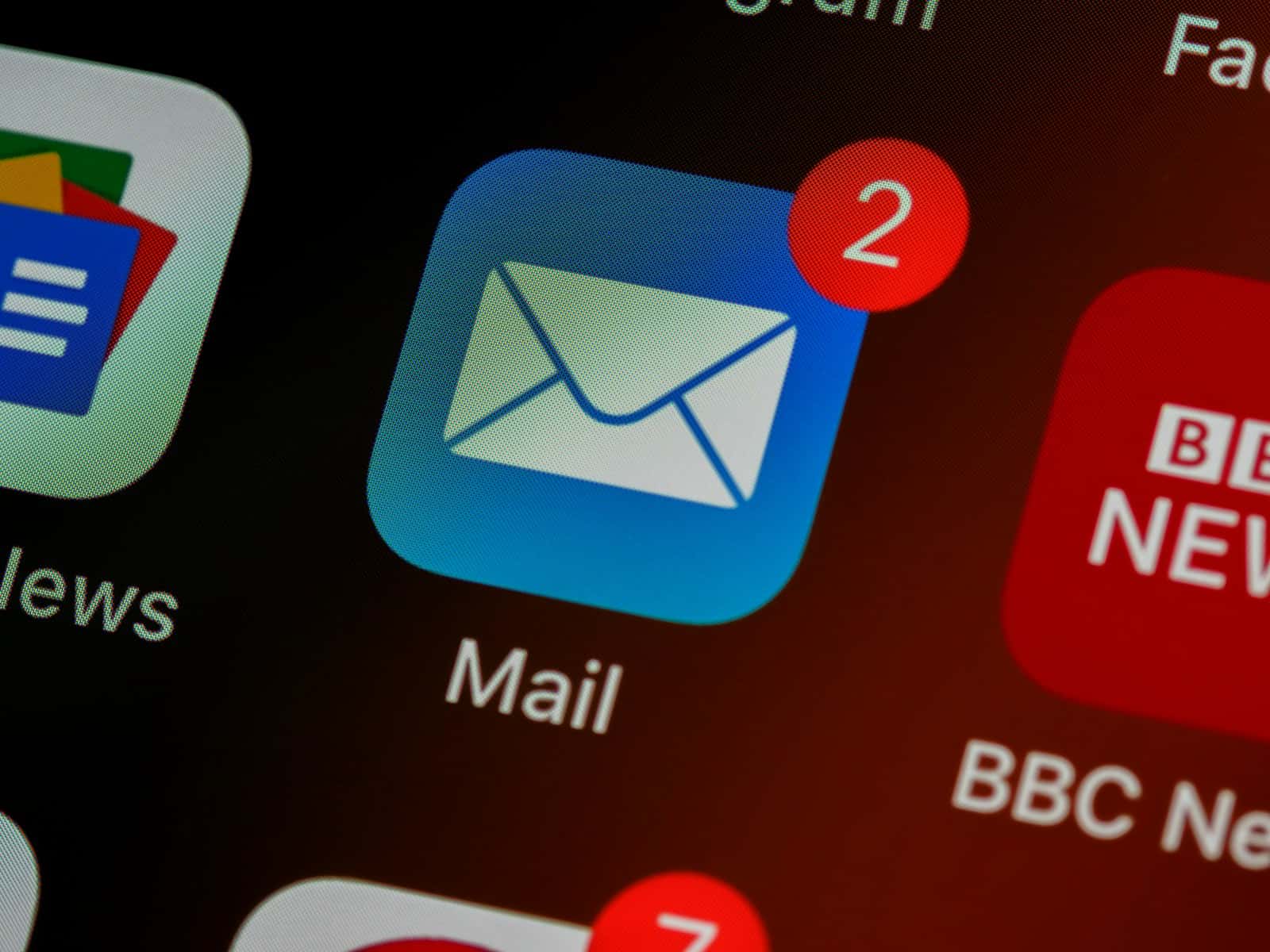Keeping your emails accessible can be essential for referencing important information or preserving memories. Modern technology allows users to easily save their email messages on devices like the iPhone. This function adds to the convenience of the Apple device experience, allowing for quick saving and sharing of information.
Many users rely on their iPhones to manage communications. The need to save emails outside of their app is occasionally necessary, whether for documentation, legal evidence, or simply to back up important correspondence. Fortunately, the iPhone offers several methods to save an email, ensuring these messages are preserved for future reference.
How to Save an Email on iPhone
Saving an email on your iPhone can help you keep important messages — like receipts, confirmations, or legal documents — safe and accessible even when you’re offline.
Below are several easy methods depending on how you want to save your email.
🔹 Method 1: Save an Email to the Files App
Best for: Backing up or organizing emails in folders on your iPhone or iCloud Drive.
Steps:
- Open the Mail app on your iPhone.
- Find the email you want to save and open it.
- Tap the Reply/Forward icon (the arrow at the bottom).
- Scroll down and select “Print”.
- When the print preview appears, pinch out (zoom in) on the preview — this opens the email as a full-page document.
- Tap the Share icon (square with an arrow).
- Choose “Save to Files”.
- Pick a folder (e.g., On My iPhone or iCloud Drive), then tap Save.
✅ Result: The email is now saved as a PDF file in your Files app.
🔹 Method 2: Save an Email as a PDF (Directly)
Best for: Keeping a permanent, shareable version of an important message.
Steps:
- Open the Mail app and select the email.
- Tap the Reply/Forward icon → Print.
- Use the pinch-out gesture on the preview to expand it.
- Tap the Share icon → choose Save to Files, AirDrop, or Send to Notes.
- The email will be saved as a PDF.
💡 Tip: You can rename the file before saving for easier search later.
🔹 Method 3: Save an Email Attachment to Files
Best for: Keeping attached documents or images organized.
Steps:
- In the email, tap and hold the attachment (e.g., PDF, Word file, image).
- Choose “Share” or “Save to Files”.
- Select the folder where you want to store it.
- Tap Save.
✅ Attachments will now appear in your Files app for easy access.
🔹 Method 4: Save an Email to Notes
Best for: Keeping emails alongside personal notes or reminders.
Steps:
- Open the email and tap the Reply/Forward icon.
- Select “Send to Notes”.
- Choose whether to create a new note or add to an existing one.
- Tap Save.
🔹 Method 5: Screenshot the Email
Best for: Quick saving of short messages or visual references.
Steps:
- Open the email.
- Press the Side Button + Volume Up (Face ID models) or Home + Power (Touch ID models).
- The screenshot appears in the bottom-left corner — tap it to edit or save.
- Tap Done → Save to Photos or Save to Files.
📂 Where to Find Saved Emails
- Files App: Open → Browse → On My iPhone or iCloud Drive → locate your saved PDF.
- Notes App: Open Notes → find your saved email note.
- Photos App: If you took a screenshot, it’s saved in Screenshots album.
🧭 Summary Table
| Goal | Best Method | File Type | Where It’s Saved |
|---|---|---|---|
| Save entire email | Save to Files (Print → PDF) | Files app | |
| Save attachments | Save to Files | Original format | Files app |
| Save with notes | Send to Notes | Embedded text | Notes app |
| Quick reference | Screenshot | Image (PNG) | Photos or Files |
✅ Final Tip:
If you use Gmail or Outlook apps on iPhone, they also support saving emails as PDFs via the Share → Print → Save to Files method — the process is nearly identical.
Sources:
- UMA Technology – How to Save Email to Files on iPhone
- PC Build Comparison – Save Email as PDF on iPhone
- CLRN – How to Save Email on iPhone
Key Takeaways
- Saving emails on the iPhone enhances the user’s ability to preserve important information.
- The iPhone’s built-in features allow for quick and easy export of emails.
- The process involves using share and export options to save email messages.
Saving Emails on iPhone or iPad
Saving important emails can be an essential task for reference or record-keeping. The iPhone and iPad offer simple ways to save emails using the built-in Mail app, save them to the Files app, or even create a PDF.
Using the Mail App
In the Mail app on an iPhone or iPad, users can save an email by selecting it and pressing the Share icon. They can then choose Save to Files to store the email in a desired folder within iCloud Drive or On My iPhone. This method keeps emails accessible and synced across devices.
Saving to Files App
To save an attachment from an email directly, users can touch and hold the attachment within the Mail app. They’ll then tap the Share icon and select Save to Files. The Files app allows saving the attachment in iCloud or local storage, such as Dropbox or Google Drive, ensuring files remain accessible anytime.
Creating a PDF
To save an email as a PDF on an iPhone or iPad, users can open the message in the Mail app and tap the Reply icon followed by Print. After that, they can touch and hold the email preview and tap the Share icon to save the PDF via the share sheet to iCloud, the Books app, or any preferred location like Photos or Google Drive. This converts the email into a PDF format suitable for sharing or archiving.
Utilizing Share and Export Options
When saving or sharing emails on an iPhone, users have several built-in options. These include direct emailing, printing, and using various apps to share the content.
Emailing as an Attachment
To send an email as an attachment, one needs to open the email in the Mail app. Then tap the forward button and choose the ‘Send as Attachment’ option. This attaches the selected message to a new email, ready to be sent to any recipient.
Printing Emails
For printing emails directly from an iPhone, users should open the message and tap the share icon. From the sharing menu, selecting ‘Print‘ enables the user to print the email through a connected printer. No active internet connection is necessary when printing saved emails offline.
Sharing via Other Apps
Emails on an iPhone can also be shared using different apps. After opening the email, tapping on the share icon presents the user with a list of apps to share the message. Options include saving the email as a PDF in the Books app or uploading it to cloud storage services like iCloud Drive. These functions allow sharing beyond just email, spanning to various portable document formats and even images.