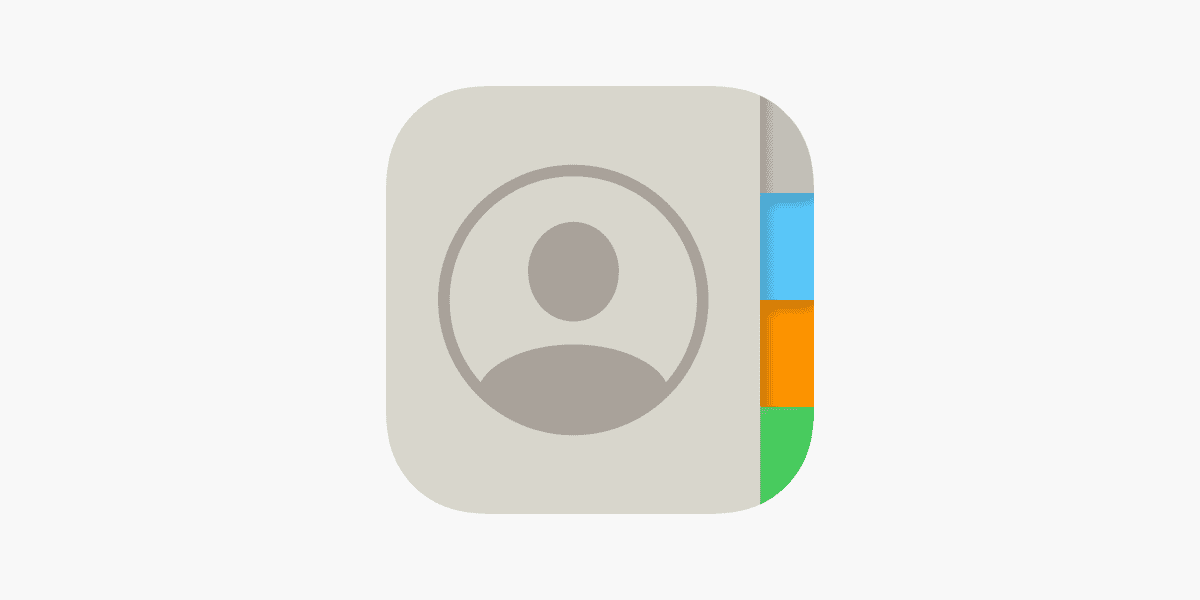Adding contacts to an iPhone is a simple process that can be done in several ways, depending on the user’s preference and the context from which they wish to add a new contact. One can enter a new contact’s details directly into the Contacts app or save a number from recent calls or text messages. This integration offers a smooth experience for users to maintain and organize their contact information efficiently, enabling quick communication with friends, family, and colleagues.
Managing the contacts efficiently on an iPhone involves more than just adding phone numbers and names. Users have the ability to customize contacts with photos, ringtones, and even medical information if necessary. The flexibility in managing contacts ensures that users can retrieve necessary information quickly. This ease of management helps in maintaining an organized address book, making communication more streamlined.
How to Add Contacts to iPhone: A Step-by-Step Guide
Adding contacts to your iPhone makes it easier to call, text, FaceTime, or share files with friends, family, and colleagues.
You can add them manually, from recent calls, or by importing from other accounts.
1️⃣ Add a Contact Manually
Step-by-Step:
- Open the Phone app 📞
- Tap the Contacts tab at the bottom.
- Tap the plus (+) button ➕ (top-right corner).
- Enter the contact’s details:
- First & Last Name
- Company (optional)
- Phone number(s)
- Email address
- Address, birthday, notes, etc.
- Tap Add Photo (optional) to assign a picture or Memoji.
- Tap Done ✅ to save.
2️⃣ Add a Contact from Recent Calls
Step-by-Step:
- Open the Phone app.
- Tap the Recents tab.
- Find the number you want to save and tap the info (i) icon.
- Tap Create New Contact or Add to Existing Contact.
- Fill in any missing details and tap Done.
3️⃣ Add a Contact from Messages
Step-by-Step:
- Open the Messages app.
- Open the conversation with the person you want to save.
- Tap their name or number at the top.
- Tap Info → Create New Contact or Add to Existing Contact.
- Add details → Done.
4️⃣ Import Contacts from Email or Other Accounts
Step-by-Step:
- Go to Settings ⚙️.
- Tap Contacts → Accounts.
- Tap Add Account.
- Select your account type (iCloud, Google, Outlook, etc.).
- Sign in and enable Contacts sync.
- Your contacts will appear in the Contacts app automatically.
5️⃣ Use Siri to Add a Contact
Example Commands:
- “Hey Siri, add John Smith to my contacts with phone number 555-1234.”
- Siri will confirm and save the contact for you.
6️⃣ Edit or Delete a Contact
Edit:
- Open Contacts, select the contact, tap Edit, make changes, then tap Done.
Delete:
- Open Contacts, select the contact, tap Edit, scroll down, tap Delete Contact.
7️⃣ Pro Tips
- Use iCloud to back up and sync contacts across all Apple devices.
- Add multiple numbers/emails under labels like “Work” or “Home.”
- Assign ringtones for important contacts so you can recognize calls instantly.
- Add birthdays so they appear in the Calendar app.
💡 Quick Summary Table:
| Method | Best For |
|---|---|
| Manual Entry | Adding a new person from scratch |
| From Recents | Saving numbers from calls |
| From Messages | Saving numbers from texts |
| Import from Account | Syncing contacts from email/cloud |
| Siri | Quick, hands-free adding |
Key Takeaways
- Adding a new contact is a straightforward process on an iPhone.
- Contacts can be personalized with various details.
- Efficient management of contacts supports streamlined communication.
Adding New Contacts on iPhone
Adding contacts on an iPhone is a straightforward process. This section outlines methods to add contacts through different iPhone apps.
Using the Contacts App
To add a contact directly, open the Contacts app and tap the ‘+’ sign in the upper right corner. Provide the contact’s first name and last name, and if necessary, their company name. Tap Add Phone to enter their phone number and Add Email to include their email address. Additional details like address, birthday, and notes can be included by tapping on the respective fields.
Adding From Phone App
You can add a new contact through the Phone app by selecting the Contacts tab at the bottom. Press the ‘+’ sign on the top right to start entering details. Fill in the contact’s name, phone numbers, and email addresses. The contact can be labeled as home or work to clarify the type of contact information you are adding.
Creating Contacts From Messages
When you receive a text from a number not in your contacts, open the message and tap the number at the top. Select Create New Contact or Add to Existing Contact to transfer the number to your contacts. Fill out additional contact details as needed.
When entering details in any method, remember to tap Done to save the new contact.
Managing Contacts on iPhone
Efficiently managing contacts on an iPhone ensures quick access to phone numbers, email addresses, and other important information. The Contacts app on the iPhone allows users to edit, delete, and organize their contacts with ease.
Editing Contact Information
To edit a contact, open the Contacts app and select the contact you want to update. Tap on ‘Edit’ in the top-right corner. Here, you can add new information or update existing details like the contact’s phone number or email address. You can also add a photo or link related contacts.
Deleting Contacts
When you need to remove a contact, find the contact’s details in the Contacts app. Scroll to the bottom of their information page and tap ‘Delete Contact’. Confirm your choice to remove the contact from your iPhone.
Merging Duplicate Contacts
Sometimes you might have the same contact listed more than once. To merge duplicates, go to your contacts list and tap on a contact. Choose ‘Edit’, then ‘Link Contacts…’. Select the duplicate entry to merge the contacts into a single entry.
Syncing Contacts With iCloud
Keep your contacts up to date across your devices by syncing them with iCloud. Go to ‘Settings’, tap [your name], then ‘iCloud’. Turn on ‘Contacts’. Your iPhone will now sync contacts with iCloud, allowing access to the same list of contacts on other Apple devices using the same Apple ID.