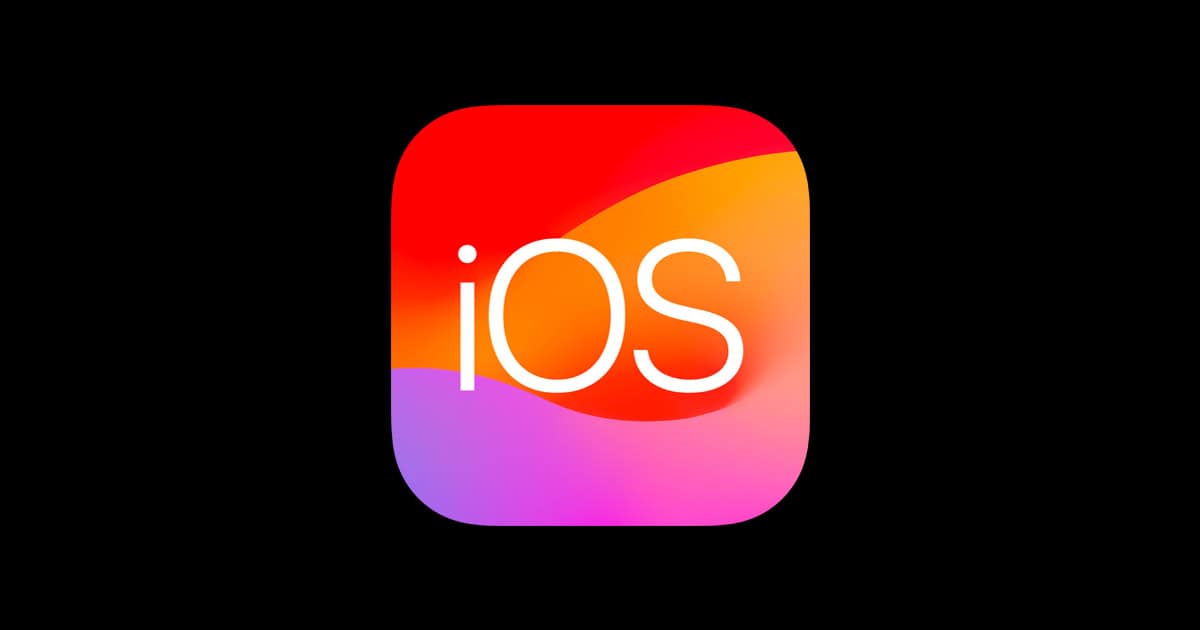Apple officially released iOS 15.8.5 on September 15, 2025, as a security-only update for older iPhones and iPads that cannot upgrade to iOS 16, 17, or 18. While it’s an important patch, some users are already reporting issues such as battery drain, Wi-Fi glitches, Bluetooth problems, and app crashes—similar to what we saw with iOS 15.8.4.
This guide covers the most common iOS 15.8.5 problems and how to fix them.
Common iOS 15.8.5 Problems
- Battery draining faster than usual
- Wi-Fi connectivity drops or slow speeds
- Bluetooth pairing issues (especially with AirPods and car systems)
- App crashes or unresponsiveness
- Overheating during normal use
- Update stuck on “Preparing Update” or “Verifying Update”
- Performance lag on older devices
Fixes for iOS 15.8.5 Problems
1. Battery Drain
- Check background apps: Settings → Battery → Battery Usage. Close or delete apps draining power.
- Disable Background App Refresh: Settings → General → Background App Refresh → Off.
- Turn off location services for unused apps: Settings → Privacy → Location Services.
- Restart your iPhone after the update to let the system settle.
👉 If battery drain continues for more than 48 hours, consider a full reset (Settings → General → Transfer or Reset iPhone → Reset All Settings).
2. Wi-Fi Problems
- Forget and reconnect: Settings → Wi-Fi → tap your network → Forget This Network → reconnect.
- Reset Network Settings: Settings → General → Transfer or Reset iPhone → Reset → Reset Network Settings.
- Make sure your router firmware is up to date.
3. Bluetooth Problems
- Unpair and re-pair devices: Settings → Bluetooth → tap device → Forget This Device.
- Toggle Airplane Mode for 30 seconds, then reconnect.
- Reset network settings if issues persist.
4. App Crashes or Freezing
- Update apps from the App Store. Many developers push quick fixes after iOS updates.
- Reinstall problematic apps.
- If multiple apps are failing, try a soft reset (hold Power + Volume Down until Apple logo appears).
5. Overheating
- Avoid charging while gaming or streaming.
- Remove bulky cases when charging.
- If overheating persists, check for rogue apps in Settings → Battery.
6. Update Stuck or Failed
- Force restart your iPhone.
- Make sure you have at least 5GB free storage.
- Update via iTunes/Finder on a computer if OTA fails.
7. Performance Lag
- Disable motion & transparency effects: Settings → Accessibility → Motion → Reduce Motion.
- Clear Safari cache: Settings → Safari → Clear History and Website Data.
- Restart your device once a day to keep memory fresh.
When to Wait for iOS 15.8.6 (or Later)
If your device is still unstable after trying these fixes, it may be a software bug that Apple will patch in iOS 15.8.6 (Apple has been consistently releasing small security and stability updates for legacy devices).
Final Tips
- Always back up your iPhone before troubleshooting.
- If nothing works, you can downgrade to iOS 15.8.4 (if Apple is still signing it).
- For hardware-like issues (battery swelling, overheating), consider a Genius Bar appointment.
✅ Bottom line: iOS 15.8.5 is a must-install for security reasons, but if you’re facing issues, most can be fixed with resets, app updates, and network adjustments.