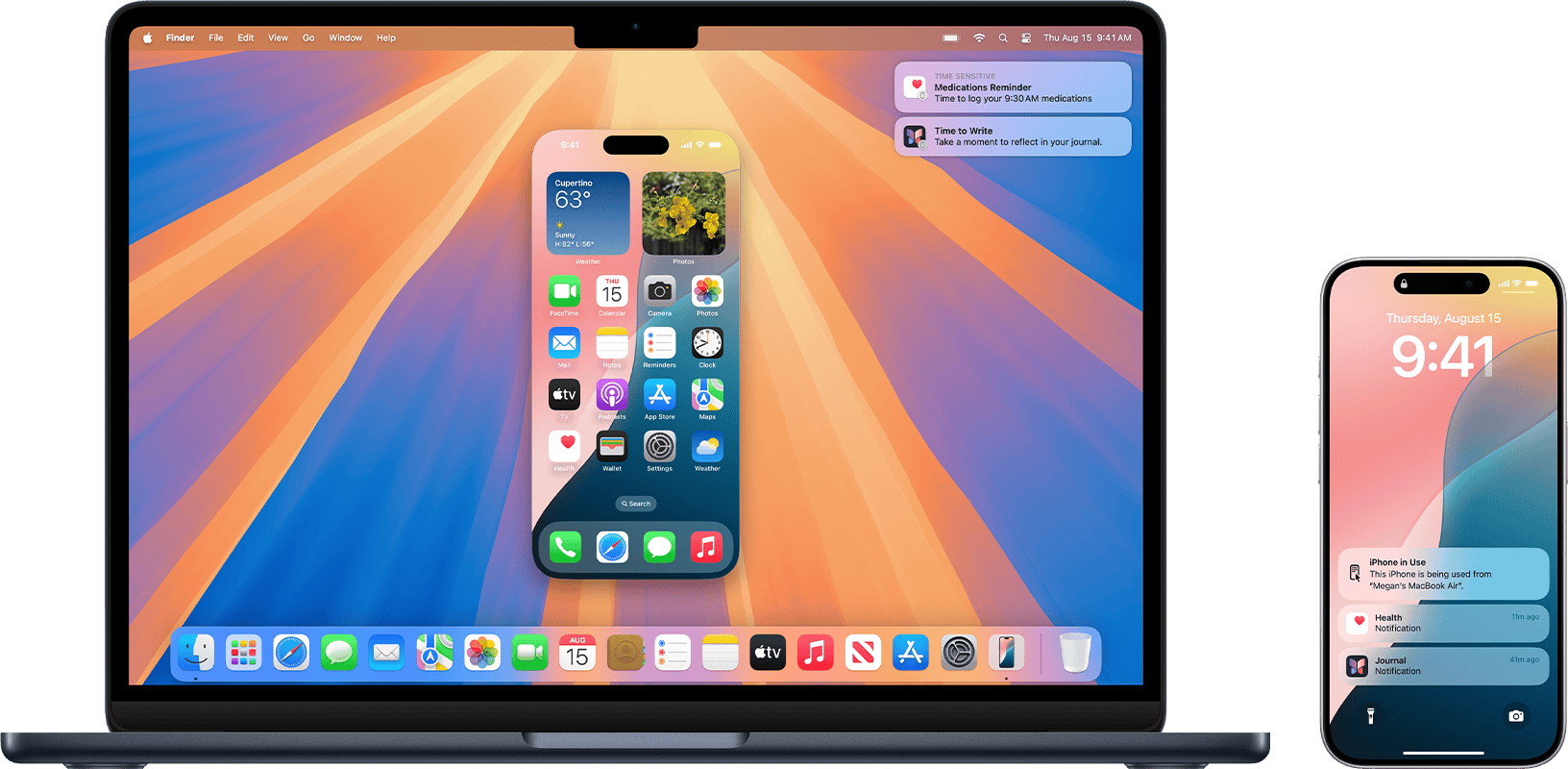macOS Sequoia 15.6 users often face common issues that can disrupt their daily workflow. These problems range from system crashes and slow performance to app compatibility errors and network connectivity failures. Apple’s latest update brought new features but also introduced bugs that affect many Mac computers.
Most macOS Sequoia 15.6 problems can be resolved through basic troubleshooting steps like restarting the system, updating software, or resetting specific settings. Users don’t need technical expertise to fix many of these issues. Simple solutions often work better than complex repairs.
Mac owners who experience persistent problems after the macOS update can try several proven methods. These fixes address the most reported issues with macOS Sequoia and help restore normal system function. The solutions work for both minor glitches and major system errors that prevent normal computer use.
How To Fix macOS Sequoia 15.6 Problems
macOS Sequoia 15.6 (released July 29, 2025) includes bug fixes and improvements, but users may still face issues. Here’s how to troubleshoot and resolve the most common problems:
1. Install the Latest Updates
Apple regularly releases minor updates and patches. Make sure your Mac is running the latest version of macOS Sequoia 15.6 by going to System Settings > General > Software Update.
2. Fix Network & Wi-Fi Issues
If you experience connectivity problems like slow Wi-Fi, dropped connections, or VPN failures:
- Restart your Mac and router.
- Forget and reconnect to your Wi-Fi network.
- Reset your network settings by deleting Wi-Fi preferences:
- Go to
/Library/Preferences/SystemConfiguration/and deletecom.apple.airport.preferences.plist,NetworkInterfaces.plist, andpreferences.plist.
- Go to
- Disable any firewall or antivirus software temporarily to check for interference.
- Install any available system updates that address network bugs.
3. Resolve App Compatibility Problems
Some apps might not function correctly after the update:
- Check for app updates from the App Store or developers.
- Reinstall problematic apps.
- If an app crashes persistently, try resetting its preferences or running it in Safe Mode.
4. Address Battery Drain or Performance Issues
If your Mac’s battery drains faster or performance slows down:
- Check Activity Monitor for apps consuming excessive CPU or memory.
- Restart your Mac to clear temporary system caches.
- Reset the System Management Controller (SMC) on Intel Macs.
- Disable unnecessary startup items in System Settings > General > Login Items.
5. Fix Spotlight and corespotlightd CPU Overload
Some users report high CPU usage by corespotlightd:
- Rebuild Spotlight index by running in Terminal:
sudo mdutil -E / - Wait for indexing to complete; this may take some time.
- If the issue persists, reboot into Safe Mode and then restart normally.
6. Troubleshoot Boot or Installation Problems
If macOS Sequoia 15.6 fails to install or the Mac won’t boot:
- Boot into macOS Recovery (hold Command + R on startup).
- Use Disk Utility to repair your startup disk.
- Reinstall macOS Sequoia 15.6 from Recovery without erasing data.
- If problems persist, consider erasing the disk and performing a clean install (after backing up).
Key Takeaways
- Most macOS Sequoia 15.6 issues resolve through basic troubleshooting like system restarts and software updates
- Common problems include system crashes, slow performance, and app compatibility errors
- Simple fixes often work better than complex technical solutions for most users
Frequently Asked Questions
Users often face similar challenges when updating to macOS Sequoia 15.6, ranging from connectivity problems to app crashes and system slowdowns. These common issues have straightforward fixes that most users can handle themselves.
What steps can be taken to resolve Bluetooth connectivity issues in macOS Sequoia?
Bluetooth problems show up as devices that won’t pair or disconnect randomly. Users should start by turning Bluetooth off and on again in System Settings.
The next step involves removing paired devices and adding them back. Go to System Settings > Bluetooth and click the “i” button next to problematic devices. Select “Forget This Device” and pair again.
Resetting the Bluetooth module fixes deeper connection issues. Hold Shift + Option and click the Bluetooth icon in the menu bar. Choose “Reset the Bluetooth module” from the dropdown menu.
NVRAM reset helps when Bluetooth settings get corrupted. Shut down the Mac completely. Press and hold Option + Command + P + R while starting up until you hear the startup sound twice.
How does one troubleshoot SMB protocol problems on macOS Sequoia?
SMB file sharing breaks when protocols don’t match between devices. Users need to check SMB settings in System Settings > General > Sharing > File Sharing.
Network connections fail when SMB versions conflict. Click “Options” in File Sharing settings and enable SMB protocol manually. Check all available SMB versions for better compatibility.
Keychain issues block SMB authentication between restarts. Open Keychain Access and delete old SMB entries. The system will create new credentials when connecting again.
Firewall settings sometimes block SMB traffic after updates. Go to System Settings > Network > Firewall and add exceptions for File Sharing services.
What are the common fixes for graphics and display issues after upgrading to macOS Sequoia?
Display resolution changes without warning after the update. Users should check System Settings > Displays and reset to preferred resolution settings.
External monitors stop working or show wrong colors. Disconnect and reconnect display cables firmly. Try different ports if available.
Graphics performance drops during video playback or gaming. Restart the Mac to clear graphics memory. Check Activity Monitor for apps using high GPU resources.
Safe Mode helps identify display driver problems. Hold Shift while starting up to boot in Safe Mode. This loads basic graphics drivers only.
Are there any known solutions to Wi-Fi connectivity problems in the latest macOS Sequoia update?
Wi-Fi connection problems affect many users after system updates. Turn Wi-Fi off for 10 seconds then turn it back on in System Settings.
Network settings get corrupted during updates. Delete saved Wi-Fi networks and reconnect with fresh credentials. Go to System Settings > Wi-Fi > Advanced.
DNS servers cause slow internet speeds or failed connections. Change DNS settings to 8.8.8.8 and 8.8.4.4 in Wi-Fi network details.
Location Services affects Wi-Fi performance when disabled. Enable Location Services in System Settings > Privacy & Security for better network detection.
What should users do if they experience app compatibility issues on macOS Sequoia?
Third-party apps crash or won’t start after the update. Check the App Store or developer websites for updated versions compatible with Sequoia.
Security software conflicts with system changes in the update. Cybersecurity tools may need updates before working properly.
Apps request permissions they didn’t need before. Grant necessary permissions in System Settings > Privacy & Security for each affected app.
Older apps might need Rosetta 2 on Apple Silicon Macs. The system will prompt to install Rosetta when needed.
How can system performance slowdowns be addressed following the macOS Sequoia update?
Background processes use more CPU after updates. Check Activity Monitor to identify and quit unnecessary apps consuming resources.
Memory issues cause system freezes and app crashes. Restart the Mac to clear memory leaks from the update process.
Spotlight indexing runs after major updates and slows performance. Wait 24 hours for indexing to complete or check progress in System Settings > Siri & Spotlight.
Storage space affects system speed when drives get full. Check available space in About This Mac and delete unnecessary files.
Login items slow startup times after updates. Remove unused startup programs in System Settings > General > Login Items & Extensions.