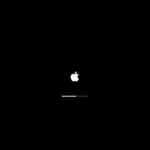The iPhone’s built-in Calculator app is a handy tool for performing basic arithmetic operations like addition, subtraction, multiplication, and division. It’s an intuitive and easy-to-use application that is accessible from the home screen or control center. The Calculator provides all the functionality one might need for quick calculations on the go, whether it’s for splitting a bill at a restaurant, calculating tips, or simply checking your math homework.
Understanding how to operate the Calculator app can save time and prevent errors during those moments when you need an answer fast. The app also includes advanced features like a scientific calculator, which becomes available when the iPhone is rotated to landscape orientation. This mode expands the functionality, enabling users to perform complex calculations involving exponentials, logarithms, and trigonometry.
Where to Find the Calculator App
You can open the Calculator in several ways:
1. From the Home Screen
- Look for the Calculator app icon (a gray square with orange buttons).
- Tap to open it.
2. Using Control Center
- Swipe down from the top-right corner of the screen (or up from the bottom on older models).
- Tap the Calculator icon (looks like a small calculator).
💡 If you don’t see it, go to Settings → Control Center → Add Calculator.
3. Using Siri
Say:
“Hey Siri, open Calculator.”
or
“Hey Siri, what’s 25% of 180?”
Siri can perform quick calculations without even opening the app.
➕ Basic Calculator Functions
When you open the Calculator, you’ll see a simple interface for everyday arithmetic:
| Button | Function |
|---|---|
| AC | Clears all entries (All Clear) |
| C | Clears the last entry |
| + / – | Toggles between positive and negative |
| % | Calculates percentages |
| ÷ × − + | Division, multiplication, subtraction, addition |
| = | Displays the result |
Example:
To calculate 25 × 4 =
→ Tap 2, 5, ×, 4, = → Result: 100
🔢 Accessing the Scientific Calculator
Need more advanced functions like sine, cosine, or square roots?
- Rotate your iPhone to landscape mode.
- The Calculator automatically switches to Scientific Mode.
- You’ll now see extra buttons such as:
- sin, cos, tan
- log, ln
- π, e
- x², √, xʸ
- Memory keys (M+, M-, MR, MC)
🧠 Tip: If rotation doesn’t work, ensure Portrait Orientation Lock is turned off in Control Center.
🧮 Using the Calculator History (iOS 18 and Later)
In iOS 18, Apple introduced calculation history — a feature that lets you view and reuse past calculations.
To view your history:
- Open the Calculator app.
- Swipe down on the display area.
- A list of your recent calculations will appear.
- Tap any previous result to reuse it.
🧩 This is especially useful when doing multiple-step calculations.
✏️ Using Math Notes (iPad & iPhone with iOS 18+)
If you have an iPad or iPhone running iOS 18, you can use Math Notes — a new feature that lets you handwrite equations and see them solved instantly.
How to use Math Notes:
- Open the Notes app.
- Tap the Calculator icon in the toolbar.
- Write your math problem with your finger or Apple Pencil.
- The answer appears automatically below your handwritten equation.
📘 Math Notes syncs with the Calculator app, so you can revisit solved equations later.
🔄 Quick Tricks and Hidden Features
1. Swipe to Delete a Digit
Made a mistake?
Swipe left or right across the number display to delete the last digit — no need to start over.
2. Copy and Paste Results
- Tap and hold the result to copy it.
- Paste it into Messages, Notes, or any app.
3. Use Spotlight Search as a Calculator
You don’t even need the app!
Swipe down on the Home Screen → type your equation (e.g., 45*12) → result appears instantly.
4. Convert Units and Currency
In iOS 18, the Calculator can convert:
- Length (inches ↔ cm)
- Weight (lbs ↔ kg)
- Currency (USD ↔ EUR, etc.)
- Temperature (°C ↔ °F)
Just enter a value, tap the conversion icon, and choose your units.
5. Use Siri for Voice Calculations
Say things like:
- “What’s 15% of 250?”
- “Convert 100 dollars to euros.”
- “Square root of 225.”
🧰 Troubleshooting Tips
| Problem | Solution |
|---|---|
| Calculator won’t rotate | Turn off Portrait Lock in Control Center |
| Missing Calculator app | Reinstall from the App Store |
| No sound when tapping | Check iPhone volume and mute switch |
| Results seem wrong | Tap AC to reset or restart the app |
🧠 Summary: iPhone Calculator Key Features
| Feature | Description |
|---|---|
| Basic Math | Add, subtract, multiply, divide |
| Scientific Mode | Rotate iPhone for advanced functions |
| History | View and reuse past calculations (iOS 18+) |
| Math Notes | Handwrite and solve equations (iPad/iPhone iOS 18+) |
| Conversions | Convert units and currencies |
| Siri Integration | Perform voice-based calculations |
🔗 Additional Resources
- Apple Support: Use the Calculator on iPhone
- iPhone Life: All About the iOS 18 Calculator
- Lifewire: iPhone Calculator Tips and Hidden Features
✅ Final Thoughts
The iPhone Calculator is more powerful than it looks. Whether you’re solving simple math problems, performing scientific equations, or converting currencies, it’s a handy tool built right into your device. With iOS 18’s new Math Notes and calculation history, Apple has turned a basic utility into a full-featured productivity tool.
Key Takeaways
- The iPhone Calculator app offers a simple interface for basic arithmetic uses.
- It can be easily accessed from multiple locations on your iPhone.
- Advanced functions are available when using the app in landscape mode.
Getting Started with the iPhone Calculator
The iPhone Calculator app provides an easy way to perform mathematical operations. This section helps you access and use the Calculator for both basic and scientific functions.
Accessing the Calculator
You can open the iPhone Calculator from the home screen. It may be directly visible or placed inside a folder. If you can’t find it, swipe down from the upper-right corner to access the Control Center, where you’ll see the Calculator icon. Tapping this icon launches the app instantly.
Understanding Calculator Modes
The Calculator on your iPhone operates in two modes: portrait mode for basic calculations and landscape mode for scientific functions. The basic mode lets you add, subtract, divide, and perform other simple arithmetic. Rotate your iPhone to landscape to switch to scientific mode, which enables more complex operations.
Performing Basic Operations
To start a calculation, tap the numbers and choose the operation you want to apply. To clear the display or fix an entry, swipe left or right on the numbers. For a fresh calculation, tap the clear ‘C’ key. The Calculator provides quick feedback with every tap, ensuring your calculations are accurate and precise.
Advanced Features and Tips
The iPhone calculator isn’t just for basic arithmetic. It has a scientific mode and other hidden tricks to help with more complex math.
Using Scientific Functions
The iPhone’s calculator transforms into a scientific calculator in landscape orientation. This mode unlocks a suite of advanced features such as trigonometric functions, logarithms, square roots, and exponential calculations. To access these functions, simply rotate your device to landscape mode.
Tips for Efficient Calculator Use
Efficiency in calculations can save time and reduce errors. For quick corrections, swipe left or right to delete the last digit entered. Use the tip function for quick calculations of gratuities or percentages. Copy and paste results to avoid re-typing numbers. For hands-free operation, Siri can perform calculations with voice commands.
Troubleshooting Common Issues
When faced with issues, basic troubleshooting often resolves them. If the calculator is not responding to orientation changes, ensure the screen rotation lock is not enabled. If functions are missing or the layout is incorrect, closing and reopening the app can refresh the interface. Remember, updates to the iOS might also affect calculator functionality, so keeping your device up-to-date can prevent issues.