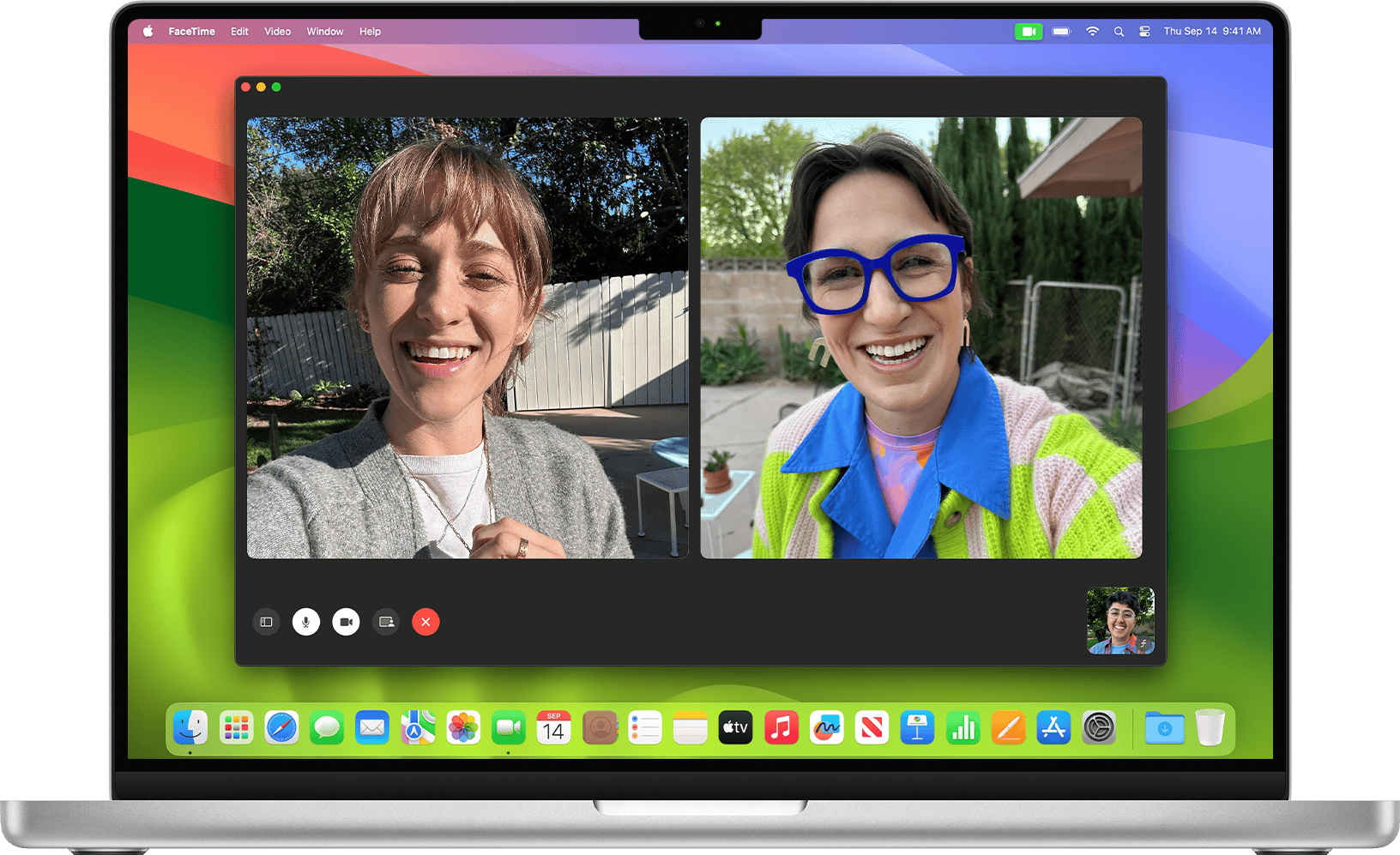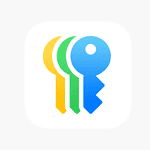Is your MacBook camera showing a black screen or refusing to turn on? You’re not alone. Many Mac users face this frustrating issue when trying to join video calls or take photos. The most common fixes for MacBook camera problems include checking app permissions, restarting your computer, or resetting the System Management Controller (SMC).
When your built-in camera stops working, it’s usually due to a software glitch rather than broken hardware. Sometimes an app has taken control of your camera, or your privacy settings are blocking access. Other times, your Mac simply needs a restart to clear up temporary issues that affect the camera.
Fixing your MacBook camera is often simpler than you might think. Most solutions take just a few minutes and don’t require technical skills. Before rushing to an Apple Store, try these quick fixes that solve most camera problems without any cost or hassle.
Fix a MacBook Camera: Step-by-Step
If your MacBook camera isn’t working — whether it’s not detected, showing a black screen, or failing in apps like Zoom or FaceTime — don’t worry. This guide walks you through every step to diagnose and fix your built-in or external camera.
🔍 Step 1: Check for Physical or Indicator Light Issues
- Locate the camera light — the small green LED beside your camera.
- If it flashes green or doesn’t turn on, Apple recommends contacting support (source: Apple Support).
- Ensure nothing is covering the camera (like stickers or privacy sliders).
- If you’re using an external webcam, check the USB connection and cable.
⚙️ Step 2: Quit and Reopen the Camera App
Sometimes, the camera is just “stuck” in another process.
- Quit all apps that might be using the camera (FaceTime, Zoom, Teams, etc.).
- Reopen the app you want to use.
- If it still doesn’t work, restart your Mac.
🔒 Step 3: Check Camera Permissions
macOS requires apps to request permission before using your camera.
- Go to System Settings > Privacy & Security > Camera.
- Make sure the apps you want to use (e.g., Zoom, FaceTime) are toggled on.
- If they’re off, turn them on and restart the app.
(Source: SimplyMac – Why Is My Camera On My Mac Not Working?)
🔁 Step 4: Restart Your Mac or Reset System Controls
Depending on your Mac’s processor type:
🧠 For Apple Silicon Macs (M1, M2, M3)
- Restart your Mac.
This resets the system management functions automatically.
⚙️ For Intel-based Macs
- Reset the SMC (System Management Controller):
- Shut down your Mac.
- Press Shift + Control + Option + Power for 10 seconds.
- Release all keys, then turn your Mac back on.
(Source: Apple Support – Camera not working on Mac)
🧩 Step 5: Reset NVRAM/PRAM
If your camera still doesn’t respond:
- Shut down your Mac.
- Turn it on and immediately press and hold Option + Command + P + R for about 20 seconds.
- Release the keys and allow your Mac to restart.
This clears cached hardware settings that might be interfering with your camera.
🧰 Step 6: Check for macOS Updates
Outdated software can cause camera detection issues.
- Open System Settings > General > Software Update.
- Install any available macOS updates.
- Restart your Mac after updating.
(Source: iTechHacks – Mac Camera Not Working After Update?)
🧼 Step 7: Kill the VDCAssistant Process (Advanced)
Sometimes, the camera process “hangs” in the background.
- Open Terminal (Applications > Utilities).
- Type the following command and press Return:
sudo killall VDCAssistant - Then run:
sudo killall AppleCameraAssistant - Reopen your camera app.
🧩 Step 8: Test in Safe Mode
Safe Mode helps identify third-party software conflicts.
- Shut down your Mac.
- Restart and hold the Shift key until you see the login screen.
- Log in and test the camera in FaceTime or Photo Booth.
- If it works in Safe Mode, a third-party app or extension may be interfering.
(Source: EaseUS – 7 Ways to Fix Camera on MacBook)
🧑🔧 Step 9: Contact Apple Support
If none of the above steps fix the issue:
- Your camera hardware might need servicing.
- Visit an Apple Store or Authorized Service Provider.
- You can also start a repair request here: Apple Support – Mac Camera Service
✅ Quick Summary
| Problem | Likely Fix |
|---|---|
| Camera not detected | Restart or reset SMC/NVRAM |
| Camera used by another app | Quit all camera apps |
| App denied access | Enable permissions in Privacy settings |
| Camera black screen | Kill VDCAssistant process |
| Hardware issue | Contact Apple Support |
🧾 References
- Apple Support: If the built-in camera isn’t working on your Mac
- EaseUS: 7 Ways to Fix Camera on MacBook
- SimplyMac: Why Is My Camera On My Mac Not Working?
- iTechHacks: Fix Mac Camera Not Working After Update
Key Takeaways
- Check camera permissions in System Settings and quit any apps that might be using your camera
- Restart your Mac or reset the SMC if the camera doesn’t appear in video apps
- Run Apple Hardware Test if software fixes don’t work to check for physical camera issues
Understanding the MacBook Camera
The MacBook camera system combines hardware and software components that work together to provide video functionality for calls, photos, and other applications. Problems with this integrated system can stem from both physical issues and software configurations.
Anatomy of the Mac Camera
MacBook cameras (also called FaceTime cameras) are built into the top bezel of the display. These tiny cameras include a lens, image sensor, and microprocessor that process visual data. The camera connects to the main logic board through a flex cable.
Most MacBooks include an indicator light next to the camera that glows green when the camera is active. This light is hardwired to the camera for privacy protection, meaning software can’t activate the camera without turning on the light.
Modern MacBook cameras include infrared sensors for Face ID on some models. The camera system also has built-in image processing that adjusts for lighting conditions and image quality.
Differences Across MacBook Models
MacBook camera quality varies significantly between generations and models. Older MacBooks (pre-2018) typically feature 720p cameras with limited low-light performance. These basic webcams work well in good lighting but struggle in dim environments.
MacBook Pro models from 2021 onwards received major camera upgrades with 1080p resolution and advanced image processing. These improvements deliver sharper video and better performance in varying light conditions.
The latest MacBook Air models also feature the upgraded 1080p cameras with wide color capture. M1 and M2 chip MacBooks benefit from additional image processing capabilities that enhance video quality even with the same physical camera hardware.
Entry-level models still may have lower specs compared to Pro versions. Check your specific model year to understand your camera’s capabilities.
Common MacBook Camera Issues
Camera problems on MacBooks often stem from software rather than hardware failures. Permission issues are common – apps need explicit permission to access the camera. Check System Preferences or System Settings to verify app permissions.
Software conflicts can prevent the camera from working properly. Multiple apps trying to use the camera simultaneously often cause this problem. Close all apps that might access the camera before troubleshooting.
Physical camera failures do happen, usually showing as black screens or distorted images. The camera indicator light provides clues – if it turns on but no image appears, the problem may be software-related.
Privacy settings like Screen Time restrictions can block camera access system-wide. Driver corruption is another possible issue that might require an operating system reinstall to fix.
Initial Troubleshooting Steps
When your MacBook camera stops working, a few simple fixes might solve the problem quickly. These basic steps often work without needing technical skills or special tools.
Checking Camera Permissions
Your MacBook’s camera might not work because apps don’t have permission to use it. This is a common issue that’s easy to fix.
To check camera permissions:
- Click the Apple menu in the top left corner
- Select System Preferences or System Settings
- Click on Privacy & Security
- Select Camera from the left sidebar
- Make sure the apps you want to use with your camera have checkmarks next to them
If an app is missing from the list, try quitting and reopening it. Sometimes your Mac needs to detect the app trying to use the camera before it appears in the permissions list.
Some apps might need to be completely closed using Activity Monitor if they’re stuck in the background and blocking your camera access.
Verifying Internet Connection
For online video calls, a working internet connection is crucial. Even with a perfectly working camera, poor internet can make your video appear broken.
First, check if your WiFi is connected by looking at the WiFi icon in the menu bar. The more bars filled, the stronger your connection.
Run a quick speed test by visiting speedtest.net in your browser. For video calls, you need at least 1-3 Mbps upload speed. If your speed is lower, try:
- Moving closer to your router
- Restarting your router
- Connecting via ethernet cable if possible
- Closing other apps that might use bandwidth
Sometimes switching from WiFi to a mobile hotspot can help if your home internet is having issues.
Restarting Your MacBook
A simple restart fixes many camera problems by clearing temporary glitches in your system. This is often the quickest solution when your camera suddenly stops working.
To restart properly:
- Click the Apple menu in the top left corner
- Select Restart
- Wait for your Mac to completely shut down and start up again
For a more thorough reset, try a Safe Mode boot:
- Shut down your Mac
- For Intel Macs: hold the Shift key while pressing the power button
- For M1/M2 Macs: hold the power button until “Loading startup options” appears, select your disk, press Shift, and click “Continue in Safe Mode”
Safe Mode prevents certain background processes from loading, which might be interfering with your camera.
Software Fixes
When your MacBook camera isn’t working, software solutions are often the quickest and easiest fix. These troubleshooting steps require no technical skills and can resolve many common camera issues in just a few minutes.
Performing Software Updates
Outdated software is a common cause of camera problems on MacBooks. Apple regularly releases software updates that fix bugs and improve camera functionality.
To check for updates:
- Click the Apple menu in the top-left corner
- Select “System Settings” or “System Preferences“
- Click “Software Update”
- Install any available updates
If your Mac shows a specific update for the camera, install it right away. After updating, restart your computer completely. This simple step often fixes camera issues by refreshing the system.
Some apps might need separate updates. Check the App Store for any pending updates for video conferencing tools like Zoom, Microsoft Teams, or FaceTime.
Adjusting Camera Settings in System Preferences
Your Mac’s camera might be working but blocked by system settings. This is especially common after system updates or when using new apps.
First, check if your apps have permission to use the camera:
- Open System Settings/Preferences
- Select “Privacy & Security”
- Click “Camera” in the sidebar
- Make sure apps you want to use are toggled ON
For Mac users with family controls, Screen Time settings might block the camera. To check:
- Go to System Settings > Screen Time
- Select “Content & Privacy”
- Look for camera restrictions and disable them
Sometimes closing and reopening apps will trigger the permission request again.
Using Disk Utility and Data Recovery
When simpler fixes fail, your Mac might have corrupted camera drivers or system files. Using built-in repair tools can help fix these deeper issues.
Disk Utility can repair disk permissions and file systems:
- Open Finder > Applications > Utilities
- Launch Disk Utility
- Select your startup disk
- Click “First Aid” and follow prompts
If the camera driver became corrupt, you might need to reset the System Management Controller (SMC):
- For newer Macs: Shut down, then press and hold the power button for 10 seconds
- For older Macs: Shut down, unplug power, wait 15 seconds, reconnect, and restart
In severe cases, specialized data recovery software might help restore missing camera files. These programs can scan your Mac for damaged system components and fix them automatically.
Expert Solutions
When your MacBook camera stops working, these professional approaches can help resolve the issue quickly. Expert methods often succeed where basic troubleshooting fails.
Consulting Tech Support Services
If you’ve tried basic fixes without success, it’s time to consult professional help. JustAnswer offers verified experts who can guide you through complex camera issues on your MacBook.
These tech support specialists use a multi-step expert quality process to diagnose and fix problems. They can help with both built-in and external camera issues.
Many services offer remote assistance, which saves time and money. You don’t need to visit a repair shop.
Apple’s official support channels also provide expert help. Their technicians have specialized training for MacBook camera problems. Contact them through the Apple Support website or make an appointment at an Apple Store.
PRAM and SMC Reset
PRAM (Parameter RAM) and SMC (System Management Controller) resets are powerful troubleshooting tools that experts often recommend.
To reset PRAM:
- Shut down your MacBook
- Press the power button, then immediately hold Command+Option+P+R
- Hold these keys for about 20 seconds
- Release when you hear the startup sound twice
The SMC reset process differs by MacBook model:
- For newer MacBooks with T2 chips: Shut down, press and hold Control+Option+Shift for 7 seconds, then add the power button for another 7 seconds
- For older models: Shut down, disconnect power, hold the power button for 5 seconds, reconnect power, and restart
These resets often fix camera issues by clearing corrupted settings. They’re especially helpful when software updates or app permissions changes don’t solve the problem.
Software Enhancement Techniques
When your MacBook camera appears grainy or low-quality, software solutions can improve the image without buying new hardware. These tools use advanced processing to clean up video feeds and enhance clarity.
Improving Video Quality with HitPaw Vikpea
HitPaw Vikpea offers powerful camera enhancement features for MacBook users facing grainy video issues. This software stands out with its user-friendly interface that makes video improvement accessible even to beginners.
The program includes:
- One-click enhancement tools
- Lighting adjustment features
- Sharpness controls to reduce blur
- Color correction options
Users can apply these settings before joining video calls or recordings. The software works well for those experiencing camera issues after macOS updates, a common problem reported with version 15.1.
Most users notice immediate improvements without needing technical knowledge. The program saves preferred settings for future use, eliminating the need to adjust settings repeatedly.
Utilizing AI Algorithms for Noise Reduction
Modern AI-powered tools can dramatically reduce grain and visual noise in MacBook camera feeds. These algorithms analyze each frame and clean up video in real-time without lag.
AI noise reduction works by:
- Identifying visual patterns that represent noise
- Separating those patterns from genuine image details
- Smoothing grainy areas while preserving important features
These technologies are particularly helpful for older MacBook models with outdated cameras, like the 2019 MacBook Air that many users compare to “2005 PC” quality.
Several video conferencing apps now include built-in AI enhancement. Users can also install third-party solutions that work across multiple applications. The processing happens locally, so internet speed doesn’t affect quality.
For best results, users should ensure good lighting conditions even when using AI enhancement tools.
Advanced Troubleshooting Methods
When basic fixes don’t solve your MacBook camera issues, you’ll need to try more technical approaches. These methods can help identify hardware problems and ensure your camera has proper system access.
Diagnosing Camera Hardware Failures
If your Mac camera still doesn’t work after basic troubleshooting, you might have a hardware issue. First, check if the camera works in Apple’s built-in apps like Photo Booth or FaceTime. If it works there but not in other apps, the problem is likely software-related.
Try using Terminal commands to restart the camera system:
- Open Terminal from Applications > Utilities
- Type:
sudo killall VDCAssistantand press Enter - Enter your password when prompted
- Type:
sudo killall AppleCameraAssistantand press Enter
You can also check for hardware issues by running Apple Diagnostics. Restart your Mac and hold the D key during startup. Follow the on-screen instructions to test your hardware.
If your camera shows a green light but no image appears, the camera might be physically damaged or disconnected internally.
Ensuring Proper Camera Access
Many camera problems stem from incorrect permission settings. Make sure your apps have the right to use your camera by checking your webcam permissions in System Preferences.
Steps to verify camera permissions:
- Go to System Preferences > Security & Privacy > Privacy
- Select “Camera” from the left sidebar
- Check the boxes next to apps that need camera access
Some third-party security software might block camera access. Try temporarily disabling any security apps to see if that fixes the issue.
If multiple apps try to use the camera at once, conflicts can occur. Check for apps using the camera simultaneously and close unnecessary ones. Look for hidden apps in Activity Monitor that might be accessing your camera.
For persistent issues, try resetting the SMC (System Management Controller), which controls many hardware functions including the camera.
Frequently Asked Questions
Camera issues with MacBooks can be fixed with several troubleshooting methods. These solutions range from simple checks to more advanced system settings adjustments.
How can I troubleshoot a MacBook camera that isn’t showing a green light?
First, check if your camera has permissions for the app you’re using. Go to System Preferences > Security & Privacy > Privacy > Camera and make sure the app has permission.
Try closing all apps that might be using the camera. Sometimes another program may be using the camera in the background.
Restart your Mac completely. This simple step often resolves many camera issues by refreshing system processes.
What steps should be taken when the camera on a MacBook is not detected by the system?
Make sure your software is up to date. Apple regularly releases updates that fix bugs affecting camera functionality.
Try booting into Safe Mode to see if the camera works there. This helps determine if a third-party app is causing conflicts.
Check Activity Monitor to see if the VDCAssistant process is running. If it’s stuck, you may need to force quit this process using Terminal.
What methods are available to reset or restart the camera driver on a Mac?
Open Terminal and type: sudo killall VDCAssistant followed by sudo killall AppleCameraAssistant. Enter your password when prompted.
Reset the System Management Controller (SMC) by shutting down your Mac, holding Shift+Control+Option and the power button for 10 seconds, then restarting.
Reset NVRAM/PRAM by restarting your Mac and immediately pressing and holding Option+Command+P+R for about 20 seconds.
How can I resolve issues with my MacBook camera not functioning in Photo Booth?
Check if the camera works in other apps like FaceTime or Zoom. This helps determine if the issue is with Photo Booth or the camera itself.
Gently clean the camera lens with a soft microfiber cloth. Dust or smudges can affect camera quality.
Delete Photo Booth preferences by going to Finder > Go > Go to Folder and typing ~/Library/Preferences, then find and delete com.apple.PhotoBooth.plist.
What should I do if the FaceTime camera on my MacBook is not working?
Check your internet connection. Reconnect to Wi-Fi or try using an Ethernet connection if possible.
Verify FaceTime settings by opening FaceTime > Preferences and confirming your Apple ID is signed in correctly.
Try creating a new user account on your Mac to test if the camera works there. This helps identify if the issue is with your user profile.
How can I fix a MacBook Air that is indicating ‘No camera available’?
Check if multiple apps are trying to use the camera simultaneously. Close all applications that might be accessing the camera.
Reset privacy settings by going to System Preferences > Security & Privacy > Privacy, select Camera, and remove all apps, then add them back one by one.
If all else fails, try running Apple Diagnostics to check for hardware issues. Restart your Mac and hold the D key during startup.