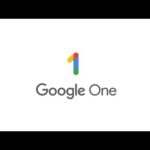In March 2025, Apple unveiled the highly anticipated 11th generation iPad, marking a significant step forward in its tablet lineup. This new iteration replaces the 10th generation model and brings notable enhancements that make it a standout choice for a wide range of users—from students and professionals to casual consumers.
At the heart of the 11th gen iPad is the powerful A16 Bionic chip, the same processor found in Apple’s latest iPhone models. This upgrade delivers a substantial performance boost, enabling smoother multitasking, faster app launches, and improved graphics performance for gaming and creative applications. The A16 chip’s efficiency also contributes to better battery life, ensuring users can stay productive or entertained for longer periods without frequent recharging.

Apple also expanded the storage options, addressing one of the most common requests from users who need more space for apps, media, and files. The device starts at a more accessible price point of $349, a strategic move that lowers the entry barrier for Apple’s ecosystem and positions the iPad as one of the most competitively priced tablets on the market in 2025.
Design-wise, the 11th generation iPad retains the sleek, modern aesthetic familiar to Apple fans, with a 10.9-inch Liquid Retina display that offers vibrant colors and sharp detail. While the form factor hasn’t dramatically changed, Apple’s focus on internal improvements ensures that the user experience feels fresh and responsive.
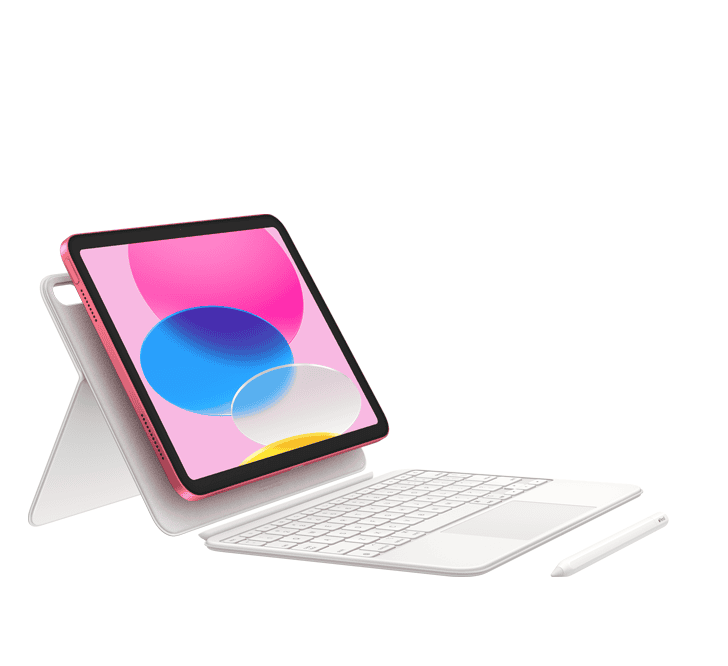
Industry experts widely regard this iPad as Apple’s best all-around tablet for the majority of users. It strikes a compelling balance between cutting-edge performance and affordability, making it ideal for everything from note-taking and streaming to light video editing and gaming. Its compatibility with Apple Pencil (1st gen) and Smart Keyboard further enhances its versatility as a productivity tool.
Moreover, the 11th gen iPad benefits from Apple’s robust ecosystem, including seamless integration with iCloud, iPadOS 18’s multitasking features, and ongoing software updates that keep the device secure and feature-rich long after purchase.
In summary, Apple’s 11th generation iPad is a compelling option in 2025’s tablet market. It combines the latest processor technology, increased storage, and a user-friendly price point, making it a smart investment for anyone seeking a reliable, high-performance tablet without breaking the bank.
For those interested in a deeper dive into specs and real-world performance, detailed reviews from trusted sources like GSMArena and PCMag highlight how this model maintains Apple’s reputation for quality while adapting to the evolving needs of today’s users.
How to Hard Reset an iPad
Is your iPad frozen or acting strangely? Sometimes, the best fix is a hard reset. This doesn’t mean erasing all your data—it just forces your iPad to restart when normal methods don’t work. To hard reset most iPad models, press and hold both the top button and Home button at the same time until you see the Apple logo appear on screen, then release both buttons.
If your iPad doesn’t have a Home button (like newer iPad Pro models), the process is slightly different. Press and quickly release the volume up button, press and quickly release the volume down button, then press and hold the top button until the Apple logo appears. This simple fix often solves many common iPad problems without losing any of your photos, apps, or data.
Remember that a hard reset is different from a factory reset, which wipes all content from your device. The hard reset is a safe first step to try when your iPad becomes unresponsive or gets stuck on a screen. It’s like giving your iPad a quick nap to refresh itself when it gets overwhelmed.
Key Takeaways
- Hard reset forces your iPad to restart without deleting data when it freezes or becomes unresponsive
- Different iPad models use different button combinations for hard reset based on whether they have a Home button
- Always try a hard reset before more extreme measures as it fixes many common iPad problems in seconds
Understanding Hard Reset and Its Implications
A hard reset is different from a regular restart of your iPad. It forces your device to shut down and restart when it’s frozen or not responding properly.
Don’t confuse a hard reset with a factory reset. A hard reset just restarts your iPad without deleting any data. Think of it like turning your iPad off and on again but in one quick step.
A factory reset (also called “Erase All Content and Settings”) wipes everything from your iPad. This process returns your device to its original factory settings, just like when you first bought it.
Before Doing a Factory Reset:
- Create a backup of your iPad
- Remember your Apple ID password
- Make sure your iPad is charged
What Gets Deleted During a Factory Reset:
- Apps
- Photos
- Music
- Messages
- Settings
- Everything else you’ve added
Factory resets are helpful when you want to sell your iPad, fix major software problems, or start fresh. But be careful! Without a backup, data loss is permanent.
For most everyday problems, try a hard reset first. This simple step often fixes minor glitches without the drastic step of erasing everything.
If your iPad continues having issues after a hard reset, then you might need to consider the more serious step of a complete factory reset. Just remember to back up first!
Before You Begin: Preparing to Hard Reset
Before resetting your iPad, it’s vital to save your data and make sure your device has enough power. These steps will help protect your information and ensure the reset process goes smoothly.
Backing Up Your iPad Data
Backing up your iPad is the most important step before any reset. You don’t want to lose your photos, messages, and apps.
You can back up your iPad using two main methods:
- iCloud backup: Go to Settings > your name > iCloud > iCloud Backup and tap “Back Up Now”
- iTunes backup: Connect your iPad to a computer with iTunes, select your device, and click “Back up Now”
Make sure your backup is complete before moving forward. This step is extra important if you need to reset an iPad without the passcode, as you won’t be able to back up during the reset.
Check if Find My iPad is turned off. You might need your Apple ID password to turn it off or to set up your iPad after the reset.
Ensuring Your iPad is Charged
Your iPad needs enough battery power to complete the reset process. A dead battery during reset can cause problems.
Make sure your iPad has at least 50% battery life before starting. Better yet, plug your iPad in while performing the reset to prevent any interruptions.
If your battery is very low, charge it for at least 30 minutes before starting. The reset process won’t take long, but setting up your iPad afterward might take some time.
Keep your charger handy for after the reset. You’ll likely need to restore your backup, which can use significant battery power.
Hard Resetting Your iPad
When your iPad stops responding or has serious issues, a hard reset can often solve the problem. This process forces your device to shut down and restart, which can fix many common glitches without losing your data.
Force Restarting as a First Step
If your iPad freezes or becomes unresponsive, a force restart is the first solution to try. This method won’t delete any data but will force your device to reboot.
For iPads with a Home button, press and hold both the top button and the Home button at the same time until you see the Apple logo appear on screen. Then you can release both buttons.
For newer iPad models without a Home button (like iPad Pro), press and quickly release the volume up button, then press and quickly release the volume down button. After that, press and hold the top button until the Apple logo appears.
This process takes only about 10-15 seconds to complete. Your iPad will restart normally, and you should be able to use it again.
Using iPad Buttons for Hard Reset
A more thorough reset might be needed if a simple force restart doesn’t fix your issue. This involves completely erasing your iPad and returning it to factory settings.
Steps to factory reset your iPad:
- Back up your iPad first (important!)
- Go to Settings → General → Reset
- Tap “Erase All Content and Settings”
- Enter your passcode or Apple ID password if prompted
- Confirm that you want to erase your device
Your iPad will restart and display the setup screen as if it were new. This method removes all personal data, settings, and apps from your device. After the reset finishes, you can either set up as new or restore from a backup.
Entering Recovery or DFU Mode
When standard reset methods fail, using Recovery Mode or DFU (Device Firmware Update) Mode with a computer can help fix deeper software issues.
For Recovery Mode:
- Connect your iPad to a computer with a USB cable
- Force restart your iPad while keeping it connected
- Keep holding the buttons until you see the recovery mode screen
- iTunes or Finder will detect your device and offer to Restore or Update
DFU Mode is more advanced and allows the iPad to be restored even with serious software problems. The timing of button presses is crucial and varies by model. In both cases, you’ll need a computer with iTunes or Finder to complete the process.
These methods should only be used as last resorts when other troubleshooting fails.
Additional Hard Reset Methods
Sometimes you need different ways to reset your iPad when the basic methods don’t work. These alternative approaches can help when your device is locked or when you don’t have physical access to your iPad.
Hard Reset via iTunes
If your iPad is unresponsive or you’ve forgotten your passcode, you can hard reset using iTunes. First, connect your iPad to a computer with iTunes installed.
For iPads with a Home button:
- Press and hold both the Home and Top buttons at the same time
- Keep holding until you see the recovery mode screen
- Release the buttons when you see this screen
For iPads without a Home button:
- Press and quickly release the Volume Up button
- Press and quickly release the Volume Down button
- Press and hold the Top button until the recovery screen appears
Once in recovery mode, iTunes will detect your iPad. You’ll see a message asking if you want to Restore or Update. Choose Restore to erase your iPad completely.
Factory Reset Using iCloud
You can erase your iPad remotely using iCloud if you can’t physically access your device. This method works well if your iPad is lost or stolen.
To erase your iPad using iCloud:
- Go to icloud.com on any web browser
- Sign in with your Apple ID and password
- Click on “Find iPhone” (this works for iPads too)
- Select your iPad from the list of devices
- Click “Erase iPad” and confirm your choice
You can also use the Find My app on another Apple device. This method requires that Find My iPad was turned on before your device went missing.
Remember that after using either method, you’ll need your Apple ID and password to set up your iPad again. All your data will be gone unless you have a backup.
Resetting without a Password
Forgetting your iPad passcode can be frustrating, but there are still ways to reset your device. These methods will erase all data on your iPad, so make sure you have a backup if possible.
Using Recovery Mode without Password
If you’ve forgotten your iPad passcode, recovery mode offers the most reliable solution. To start, connect your iPad to a computer with iTunes or Finder (for macOS Catalina and newer).
First, put your iPad into recovery mode by:
- For iPads with Home button: Press and hold both the Home and Top buttons until the recovery screen appears
- For iPads without Home button: Press and release Volume Up, press and release Volume Down, then press and hold the Top button
When the recovery mode screen appears (showing a computer and cable), iTunes or Finder will detect your device. Select “Restore” when prompted. This will erase all data and install the latest iOS.
After restoration completes, you can set up your iPad as new or restore from a backup.
Third-Party Tools for Password Bypass
When official methods seem complicated, third-party tools can help reset an iPad without a passcode. Programs like EaseUS MobiUnlock offer user-friendly interfaces for bypassing forgotten passwords.
These tools work by:
- Installing the software on a computer
- Connecting the locked iPad via USB
- Following on-screen instructions to remove the passcode
If you have access to your Apple ID, consider using Find My to erase your device remotely. Simply:
- Visit iCloud.com on another device
- Sign in with your Apple ID
- Select “Find iPhone/iPad”
- Choose your iPad and click “Erase”
This method works even without physical access to a computer, making it convenient for many users.
What to Do Post Hard Reset
After resetting your iPad, you’ll need to set it up again. This involves either restoring your previous data or starting fresh with a new setup.
Restoring Data from Backup
If you have a backup, getting your data back is simple. You can choose between two main backup methods:
iCloud Backup:
- Turn on your iPad and follow the setup steps
- When you reach the “Apps & Data” screen, tap Restore from iCloud Backup
- Sign in with your Apple ID
- Select the most recent backup
- Wait for the restore to complete
iTunes/Computer Backup:
- Connect your iPad to the computer you used for backup
- Open iTunes (or Finder on newer Macs)
- Select your iPad when it appears
- Click “Restore Backup”
- Choose the most recent backup and click “Restore”
The restore process may take time depending on how much data you had. Keep your iPad connected until the process finishes.
Setting Up Your iPad as New
Starting fresh can help fix persistent problems. Here’s how to set up your iPad as new:
- Turn on your iPad after the reset
- Follow the on-screen setup instructions
- Select “Set Up as New iPad” on the Apps & Data screen
- Sign in with your Apple ID or create a new one
- Choose whether to enable location services
- Set up Face ID or Touch ID
- Create a new passcode
You’ll need to reinstall apps manually. Go to the App Store, tap your profile picture, and select “Purchased” to find your previously downloaded apps.
Remember to adjust your settings like notifications, privacy options, and screen time limits to your preferences. This gives you a truly fresh start.
Frequently Asked Questions
Resetting your iPad can solve many issues, from freezing screens to forgotten passwords. Here are answers to common questions about how to perform various types of resets on different iPad models.
What are the steps to perform a factory reset on an iPad using buttons?
To factory reset an iPad using buttons, first turn off your device. Then press and hold both the top button and Home button at the same time. Keep holding until you see the Apple logo appear on the screen.
Release both buttons when you see the logo. This method works well when your iPad is frozen or unresponsive.
How do you perform a hard reset on an iPad without using the Home button?
For newer iPad models without a Home button, press and quickly release the volume up button. Then press and quickly release the volume down button.
After that, press and hold the top button until you see the Apple logo. This reset method works for iPad Pro models and other newer iPads without the Home button.
How can you reset an iPad to factory settings without the password using iTunes?
Connect your iPad to a computer with iTunes installed. Put your iPad into recovery mode by holding the Home and Top buttons until you see the recovery screen.
When iTunes detects your iPad in recovery mode, you’ll see a message asking if you want to restore or update. Choose “Restore” to reset your iPad to factory settings without needing a password.
What should you do if your iPad doesn’t respond to a hard reset attempt?
If your iPad doesn’t respond to a hard reset, make sure it has enough battery power. Try charging it for at least 15 minutes before attempting the reset again.
If it still doesn’t work, try using a different charging cable or power adapter. Sometimes connection issues prevent proper resets.
In rare cases, you might need to use iTunes to restore your device if button combinations aren’t working.
How can you factory reset an iPad Pro using the physical buttons?
For iPad Pro models, press and quickly release the volume up button. Then press and quickly release the volume down button.
Next, press and hold the top button until the Apple logo appears. If you want to do a full factory reset, you’ll need to go to Settings > General > Transfer or Reset iPad after your device restarts.
Is it possible to factory reset a disabled iPad, and if so, how?
Yes, it’s possible to reset a disabled iPad. The easiest way is to use iTunes on a computer. Connect your iPad to the computer and open iTunes.
Put your iPad into recovery mode by using the button combinations mentioned earlier. When iTunes detects your device in recovery mode, select “Restore” to reset it to factory settings.
If you don’t have access to a computer, you can use iCloud’s Find My feature to erase your iPad remotely, provided you remember your Apple ID credentials.