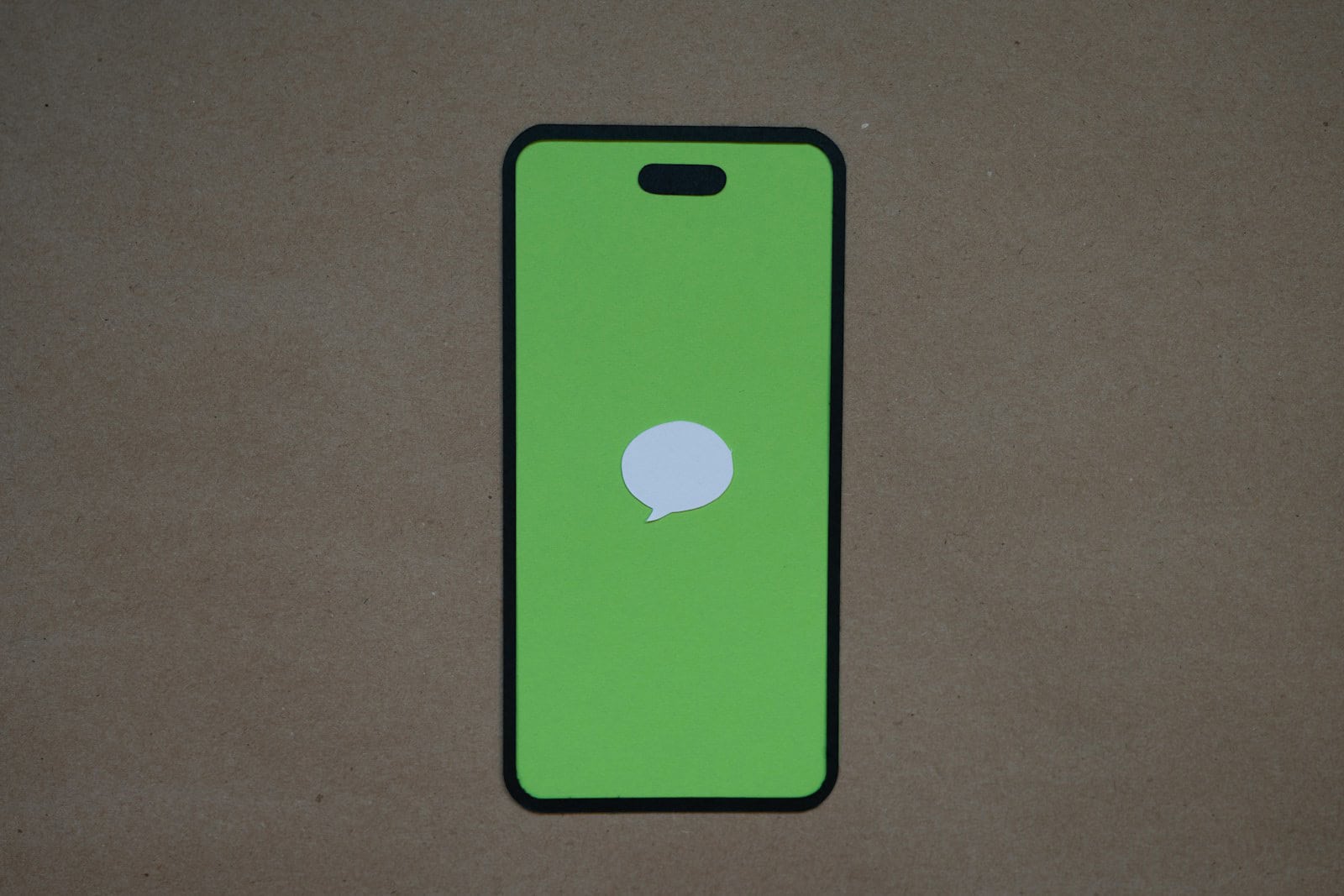Having trouble with iMessage not syncing between your iPhone and Mac? It’s a common issue that can disrupt your messaging flow and make communication frustrating. To fix iMessage syncing problems between your devices, first check that both are signed in with the same Apple ID in the Messages settings, then make sure Messages in iCloud is enabled on all devices. This simple step solves most syncing issues right away.
Internet connection problems can also cause syncing failures. Your devices need a stable connection to sync messages properly. If you’ve verified your Apple ID settings and still have issues, try turning iMessage off and back on again, which often resets the connection and gets everything working correctly.
Here are the steps to fix iMessage not syncing or working properly between your iPhone and Mac:
1. Make Sure You’re Signed Into iMessage With the Same Apple ID
- On iPhone:
- Go to Settings > Messages > Send & Receive.
- Make sure your Apple ID is listed and active.
- On Mac:
- Open the Messages app.
- Go to Messages > Settings (or Preferences) > iMessage tab.
- Make sure you’re signed in with the same Apple ID as your iPhone.
2. Enable Text Message Forwarding
This allows your Mac to send/receive SMS messages through your iPhone.
- On your iPhone, go to Settings > Messages > Text Message Forwarding.
- Enable your Mac from the list of available devices.
3. Make Sure iMessage Is Turned On
- On iPhone: Settings > Messages > Turn on iMessage.
- On Mac: Open Messages > Settings > iMessage > Make sure Enable Messages in iCloud is checked.
4. Check That Your Phone Number and Email Are Synced
- On both devices, go to Send & Receive settings:
- Ensure the same phone number and email addresses are selected for sending and receiving.
5. Restart Both Devices
- Power off your iPhone and Mac, then turn them back on.
- Sometimes a simple restart resolves syncing issues.
6. Sign Out and Back Into iMessage on Mac
- Open the Messages app on your Mac.
- Go to Messages > Settings > iMessage.
- Click Sign Out.
- Restart the Mac.
- Sign back in with your Apple ID.
7. Check Internet Connection
Both devices need a stable internet connection to sync iMessages.
- Make sure Wi-Fi or cellular data is working on your iPhone.
- Ensure your Mac is connected to the internet.
8. Update iOS and macOS
Outdated software can cause iMessage syncing problems.
- On iPhone: Settings > General > Software Update.
- On Mac: System Settings > General > Software Update.
9. Turn iMessage Off and Back On
- On iPhone: Go to Settings > Messages > Toggle iMessage off, wait a few seconds, then turn it back on.
- On Mac: In Messages settings, uncheck Enable Messages in iCloud, wait a moment, then recheck it.
If you’ve followed all these steps and iMessage still isn’t syncing, you may need to contact Apple Support or reset your iCloud settings.
Key Takeaways
- Sign in with the same Apple ID on all devices and enable Messages in iCloud to fix most syncing problems
- Check your internet connection and Apple’s server status if messages still won’t sync
- Use the Sync Now button in Mac Messages settings or toggle iMessage off and on to reset connection issues
Understanding iMessage and Its Ecosystem
Apple’s iMessage system connects all your Apple devices through a seamless messaging platform. This integration allows for convenient communication across your iPhone, iPad, and Mac when properly set up.
Compatibility of iMessage Across Apple Devices
iMessage works on iPhones, iPads, Macs, and even Apple Watches. All devices must run compatible software versions to sync properly. For example, your Mac needs macOS 10.15 or newer while iPhones require iOS 13 or later.
To enable syncing, each device must be signed in with the same Apple ID. This login serves as the key identifier that links all your conversations.
Messages appear in blue bubbles (indicating iMessage) rather than green (regular SMS texts). Blue messages use Apple’s servers and offer more features like:
- Read receipts
- Typing indicators
- High-quality media sharing
- Group messaging capabilities
- Effects and animations
These features only work between Apple devices, not when texting Android users.
Role of iCloud in iMessage Syncing
iCloud acts as the backbone for iMessage syncing. The “Messages in iCloud” feature stores your texts, photos, and attachments online instead of just on each device.
When properly configured, sending a message from any device updates all devices. This means you can start a conversation on your iPhone and continue it seamlessly on your Mac.
To enable this feature, go to:
- On iPhone/iPad: Settings → [Your Name] → iCloud → Messages
- On Mac: Messages app → Preferences → iMessages → Enable “Messages in iCloud”
iCloud syncing requires enough storage space in your iCloud account. The free 5GB may not be enough if you share many photos or videos through iMessage.
Sometimes you might need to manually trigger a sync by clicking “Sync Now” in your iCloud settings.
Preliminary Checks Before Troubleshooting
Before diving into complex fixes for iMessage sync issues between your Mac and iPhone, performing a few basic checks can often solve the problem quickly. These simple steps address the most common causes of syncing failures.
Assessing Internet Connectivity
A stable internet connection is crucial for iMessage to work properly across devices. Poor connectivity is often the main reason for syncing problems between Mac and iPhone.
First, check your Wi-Fi or cellular connection strength. For Wi-Fi users, try moving closer to your router or restarting it. For cellular data users, check if you have enough signal bars.
Try these quick tests:
- Open a web browser and load a website
- Check if other internet-dependent apps are working
- Restart your Wi-Fi router if possible
Network settings problems can also cause issues. Try toggling Airplane Mode on and off on your iPhone. On your Mac, click the Wi-Fi icon in the menu bar, turn Wi-Fi off and back on after a few seconds.
iCloud and Apple ID Verification
Both your Mac and iPhone must use the same Apple ID for iMessage syncing to work correctly. This is a frequent source of syncing problems that many users overlook.
Check your Apple ID settings on both devices:
- On iPhone: Go to Settings > Apple ID (at the top) > iCloud
- On Mac: Open System Preferences > Apple ID > iCloud
Make sure iMessage is toggled on in the iCloud settings on both devices. If everything looks correct, try signing out and back in to iMessage on your Mac:
- Open Messages app
- Go to Messages > Settings (or Preferences) > iMessage
- Sign out of your Apple ID
- Restart your Mac
- Sign back in with the same Apple ID
This process often refreshes the connection and fixes syncing issues between devices.
Apple System Status Check
Sometimes iMessage problems aren’t on your end at all. Apple’s servers occasionally experience outages that can affect messaging services.
Visit Apple’s System Status page to check if iMessage is experiencing any known issues. Look for a green dot next to “iMessage” – this indicates the service is running normally.
If you see a yellow or red icon, Apple is experiencing technical difficulties. In this case, you’ll need to wait until Apple fixes the problem on their end.
The status page also shows other related services like iCloud and FaceTime. Problems with these services might indirectly affect iMessage functionality between your devices.
When Apple services are down, no amount of troubleshooting on your devices will fix the problem. Check back periodically until the status returns to normal.
Troubleshooting iMessage Syncing Issues
When iMessage won’t sync between your Mac and iPhone, it can be frustrating. These common syncing problems usually have simple solutions that focus on checking settings, updating software, restarting devices, or resetting network connections.
Ensuring iMessage Settings Are Configured Correctly
First, check that you’re signed in with the same Apple ID on all devices. On your Mac, open the Messages app and go to Messages > Settings > iMessages (or Preferences > iMessages on older macOS versions). On your iPhone, go to Settings > [your name] > iCloud, then make sure Messages is toggled on.
Both devices must have Messages in iCloud enabled for proper syncing. This feature stores all your conversations in iCloud, making them available across all your Apple devices.
Check that your phone number and email addresses are selected under “You can be reached for iMessages at” on both devices. The same contact information should be checked on all devices.
If settings look correct but messages still aren’t syncing, try clicking “Sync Now” on your Mac’s Messages settings page to force a manual sync.
Software Update Verification
Outdated software often causes syncing problems. Check that both devices are running the latest versions of their operating systems.
On your iPhone, go to Settings > General > Software Update to check for iOS updates. The newest version offers the best compatibility and fixes known bugs that might affect iMessage.
For your Mac, click the Apple menu > System Settings > General > Software Update (or System Preferences > Software Update on older versions). Update macOS if available.
Make sure the Messages app itself is updated on both devices. On Mac, check the App Store for any available updates to the Messages application.
After updating, restart both devices to apply all changes properly.
Restarting Devices and Applications
Sometimes, a simple restart fixes syncing issues. First, close the Messages app completely on both devices.
On your iPhone:
- Swipe up from the bottom (or double-press the home button on older models)
- Find the Messages app
- Swipe it upward to close it fully
On your Mac:
- Right-click the Messages icon in the Dock
- Select Quit
- Or use Command+Q while the app is active
Next, restart both devices completely. For iPhone, hold the power button and volume buttons, then slide to power off. For Mac, click Apple menu > Restart.
After both devices have restarted, open Messages again and check if syncing has resumed.
Network Settings Reset
Network issues can block iMessage syncing. Try connecting both devices to a different WiFi network to see if that resolves the problem.
If switching networks doesn’t help, reset network settings on your iPhone:
- Go to Settings > General > Transfer or Reset iPhone > Reset
- Tap “Reset Network Settings”
- Enter your passcode if prompted
- Confirm the reset
This will clear all saved WiFi passwords, so have them ready to reconnect.
On your Mac, try turning WiFi off and on again, or use Ethernet if available. Make sure both devices have strong signals and stable internet connections.
Check if other Apple services like FaceTime are working. If they’re also having problems, it might indicate a wider connection issue or Apple server problem.
Optimizing iMessage Syncing
Keeping your messages in sync between your Mac and iPhone requires proper settings configuration and knowing a few key maintenance tricks. These adjustments can significantly improve how smoothly your conversations flow across your Apple devices.
Adjusting Message History and Storage Options
Managing your message history can help improve syncing performance between your devices. On your Mac, open the Messages app and click on Messages > Settings > General. Here you can choose how long to keep messages – options include 30 days, one year, or forever.
If you’re running low on storage, consider deleting old messages you no longer need. This frees up space and may improve syncing speed.
For iCloud storage management:
- Go to System Settings > Apple ID > iCloud
- Find Messages in the apps list
- Check that Messages is toggled on
Users with limited iCloud storage might want to back up important conversations locally. Select important conversations and use File > Export to save them to your Mac.
Using Sync Now Feature
The Sync Now feature is a powerful tool for forcing immediate message synchronization. When messages aren’t appearing on all devices, this option can quickly resolve the issue.
To use this feature on your Mac:
- Open the Messages app
- Go to Messages > Settings > iMessage
- Click the Sync Now button
On your iPhone, you can trigger a manual sync by going to Settings > your Apple ID > iCloud > Show All > Messages in iCloud > Sync Now.
After syncing, note how many messages are stored in iCloud. This number should match across devices if syncing is working properly.
Advanced Solutions for Persistent Syncing Problems
When basic fixes don’t solve your iMessage syncing issues between iPhone and Mac, it’s time to try more powerful methods. These solutions target deep-seated problems that prevent proper communication between your devices.
Deactivating and Reactivating iMessage
Sometimes a complete reset of the iMessage system is needed to fix stubborn syncing problems. Start by turning off iMessage on all your devices. On your iPhone, go to Settings > Messages and toggle off iMessage. Wait for about 30 seconds.
On your Mac, open the Messages app, click Messages in the menu bar, then select Preferences > iMessage. Sign out of your Apple ID completely.
After waiting a few minutes, turn iMessage back on, starting with your iPhone. Sign in with your Apple ID credentials. Then re-enable iMessage on your Mac.
You may need to re-verify your phone number to fix persistent sync issues. This process forces a complete refresh of your iMessage data across devices.
Resolving Compatibility Issues
Outdated software often causes iMessage syncing failures. Check that both your Mac and iPhone are running compatible versions of their operating systems.
For optimal performance:
- Update macOS to the latest version
- Ensure iOS is current (iOS 18 has improved sync capabilities)
- Check that both devices support the same iMessage features
Look for any settings that might block syncing. Both devices must be signed in with the same Apple ID under Messages settings.
Time zone and date settings should match across devices. Even small differences can disrupt syncing. Check that your network settings don’t block the necessary ports for iMessage communication.
Manual Backup and Data Recovery Methods
When automatic syncing fails, you can manually transfer your message history. First, create a local backup of your messages on your iPhone using iTunes or Finder on newer macOS versions.
- Connect your iPhone to your Mac with a cable
- Select your device in Finder/iTunes
- Choose “Back up all data”
- Ensure the backup is not encrypted unless needed
On your Mac, you can find iMessage data in the ~/Library/Messages folder. Copy this folder to a safe location before attempting any fixes.
If messages are in iCloud but not showing on your Mac, try forcing a sync. On iPhone, go to Settings > Apple ID > iCloud > Show All > Messages in iCloud > Sync Now. On Mac, check that Messages in iCloud is enabled in Messages preferences.
Frequently Asked Questions
Here are solutions to the most common iMessage syncing problems between iPhones and Macs. These fixes address sign-in issues, connection problems, and settings that often cause messages to stop syncing properly.
What steps should be taken if messages from an iPhone are not syncing with a Mac?
Check that both devices use the same Apple ID. Open Messages on your Mac, go to Messages > Preferences > iMessages and verify your Apple ID matches the one on your iPhone.
Make sure “Enable Messages in iCloud” is turned on for both devices. On Mac, find this in Messages preferences. On iPhone, check Settings > [your name] > iCloud > Messages.
Restart both devices if the problem continues. This often fixes temporary glitches that prevent proper syncing.
Check your internet connection on both devices. iMessage needs a stable connection to sync properly between devices.
How can one resolve iMessage synchronization issues on a Mac without using iCloud?
Sign out of Messages on your Mac and sign back in. Go to Messages > Preferences > iMessages, click Sign Out, then sign in again with your Apple ID.
Reset your Network Settings on the Mac. Open System Preferences > Network, click the gear icon, and select “Set Service Order.” Then click “Restore Defaults.”
Disable and re-enable Messages in your Mac’s System Preferences. This refreshes the connection without relying on iCloud.
Try using a direct Message forwarding option in iPhone Settings > Messages > Text Message Forwarding and toggle your Mac on.
Why might there be a failure in message communication between an iPhone and a Mac?
Different Apple IDs used on each device is a common cause. Always check that both devices use the same account for iMessage.
Software that needs updating can cause sync problems. Check for updates on both your Mac and iPhone.
Poor internet connection affects syncing. Both devices need stable Wi-Fi or cellular data to communicate properly.
System glitches can occur after OS updates. These temporary issues often resolve after restarting both devices.
How to troubleshoot issues where old messages are not syncing to a Mac?
Check your message history settings. Go to Messages > Preferences > General and make sure “Save history when conversations are closed” is checked.
Sign out of iMessage on all devices, then sign in first on your iPhone. Wait a few minutes before signing in on your Mac to let your message history upload.
Reset sync data by toggling iMessage off and on in iCloud settings. This forces a fresh sync of your message history.
Check your Mac’s storage space. Low storage can prevent message history from syncing properly.
What could be causing iMessage to not work properly on a Mac?
Outdated macOS or Messages app versions often cause sync issues. Keep your software updated to avoid compatibility problems.
Incorrect date and time settings can prevent proper syncing. Check that both devices have automatic date and time enabled.
Firewalls or security software might block iMessage connections. Temporarily disable them to test if they’re causing the problem.
Corrupt Messages cache files can cause issues. Delete them from ~/Library/Messages/ folder (backup first) to create fresh cache files.
Is there a way to force an iPhone to sync messages to a Mac when automatic syncing fails?
Send a new message from your iPhone to trigger a sync attempt. Sometimes this jumpstarts the syncing process.
Toggle Airplane mode on and off on both devices. This resets network connections and can fix stubborn syncing issues.
Sign out of iMessage on all devices, reboot them, then sign in again starting with your iPhone. Wait about 10 minutes before signing in on your Mac.
Reset network settings on your iPhone through Settings > General > Reset > Reset Network Settings. This fixes connection issues that prevent proper syncing.