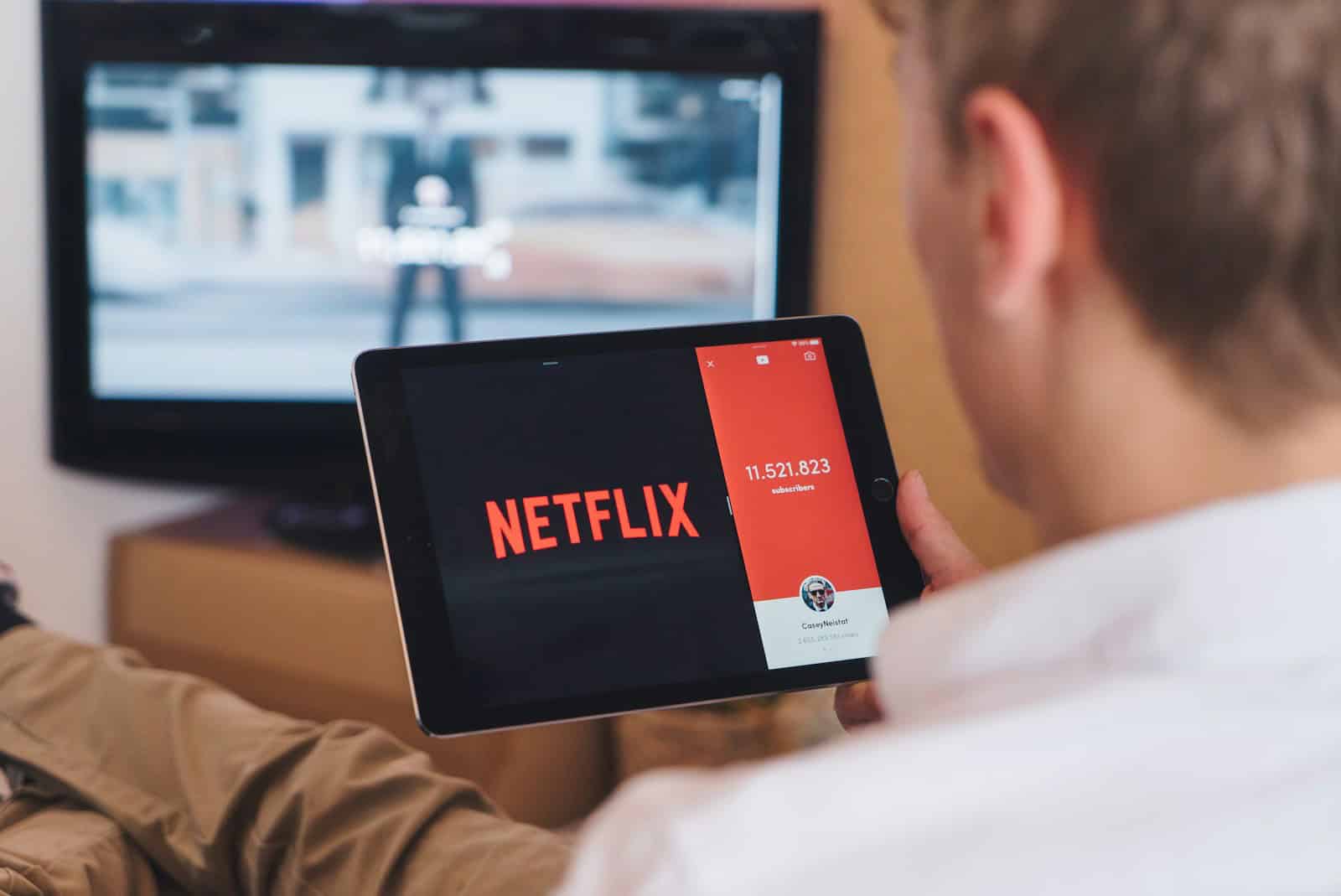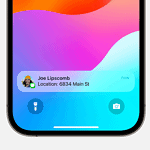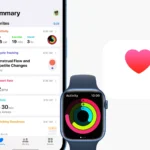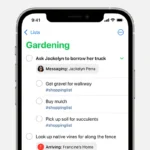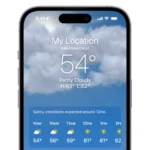Want to show off your iPad’s screen on your big TV? It’s easier than you think! Whether you want to share photos with family, watch videos on a bigger screen, or play games with better visuals, mirroring your iPad to a TV opens up many possibilities. You can mirror your iPad to a TV wirelessly using AirPlay with Apple TV or compatible smart TVs, or through a wired connection with the right adapter.
Mirroring is quick to set up and doesn’t require technical skills. To use AirPlay, make sure both your iPad and TV device are on the same Wi-Fi network, then open Control Center on your iPad, tap “Screen Mirroring,” and select your TV. For TVs without AirPlay support, you might need a streaming device like Roku or various apps that enable mirroring functionality.
Steps To Mirror An iPad to a TV
Mirroring your iPad screen to a TV lets you enjoy videos, photos, games, and apps on a bigger display. Here’s a simple step-by-step guide to mirror your iPad to a TV using different methods.
Method 1: Mirror iPad to TV Using AirPlay (Wireless)
Requirements:
- An Apple TV or AirPlay 2-compatible smart TV.
- Both iPad and TV connected to the same Wi-Fi network.
Steps:
- Connect to the Same Wi-Fi
Make sure your iPad and the Apple TV or AirPlay 2-enabled smart TV are on the same Wi-Fi network. - Open Control Center on iPad
- On iPads with Face ID: Swipe down from the top-right corner of the screen.
- On iPads with Home button: Swipe up from the bottom edge of the screen.
- Tap Screen Mirroring
Tap the Screen Mirroring or AirPlay icon (a rectangle with an upward arrow). - Select Your TV
From the list of available devices, tap your Apple TV or compatible smart TV. - Enter AirPlay Code (If Prompted)
If your TV displays a code, enter it on your iPad to establish the connection. - Start Mirroring
Your iPad screen will now appear on the TV. To stop mirroring, open Control Center again and tap Stop Mirroring.
Method 2: Mirror iPad to TV Using an HDMI Cable (Wired)
Requirements:
- Apple Lightning Digital AV Adapter (for iPads with Lightning port) or USB-C Digital AV Multiport Adapter (for iPads with USB-C).
- HDMI cable.
- TV with an available HDMI port.
Steps:
- Connect Adapter to iPad
Plug the adapter into your iPad’s charging port. - Connect HDMI Cable
Connect one end of the HDMI cable to the adapter and the other end to an HDMI port on your TV. - Select HDMI Input on TV
Use your TV remote to select the HDMI input you connected the cable to. - Start Mirroring
Your iPad screen should automatically appear on the TV.
Tips for Best Experience
- Ensure your iPad and TV firmware/software are up to date.
- For wireless mirroring, a strong Wi-Fi connection improves performance.
- Use AirPlay for convenience and mobility; use HDMI for a stable, lag-free connection.
Key Takeaways
- Connect your iPad and TV to the same Wi-Fi network and use Control Center’s Screen Mirroring option for wireless connection via AirPlay.
- For non-Apple TVs, use HDMI adapters for a direct wired connection or third-party apps like AirBeam for wireless casting.
- Open Control Center by swiping down from the top-right corner of your iPad screen to quickly access the Screen Mirroring button.
Understanding Screen Mirroring
Screen mirroring technology lets you show your iPad screen on a TV for a bigger view. This feature helps share videos, photos, and presentations with others without everyone crowding around a small device.
What Is Screen Mirroring?
Screen mirroring is a technology that lets you display your iPad screen on a TV. When you mirror your screen, everything on your iPad appears on the TV in real-time. This includes apps, videos, photos, games, and presentations.
The process works by sending your iPad’s display signal wirelessly to your TV. Your iPad creates a video stream of its screen content along with any audio, which the TV then plays back. Screen mirroring apps generate this video stream containing your screen content and system sounds.
You can use Apple’s built-in AirPlay feature to mirror your screen. This works with Apple TV and many smart TVs that support AirPlay.
Benefits of Screen Mirroring Your iPad to a TV
Mirroring your iPad to a TV offers several key advantages:
Bigger display: Watch videos, photos, and presentations on a much larger screen. This helps when you want to share content with a group.
Better viewing experience: Movies and shows look more impressive on a TV. The bigger screen makes details easier to see.
Group collaboration: During meetings or family gatherings, everyone can see what’s on your iPad without crowding around it. This is perfect for sharing presentations or photos.
Gaming: Play iPad games on a big screen for a more immersive experience.
Teaching tool: Teachers can show educational content to the whole class from one device.
Easy setup: The process is simple – just open Control Center on your iPad, tap Screen Mirroring, and select your TV.
Prerequisites for Mirroring an iPad to a TV
Before you start mirroring your iPad to your TV, you need certain hardware and compatible software. These elements work together to create a seamless connection between your devices.
Required Hardware
To mirror your iPad to a TV, you’ll need specific equipment:
Apple TV: The simplest way to mirror your iPad is with an Apple TV device, which supports AirPlay.
AirPlay-compatible smart TV: Many newer TVs have built-in AirPlay support, eliminating the need for extra devices.
HDMI Adapter: For TVs without wireless options, you can use a Lightning to HDMI adapter to connect your iPad directly to the TV.
HDMI Cable: You’ll need this cable when using an adapter for a wired connection.
Chromecast: This Google device offers an alternative to Apple’s ecosystem, though with some limitations.
Strong Wi-Fi connection: For wireless mirroring, both your iPad and TV (or streaming device) must be on the same Wi-Fi network.
Software Compatibility
The right software ensures your iPad connects properly to your TV:
iOS version: Your iPad should run on a recent iOS/iPadOS version. Older versions might have limited mirroring capabilities or compatibility issues.
AirPlay functionality: To mirror using AirPlay, swipe to open Control Center on your iPad, tap Screen Mirroring, and select your TV.
Apps with casting support: Some apps offer built-in casting features that work even without AirPlay.
TV firmware: Ensure your smart TV has the latest firmware updates to maintain compatibility with Apple devices.
Third-party apps: Apps like Reflector or ApowerMirror can provide additional mirroring options if standard methods don’t work for your setup.
Wireless Mirroring with AirPlay
AirPlay technology lets you mirror your iPad screen to a TV wirelessly. This feature works with Apple TV devices and many newer smart TVs with built-in AirPlay support.
How to Use AirPlay for Screen Mirroring
To mirror your iPad screen to a TV, make sure both devices are connected to the same Wi-Fi network first. This connection is necessary for AirPlay to work properly.
Open Control Center on your iPad by swiping down from the top-right corner. Look for the Screen Mirroring button and tap it. A list of available devices will appear.
Choose your Apple TV or AirPlay-compatible smart TV from the list. Your iPad screen will now show up on the TV.
For specific content like videos or music, many apps have a built-in AirPlay icon. This lets you stream just that content instead of your whole screen.
To stop mirroring, open Control Center again, tap Screen Mirroring, and select “Stop Mirroring.”
Troubleshooting AirPlay Connection Issues
If your TV doesn’t appear in the Screen Mirroring list, check that both devices are on the same Wi-Fi network. Sometimes restarting your Wi-Fi router can fix connection problems.
Make sure your TV or Apple TV has AirPlay turned on. On Apple TV, this setting is in the AirPlay section of Settings.
If you still have problems, try restarting both your iPad and TV. Press and hold the power button on your iPad, then slide to power off.
Sometimes an internet connection issue can affect AirPlay. Check that your Wi-Fi is working properly.
For newer smart TVs with AirPlay 2, make sure the TV’s firmware is updated to the latest version. Manufacturers regularly improve AirPlay compatibility through updates.
Wired Mirroring Options
When you need a reliable connection between your iPad and TV, wired options offer stable performance without Wi-Fi dependency. These physical connections provide consistent quality for presentations, gaming, or watching videos.
Connecting via HDMI and Adapters
Connecting your iPad to a TV with a cable is straightforward but requires the right adapter. Since iPads don’t have built-in HDMI ports, you’ll need an adapter that matches your iPad’s connector type.
For newer iPads with USB-C ports, use a USB-C to HDMI adapter. Simply plug one end into your iPad and connect an HDMI cable from the adapter to your TV.
For older iPads with Lightning ports, you’ll need a Lightning to HDMI adapter. These adapters typically have an HDMI port and sometimes include an extra Lightning port for charging while connected.
Once connected, your iPad screen appears on the TV automatically. No settings need adjustment – just select the correct HDMI input on your TV using your remote.
Apple Digital AV Adapter and HDMI
The Apple Digital AV Adapter is Apple’s official solution for connecting iPads to TVs. This adapter works with all compatible iPad models and provides a high-quality, lag-free experience.
The adapter features an HDMI port for connecting to your TV and a charging port so your iPad won’t run out of battery during use. This is especially useful for lengthy presentations or movie watching.
The setup process is simple:
- Connect the Digital AV Adapter to your iPad
- Plug an HDMI cable into the adapter
- Connect the other end to your HDTV
- Select the correct HDMI input on your TV
Video quality through the Digital AV Adapter supports up to 1080p HD resolution, making it perfect for watching movies or showing photos. The adapter maintains the iPad’s aspect ratio and automatically adjusts to fit your TV screen.
Mirroring iPad to Non-Apple TV Devices
You can mirror your iPad screen to non-Apple TVs using several methods that don’t require an Apple TV box. These solutions range from using Google’s popular streaming device to other third-party options that work with various TV brands.
Using Chromecast to Mirror iPad
Google Chromecast offers a budget-friendly way to mirror iPad content to any TV with an HDMI port. To use this method:
- Plug the Chromecast device into your TV’s HDMI port
- Connect both your iPad and Chromecast to the same Wi-Fi network
- Download a compatible mirroring app from the App Store (like Replica or Screen Mirror for Chromecast)
The process is straightforward. Open the mirroring app on your iPad, select your Chromecast device, and tap the “Cast” button. Your iPad screen will then appear on the TV.
Some apps have built-in Chromecast support. For these apps, you’ll see a cast icon that lets you send content directly to your TV without mirroring the entire screen.
Other Third-Party Solutions
An HDMI adapter provides the most reliable connection. Simply connect the adapter to your iPad’s charging port, then use an HDMI cable to connect to your TV. This wired option offers zero lag and high-quality video output.
Wireless presentation systems like BenQ InstaShow work well in business settings. These devices connect iPads to TVs without Apple TV and support multiple users sharing the same screen.
For tech enthusiasts, a Raspberry Pi can be configured as a mirroring receiver. With the right software installed, the Pi can receive AirPlay signals from your iPad, making any TV with HDMI “smart” enough to display your iPad screen.
Setting Up Your Display
Before you start mirroring your iPad to your TV, you need to make sure your display settings are correct. This ensures you get the best viewing experience with proper image quality and format on your TV screen.
Adjusting the Aspect Ratio and Format
To mirror your iPad to your TV with the correct display settings, first open Control Center by swiping down from the top-right corner of your iPad. Tap the Screen Mirroring button and select your TV from the list of available devices.
If the picture looks stretched or cut off, you’ll need to adjust the aspect ratio. On your iPad, go to Settings > Display & Brightness to make basic adjustments. Some TVs also have their own aspect ratio settings, usually found under Picture Settings on your TV’s menu.
For the best results, try these settings:
- Set your TV input to 16:9 format
- Keep your iPad in the same orientation (portrait or landscape) during use
- If using Apple TV, check the Match Content option in the Apple TV video settings
Sometimes a simple restart of both devices can fix display problems. If your screen still doesn’t look right, check that both your iPad and TV are running the most current software updates.
Advanced Mirroring Features
Modern iPad-to-TV mirroring offers sophisticated capabilities beyond basic screen sharing. These features transform how we use our devices for group settings and professional environments, making collaboration and presentation easier than ever.
Using Mirroring for Presentations
Screen mirroring your iPad to a TV creates powerful presentation opportunities for business meetings and classrooms. With AirPlay, users can display slides while maintaining private notes on their iPad.
Many boardrooms now use systems like InstaShow that allow for quick switching between presenters without cable changes. These systems work well with iPads and offer enhanced security features.
Security tips for presenters:
- Use password protection for your mirroring connection
- Turn off notifications before presenting
- Close unnecessary apps to prevent unexpected pop-ups
- Use presenter mode in apps like Keynote or PowerPoint
Presenters can also use pointer features to highlight important information without touching the TV screen. This helps maintain professional distance while keeping audience focus on key points.
Collaborative Features for Meeting Rooms
Modern mirroring solutions support multiple presenters taking turns sharing their screens in meeting environments. Apps like DoCast make this process smooth and intuitive.
In collaboration spaces, teams can:
- Switch between different iPads with a single tap
- Share and annotate documents in real-time
- Vote or comment on shared content
- Record sessions for team members who couldn’t attend
Many smart TVs now recognize when a new device wants to mirror, making transitions between speakers quick and seamless. This feature proves especially useful in brainstorming sessions where ideas flow rapidly.
For maximum flexibility, some meeting rooms incorporate dual-display setups. One screen shows the current presentation while the second displays collaborative notes or feedback from the team. This setup helps keep everyone engaged and productive.
Best Practices and Tips
Getting the most out of your iPad-to-TV mirroring requires attention to connection quality and security measures. These factors ensure your content displays properly and remains private.
Ensuring a Stable Connection
A strong connection is crucial for smooth iPad mirroring. Always make sure your iPad and TV are connected to the same Wi-Fi network to prevent disruptions.
Position your router centrally in your home or office. Walls and other obstacles can weaken your signal and cause lag during mirroring.
Before important presentations:
- Restart both your iPad and TV
- Close unused apps on your iPad
- Turn off automatic notifications
- Update your iPad to the latest iOS version
In corporate settings, consider using a wireless presentation system for more reliable connections. These systems often provide better stability than consumer solutions.
Try adjusting display settings on both devices for optimal performance. Lower resolution settings can help if you’re experiencing lag.
Securing Your Mirrored Content
Privacy matters when mirroring your iPad screen. Take steps to protect sensitive information, especially in public or work environments.
Security checklist:
- Clear your browser tabs before mirroring
- Hide notification previews in Settings
- Use a VPN when mirroring in public places
- Enable screen timeout settings for when you’re done
For business presentations, create a separate user profile with only necessary apps and content. This prevents accidental display of personal information.
Remember to disconnect from the TV when finished mirroring. Your iPad might continue streaming in the background if you don’t properly end the connection.
Consider using password protection for your AirPlay connection if your TV supports this feature. This prevents unauthorized devices from connecting to your display.
Troubleshooting Common Issues
When your iPad won’t mirror to your TV, several problems might occur. These typically involve sync issues between audio and video or problems with devices recognizing each other properly.
Audio and Video Sync Problems
If you notice delays between what you see and hear when mirroring your iPad to TV, you’re facing sync issues. This common problem can ruin your viewing experience.
First, check your Wi-Fi connection. A weak signal often causes sync problems. Try moving your router closer to both devices or reducing network traffic from other devices.
Restart both devices. This simple fix works surprisingly often. For your iPad, press and hold the top and home buttons together until you see the Apple logo. For Apple TV, unplug it, wait 15 seconds, and plug it back in.
Update your software. Outdated iOS or tvOS versions can cause mirroring glitches. Go to Settings > General > Software Update on both devices to check for updates.
Lower your video quality if problems persist. In the Control Center, tap and hold the Screen Mirroring icon and select a lower resolution option.
Device Recognition Troubles
When your iPad can’t find your TV or keeps disconnecting, you’re having recognition problems. These issues can be frustrating but are usually fixable.
Make sure both devices are on the same Wi-Fi network. This is the most common reason for recognition failures. Check your network settings on both devices.
Try a force restart on your iPad by pressing the home and power buttons simultaneously. This clears temporary glitches that prevent proper connection.
Check if AirPlay is enabled on your Apple TV. Go to Settings > AirPlay and make sure it’s turned on. Also verify that “Allow Access” is set to “Everyone” or “Anyone on the Same Network.”
Disable Bluetooth interference by turning off Bluetooth on nearby devices. Sometimes Bluetooth signals can interfere with AirPlay connections.
Move devices closer together. AirPlay works best when devices are within 30 feet of each other with no walls or major obstacles between them.
Alternatives to Mirroring
When you need to display your iPad screen on a TV, mirroring isn’t your only option. Several alternatives offer different features and connection methods that might better suit your specific needs.
Using Media Streaming Apps
Media streaming apps provide a way to share content without mirroring your entire screen. Apps like Netflix, Hulu, and Disney+ have built-in casting features that let you send videos directly to smart TVs. This method uses less battery power than screen mirroring.
The process is simple. Open the streaming app on your iPad, look for the cast icon (usually in the corner of the video player), and select your TV from the list. Your content will play on the TV while your iPad remains free for other tasks.
Some smart TVs have their own apps that can connect with your iPad wirelessly. This works well when you want to show photos or videos stored on your device.
You can also use streaming devices like Chromecast or Roku that plug into your TV’s HDMI port. These affordable options work with most tablets and smartphones.
Connecting to a Projector or PC
For presentations or larger displays, connecting your iPad to a projector or computer offers reliable alternatives to wireless mirroring.
The simplest option is using a Lightning Digital AV Adapter with an HDMI cable. This creates a direct, wired connection between your iPad and the display device. The picture quality is excellent with no lag or connection issues.
For projectors without HDMI inputs, VGA adapters are available. These work well in classroom or business settings where older projection equipment is common.
Connecting to a PC lets you use the computer as a middleman. Software like iTunes or QuickTime Player can display your iPad screen when connected via USB cable. This works great for recording tutorials or demonstrations.
Some projectors now offer wireless connection options specifically designed for mobile devices. These eliminate cable clutter while maintaining good image quality.
Frequently Asked Questions
There are several ways to mirror an iPad to a TV depending on the equipment you have and your TV’s capabilities. Both wireless and wired solutions offer their own advantages.
How can I wirelessly mirror my iPad to my TV?
To wirelessly mirror your iPad to a TV, you need to use AirPlay. First, make sure both your iPad and TV are connected to the same Wi-Fi network.
For TVs that support AirPlay directly, swipe down from the top right of your iPad to open Control Center. Tap Screen Mirroring, then select your TV from the list.
Many modern smart TVs have built-in AirPlay compatibility. If your TV doesn’t support AirPlay, you’ll need an Apple TV or another AirPlay-compatible device.
What are the steps to mirror an iPad to a TV using HDMI?
To mirror an iPad to a TV using HDMI, you’ll need a Lightning to HDMI adapter. Connect the Lightning end to your iPad.
Next, connect one end of an HDMI cable to the adapter and the other end to an available HDMI port on your TV. Switch your TV to the corresponding HDMI input.
Your iPad screen should automatically display on the TV. This method provides a reliable connection with no lag and doesn’t require Wi-Fi.
How can I screen mirror my iPhone to my TV?
The process for mirroring an iPhone to a TV is similar to mirroring an iPad. Open Control Center by swiping down from the top-right corner.
Tap the Screen Mirroring button and select your AirPlay-compatible TV or Apple TV from the list. Your iPhone screen will appear on the TV.
For TVs without AirPlay support, you can use a Lightning to HDMI adapter or third-party apps like ApowerMirror.
Is it possible to use AirPlay to mirror content from an iPad to a TV?
Yes, AirPlay is the main way to wirelessly stream video and mirror your screen from an iPad to a TV. It works with Apple TV and many smart TVs with built-in AirPlay.
To use AirPlay, swipe down from the top-right corner to open Control Center. Tap Screen Mirroring and select your device.
Some apps also have an AirPlay button within the app itself, usually shown as a rectangle with a triangle at the bottom.
What are the options for mirroring an iPad to a Samsung TV?
Samsung TVs offer several ways to mirror an iPad. Newer Samsung smart TVs support AirPlay 2, making connection simple through the Control Center on your iPad.
For older Samsung TVs without AirPlay, you can use third-party apps like Samsung SmartThings or screen mirroring apps available on the App Store.
Another option is to use a PIN code system through apps like ApowerMirror, which needs to be installed on both your iPad and TV.
How can I mirror my iPad to my TV if it isn’t a smart TV?
If you have a non-smart TV, you can still mirror your iPad using external devices. An Apple TV connected to your TV is the simplest solution.
A more affordable option is a streaming device like Roku, Chromecast, or Amazon Fire Stick, though functionality may vary. These connect to your TV’s HDMI port.
The most reliable method is using a Lightning to HDMI adapter. This wired connection works with any TV that has an HDMI port, regardless of whether it’s a smart TV.