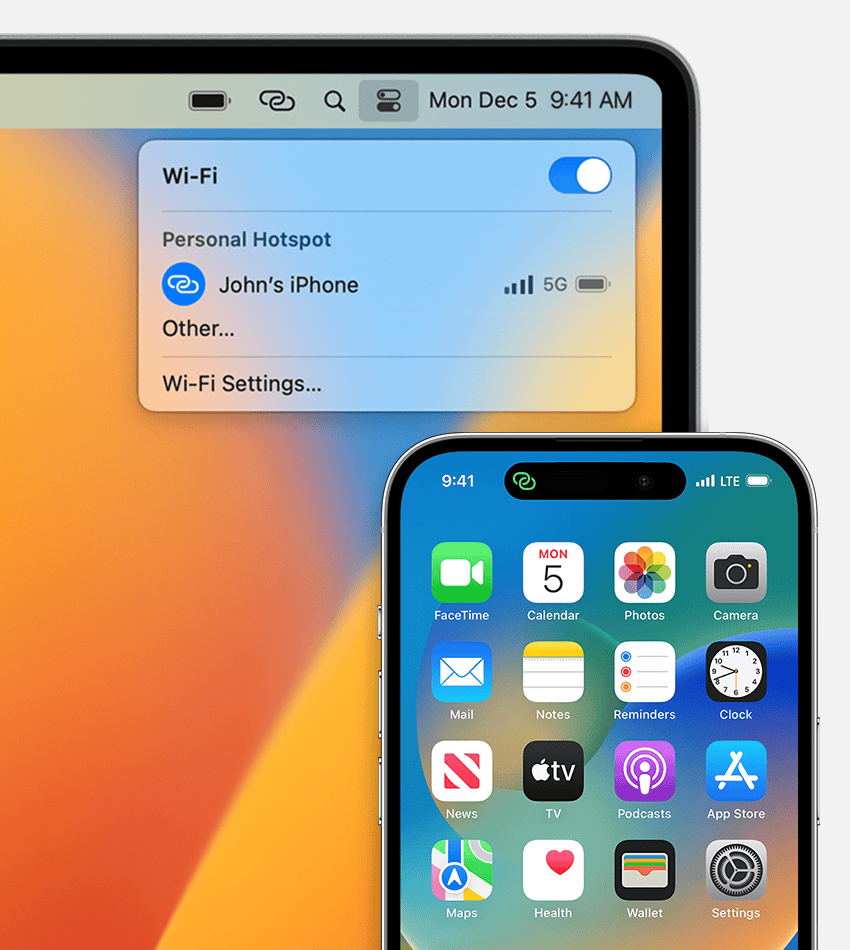Managing your Mac laptop’s battery settings effectively can extend battery life and improve overall performance. By customizing your Battery settings in System Settings, you can optimize energy usage based on your specific needs and work habits. These settings allow you to monitor battery health, control how your Mac uses power, and implement energy-saving features that help your battery last longer throughout the day.
Apple has designed several battery optimization features that are easily accessible through the Battery settings menu. You can set your display to dim automatically when using battery power, adjust when your Mac goes to sleep, and enable battery optimization features. These simple adjustments can significantly reduce energy consumption while maintaining the performance you need for your daily tasks.
Guide: How to Change Battery Settings on a Mac
Your Mac includes built-in tools to manage how it uses power. By adjusting the Battery settings, you can control when your display sleeps, how your Mac charges, and how to extend your battery’s lifespan.
🧭 Step 1: Open Battery Settings
- Click the Apple menu () in the top-left corner.
- Select System Settings.
- In the sidebar, scroll down and click Battery.
You’ll now see an overview of your battery’s status, usage history, and power options.
📘 Reference: Apple Support – Change Battery settings on a Mac laptop
⚙️ Step 2: Adjust Battery and Power Adapter Options
Under the Battery section, you can customize how your Mac behaves when on battery power or plugged in.
🔹 On Battery
- Turn display off after: Choose how long your Mac waits before turning off the screen.
- Slightly dim the display while on battery power: Reduces brightness to save energy.
- Enable Power Nap: Allows background tasks (like Mail and iCloud updates) while asleep.
🔹 On Power Adapter
- Prevent automatic sleeping when the display is off: Keeps your Mac running even with the display off (useful for downloads or rendering).
- Enable Power Nap when plugged in: Keeps background updates active while charging.
💡 Tip: Shorter screen sleep times and dimmer brightness can significantly extend battery life.
🔋 Step 3: Check Battery Health and Charging Options
- In System Settings → Battery, click the “ⓘ” info button next to Battery Health.
- Here you’ll see:
- Battery Condition: Normal, Service Recommended, or Replace Soon.
- Maximum Capacity: Shows how much charge your battery can hold compared to new.
- You’ll also find two key features:
✅ Optimized Battery Charging
- Learns your daily charging routine and waits to finish charging past 80% until you need it.
- Helps reduce battery wear over time.
✅ Manage Battery Longevity
- Limits maximum charge to preserve long-term battery health (available on Apple Silicon Macs).
Toggle these options ON to extend your Mac’s overall battery lifespan.
📘 Source: Apple Support – Manage your Mac laptop’s battery
🌙 Step 4: Use Low Power Mode (macOS Monterey and Later)
Low Power Mode reduces system performance and screen brightness to extend battery life.
🪄 How to enable it:
- Go to System Settings → Battery.
- Under Battery Mode, choose Low Power for either:
- On Battery, or
- On Power Adapter
💡 Why it’s useful: Great for travel, long meetings, or when you’re away from a charger.
🔌 Step 5: View Battery Usage and History
- In System Settings → Battery, click Usage History.
- You’ll see charts for:
- Battery Level (charge over time)
- Screen On Usage (how long your display was active)
This helps identify which apps or habits are draining your battery fastest.
🧠 Step 6: Additional Battery-Saving Tips
- Lower screen brightness manually when not needed.
- Close background apps like Chrome tabs or video editors when unplugged.
- Turn off Bluetooth and Wi-Fi if not in use.
- Keep macOS updated — Apple often improves power efficiency with updates.
🧾 Summary Table
| Setting | Where to Find It | What It Does |
|---|---|---|
| Display Sleep Timer | Battery → On Battery / Power Adapter | Turns off screen after inactivity |
| Optimized Battery Charging | Battery Health → “ⓘ” | Reduces battery wear |
| Manage Battery Longevity | Battery Health → “ⓘ” | Limits charge to preserve health |
| Low Power Mode | Battery → Battery Mode | Extends battery life |
| Power Nap | Battery → On Battery / Power Adapter | Allows background updates in sleep |
| Usage History | Battery → Usage History | Shows battery and screen activity |
🧩 Optional: Use Terminal for Advanced Power Settings (Pro Users)
You can use the pmset command in Terminal for advanced power management:
pmset -g batt
→ Shows current battery status and charge level.
sudo pmset -a displaysleep 5
→ Sets display sleep timer to 5 minutes.
⚠️ Note: Changing system-level power settings via Terminal is for advanced users only.
🎯 Final Thoughts
Your Mac’s Battery settings are designed to balance performance and longevity. By enabling Optimized Battery Charging, using Low Power Mode, and adjusting display sleep times, you can easily extend your battery life and keep your Mac running efficiently for years.
Official Resources:
- Apple Support – Change Battery Settings on a Mac Laptop
- Apple Support – Manage Your Mac Laptop’s Battery
- Apple Support – Save Energy on Your Mac
Key Takeaways
- Customizing Mac Battery settings can extend battery lifespan and reduce the frequency of charging.
- The Battery settings menu offers options to control display brightness, sleep settings, and power management features.
- Regular monitoring of battery health and usage patterns helps maintain optimal battery performance over time.
Customizing Battery Settings on Your Mac
Mac laptops offer several options to customize battery settings that can improve battery life and overall performance. These settings allow users to monitor battery health, optimize charging patterns, and control power usage based on their specific needs.
Accessing Battery Preferences
To access battery preferences on a Mac, users need to navigate to System Settings (previously called System Preferences in older macOS versions). Click on the Apple menu in the top-left corner of the screen, then select “System Settings” from the dropdown menu.
In System Settings, scroll down and select “Battery” from the sidebar. This panel provides access to all battery-related settings and information.
For quick access, users can also click on the battery icon in the menu bar at the top of the screen. This shows the current battery percentage and allows direct access to battery preferences.
Managing Battery Health and Longevity
Mac laptops include built-in features to help maintain battery health and extend its overall lifespan. One important feature to check is the battery condition indicator.
In the Battery settings, users can view their battery’s current condition. Look for the “Battery Health” or “Battery Condition” information, which shows whether the battery is functioning normally or if service is recommended.
The Battery Health Management feature helps reduce battery aging by adjusting charging parameters based on usage patterns. To enable or disable this feature:
- Go to Battery settings
- Click “Battery Health” or similar option
- Toggle “Battery Health Management” on or off
This feature is especially useful for MacBooks that remain plugged in for extended periods, as it helps prevent chemical aging caused by continuous charging at full capacity.
Optimizing Battery Charging
The Optimized Battery Charging feature is designed to reduce battery wear and improve battery lifespan. When enabled, macOS learns your daily charging routine and delays charging past 80% in certain situations.
To enable this feature:
- Open Battery settings
- Look for “Optimized Battery Charging”
- Toggle the switch to turn it on
This is particularly beneficial for users who keep their MacBooks plugged in regularly. The system will hold charging at 80% and only complete charging to 100% when it predicts you’ll need to use your Mac unplugged.
MacOS learns from your usage patterns and charging habits over time. The feature becomes more effective as the system better understands your typical schedule.
Adjusting Energy Saver Settings
Energy Saver settings allow users to control how their Mac handles power consumption. These settings can be customized separately for battery and power adapter modes.
Key Energy Saver settings include:
- Display sleep: Adjust how long your Mac waits before turning off the display
- Computer sleep: Set when your Mac goes to sleep after inactivity
- Hard disk sleep: Enable to let hard drives sleep when possible
- Wake for network access: Allow your Mac to wake for network activity
- Power Nap: Enable to let your Mac perform background tasks while sleeping
For better battery life, consider shorter sleep times when running on battery. Users can also enable “Automatic graphics switching” on MacBooks with dual graphics to use the more power-efficient GPU when possible.
Monitoring Energy Usage and Activity
MacOS provides tools to monitor battery usage and identify apps or processes that consume significant power. This information helps users make informed decisions about which apps to use when running on battery power.
In Battery settings, users can view usage history for the “Last 24 Hours” and “Last 10 Days.” These charts show battery level over time and screen-on usage, helping identify patterns or abnormal battery drain.
The “Battery Level” graph shows how battery percentage changed throughout the day. The “Screen On Usage” section displays when the screen was active.
Users can also see a list of apps using significant energy by clicking the battery icon in the menu bar and selecting “Show Apps Using Significant Energy” if any are detected.
Leveraging Additional Power Management Features
Beyond standard battery settings, macOS offers additional power management features to extend battery life in various usage scenarios.
Low Power Mode reduces energy consumption by limiting background activity and adjusting system performance. To enable it:
- Go to Battery settings
- Select “Battery” or “Power Adapter” in the sidebar
- Toggle “Low Power Mode” on
Automatic graphics switching helps save power by using integrated graphics for less demanding tasks and only switching to the more powerful (but power-hungry) discrete GPU when needed.
For video streaming optimization, users can adjust video playback settings in apps like Safari and QuickTime. Lowering video resolution or brightness can significantly extend battery life during media consumption.
Frequently Asked Questions
MacBook battery management offers many settings to help extend battery life and improve performance. These settings range from basic charging options to advanced power conservation features that can be customized to fit your usage patterns.
How can I enable or disable optimized battery charging on my MacBook?
To enable or disable optimized battery charging on a MacBook, click the battery icon in the menu bar and select “Battery Settings.”
In the settings window, click the information icon next to “Battery Health.” This will open additional options where you can toggle “Optimized Battery Charging” on or off.
This feature learns from your daily charging routine to reduce battery aging by waiting to charge past 80% when your Mac predicts it will be connected to a charger for an extended period.
What steps are involved in adjusting screen timeout settings on a Mac?
To adjust screen timeout settings on a Mac, go to System Settings (or System Preferences on older macOS versions) and select “Battery” from the sidebar.
Under the “Battery” tab, you’ll find a slider to adjust how long your Mac waits before turning off the display when running on battery power. You can set different timeouts for battery and power adapter usage.
Shorter screen timeout periods help conserve battery life by turning off the display when not in use.
How can I check the maximum battery capacity of my MacBook?
To check your MacBook’s maximum battery capacity, click the battery icon in the menu bar and select “Battery Settings.”
Click the information icon next to “Battery Health” to view detailed information about your battery’s condition, including its maximum capacity percentage compared to when it was new.
The system will also show the battery cycle count and indicate if the battery is functioning normally or might need service.
What methods are available for optimizing battery performance on a Mac?
Energy Saver settings offer several ways to optimize battery performance. Users can adjust display brightness, as higher brightness significantly impacts battery life.
Background app management is important – closing unused applications prevents unnecessary battery drain. The Activity Monitor utility can identify power-hungry applications.
macOS also offers Battery settings that let users enable Low Power Mode, which reduces system performance to extend battery life during critical periods.
How can I stop my MacBook from charging past a certain percentage using battery management tools?
The main Apple-supported method to limit charging is through Optimized Battery Charging, which pauses charging at 80% based on your usage patterns.
Unlike some PC manufacturers, Apple doesn’t provide official settings to manually cap charging at a specific percentage. This is by design to ensure optimal battery management.
For users who absolutely need this functionality, third-party applications exist, though these aren’t officially supported by Apple and should be used with caution.
What should I do to correct battery issues with my MacBook Air?
For basic battery issues, restart your MacBook Air first. This simple step often resolves temporary software glitches affecting battery performance.
Check for macOS updates by going to System Settings > General > Software Update. Apple regularly releases optimizations for battery management.
If problems persist, reset the System Management Controller (SMC) by shutting down your Mac, then pressing and holding the power button for 10 seconds before releasing and turning it on again.