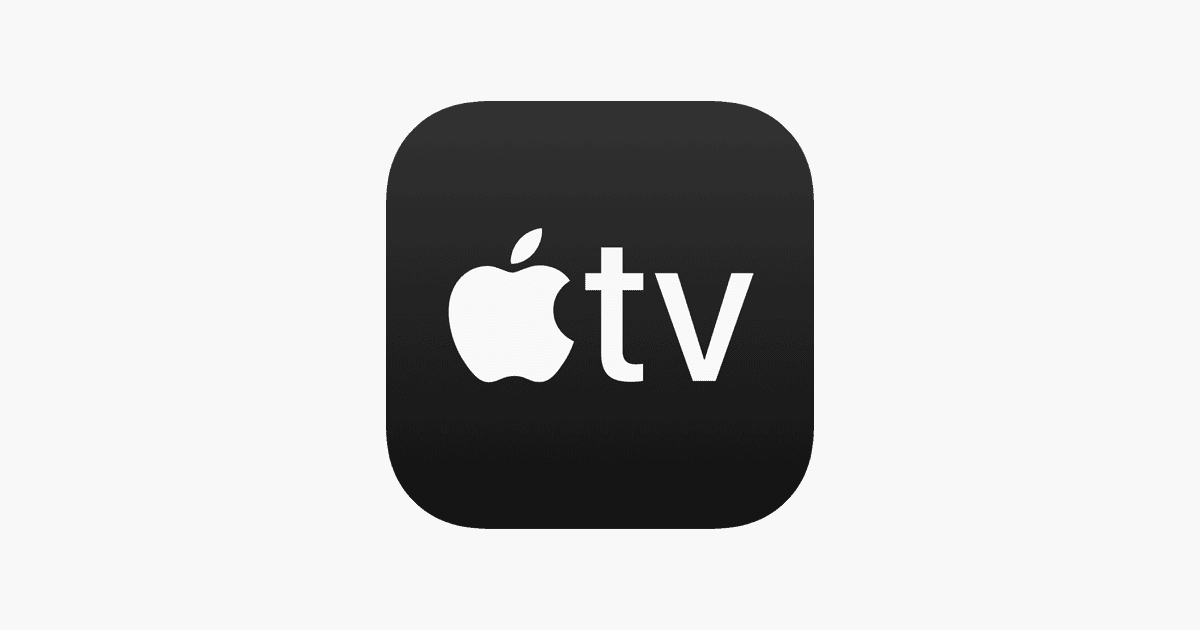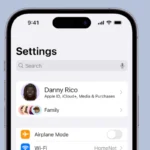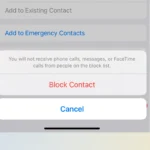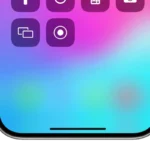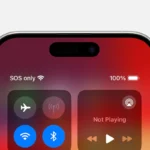Apple first introduced Picture-in-Picture (PiP) in tvOS 13 back in 2019, letting you shrink any playing video into a floating thumbnail while you explore other apps. Six years later, tvOS 26 keeps the core controls intact but layers them beneath Apple’s new “Liquid Glass” interface.
The redesign dims menus and translucently floats system panels so your PiP window never gets covered, even when you pop into Control Center or queue up another show.
Good to know: tvOS 26 runs on every Apple TV 4K model and the aging Apple TV HD, but the slick Liquid Glass overlays only appear on second- and third-generation 4K boxes.
PiP vs. Multiview—Which One Do You Need?
- Picture-in-Picture is a single floating window that you can move to any corner and swap back to full-screen at any time.
- Multiview—added in 2023 for sports streams—splits the screen into up to four equal panes (MLS Season Pass, Friday Night Baseball, and select ESPN feeds). Think of Multiview as an evolution of PiP for live sports, while PiP remains the go-to for everything else.
Compatible Apps in 2025
| Fully Supported | Partial / Limited | Not Yet Supported |
|---|---|---|
| Apple TV+, Prime Video, HBO Max, YouTube TV, ESPN, live HomeKit cameras | Hulu (on-demand only), Plex (requires settings toggle), Paramount+ | Netflix, DIRECTV STREAM, Disney+* |
*Disney+ pauses PiP support during Dolby Vision titles—switch to HDR or SDR if you need the thumbnail.
How to Launch PiP in Seconds
- Start playing a video in a supported app.
- Tap the clickpad (or touch surface) on your Siri Remote to reveal playback controls.
- Swipe up to highlight the overlapping-rectangles icon and click it.
- Your show shrinks to a corner. Click the PiP window once to bring up Move, Swap, or Close.
- Move lets you drag it to any corner. Swap instantly trades places with the full-screen app—handy for channel surfing without losing your spot.

Power Tips You’ll Actually Use
- Keep an eye on the doorbell. Ask Siri to show a HomeKit camera (“Show front door”) while you binge; the video feed appears PiP-style without pausing your episode.
- Layer with music lyrics. Apple Music’s live lyrics now float transparently behind PiP, turning your TV into a karaoke screen while the show continues.
- Use your iPhone as a mic. In tvOS 26 you can pair an iPhone to Apple TV’s Karaoke Mode; the lyrics stay center stage and PiP tucks the camera view into the corner so you can still see yourself.
- Universal audio focus. Highlight the PiP window and click once to shift the audio track to that stream—great when the game enters overtime and the movie can wait.
Troubleshooting at a Glance
| Problem | Quick Fix |
|---|---|
| PiP icon missing | App likely blocks PiP; test in Apple TV+ to confirm tvOS is working. |
| Video shrinks but freezes | Some services pause when out of focus—upgrade to the newest app build or toggle “Allow Background Play” in app settings if available. |
| HDR titles look dim in PiP | tvOS scales PiP to SDR; boost TV brightness or switch to the SDR version. |
Beyond Video: Creative Ways to Use PiP
- Fitness Metrics: Run Apple Fitness+ on iPhone or Apple Watch and mirror real-time stats in a PiP overlay while a meditation video fills the screen.
- Home Automation Panels: Third-party dashboards like HomeRun can launch PiP-sized control pads for lights or thermostats without abandoning your movie.
- Security Patrol: Schedule PiP pop-ups of different HomeKit Secure Video cameras on a timer—useful for checking multiple rooms during travel.
With tvOS 26 smoothing out the UI and Multiview handling sports overloads, Picture-in-Picture remains Apple TV’s simplest—and still unmatched—multitasking trick. Dive in, experiment with corner placement, and let nothing interrupt your showtime again.
Understanding Picture-in-Picture on Apple TV
Picture-in-Picture (PiP) on Apple TV enhances your viewing experience. This feature lets you watch videos while using other apps or browsing content.
Fundamentals of Picture-in-Picture Feature
Picture-in-Picture allows you to watch a video in a small window while navigating other apps on your Apple TV. The video continues playing in a corner of the screen as you explore other content. You can resize and move the PiP window to suit your preferences.
To activate PiP, press the TV button on your Siri Remote while watching a video. The video shrinks to a small window, letting you access the Home screen. You can then open other apps or browse content while keeping an eye on your video.
PiP works with many popular streaming apps. Some apps may require additional steps to enable this feature.
Supported Devices and Operating Systems
Picture-in-Picture is available on Apple TV HD and Apple TV 4K running tvOS 13 or later. The feature received significant improvements in tvOS 14, expanding its compatibility with more apps.
Here’s a quick overview of PiP support:
| Device | Minimum OS Version |
|---|---|
| Apple TV 4K | tvOS 13 |
| Apple TV HD | tvOS 13 |
PiP on Apple TV works seamlessly with the Apple TV app. It also supports many third-party video apps. The feature integrates well with other Apple devices, allowing you to start watching on your iPhone or iPad and continue on Apple TV with PiP.
Activating Picture-in-Picture Mode
Apple TV’s picture-in-picture (PiP) feature lets you watch videos while using other apps. This handy tool keeps your content visible in a smaller window as you multitask.
Using the Siri Remote for PiP
The Siri Remote offers a quick way to enable picture-in-picture on your Apple TV. Start by playing a video in the Apple TV app. Rest your finger on the Siri Remote’s touch surface to display playback controls. Look for the PiP icon – it looks like two overlapping rectangles.
Select this icon to shrink your video into a smaller window. You can now open other apps while your video continues playing. To move the PiP window, use the touchpad to drag it to a different corner of the screen.
Want to return to full-screen? Simply select the PiP window and press the touchpad.
Menu Navigation for Enabling PiP
If you prefer menu navigation, you can still access PiP mode easily. While your video is playing, press the Menu button on your Siri Remote. This action brings up the video player interface.
Use the touchpad to scroll down to the “Info” panel. Here you’ll find various options, including the PiP toggle. Select it to activate picture-in-picture mode.
| PiP Activation Method | Steps |
|---|---|
| Siri Remote | 1. Play video 2. Rest finger on touch surface 3. Select PiP icon |
| Menu Navigation | 1. Play video 2. Press Menu button 3. Scroll to Info panel 4. Select PiP toggle |
Remember, not all apps support PiP. But for those that do, this feature enhances your viewing experience significantly.
Compatibility and Functionality
Picture-in-Picture (PiP) on Apple TV offers versatile options for multitasking while watching content. This feature works with various apps and provides controls for managing multiple video streams.
Apps Compatible with Picture-in-Picture
Apple TV’s PiP feature works with several popular streaming services. You can use it with Apple TV+, HBO Max, and Disney+. Some other compatible apps include:
- Netflix
- Hulu
- CBS All Access
- ESPN
Not all apps support PiP yet. You may find that some of your favorite streaming services haven’t added this functionality. Apple Arcade games don’t typically work with PiP due to their interactive nature.
To check if an app supports PiP, look for the PiP icon when playing a video. It appears as two overlapping rectangles.
Interacting with Multiple Video Streams
PiP lets you watch two video streams at once on your Apple TV. Here’s how you can manage them:
- Start playing a video in a compatible app
- Activate PiP by tapping the touchpad on your Siri Remote
- Open another app or return to the Home screen
The first video will shrink to a corner of your screen. You can then start another video in full-screen mode.
To switch between streams:
- Double-tap the PiP window to make it full-screen
- The full-screen content will move to the PiP window
You can also move the PiP window to different corners of your screen. Just swipe on the touchpad to reposition it.
Audio and Video Controls within PiP
PiP mode on Apple TV offers several controls for both audio and video:
Audio Controls:
- Swipe down on the Siri Remote to access audio options
- Choose which video’s audio you want to hear
- Adjust volume for each stream independently
Video Controls:
- Pause, play, or scrub through the PiP video
- Resize the PiP window (small, medium, large)
- Close the PiP window by swiping it off-screen
| Control | Action |
|---|---|
| Pause/Play | Tap center of touchpad |
| Resize | Swipe up/down on touchpad |
| Move | Swipe left/right on touchpad |
| Close | Swipe down to bottom of screen |
These controls let you customize your viewing experience. You can focus on one stream while keeping an eye on another or balance both equally.
Enhanced Viewing and Multitasking
Apple TV’s Picture-in-Picture (PiP) feature boosts your viewing experience. It lets you watch content while performing other tasks on your device.
Managing Multitasking with PiP
PiP on Apple TV enhances multitasking capabilities. You can enable PiP by resting your finger on the Siri Remote’s touch surface during video playback. This moves the current video to a small window in the corner of your screen.
While using PiP, you can:
- Browse the App Store for new apps
- Check weather forecasts
- Read news updates
- Control smart home devices
PiP works with many popular streaming apps. You can resize the PiP window by swiping on the remote’s touchpad. To exit PiP mode, select the video window and choose the full-screen option.
Using Apple TV for Smart Home Integration
Apple TV serves as a hub for HomeKit, Apple’s smart home platform. This integration allows you to control connected devices while watching content.
Key benefits include:
- Viewing security camera feeds in PiP while watching shows
- Adjusting smart lights without interrupting your movie
- Monitoring smart doorbells during live sports events
To set up HomeKit integration:
- Open Settings on your Apple TV
- Select AirPlay and HomeKit
- Choose “Set Up as Home Hub”
This setup enables you to access HomeKit controls through the Control Center on your Apple TV remote.
| Feature | Benefit |
|---|---|
| PiP | Multitask while watching |
| HomeKit Hub | Control smart devices |
| Security Feeds | Monitor home in PiP |
Frequently Asked Questions
Picture in Picture on Apple TV offers convenient multitasking. Here are answers to common questions about this feature.
How can I enable Picture in Picture on Apple TV?
To enable Picture in Picture on Apple TV, start a video in a compatible app. Rest your finger on the Siri Remote’s touch surface. Select the Picture in Picture icon above the progress bar.
What apps support Picture in Picture on Apple TV?
Many popular streaming apps support Picture in Picture. These include Apple TV+, Disney+, and Hulu. Some apps may require updates to enable this feature.
Why is Picture in Picture not working on my Apple TV?
If Picture in Picture isn’t working, check your tvOS version. Ensure you’re using tvOS 13 or later. Verify the app you’re using supports the feature. Restart your Apple TV if issues persist.
Can I use Picture in Picture with YouTube on Apple TV?
YouTube doesn’t officially support Picture in Picture on Apple TV. However, some workarounds exist to use this feature with YouTube content.
Is it possible to use Picture in Picture for Netflix content on Apple TV?
Netflix currently doesn’t support Picture in Picture on Apple TV. This limitation applies to the Netflix app on the platform.
How does AirPlay interact with Picture in Picture on Apple TV?
AirPlay works with Picture in Picture on Apple TV. You can stream content from your iPhone or iPad to your Apple TV. The streamed video can then be put into Picture in Picture mode.
| Feature | Supported Apps | User Action |
|---|---|---|
| Picture in Picture | Apple TV+, Disney+, Hulu | Rest finger on Siri Remote |
| AirPlay with PiP | Most AirPlay-compatible apps | Stream to Apple TV, then enable PiP |
| YouTube PiP | Unofficial workarounds only | Varies based on method used |