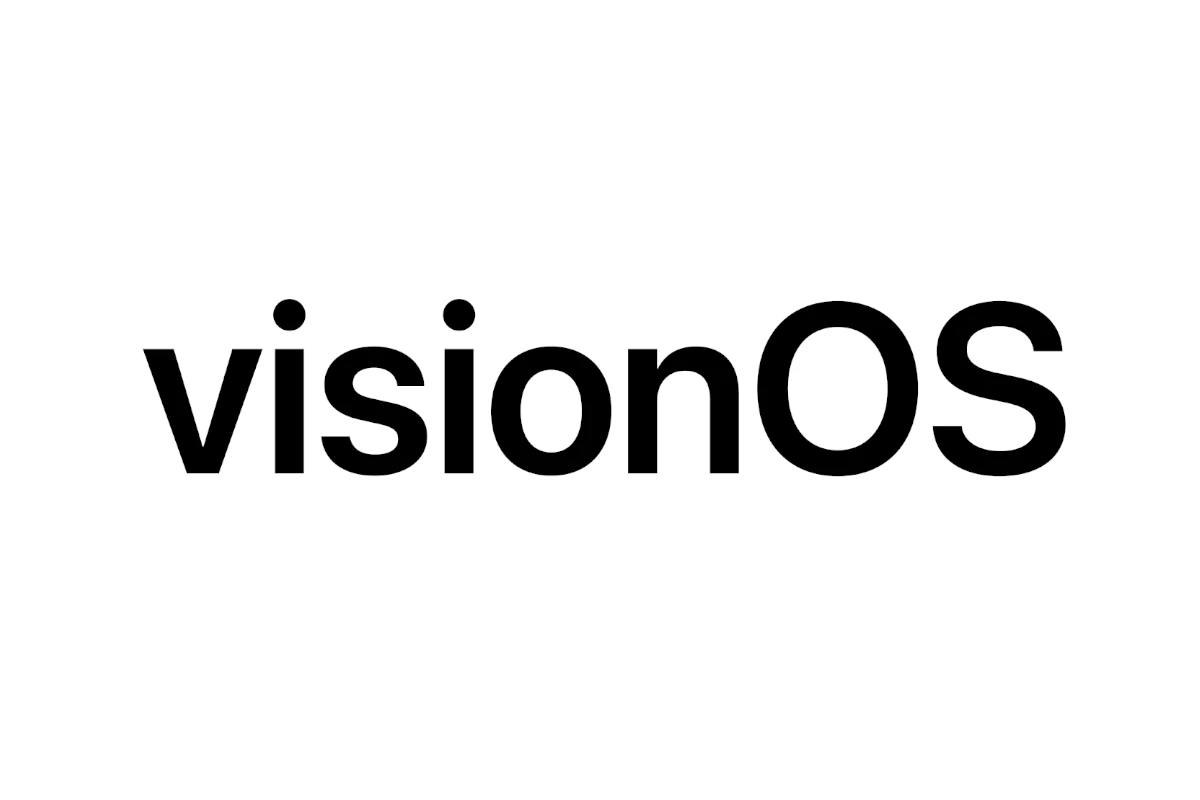Apple’s latest visionOS 2.5 update for the Vision Pro headset arrived on May 12, 2025, introducing small but notable improvements — including a new “Vision” tab in the Apple TV app to help users discover immersive video content more easily. But like many early-stage updates, it hasn’t landed without a few bumps in the road.
If you’ve run into battery drain, performance hiccups, or network glitches after installing visionOS 2.5, you’re not alone. While Apple has addressed some bugs — like Personal Hotspot issues in the earlier beta cycle — others may still affect day-to-day usability. Fortunately, most problems can be resolved with straightforward steps.
Common visionOS 2.5 Problems and How to Fix Them
Here’s a breakdown of the most frequent issues users are experiencing and the fastest ways to troubleshoot them.
1. Installation Stuck or Fails to Complete
Fix:
- Ensure your Vision Pro has at least 50% battery and is connected to a strong Wi-Fi network.
- Try restarting the device and rechecking Settings > General > Software Update.
- If the update is still failing, disable any VPN or proxy network temporarily.
Tip: After downloading, visionOS updates often prompt you to remove the headset to finalize installation. If nothing happens after that, wait up to 10 minutes before force restarting.
2. Personal Hotspot Still Not Working
Background:
Apple reportedly resolved this issue in visionOS 2.5 Beta 2, but if you’re still encountering it:
Fix:
- On your paired iPhone, go to Settings > Cellular > Personal Hotspot, then toggle it off and on.
- Forget the network on Vision Pro and reconnect manually.
- Make sure both devices are signed into the same Apple ID with two-factor authentication enabled.
3. Battery Drain After the Update
Fix:
- Go to Settings > Battery Usage and look for any apps consuming excess power.
- Close background apps manually or restart the headset.
- Disable Always On Display and reduce brightness to conserve energy.
- Let the device go through a few charging cycles — updates often cause temporary recalibration issues.
4. Sluggish Performance or Input Lag
Fix:
- Restart the Vision Pro to clear cached memory.
- Reduce background processes and immersive environment effects if enabled.
- Check for any background downloads or syncing processes that might be slowing the system down.
5. Streaming Content Not Appearing in the Apple TV App
Fix:
- The new “Vision” tab in the Apple TV app is supposed to highlight 3D and immersive videos available for Vision Pro.
- If you don’t see the tab:
- Force quit the Apple TV app and relaunch it.
- Sign out and back into your Apple ID under Settings > Users & Accounts.
- Make sure content restrictions aren’t hiding immersive content.
General Troubleshooting Tips
- Reset Settings (non-destructive): Go to Settings > General > Transfer or Reset Vision Pro > Reset All Settings. This keeps your data but resets preferences.
- Factory Reset (last resort): If issues persist, consider erasing all content and settings, then setting up your Vision Pro as new.
What’s New in visionOS 2.5?
While not a feature-heavy release, visionOS 2.5 includes:
- The new Vision tab in Apple TV to spotlight immersive videos and 3D movie content
- Bug fixes and system refinements behind the scenes
- Early groundwork for future content-driven updates rather than major UI changes
This update doesn’t introduce deeper Apple Intelligence integration or multitasking overhauls — those may come with visionOS 3.0, expected later in 2025.
Final Notes
visionOS is still in its early evolution, and as the Vision Pro platform matures, more updates like this will continue to improve stability and usability. If you’re encountering persistent issues, consider reporting them via the Feedback Assistant app, especially if you’re part of the developer or public beta program.
For now, a quick restart or network reset can go a long way toward getting your headset running smoothly again.
Key Takeaways
- Restart your Vision Pro first when facing any issues with visionOS 2.5.
- Check for software updates regularly as Apple releases fixes for known bugs.
- Reset your device to factory settings as a last resort when other solutions fail.
Common visionOS 2.5 Issues and Immediate Solutions
Users may encounter several issues after updating to visionOS 2.5. Most problems have simple fixes that can get your Apple Vision Pro working properly again without needing technical support.
Software Update Failures
Software update failures are among the most common problems with visionOS 2.5. If your update stops midway or fails to install, first check your internet connection. A stable Wi-Fi connection is essential for downloading visionOS updates.
Try these quick fixes:
- Restart your Vision Pro by holding the top button and volume button together
- Make sure you have at least 50% battery or connect to power
- Check your available storage (at least 4GB free space needed)
- Reset network settings if connection issues persist
If your update shows an error message, note the error code. Many visionOS 2 problems can be resolved by forcing a restart and trying the update again after waiting a few minutes.
For stubborn update issues, try connecting to a different Wi-Fi network. Cellular hotspots sometimes work better than problematic home networks for updates.
Device Compatibility Problems
Some users report compatibility issues between visionOS 2.5 and certain apps or accessories. These problems typically appear as apps crashing, accessories disconnecting, or features not working as expected.
For app compatibility issues:
- Check if the app has an update available in the App Store
- Force close the problematic app and restart it
- Uninstall and reinstall the app if problems continue
For accessory problems:
- Unpair and repair Bluetooth devices
- Make sure accessories have the latest firmware
- Try connecting the accessory to another device to confirm it works
Some apps stop working after extended use with visionOS 2.5. This often happens with apps not properly signed with distribution profiles. Contact app developers for updates if you experience this issue.
Security and Vulnerability Concerns
VisionOS 2.5 includes important security patches for previous vulnerabilities. If you’re concerned about security, updating is usually the safest option despite potential bugs.
Key security points:
- VisionOS 2.5 fixes several kernel exploits found in earlier versions
- The update patches potential zero-day vulnerabilities
- Always install security updates promptly
To check if your device has proper security protection:
- Go to Settings > General > About
- Verify your visionOS version matches the latest release
- Enable automatic updates for future security patches
Apple regularly releases security updates between major versions. These smaller updates fix newly discovered vulnerabilities without changing major features. If you notice unusual behavior after updating, it might indicate a security issue – restart your device and report it to Apple.
Network and Connectivity Errors
Network problems frequently occur after visionOS updates. Users report Wi-Fi disconnections, Bluetooth pairing failures, and AirPlay interruptions after installing visionOS 2.5.
Common network fixes include:
- Toggle Airplane Mode on and off
- Forget your Wi-Fi network and reconnect
- Reset network settings (Settings > General > Reset)
- Restart your home router
IP address conflicts sometimes cause connectivity issues. Try manually setting your IP address:
- Go to Settings > Wi-Fi
- Tap the (i) icon next to your network
- Select “Configure IP” and change to Manual
- Enter an IP address outside your router’s DHCP range
Many connectivity problems resolve on their own after 24-48 hours as the system optimizes itself. If issues persist beyond this timeframe, contact Apple Support for additional troubleshooting.
Device-Specific Troubleshooting and Advanced Fixes
When visionOS 2.5 problems occur, solutions often vary depending on your specific Apple device and how it interacts with Vision Pro. Different hardware requires tailored approaches to resolve compatibility issues and errors.
Resolving visionOS 2.5 Issues on iPhone, iPad, and iPod
iPhone users experiencing connection problems with Vision Pro should first check their iOS version. Most common problems can be fixed with a simple device restart or system update. For iPhone XS and newer models, ensure they’re running at least iOS 18.1 for proper compatibility.
iPad Pro, iPad Air, and iPad mini devices may show syncing errors with Vision Pro. Try these quick fixes:
- Force restart your iPad – Press and quickly release volume up, volume down, then hold the top button
- Check Settings > General > Software Update for latest iPadOS
- Forget and reconnect your Vision Pro in Bluetooth settings
Older devices like iPhone 4S and early iPods lack full compatibility with visionOS 2.5. These require connection through a newer device acting as a bridge or using limited features only.
Compatibility with macOS and iPadOS Devices
Vision Pro works best with recent macOS Sequoia systems. When facing display issues:
- Update both devices to latest software versions
- Restart the Vision Pro using the top button
- Check HDMI/USB-C connections if using external displays
Mac users can fix app sharing problems by restarting the device or checking for system updates. Enable screen sharing in System Settings > General > AirDrop & Handoff.
For persistent connectivity issues between macOS and visionOS 2.5, try signing out of iCloud on both devices, then signing back in. This refreshes account credentials and often resolves sync problems with personal data.
Addressing App and WebKit Errors
WebKit crashes in visionOS 2.5 typically appear when browsing complex websites in Safari. Try:
- Clearing browsing history and website data
- Disabling content blockers temporarily
- Using private browsing mode for problematic sites
App sandbox errors often appear as random crashes or freezes. Fix these by:
- Hard reset your Vision Pro (hold top button + volume button)
- Reinstall problematic apps from the App Store
- Check for app updates regularly
The visionOS 2.5 SDK provides new tools for developers to fix compatibility issues. If you use Shortcuts with Vision Pro, recreate any failing shortcuts from scratch—this often resolves mysterious failures with automation tasks.
Frequently Asked Questions
Users facing issues with visionOS 2.5 can fix most problems using simple troubleshooting methods. Here are answers to common questions about resolving specific problems.
What troubleshooting steps can be taken for application crashes in visionOS 2.5?
When apps crash in visionOS 2.5, first force close the app and reopen it. This simple step fixes many temporary glitches.
If crashes continue, check for app updates that might address known bugs. Developers often release patches for issues identified after the main system update.
As a last resort, users can uninstall and reinstall the problematic app. This refreshes all app data and often resolves persistent crash issues.
How can one resolve compatibility issues with third-party software in visionOS 2.5?
First, confirm the app is officially supported on visionOS 2.5. Not all developers update their apps immediately for new system versions.
Contact the app developer directly if compatibility issues persist. Many companies provide specific instructions for their software when users report problems.
Using the latest version of the app is essential. Sometimes older app versions conflict with newer system functions in visionOS 2.5.
What are the best practices for performing system updates on visionOS 2.5 to ensure stability?
Back up all important data before starting any update. This protects against unexpected issues during the update process.
Make sure the device has at least 50% battery life or is connected to a power source. Updates interrupted by power loss can cause system problems.
Wait a few days after an update release before installing. This gives time for early adopters to find bugs that might affect your system.
How can users restore network connectivity problems in visionOS 2.5?
Toggle Wi-Fi off and on again in the settings menu. This resets the network connection and often fixes minor connectivity issues.
Restart the router or modem if Wi-Fi problems continue. Network equipment sometimes needs refreshing to work properly with updated devices.
Reset network settings as a stronger fix for persistent problems. This removes all saved networks and passwords but often resolves deeper connectivity issues.
What methods are available for recovering lost data on visionOS 2.5?
Check if the data is available in a recent backup. Regular backups are the most reliable way to recover lost information.
For documents and files, look in the Recently Deleted folder. visionOS 2.5 often moves deleted items here temporarily before permanent removal.
Contact Apple Support for serious data loss issues. They might recommend specialized recovery options not available through standard troubleshooting.
Can you provide guidance on adjusting display settings to correct visual anomalies in visionOS 2.5?
Adjust brightness and contrast settings first. Many visual issues stem from these basic display parameters being incorrectly set.
Check the color filters and accessibility options. Sometimes visual anomalies occur when these settings are accidentally activated.
Calibrate the display through the system settings menu. This process helps the system better understand the physical space and improves how content appears in your environment.