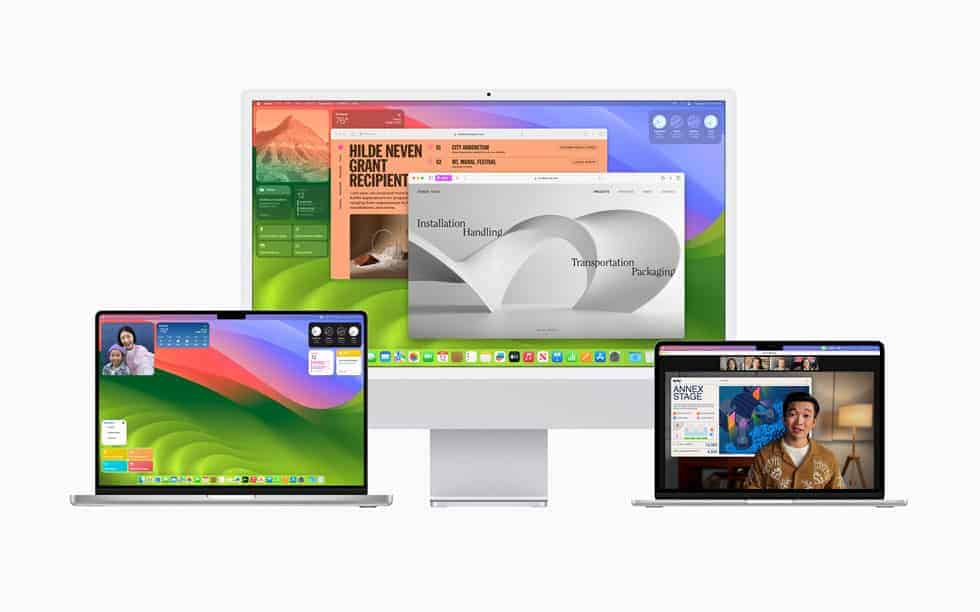Apple released macOS Sonoma 14.8.2 on November 3, 2025, as a critical security and stability update for Mac users who haven’t yet upgraded to macOS Sequoia. While the update improves security and system reliability, some users have reported new issues — from installation errors to performance glitches.
If your Mac is acting up after installing macOS Sonoma 14.8.2, don’t worry — this guide covers the most common problems and how to fix them quickly.
⚙️ 1. macOS Sonoma 14.8.2 Installation Problems
Some users encounter messages like “macOS Sonoma 14.8.2 failed to install” or “An error occurred while preparing the installation.”
Fix:
- Ensure your Mac is connected to stable Wi-Fi and has at least 20 GB of free space.
- Restart your Mac and retry the update via System Settings → General → Software Update.
- If it still fails, download the full installer from the Mac App Store or use macOS Recovery (restart and hold ⌘ + R).
- If you see a “not enough space” error, clear cache and old Time Machine snapshots using:
sudo tmutil listlocalsnapshots / sudo tmutil deletelocalsnapshots <snapshot date>
🔋 2. Battery Drain or Overheating After Update
After installing 14.8.2, some users notice their MacBook’s fans running constantly or the battery draining faster.
Fix:
- Wait 24–48 hours for background reindexing (Spotlight, Photos, etc.) to complete.
- Open Activity Monitor and check for processes using high CPU (e.g., “mdworker,” “photoanalysisd”).
- Reset SMC and NVRAM:
- Apple Silicon Macs: Shut down, wait 30 seconds, then restart.
- Intel Macs: Shut down → hold Option + Command + P + R for 20 seconds.
- Disable unnecessary login items: System Settings → General → Login Items.
🌐 3. Wi-Fi or Bluetooth Not Working Properly
Connectivity issues are common after macOS updates.
Fix Wi-Fi:
- Turn Wi-Fi off and back on.
- Forget and reconnect to your network: System Settings → Network → Wi-Fi → Details → Forget This Network.
- Reset network settings:
sudo ifconfig en0 down sudo ifconfig en0 up - Delete old Wi-Fi preferences:
sudo rm /Library/Preferences/SystemConfiguration/com.apple.airport.preferences.plist sudo rm /Library/Preferences/SystemConfiguration/NetworkInterfaces.plist sudo rm /Library/Preferences/SystemConfiguration/preferences.plistThen restart your Mac.
Fix Bluetooth:
- Turn Bluetooth off and back on.
- Remove and re-pair your devices.
- Reset the Bluetooth module (Intel Macs only):
sudo pkill bluetoothd
🧩 4. Apps Crashing or Running Slowly
Some third-party apps may not yet be optimized for macOS Sonoma 14.8.2.
Fix:
- Update all apps via the App Store → Updates tab.
- For apps installed outside the App Store, check the developer’s website for Sonoma-compatible versions.
- If an app crashes repeatedly, delete its preference files:
~/Library/Preferences/com.[appname].plist - Reinstall the app if the issue persists.
💻 5. macOS Sonoma 14.8.2 Performance Lag or Freezing
If your Mac feels sluggish after the update:
Fix:
- Restart your Mac.
- Check Storage under System Settings → General → Storage and delete large unused files.
- Run Disk Utility → First Aid to repair permissions and file system errors.
- Reset PRAM/NVRAM and SMC (see Step 2).
- If lag persists, consider reinstalling macOS Sonoma 14.8.2 via Recovery Mode.
🔈 6. Audio or External Device Issues
Some users report sound not working or external devices not being recognized.
Fix:
- Go to System Settings → Sound → Output/Input and ensure the correct device is selected.
- Reset Core Audio:
sudo killall coreaudiod - For USB or Thunderbolt devices, unplug and reconnect them.
- If your external monitor isn’t detected, reset NVRAM or try a different cable.
🔄 7. macOS Sonoma 14.8.2 Stuck on Boot or Apple Logo
If your Mac won’t boot after installing the update:
Fix:
- Boot into Safe Mode:
- Apple Silicon: Hold the power button → choose your startup disk → hold Shift → click “Continue in Safe Mode.”
- Intel: Hold Shift while booting.
- If it boots successfully, uninstall problematic login items or kernel extensions.
- If it still fails, boot into macOS Recovery and reinstall macOS Sonoma 14.8.2.
🧰 8. macOS Sonoma 14.8.2 Freezing During Sleep or Wake
If your Mac freezes when waking from sleep:
- Disable “Power Nap” in System Settings → Battery → Options.
- Reset SMC.
- Check for firmware updates for connected peripherals.
- If using an external monitor, disconnect it before sleeping the Mac.
🧠 9. General Maintenance Tips After Updating
To keep your Mac stable after any macOS update:
- Keep macOS and all apps up to date.
- Run Disk Utility → First Aid monthly.
- Periodically clear cache:
sudo rm -rf ~/Library/Caches/* - Back up regularly using Time Machine or another tool.
✅ Final Thoughts
The macOS Sonoma 14.8.2 update is an important release that strengthens system security but may cause temporary glitches for some users. Most issues can be resolved with simple resets, cache clearing, or reinstalling the update.
If your problems persist, you can:
- Contact Apple Support, or
- Visit an Apple Authorized Service Provider for diagnostics.
For details on the security content of this release, see Apple’s official page: About the security content of macOS Sonoma 14.8.2.