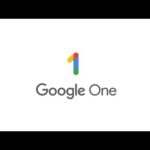Apple’s 2025 MacBook lineup is generating tremendous excitement among tech enthusiasts and professionals alike, as the company continues to push the boundaries of performance, design, and efficiency. With the introduction of the new M5 series chips and subtle yet impactful design refinements, Apple is poised to redefine the laptop experience for creatives, developers, and everyday users.
The Heart of the 2025 MacBooks: The M5 Series Chips
At the core of Apple’s 2025 MacBook refresh lies the much-anticipated M5 family of processors, including the M5, M5 Pro, and M5 Max variants. Building on the groundbreaking success of the M1 and M2 chips, the M5 series promises significant leaps in CPU and GPU performance while maintaining Apple’s hallmark energy efficiency.

Performance Gains:
Early benchmarks and industry insights suggest the M5 chips will deliver up to 20-30% faster CPU speeds and substantially improved GPU capabilities compared to their M2 counterparts. This means smoother multitasking, faster rendering times, and enhanced support for demanding applications like 3D modeling, video editing, and software development.
Advanced AI and Machine Learning:
Apple is integrating more specialized neural engines into the M5 chips, enabling faster on-device machine learning tasks. This will enhance everything from image recognition and voice processing to predictive text and real-time video effects, making MacBooks smarter and more responsive.
Energy Efficiency and Battery Life:
Despite the performance boost, the M5 chips are expected to continue Apple’s tradition of exceptional battery life. Reports indicate that MacBook models with M5 chips could see up to 25% longer battery endurance, enabling all-day productivity without compromise.
Sleek Designs with Practical Enhancements
While Apple is not expected to drastically overhaul the MacBook chassis in 2025, the lineup will feature refined designs that emphasize portability, durability, and user comfort.
Lightweight and Thin:
The 14-inch and 16-inch MacBook Pro models will retain their popular form factors but with subtle weight reductions and improved thermal management. This ensures the machines stay cool and quiet even under heavy workloads.
Display Improvements:
The 2025 MacBooks are rumored to incorporate brighter, more color-accurate mini-LED displays with higher refresh rates—up to 120Hz or more. This upgrade will benefit creative professionals who rely on precise color grading and smoother visuals, as well as gamers and casual users seeking a premium viewing experience.
Connectivity and Ports:
Apple is expected to maintain a balanced mix of ports, including Thunderbolt 4, HDMI, and an SD card slot, catering to professionals’ diverse needs. Enhanced Wi-Fi 7 support and faster Bluetooth standards will also improve wireless connectivity.
Software Synergy and Ecosystem Integration
The new MacBooks will ship with macOS Sonoma, Apple’s latest operating system, which introduces features optimized for the M5 chips. Enhanced multitasking, improved window management, and deeper integration with iOS and iPadOS devices will create a seamless experience across Apple’s ecosystem.
Developers will benefit from improved support for Universal apps that run efficiently across all Apple silicon devices, while users can expect smoother workflows with AI-powered features like Live Text, enhanced Spotlight search, and Continuity Camera improvements.
Market Impact and Competitive Edge
Apple’s continued investment in custom silicon has set the company apart from traditional PC manufacturers relying on Intel or AMD processors. The M5-powered MacBooks are expected to further widen this gap, offering unmatched performance-per-watt ratios and tight hardware-software integration.
Industry analysts predict strong sales for the 2025 lineup, especially among creative professionals, students, and business users seeking powerful yet portable machines. The combination of performance, battery life, and ecosystem benefits makes the new MacBooks compelling alternatives to Windows laptops.
What This Means for Users
Whether you’re a video editor working on 8K footage, a software engineer compiling complex code, or a student juggling multiple apps, the 2025 MacBook lineup offers a compelling package. The M5 chips promise to handle intensive tasks effortlessly while preserving battery life, and the refined designs ensure comfort and portability.
Furthermore, Apple’s commitment to sustainability means these MacBooks will continue to use recycled materials and energy-efficient manufacturing processes, aligning with the company’s goal to be carbon neutral by 2030.
Final Thoughts
Apple’s 2025 MacBook lineup heralds a new era of power and elegance. With the M5 series chips driving unprecedented performance and efficiency, coupled with sleek, user-friendly designs, these laptops are set to become indispensable tools for a wide range of users.
As the release approaches, anticipation is building for what many expect to be Apple’s most impressive MacBook refresh in years. For those invested in the Apple ecosystem or seeking a high-performance laptop that doesn’t compromise on style or battery life, the 2025 MacBooks are worth watching closely.
Stay tuned for official announcements and hands-on reviews to get a full picture of how Apple’s latest innovations will shape the future of computing.
How to Fix a MacBook That’s Not Connecting to WiFi
Is your MacBook refusing to connect to WiFi? This can be very annoying, especially when you need to get work done or want to browse the internet. The quickest fixes for a MacBook that won’t connect to WiFi include turning WiFi off and on again, checking your WiFi password, restarting your router, and removing then re-adding your network connection.
WiFi problems on Macs can happen for many reasons. Your router might need a restart, your Mac might need a system update, or there could be a software glitch. The good news is that most WiFi issues can be fixed without taking your computer to a repair shop.
Before you panic, try the simple fixes first. Many people find that turning WiFi off and then on again solves their problem. If that doesn’t work, rebooting your router after shutting down your Mac often gets things working again. When basic fixes fail, you might need to check for system updates or use the Mac’s built-in network tools.
Here are steps on how to fix a MacBook that’s not connecting to Wi-Fi:
1. Check the Basics: * Wi-Fi On/Off: Ensure Wi-Fi is turned on in the menu bar (the Wi-Fi icon should be solid black or blue, not greyed out or with an ‘X’ through it). * Airplane Mode: Make sure Airplane Mode is off (if applicable to your macOS version). * Router & Modem: Restart your Wi-Fi router and modem by unplugging them for about 30 seconds, then plugging them back in. Wait a few minutes for them to fully boot up. * Distance: Try moving your MacBook closer to your Wi-Fi router to rule out signal strength issues. * Other Devices: Check if other devices (phone, tablet) can connect to the same Wi-Fi network. This helps determine if the issue is with your MacBook or the network itself.
2. Forget the Network and Rejoin: * Go to System Settings (or System Preferences for older macOS versions) > Wi-Fi. * Click the “Details” button next to your Wi-Fi network (or select your network and click the “minus” button). * Click “Forget This Network,” then confirm. * Now, try to reconnect to the network by selecting it from the Wi-Fi menu in the menu bar and entering the password.
3. Run Wireless Diagnostics: * Hold down the Option key and click the Wi-Fi icon in the menu bar. * Select “Open Wireless Diagnostics…” * Follow the on-screen instructions. It will scan for common issues and may offer solutions or provide more detailed information.
4. Renew DHCP Lease: * Go to System Settings (or System Preferences) > Network. * Select Wi-Fi from the left-hand sidebar. * Click “Details…” (or “Advanced…” for older macOS). * Go to the TCP/IP tab. * Click “Renew DHCP Lease.” * Click “OK” and then “Apply” (if prompted).
5. Check Network Preferences: * Go to System Settings (or System Preferences) > Network. * Ensure Wi-Fi is listed and active on the left sidebar. If not, click the “plus” button to add it. * If it is there, try removing and re-adding the Wi-Fi service: * Select Wi-Fi on the left and click the “minus” button. * Click the “plus” button, choose “Interface” as Wi-Fi, and click “Create.” * Click “Apply.”
6. Reset Network Settings (Advanced): * Caution: This will remove all saved Wi-Fi networks and passwords. * Open Finder. * Click “Go” in the menu bar, then “Go to Folder…” (or press Shift + Command + G). * Type or paste: /Library/Preferences/SystemConfiguration/ and press Enter. * Find and move the following files to your Desktop (do NOT delete them immediately, just move them): * com.apple.network.identification.plist * com.apple.airport.preferences.plist * com.apple.network.eapolclient.configuration.plist * com.apple.wifi.message-tracer.plist * NetworkInterfaces.plist * Restart your MacBook. The system will regenerate these files. * Try connecting to Wi-Fi again. If it works, you can delete the moved files from your Desktop. If not, you can move them back to their original location.
7. Check for macOS Updates: * Go to System Settings (or System Preferences) > General > Software Update. * Ensure your macOS is up to date, as updates often include bug fixes for connectivity issues.
8. Reset SMC and NVRAM/PRAM: * These are more advanced troubleshooting steps that can resolve various hardware and system-related issues, including Wi-Fi problems. The steps vary depending on your MacBook model (Intel vs. Apple Silicon). * For Apple Silicon (M1, M2, etc.): Simply restarting your MacBook usually achieves a similar effect to resetting SMC/NVRAM on Intel Macs. * For Intel Macs: You’ll need to look up specific instructions for your model on Apple’s support website. Searching “reset SMC MacBook [your model year]” and “reset NVRAM MacBook [your model year]” should provide the correct steps.
9. Test in Safe Mode: * Starting your MacBook in Safe Mode disables certain software and extensions, which can help determine if a third-party application is interfering with your Wi-Fi. * Search Apple’s support for “start Mac in Safe Mode” for instructions specific to your Intel or Apple Silicon model.
10. Contact Apple Support or a Professional: * If you’ve tried all these steps and still can’t connect, there might be a hardware issue with your MacBook’s Wi-Fi card. It’s best to contact Apple Support or take your MacBook to an authorized service provider.
Key Takeaways
- Turn WiFi off and on again or restart your router to fix most common connection problems.
- Check for system updates on your MacBook as outdated software can cause WiFi issues.
- Remove problem networks from your preferred connections list and add them again with the correct password.
Understanding the Basics of MacBook Wi-Fi Connectivity
MacBooks use built-in hardware and software systems to connect to wireless networks. When these systems don’t work properly, your MacBook may fail to connect to Wi-Fi networks or drop connections unexpectedly.
Components of MacBook’s Wi-Fi Connection
The Wi-Fi system in your MacBook consists of both hardware and software elements that work together. The hardware includes a wireless card that receives and transmits signals. This card connects to small antennas built into your MacBook’s frame.
On the software side, macOS includes drivers that allow the system to use the wireless hardware. Your MacBook also has network settings that manage connections, which you can find in System Settings (or System Preferences in older versions).
To check if your Wi-Fi hardware is working, click the Apple menu and go to System Settings > Network. You should see Wi-Fi in the list of connections.
If you see a message saying “no hardware installed,” this means your Mac can’t detect its Wi-Fi card, which might indicate a hardware problem.
Common Wi-Fi Problems in MacBooks
Both MacBook Air and MacBook Pro models can experience several common Wi-Fi issues:
- Connection drops – Your MacBook connects but then loses connection repeatedly
- Slow speeds – Wi-Fi works but is much slower than expected
- Can’t find networks – Your Mac doesn’t show available networks
- Won’t connect to known networks – Your Mac sees networks but fails to connect
Many problems can be fixed by turning Wi-Fi off and back on or by restarting your MacBook. For more persistent issues, try using the built-in troubleshooting tool. Hold the Option key while clicking the Wi-Fi icon in the menu bar, then select Open Wireless Diagnostics.
Other common fixes include forgetting and rejoining networks, updating macOS, or resetting your router.
Initial Troubleshooting Steps
When your MacBook won’t connect to Wi-Fi, a few simple fixes often solve the problem. These steps can help you identify whether the issue is with your Mac’s settings or something in your physical environment.
Verifying Wi-Fi and Network Preferences
First, check if Wi-Fi is turned on. Click the Wi-Fi icon in the menu bar at the top of your screen to see if it’s enabled. If not, click to turn it on.
If Wi-Fi is on but still not connecting, open your Network preferences by going to the Apple menu > System Settings (or System Preferences) > Network. Look for any alerts or warnings.
Try these quick fixes:
- Turn Wi-Fi off and on again: Toggle the Wi-Fi off, wait 10 seconds, then turn it back on
- Restart your Mac: Sometimes a simple restart clears temporary issues
- Use Wireless Diagnostics: Hold the Option key while clicking the Wi-Fi icon and select Open Wireless Diagnostics to identify problems
If your MacBook keeps disconnecting from Wi-Fi, try forgetting the network then reconnecting. Go to Network preferences, select Wi-Fi, click Advanced, find your network, and click the “-” button to remove it.
Checking for Interference and Obstructions
Physical objects and electronic interference can block Wi-Fi signals. Move your MacBook closer to your router to see if the connection improves.
Common sources of interference include:
- Electronic devices: Microwave ovens, cordless phones, and Bluetooth devices
- Physical barriers: Thick walls, metal objects, and large furniture
- Other networks: Neighboring Wi-Fi networks on the same channel
Try changing your router’s position. Place it higher up and away from other electronics. Remove any metal objects between your MacBook and the router.
If you live in an apartment or dense area, many nearby networks might cause interference. Consider changing your router’s channel through its admin panel. Channels 1, 6, and 11 typically have less interference on 2.4GHz networks.
Advanced Network Diagnostics and Resolution
When basic troubleshooting fails to fix your MacBook’s Wi-Fi issues, you’ll need more powerful tools. MacOS offers built-in diagnostic utilities that can identify complex network problems and provide specific solutions.
Using Wireless Diagnostics on MacBook
Wireless Diagnostics is a powerful tool hidden in macOS Monterey and other versions. To access it, press and hold the Option key while clicking the Wi-Fi icon in the menu bar. Select “Open Wireless Diagnostics” from the dropdown menu.
The tool runs several tests on your connection. It checks for:
- Signal strength issues
- Channel interference
- Connection stability
- Hardware problems
After analysis, it generates a detailed report with specific recommendations. The tool also offers a Monitor feature that tracks your connection in real-time to spot intermittent issues.
For best results, close all applications before running diagnostics. This ensures accurate readings and prevents other programs from affecting network performance.
Renewing DHCP Lease to Resolve IP Issues
IP address conflicts often cause mysterious connection failures. When two devices try to use the same IP address, neither can connect properly. Renewing your DHCP lease can fix this problem.
To renew your DHCP lease:
- Go to System Preferences > Network
- Select Wi-Fi or your current connection
- Click “Advanced” button in lower-right
- Select the “TCP/IP” tab
- Click “Renew DHCP Lease” button
This process requests a fresh IP address from your router. It solves problems like duplicate IP addresses or outdated network settings.
If renewing doesn’t work, try setting a manual IP address outside your router’s DHCP range. This bypasses potential conflicts with other devices on your network.
Software Approach to Wi-Fi Issues
When your MacBook won’t connect to Wi-Fi, software solutions can often fix the problem without needing technical help. Software fixes are usually simpler than hardware repairs and can solve many common connection problems.
Checking for macOS Software Updates
Outdated software is a common cause of Wi-Fi connection problems. Apple regularly releases updates that fix bugs and improve network functionality.
To check for updates:
- Click the Apple menu in the top-left corner
- Select System Settings (or System Preferences in older versions)
- Click on General and then Software Update
If updates are available, install them right away. Your Mac might need to restart during this process.
Wi-Fi drivers sometimes need updating to work with newer networks. These drivers are included in macOS updates. Setting your Mac to automatically update can prevent future Wi-Fi issues.
Sometimes your Mac’s date and time settings can affect network connections. Make sure these are set correctly by enabling automatic date and time in System Settings.
Reinstalling macOS as a Last Resort
If other solutions fail, reinstalling macOS might be necessary. This should only be done after trying simpler fixes.
Before reinstalling:
- Back up your important files to an external drive or cloud storage
- Make note of your important settings and passwords
- Ensure you have a stable internet connection for downloading
To reinstall macOS:
- Restart your Mac and hold Command + R during startup
- Select Reinstall macOS from the Recovery menu
- Follow the on-screen instructions
You can choose to reinstall without erasing your data, which keeps your files intact. The process might take 30-60 minutes depending on your internet speed.
After reinstalling, your Wi-Fi connections are reset to factory settings, which often resolves persistent connection issues that software updates couldn’t fix.
Ensuring Mac System Configuration Is Correct
Sometimes Wi-Fi connection problems on a Mac stem from incorrect system settings. Checking and adjusting your network configuration can often fix these issues without needing technical support.
Making Wi-Fi Service Active in Network Settings
To check if Wi-Fi is properly activated on your Mac, start by clicking the Apple menu in the top-left corner. Select System Settings (or System Preferences on older macOS versions), then click Network in the sidebar.
Look for Wi-Fi in the list of connections. If Wi-Fi has a green dot, it’s active. If not, make sure it’s:
- Turned on (check the button on the right)
- Listed above other connections in the order list
- Set to “Connect automatically”
If Wi-Fi appears but isn’t working, try these steps:
- Click the three dots (⋯) next to Wi-Fi
- Select “Make Service Inactive”
- Wait 10 seconds
- Click again and select “Make Service Active”
This network reset process often fixes connection problems by refreshing your Wi-Fi settings.
Creating a New Network Location for Troubleshooting
When persistent Wi-Fi issues occur, creating a fresh network location can help identify if saved settings are causing problems. This creates a clean slate for connections.
To create a new network location:
- Open System Settings > Network
- Click the dropdown menu near the top (it may say “Automatic”)
- Select “Edit Locations…”
- Click the “+” button to add a new location
- Name it something like “Test Location”
- Click Done
With your new location active, try connecting to Wi-Fi again. If it works now, your previous location settings were likely corrupted. You can either:
- Keep using this new location
- Delete your old location and create a replacement
- Check for system updates that might fix the underlying issue
Creating a new location often resolves issues when your Mac keeps rejecting WiFi passwords or showing connection errors.
Hardware Considerations and Repair Options
Sometimes Wi-Fi connection problems stem from physical hardware issues rather than software settings. When your MacBook says “No Wi-Fi Hardware Installed,” it often points to an actual hardware malfunction that needs attention.
Assessing MacBook Hardware for Wi-Fi Issues
First, check if your Wi-Fi card has become loose inside your MacBook. This can happen after drops or bumps. You can restart in OS X Recovery mode by holding Command+R during startup to run hardware diagnostics.
Look for physical damage signs. Has your MacBook been exposed to water or extreme heat? These conditions can damage Wi-Fi components.
Try resetting the SMC (System Management Controller). For most MacBooks, shut down completely, then press Shift+Control+Option and the power button together for 10 seconds. Release all keys and turn on your Mac.
If your Mac suddenly shows “No Wi-Fi Hardware Installed,” the Wi-Fi card might need reseating or replacement. This happens when internal connections loosen over time.
Seeking Professional Repair at Apple Store
When DIY fixes fail, professional help at an Apple Store is your best option. Make an appointment with the Genius Bar through Apple’s website or app before visiting.
Apple technicians have specialized tools to diagnose hardware issues properly. They can open your MacBook safely without voiding warranties.
Repair costs vary based on your warranty status. AppleCare+ typically covers Wi-Fi hardware failures, while out-of-warranty repairs may cost $300-500 depending on your model.
If your MacBook is older (5+ years), consider whether repair makes financial sense. Sometimes upgrading to a newer model with better Wi-Fi standards proves more economical than fixing aging hardware.
Keep your data backed up before any repair appointment. Technicians may need to reset your system during diagnostics and repairs.
Alternative Solutions and Workarounds
When your normal Wi-Fi troubleshooting steps fail, you might need to try different approaches to get your MacBook online. These backup methods can help you stay connected while you work on solving the underlying problem.
Using Ethernet or Tethering When Wi-Fi Fails
If your MacBook won’t connect to Wi-Fi, you can use a wired connection instead. Connect your Mac to your router using an Ethernet cable – you might need a USB-C to Ethernet adapter for newer models without Ethernet ports. This provides a stable and often faster connection than wireless.
Another option is to use your phone as a hotspot. On your iPhone, go to Settings > Personal Hotspot and turn it on. On Android phones, look for Hotspot & Tethering in settings. You can connect your Mac to this mobile hotspot through Wi-Fi, Bluetooth, or USB cable.
Remember that tethering uses your phone’s data plan. Watch your usage to avoid extra charges from your mobile carrier.
Some public places offer free internet through USB devices. Libraries and internet cafes may provide these options when their wireless network isn’t working.
Starting Mac in Safe Mode to Identify Software Conflicts
Safe Mode helps identify if software is causing your Wi-Fi problems. To enter Safe Mode on Intel Macs, restart your computer and hold the Shift key while it boots up. For M1/M2 Macs, shut down completely, press and hold the power button, select your startup disk, then hold Shift while clicking “Continue in Safe Mode.”
Safe Mode loads only essential system software. If your Wi-Fi works here but not in normal mode, a third-party app or login item is likely causing trouble.
Try these steps after confirming a software conflict:
- Remove recently installed applications
- Update your macOS to the latest version
- Check for problematic login items in System Settings > General > Login Items
- Clear your network preferences by deleting files in
/Library/Preferences/SystemConfiguration/
After testing in Safe Mode, restart normally to see if the issue is resolved.
User-Specific Issues and Resolution Strategies
Wi-Fi connection problems on MacBooks sometimes stem from user account settings rather than hardware or network issues. These account-specific problems can be isolated and fixed with targeted approaches.
Checking User Account Settings Related to Wi-Fi
MacBooks store Wi-Fi configurations within each user account. If your MacBook connects to Wi-Fi under one account but not another, this points to a user-specific issue.
To check user account settings:
- Go to System Settings > Network > Wi-Fi
- Verify that Wi-Fi is turned on for your account
- Check if Wi-Fi appears in the network menu at the top of your screen
Sometimes preferences files become corrupted. Try removing saved Wi-Fi networks and reconnecting:
- Open System Settings > Network > Wi-Fi
- Click Advanced
- Select the problematic network and click the “−” button to remove it
- Restart your MacBook
- Reconnect to the network with a fresh password entry
If your MacBook keeps disconnecting, try resetting your location and privacy permissions.
Utilizing Guest Accounts for Troubleshooting Purposes
Creating a temporary guest account helps determine if Wi-Fi issues are tied to your user profile. If Wi-Fi works in the guest account but not yours, the problem is user-specific.
To test with a guest account:
- Go to System Settings > Users & Groups
- Enable the Guest User option
- Log out of your account
- Log in as Guest
- Try connecting to Wi-Fi
If the guest account connects successfully, your main account might have corrupted preferences files. To fix this:
- Log back into your account
- Open Finder
- Press Cmd+Shift+G
- Type: ~/Library/Preferences/
- Look for files containing “wifi” or “airport” in the name
- Move them to your Desktop temporarily
- Restart your MacBook
This forces macOS to create fresh preference files, often resolving persistent Wi-Fi issues while preserving your data.
Frequently Asked Questions
MacBook WiFi problems can happen for many reasons. Here are answers to common questions about connection issues and how to fix them.
What steps can I take if my MacBook connects to Wi-Fi but has no internet access?
If your MacBook shows it’s connected to WiFi but you can’t browse the internet, try restarting your router first. Unplug it, wait 30 seconds, then plug it back in.
Check if other devices can access the internet through the same network. If they can’t, the problem is likely with your internet service.
Try resetting your network settings. Go to System Settings > Network > Advanced, and click the minus button to remove your current WiFi network. Then reconnect to it with the correct password.
How do I troubleshoot a MacBook that won’t connect to Wi-Fi when other devices have no issue?
When other devices connect fine but your MacBook doesn’t, first turn WiFi off and on again. Click the WiFi icon in the menu bar, toggle it off, wait a few seconds, then turn it back on.
Try a complete restart sequence. Disable WiFi from your Mac, shut it down, reboot your router, and then turn your Mac back on.
Check for software updates. Outdated network drivers can cause connection problems. Go to Apple menu > System Settings > General > Software Update.
What should I do if my MacBook won’t connect to any Wi-Fi networks or hotspots?
If your MacBook won’t connect to any networks, try running the built-in diagnostic tool. Hold Option and click the WiFi icon in the menu bar, then select “Open Wireless Diagnostics” to find and fix problems.
Reset your Mac’s SMC (System Management Controller). For newer Macs, shut down, hold Control+Option+Shift for 7 seconds, then press the power button too and hold all four keys for another 7 seconds.
Check if WiFi is actually turned on in System Settings. Sometimes it gets disabled accidentally.
How can I resolve a MacBook Air’s inability to connect to Wi-Fi?
For MacBook Air WiFi issues, try forgetting your WiFi network and reconnecting. Go to System Settings > Network > WiFi > Advanced, select your network, click the minus sign, and then reconnect.
Check for interference. Move your MacBook Air closer to the router, and remove any electronic devices that might block the signal.
Consider creating a new network location. Go to System Settings > Network > Location dropdown > Edit Locations > + button. Create a new location and try connecting with these fresh settings.
Why might my MacBook show as connected to Wi-Fi but still not access the internet?
DNS issues often cause this problem. Try changing your DNS servers to Google’s public DNS (8.8.8.8 and 8.8.4.4) or Cloudflare (1.1.1.1). Go to System Settings > Network > WiFi > Advanced > DNS.
Your router might be assigning an invalid IP address. Try using DHCP with manual address in your network settings.
Check if your firewall or security software is blocking internet access. Temporarily disable them to see if that resolves the issue.
What are the solutions if a MacBook connects to Wi-Fi but provides no internet, specifically on newly updated versions?
After a macOS update, network settings can sometimes get corrupted. Try creating a new network location in System Settings > Network.
Check if the update enabled content filtering or screentime features that might be limiting internet access. Review Screen Time settings in System Settings.
Boot your Mac in Safe Mode (hold Shift while starting up) to see if the problem persists. If internet works in Safe Mode, a third-party app might be causing the issue.