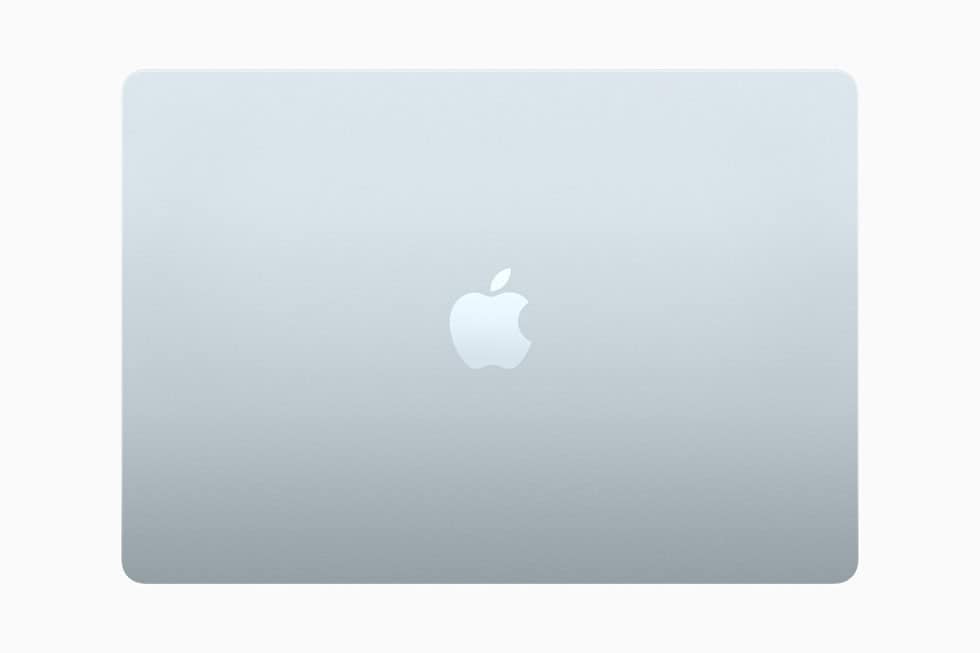Has your MacBook screen suddenly turned pink? This frustrating problem, often called the “pink screen of death,” can happen to any MacBook model including the Air and Pro. While it might seem scary, there are several fixes you can try before rushing to an Apple Store. Most pink screen issues can be fixed through simple troubleshooting steps like restarting your MacBook, checking connections, updating macOS, or resetting the NVRAM.
The pink screen problem typically happens because of software glitches, display issues, or hardware problems. For 2018 models especially, this issue has been reported by many users. In some cases, fixing it might be as easy as a quick restart, while other times it might need a full display assembly replacement if the hardware is damaged.
Tips to Fix a Pink Screen on a MacBook
A pink screen on your MacBook can be caused by hardware issues like overheating, GPU problems, or corrupted display drivers. It may also be related to software glitches or NVRAM/PRAM corruption. Follow these steps to troubleshoot and fix the issue:
1. Restart Your MacBook
- Sometimes, a simple restart can clear temporary glitches causing the pink tint.
- Click the Apple menu > Restart.
2. Reset NVRAM/PRAM
- NVRAM/PRAM stores display-related settings that might affect screen color.
- To reset:
- Shut down your Mac.
- Turn it on and immediately press and hold Option + Command + P + R keys.
- Hold for about 20 seconds, then release and let your Mac boot normally.
3. Reset the SMC (System Management Controller)
- SMC controls hardware functions including thermal and power management.
- For Intel Macs:
- Shut down your Mac.
- Press and hold Shift + Control + Option on the left side and the power button simultaneously for 10 seconds.
- Release all keys and power on your Mac.
- Note: Apple silicon Macs don’t have an SMC reset.
4. Boot into Safe Mode
- Safe Mode disables third-party drivers and runs diagnostics.
- Shut down your Mac.
- Turn it on and immediately press and hold the Shift key until the login screen appears.
- Check if the pink screen persists. If not, the issue may be software-related.
5. Update macOS and Graphics Drivers
- Outdated or corrupted drivers can cause display issues.
- Go to Apple menu > System Settings > Software Update and install any available updates.
6. Check for Overheating
- Overheating can cause GPU issues leading to a pink screen.
- Ensure your MacBook is on a hard, flat surface for proper ventilation.
- Clean vents and fans using compressed air to remove dust.
7. Run Apple Diagnostics
- To check for hardware problems:
- Shut down your Mac.
- Turn it on and immediately press and hold the D key.
- Follow the on-screen instructions and note any error codes.
8. External Display Test
- Connect your MacBook to an external monitor or TV.
- If the external display shows normal colors, the issue may be with your MacBook’s display hardware or cable.
9. Backup Your Data
- If the problem persists, back up your data using Time Machine or another backup method to prevent data loss.
10. Contact Apple Support or Authorized Service Provider
- Persistent pink screen issues often indicate hardware failure such as GPU, display, or logic board problems.
- Professional repair or replacement may be necessary.
Key Takeaways
- Try simple fixes first like restarting, checking connections, and updating macOS before assuming hardware failure.
- Use Safe Mode to check if third-party apps are causing the pink screen problem.
- Consider professional repair options if troubleshooting steps don’t solve the pink screen issue.
Understanding the MacBook Pink Screen Issue
The MacBook pink screen, sometimes called the pink screen of death, happens when your Mac display suddenly shows a pink or pinkish tint. This problem can be jarring and make your computer unusable.
This issue often points to either hardware failure or software problems. When your MacBook shows a pink screen, it’s a warning sign that something needs fixing.
Hardware causes typically involve:
- Faulty display assembly
- Bad LCD panel
- Graphics card malfunction
- Loose display connections
Software causes may include:
- Operating system glitches
- Kernel panic situations
- Graphics driver issues
- Software incompatibility with recent updates
You can check if it’s a hardware issue by connecting an external display to your MacBook. If the external monitor works fine, your built-in display likely has problems.
For many users, this issue appears without warning. One moment everything works fine, and the next, the screen turns pink.
The pink tint may show up only on the built-in display, which points to hardware issues with the LCD panel. In these cases, the display assembly usually needs replacement.
Some MacBook models seem more prone to this issue, particularly older Air and Pro models. The 2018 MacBook Air has several reported cases of this problem.
Initial Steps for Troubleshooting
When your MacBook shows a pink screen, start with these basic troubleshooting steps to identify and potentially fix the problem quickly before trying more complex solutions.
Verify External Display Connections
First, check all display connections if you’re using an external monitor. Loose or damaged cables often cause screen color issues.
Disconnect and reconnect all cables to ensure they’re properly seated. Try using different ports on your MacBook if available.
Restarting your Mac from the Apple menu is a simple first step that often fixes temporary display glitches. This refreshes the connection between your Mac and any attached displays.
If you have another cable available, swap it out to rule out cable damage. Sometimes the pink screen appears because of incompatible display settings or damaged adapters.
Check your display settings in System Preferences to make sure resolution and color settings are correct. Wrong settings can cause color issues that look like hardware problems.
Boot Into Safe Mode for Preliminary Check
Safe Mode helps determine if software is causing your pink screen problem. It starts your Mac with minimal required software and drivers.
To enter Safe Mode on Intel Macs, shut down your MacBook completely. Then press the power button and immediately hold the Shift key until you see the login screen.
For M1 MacBooks, shut down completely, then press and hold the power button until startup options appear. Select your startup disk, press and hold Shift, then click “Continue in Safe Mode.”
If the pink screen disappears in Safe Mode, a software issue is likely the cause. Try updating macOS to the latest version, as Apple often fixes display bugs in updates.
For persistent issues, you might need to reset the NVRAM by shutting down your Mac and then pressing Option+Command+P+R during startup.
Software-Based Solutions
Many MacBook pink screen issues can be fixed without visiting a repair shop. Software updates, memory resets, and recovery tools can often solve the problem and get your Mac working again quickly.
Updating Your MacOS and Drivers
An outdated operating system is a common cause of the pink screen problem. Apple regularly releases updates that fix bugs and improve compatibility with hardware.
- Click the Apple menu in the top-left corner
- Select “System Preferences” (or “System Settings” in newer versions)
- Click “Software Update”
- Install any available updates
If you’re using MacOS Catalina or newer, make sure it’s fully updated to the latest version. Sometimes the pink screen appears when there’s a conflict between your current OS and graphics drivers.
For users with older Macs that have dedicated graphics cards, outdated graphics card drivers can cause display issues. Third-party apps are sometimes needed to update these drivers correctly.
Resetting NVRAM/PRAM
NVRAM (Non-Volatile Random-Access Memory) stores settings like sound volume and display resolution. Corrupted NVRAM can cause display problems like the pink screen.
To reset NVRAM on Intel-based Macs:
- Shut down your Mac completely
- Turn it on and immediately press and hold: Option + Command + P + R
- Hold these keys for about 20 seconds
- Release when you hear the startup sound a second time or see the Apple logo appear and disappear twice
For M1 Macs, simply shutting down your computer completely and waiting 30 seconds before restarting often achieves similar results, as Apple silicon handles these processes differently.
Utilizing macOS Recovery Mode
Recovery Mode provides tools to fix serious software issues that might be causing the pink screen.
To enter Recovery Mode:
- For Intel Macs: Restart and hold Command + R during startup
- For M1/M2 Macs: Shut down, then press and hold the power button until “Loading startup options” appears
Once in Recovery Mode, you have several helpful options:
- Disk Utility: Repair disk permissions and check for drive errors
- Reinstall macOS: Fix system files without erasing your data
- Restore from Time Machine: Return to a working state if you have a backup
If software incompatibility is causing your pink screen, booting in Safe Mode first (hold Shift while starting up) can help identify problematic apps or extensions.
Hardware-Related Fixes
Most pink screen issues on MacBooks stem from hardware problems. These can often be diagnosed by testing with external displays and examining the laptop’s LCD components.
Checking for External Monitor Issues
One simple way to determine if your pink screen is a hardware issue is to connect Mac to an external monitor. If the external display works normally, the problem likely lies with your MacBook’s screen.
Try these steps:
- Connect your MacBook to an external monitor using an HDMI cable or adapter
- If the external screen shows normal colors, your MacBook’s screen or display cable is likely the problem
- If the pink tint appears on both screens, the issue might be your graphics card
Check your cables and connections too. Loose or damaged HDMI cables can cause display problems. Use a different cable to test if possible.
Inspecting the MacBook’s LCD
The pink screen often indicates a hardware failure related to the LCD display or its connection cables.
Several parts might need inspection:
Display cable: The cable connecting your LCD to the logic board may be loose or damaged. Some users report Apple technicians tried replacing this cable to fix pink screen issues.
RAM issues: Check if your RAM is seated properly, as this can cause display problems. This requires opening your MacBook.
Screen damage: Look for any physical damage to your screen that might cause the pink tint.
If these checks don’t help, the problem might require professional repair. Apple typically charges a flat rate repair fee for this type of hardware issue.
Advanced Troubleshooting Techniques
When simple fixes fail to solve a MacBook pink screen issue, more technical solutions are often needed. These methods target hardware and system-level problems that commonly cause display glitches.
Resetting the System Management Controller (SMC)
The SMC controls many hardware functions on your MacBook, including display and power management. Resetting it can fix persistent pink screen problems.
For MacBooks with T2 chips (2018-2020):
- Shut down your MacBook completely
- Hold the power button for 10 seconds
- Release and wait 5 seconds
- Press the power button to restart
For older MacBooks with removable batteries:
- Shut down and remove the battery
- Hold the power button for 5 seconds
- Reconnect the battery and power on
For newer M1 MacBooks, a simple restart often works since the SMC architecture changed with Apple Silicon.
If your MacBook boots into recovery mode after these steps, don’t panic. This happens sometimes and doesn’t mean data loss.
Addressing Overheating Problems
Overheating can damage display components and cause pink screen issues. Cooling problems need quick attention to prevent permanent damage.
First, check if your MacBook feels unusually hot before the pink screen appears. This suggests a thermal issue rather than software problems.
Clean your MacBook’s vents using compressed air. Dust buildup blocks airflow and leads to overheating issues.
Temperature monitoring steps:
- Install a free app like Macs Fan Control
- Check if CPU/GPU temperatures exceed 90°C during normal use
- Adjust fan speeds manually if temperatures are too high
Avoid using your MacBook on soft surfaces like beds or couches. Always place it on hard, flat surfaces that don’t block air vents. Consider using a cooling pad with fans for extra airflow if problems persist.
Professional Tech Support Options
When a MacBook pink screen problem won’t go away with basic fixes, it’s time to seek expert help. Professional technicians have the tools and knowledge to diagnose and repair complex display issues that might be causing your pink screen.
Contacting Apple Repair Center
The Apple Repair Center offers specialized support for MacBook display problems, including the dreaded pink screen. To start the process, you can:
- Book an appointment at an Apple Store Genius Bar through the Apple website
- Call Apple Support directly at 1-800-275-2273
- Use the Apple Support app on your iPhone
If your MacBook is still under warranty or covered by AppleCare+, repairs might be free. Without coverage, screen replacement can cost between $400-$500, depending on your model.
Apple technicians are trained to identify whether the pink screen stems from hardware failures or software issues. They can perform diagnostics that aren’t available to regular users.
Using Online Tech Support Services
Online tech support provides convenient alternatives when Apple stores aren’t nearby. JustAnswer connects you with certified Apple technicians who can guide you through potential fixes via chat or video call.
Other helpful resources include:
- Remote support services where technicians access your computer to diagnose problems
- Community forums where experienced users share solutions for specific MacBook models
- Third-party repair services that might offer lower costs than official Apple repairs
Before choosing a service, check reviews and make sure they specialize in Apple products. Ask about their experience with display issues and whether they offer any guarantees.
Many online tech support services provide free initial consultations to assess your problem before charging fees. This can help you understand the severity of your issue before committing to repair costs.
Utilizing External Resources
When your MacBook shows a pink screen, external devices and tools can help find and fix the problem. These options give you more ways to check if the issue is with your Mac or something else.
Connecting to an iMac or External Display for Diagnosis
Connecting your MacBook to another display can quickly tell you if the pink screen problem is with your laptop or its display. Try using a high-quality cable when connecting to an external monitor – USB-C to DisplayPort cables often work best.
If the external screen looks normal, your MacBook’s display might be faulty. But if the pink tint appears on both screens, the issue could be with your graphics card or software.
For best results, use Apple-compatible monitors. Some users have fixed pink screen issues by:
- Testing with different cables
- Trying multiple ports on the MacBook
- Using a different adapter if needed
Apple’s Target Display Mode lets you use an iMac as a monitor for your MacBook. This feature works with compatible iMac models and can be activated by pressing Command+F2 on the iMac’s keyboard.
External Tools for Video Editing Professionals
Video editors often notice color issues like pink screens first because their work demands color accuracy. Many professionals use color calibration tools to fix display problems.
Popular calibration devices include:
- X-Rite ColorMunki
- Datacolor SpyderX Pro
- Calibrite ColorChecker
These tools can correct color issues that might be causing the pink tint. They work by adjusting your display’s color profile to match industry standards.
Some video editors also use display settings to fix pink screen problems. Going to System Preferences > Display > Calibrate and unchecking “use target white point” has helped many users remove pink lines or tints.
External GPU enclosures can also help if your MacBook’s graphics card is struggling. These devices add extra graphics power through a Thunderbolt connection.
Frequently Asked Questions
The pink screen issue on MacBooks can be quite frustrating, but several troubleshooting methods can help resolve this problem. Here are answers to common questions about this display issue.
What steps can be taken to troubleshoot a MacBook displaying a pink screen?
Start by checking if you’re using the wrong color profile for your display. Go to System Settings and select Displays to verify your color settings.
Try restarting your MacBook in Safe Mode to see if the pink screen persists. This helps determine if the issue is software-related.
Make sure your macOS is up to date. Software updates often include fixes for display issues, so go to System Settings > General > Software Updates to install any available updates.
Is there a known issue causing pink lines to appear on MacBook Pro screens?
Yes, pink lines on MacBook Pro screens can be caused by hardware problems with the display cable or graphics card. This is sometimes known as the “Pink Screen of Death.”
In some cases, the lines appear due to loose connections between the display and the logic board. Gentle pressure on specific parts of the screen might temporarily change the appearance of these lines.
Overheating can also cause this problem, as excessive heat may damage display components over time.
How can I resolve a pink tint on my MacBook screen?
Try resetting the System Management Controller (SMC) by shutting down your MacBook, then holding Shift+Control+Option and the power button for 10 seconds before restarting.
Checking your color profile in System Settings > Displays > Color can help fix color tint issues. Choose “Color LCD” or another standard profile.
Connecting your MacBook to an external display can help determine if the issue is with your built-in screen or the graphics system.
What are common fixes for the MacBook Air pink screen problem on shutdown?
Reset the NVRAM/PRAM by restarting your MacBook Air and immediately pressing and holding Option+Command+P+R for about 20 seconds until you hear the startup sound twice.
Check for overheating issues. Clean your MacBook’s vents and make sure it has proper ventilation when in use.
Some users report that updating graphics drivers through macOS updates has fixed pink screen issues that appear during shutdown.
What could be the reason for a MacBook displaying a pink screen, and how can it be diagnosed?
Hardware issues like a damaged display cable or failing graphics card are common causes. These typically require professional repair.
Software conflicts can trigger display problems. Boot in Safe Mode (hold Shift during startup) to check if the pink screen persists in this basic operating environment.
Connect to an external display to determine if the issue is with your MacBook screen or the system itself. If the external display works normally, your built-in screen likely needs repair.
Are there any specific system resets that can fix a pink screen glitch on Mac laptops?
Resetting the SMC (System Management Controller) often helps with display issues. The process varies by MacBook model, but typically involves a combination of keyboard shortcuts during startup.
NVRAM/PRAM reset can fix screen color problems. Restart your Mac and immediately press Option+Command+P+R for about 20 seconds.
Creating a new user account can help identify if the problem is related to your user settings. If the pink screen doesn’t appear in the new account, the issue might be in your user preferences.