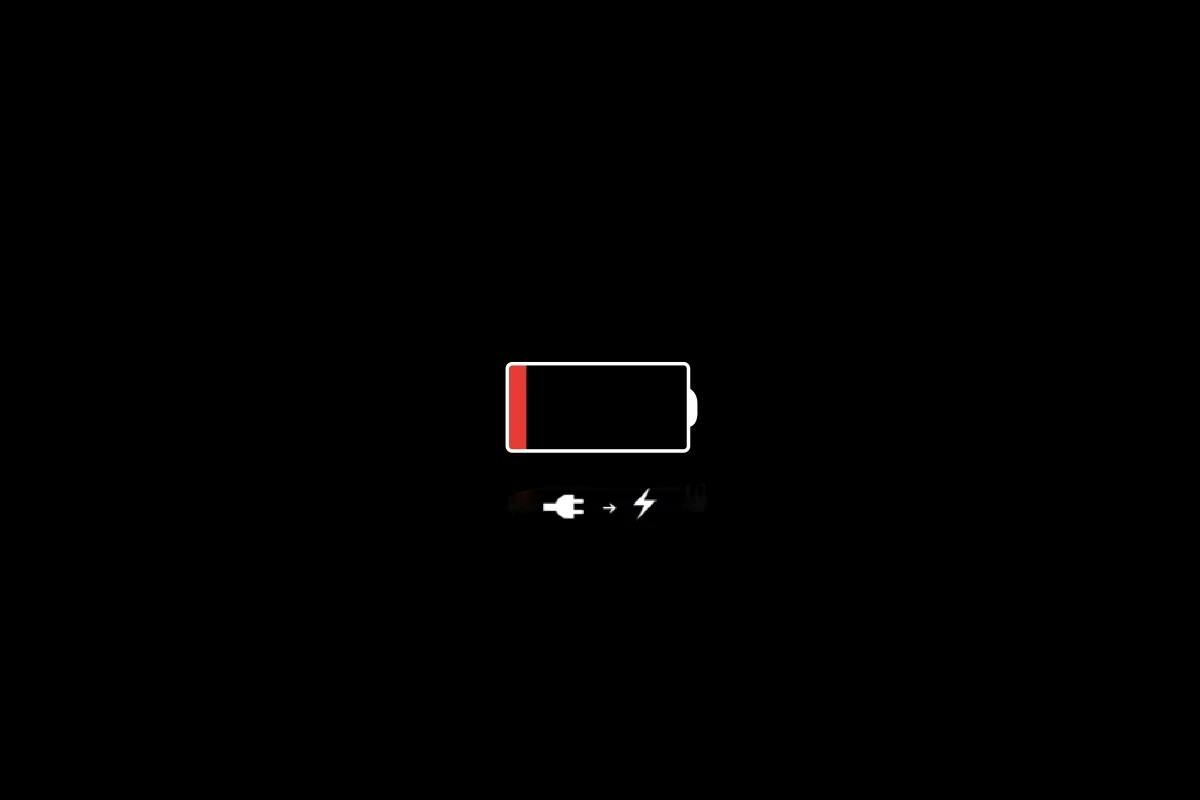iPhone batteries are more efficient than ever—but even the latest iOS updates and energy-saving hardware can’t fully protect your battery from the most power-hungry apps. If your iPhone is draining faster than expected, it may not be a hardware issue at all. It’s likely the apps you use daily—especially those running silently in the background—are the true culprits.
Here’s an updated, research-backed guide on the worst battery offenders in 2025 and how to fight back.
Most Battery-Draining iPhone Apps
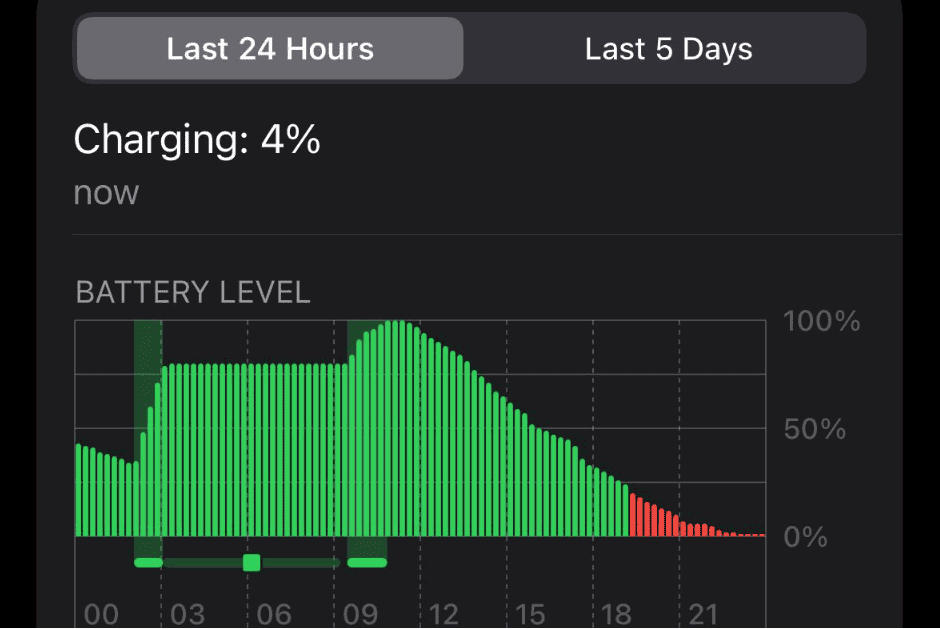
1. Facebook & Messenger
Facebook remains one of the worst offenders. It uses location tracking, auto-playing videos, background refresh, and frequent push notifications. Messenger adds to this with real-time chat syncing and constant activity—even when you’re not using it.
How to fix it:
- Turn off Background App Refresh
- Disable Location Access or set it to While Using
- Mute unnecessary notifications
2. TikTok, Instagram, and YouTube
Short-form video content is visually intensive and keeps your screen and speakers active for long periods. TikTok and Instagram Reels, in particular, also continue downloading new videos in the background.
Tip:
- Reduce screen time and disable autoplay
- Enable Low Power Mode during use
3. Google Maps & Apple Maps
Navigation apps are massive battery hogs due to GPS, real-time traffic updates, and background operation. They often remain active even after you’ve closed them.
Battery saver tip:
- Swipe them away in the App Switcher after use
- Disable Precise Location in Privacy > Location Services
4. Apple Photos (Post-iOS 18)
Since the iOS 18 update, the native Photos app has seen a spike in energy consumption. This is due to AI-powered photo analysis, syncing across devices, and background indexing.
What helps:
- Turn off Cellular Data for Photos
- Disable iCloud Photos temporarily if syncing is not needed
5. Apple Mail
Even with background refresh turned off, Apple Mail continues to use data in the background to check for new messages, especially with multiple accounts.
Suggestion:
- Use Fetch manually instead of Push
- Consider third-party mail apps with better power optimization
6. Apple Intelligence (iOS 18+)
The new AI assistant suite, Apple Intelligence, brings smarter on-device tools—but it comes at a cost. Early reports show increased battery drain and warmth while using features like real-time summarization and background AI suggestions.
Quick fix:
- Disable Apple Intelligence in Settings > Siri & Search > Apple Intelligence
Battery Optimization Tips for 2025
| Setting | Recommendation | Path |
|---|---|---|
| Battery Usage | See which apps consume most battery | Settings > Battery |
| Low Power Mode | Reduce background activity | Settings > Battery |
| Background App Refresh | Turn off for unnecessary apps | Settings > General > Background App Refresh |
| Notifications | Limit to only essential apps | Settings > Notifications |
| Location Services | Disable or restrict | Settings > Privacy > Location Services |
| Auto-Brightness | Enable for dynamic adjustment | Settings > Accessibility > Display & Text Size |
| Reduce Motion & Animations | Turn on to save power | Settings > Accessibility > Motion |
Honorable Mentions: Sneaky Battery Hogs
- Snapchat – High camera usage and location-based features
- Zoom – Long calls + background microphone usage
- Spotify/Apple Music – Especially when streaming over cellular with high-quality audio
- News Apps – Push alerts and live updates every few minutes
- Games with Online Features – Constant server connections drain battery quickly
By understanding which apps drain your iPhone’s battery the most—and taking small steps to control them—you can dramatically extend your daily battery life without sacrificing the tools you rely on. In the iOS 18 era, knowledge and settings are your best defense against an empty battery icon before the day is done.
Key Takeaways
- Certain apps drain more battery on iPhones.
- iPhone settings allow users to monitor app power use.
- Adjusting iPhone settings can help save battery life.
Identifying High Battery Usage Apps
Identifying which apps drain your iPhone’s battery can extend your phone’s daily usage. This guide will show you how to pinpoint the apps that consume the most power and categorize common battery hogs.
Common Battery Draining App Categories
Certain types of apps are known to use more battery than others. Social media apps, for instance, can drain battery life quickly due to constant notifications and rich media content. Games are also high on the list, often requiring more processing power. Additionally, camera apps demand heavy battery use, as do news apps which frequently update content. Lastly, apps with extensive background activity, like email synchronization or location tracking, can significantly impact battery life.
How to Check Battery Usage on iPhone
First, open the Settings app and select the Battery section. Here you will find a breakdown of battery usage. The list shows the percentage of battery each app has used. To get a more detailed view:
- Tap on Battery.
- Under the Battery Usage section, wait for it to load the usage data.
- You can then see a list of apps and their battery consumption percentage.
- For more details on an app’s consumption, tap on it to see on-screen time and background activity.
To get a better handle on battery usage, you can view this data for the last 24 hours or the last ten days. This information can help you decide if you need to limit certain apps’ activities to save battery life.
Optimizing iPhone Settings for Better Battery Life
By adjusting settings on your iPhone, you can improve battery life significantly. Here are key settings you can tweak.
Background App Refresh and Location Services
Background app refresh allows apps to update content in the background. Turning this feature off saves battery. Go to Settings > General > Background App Refresh and disable it. For location services, change to Settings > Privacy > Location Services. You can turn off location services completely or select which apps to allow.
Adjusting Screen Brightness and Display Settings
Brightness consumes battery. Reduce it by swiping down from the top-right corner of your screen and adjusting the brightness slider. Alternatively, enable Auto-Brightness in Settings > Accessibility > Display & Text Size. Dark Mode, which is easier on battery life, can be turned on in Settings > Display & Brightness.
Enabling Low Power Mode and Battery Saver Tips
Low Power Mode reduces power consumption. Turn this on in Settings > Battery. It automatically adjusts settings like mail fetch, background app refresh, and some visual effects. Also, monitor your battery usage in Settings > Battery to see which apps use the most power and limit their use.