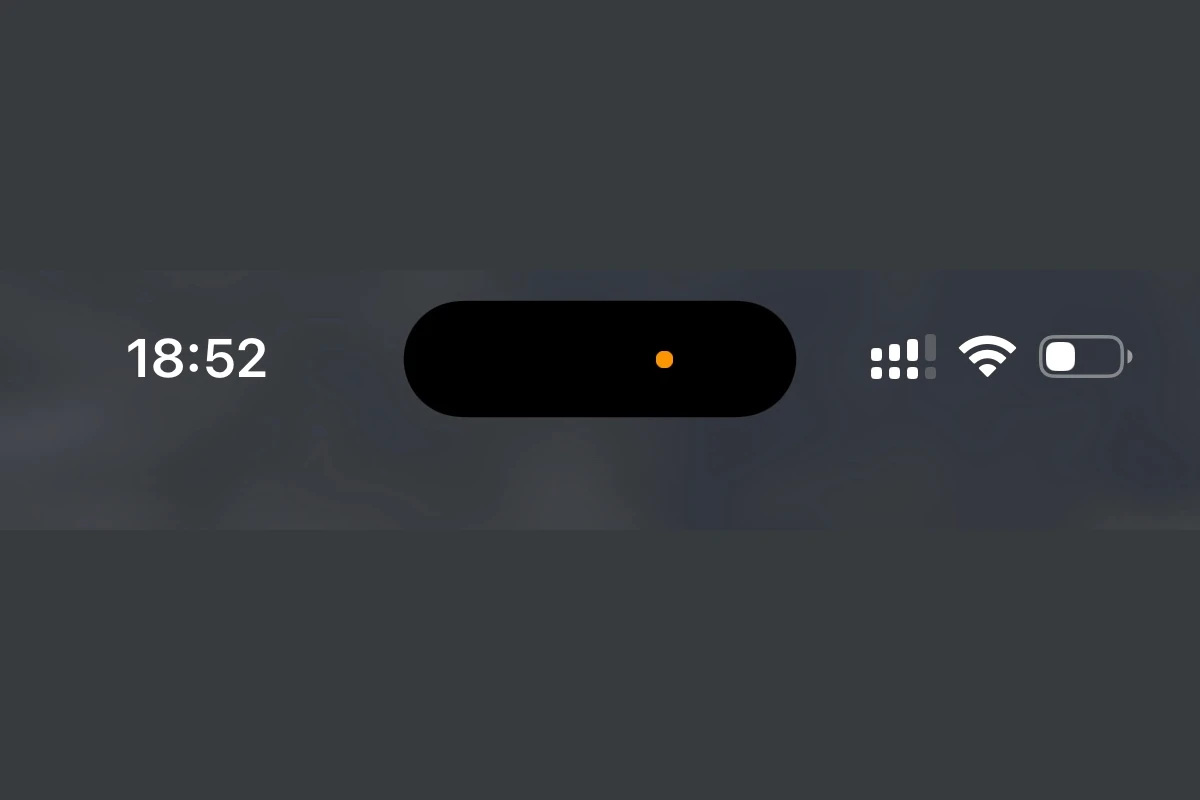If you’ve noticed a small black, yellow, or red dot on your iPhone screen, it’s usually an indicator related to privacy, accessibility, or device status. Here’s what each one means and how to manage them.
Yellow (Orange) Dot – Microphone in Use
- Appears at the top of the screen or in the Dynamic Island when an app is using your microphone.
- Introduced in iOS 14 as a privacy feature.
- Common when making calls, using voice memos, or talking to Siri.
How to Manage:
- Swipe down from the top-right to open Control Center.
- The top bar will show which app is using the microphone.
- Close the app if you don’t want it accessing your mic.
Green Dot – Camera in Use
(Not in your question, but often seen alongside the yellow dot)
- Appears when an app is using your camera or camera + microphone.
- Common in FaceTime, Instagram, Zoom, etc.
How to Manage:
- Same as above — check Control Center for the app using it.
Red Dot – Recording Indicator
- In Screen Recording mode, a red dot appears in the status bar or Dynamic Island.
- Indicates your screen (and possibly microphone) is being recorded.
How to Manage:
- Open Control Center.
- Tap the Screen Recording icon to stop recording.
Black Dot – Accessibility or Display Feature
- A black dot is not a standard iOS status icon but can appear due to:
- AssistiveTouch or other accessibility features (a movable on-screen button).
- Display artifacts or stuck pixels.
- Third-party apps that overlay icons.
How to Check:
- Go to Settings → Accessibility → Touch → AssistiveTouch.
- Turn it off if you don’t need it.
- If the black dot doesn’t move or disappear, it may be a screen issue — contact Apple Support.
Key Takeaways
- Yellow/Orange Dot: Microphone active.
- Green Dot: Camera active.
- Red Dot: Screen recording active.
- Black Dot: Accessibility tool or screen issue.
These indicators are part of Apple’s privacy and accessibility design, helping you know exactly when your iPhone’s hardware is in use.
What Is The Meaning Of The Orange Dot on iPhone?
When the orange dot appears on an iPhone, it is signaling that an app is currently using the microphone. This feature, introduced in iOS 14, is a privacy measure designed to inform users when their device’s microphone is in access by an application. This transparency allows individuals to stay informed about potential privacy concerns and maintains user awareness of background app activities.
Though some may find this feature concerning, it is part of Apple’s commitment to privacy and security. Users have the power to manage which apps have microphone permissions through the privacy settings on their device. This control can help mitigate unauthorized listening and give users reassurance about their personal data security.
Key Takeaways
- The orange dot on an iPhone indicates microphone use.
- It was introduced in iOS 14 for enhanced privacy.
- Users can manage app permissions for better security.
Understanding the Orange Dot Indicator
The orange dot on iPhone alerts you when an app uses your microphone. This small but significant feature enhances your awareness and control over privacy.
Purpose of the Orange Dot on iPhone
The orange dot acts as a privacy indicator. It appears at the top of the screen to signal that an app is using the microphone on your device. This happens during phone calls, voice memo recordings, or when a voice assistant is active. The dot ensures you’re aware any time an app accesses the microphone for transparency and security.
How the Orange Dot Protects Your Privacy
Security is key in today’s tech-savvy society, especially on devices like the iPhone 14, iPhone X, or iPhone SE. The orange dot serves as a simple and immediate privacy alert. It informs you the moment an app activates the microphone, allowing for real-time monitoring of app permissions and activities. You can promptly adjust privacy settings if you see the dot when you shouldn’t, helping you keep your conversations private and secure.
Managing App Permissions and Indicators
Managing privacy on an iPhone means knowing what the status icons indicate and adjusting app permissions accordingly. This assures better control over which apps can access the microphone or camera.
Adjusting App Access in Settings
Users can manage app permissions in the Settings app to control access to the microphone and camera. To adjust these permissions:
- Open Settings.
- Scroll to Privacy.
- Tap Microphone or Camera.
- Toggle access for apps on or off as needed.
These steps help ensure that only trusted apps can use sensitive components of the device.
Interpreting Other Status Icons
Apart from the orange and green dots indicating microphone and camera usage, the iPhone has a range of status icons. These icons appear in the status bar and provide information about the phone’s status. For example:
- Green Dot: A camera is active.
- Orange Dot: A microphone is in use.
- Lock: The iPhone is locked.
- Arrow: Location services are active.
- Battery Level: Shows the current charge.
In Control Center, additional icons might appear, like headphones for audio output. Check these indicators regularly to stay informed about what your device is doing.