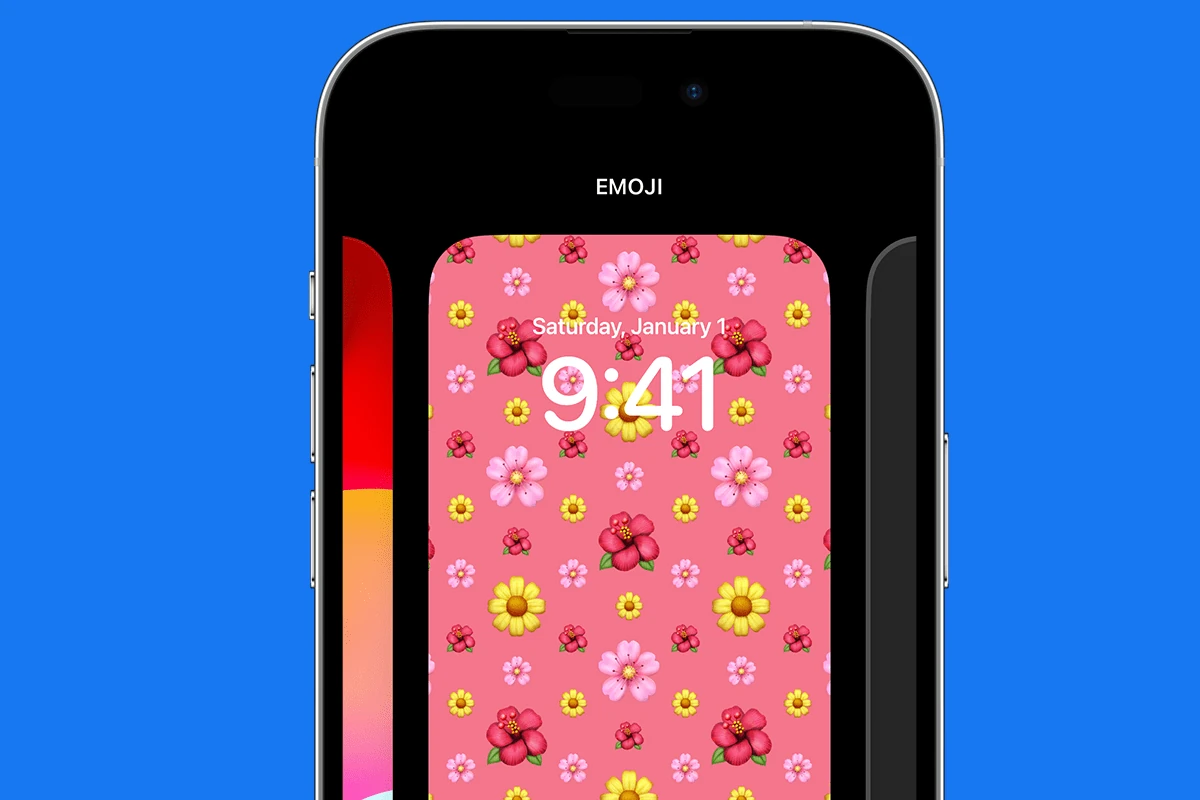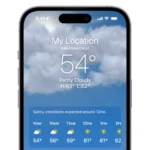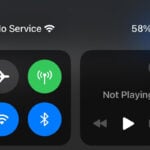The Photo Shuffle feature on the iPhone brings a dynamic touch to personalization, allowing users to experience a rotating gallery of images on their lock screens. With the arrival of iOS 16, this feature enhances the lock screen by showcasing a selection of photos that change every time the phone is awakened. This provides a fresh and pleasant surprise with each new appearance, turning the lock screen into a canvas of cherished memories and favorite images.
Setting up Photo Shuffle on an iPhone is a straightforward process designed to be user-friendly. Through a few simple taps, users can select a collection of images from their existing galleries or opt for the device’s suggestions. By configuring settings, users can determine how frequently the images will rotate, from every hour to each time the lock screen is activated, fitting different preferences and lifestyles.
Customization extends beyond just selection and frequency. iPhone users have the freedom to refine their Photo Shuffle to include specific categories, such as photos of people, nature scenes, or any other types of images one might prefer. This level of control ensures that the lock screen display feels personal and tailored, adding an enjoyable layer of interaction between the user and their device.

🔄 What Is Photo Shuffle?
Photo Shuffle lets your iPhone automatically change the wallpaper on your Lock Screen (and optionally Home Screen) using a set of photos you choose. You can:
- Shuffle between selected photos or an entire album.
- Control how often the wallpaper changes.
- Enjoy dynamic, personalized backgrounds without manually switching.
⚙️ How to Set Up Photo Shuffle
1. Enter Lock Screen Customization
- Unlock your iPhone with Face ID/Touch ID but stay on the Lock Screen.
- Press and hold on the Lock Screen until the customization menu appears.
- Tap the + button to create a new wallpaper.
2. Choose Photo Shuffle
- Select Photo Shuffle from the wallpaper options.
- Pick between:
- Featured Photos (Apple’s AI-curated suggestions)
- Select Photos Manually
- Choose an Album
3. Set Shuffle Frequency
You can decide when the wallpaper changes:
- On Tap – changes when you tap the screen.
- On Lock – changes each time you lock your phone.
- Hourly – changes every hour.
- Daily – changes once per day.
4. Customize Further
- Adjust the time & date font, widgets, and filters.
- Tap Done to save your Photo Shuffle wallpaper.
🌟 Why Use Photo Shuffle?
- Keeps your iPhone looking fresh and personal.
- Great for showcasing family photos, pets, travel shots, or favorite memories.
- Lets you mix aesthetic wallpapers with personal images.
🆕 Updates in iOS 18 (2025)
- Smoother transitions between shuffled photos.
- Better AI curation for suggested memories.
- Expanded album support for large photo libraries.
(Source: MakeUseOf, TechBloat)
📝 Quick Summary
👉 Photo Shuffle is Apple’s way of keeping your Lock Screen dynamic. Choose your favorite photos or albums, set how often they change, and enjoy a personalized wallpaper experience every time you use your iPhone.
Key Takeaways
- The iPhone’s Photo Shuffle feature adds dynamic visual interest to the lock screen.
- Users can easily set up Photo Shuffle and select their preferred image rotation frequency.
- Photo Shuffle offers advanced customization options, including category-based selections.
Setting Up Photo Shuffle on Your iPhone
Photo Shuffle is a feature that allows you to rotate photos on your iPhone lock screen. Setting it up is straightforward. You can customize the photos displayed, choose the shuffle frequency, and enjoy a personalized lock screen.
Access the Settings App
First, unlock your iPhone and open the Settings app. Scroll down to Wallpaper and tap it. Then select Add New Wallpaper. Here you will see the option for Photo Shuffle. Tap it to set it as your lock screen wallpaper pair.
Select Photos Manually
Within Photo Shuffle, select Choose Photos Manually to access your Photo Library. Now you can pick individual photos that you want to include in the shuffle. Once you have selected your favorite photos, tap Done to confirm your choices.
Shuffle Frequency Preferences
Finally, decide how often you want the lock screen photos to change. In the same menu, you will find an option to customize the shuffle frequency. Options include shuffling on lock, every hour, or on a daily basis. After selecting your preferred frequency, press Done to apply the changes. Your lock screen will now display your selected photos at your chosen intervals.
Advanced Photo Shuffle Customizations
When personalizing the Photo Shuffle wallpaper on an iPhone, users have various advanced options to tailor their experience.
Personalizing Appearance
Users can select distinct visual styles for their lock screen. For a softer look, they might opt for a Color Wash or Duotone filter. The Natural option showcases photos without alterations. Widgets add functionality while fonts and colors offer a personal touch.
Managing Featured Photos
The Photos app allows users to exclude specific images from the rotation by selecting Don’t Feature This Photo. They can also highlight photos by choosing specific albums or categories ensuring a tailored photo gallery that reflects their preferences.
Updating Shuffle Options
Shuffle frequency is adjustable. Users can set intervals to vary from one minute to a daily change. The update can be automatic, adjusting photos to match the time of day or nature of the content. With iOS 17.1, new shuffle options ensure that the lock screen stays fresh and relevant.