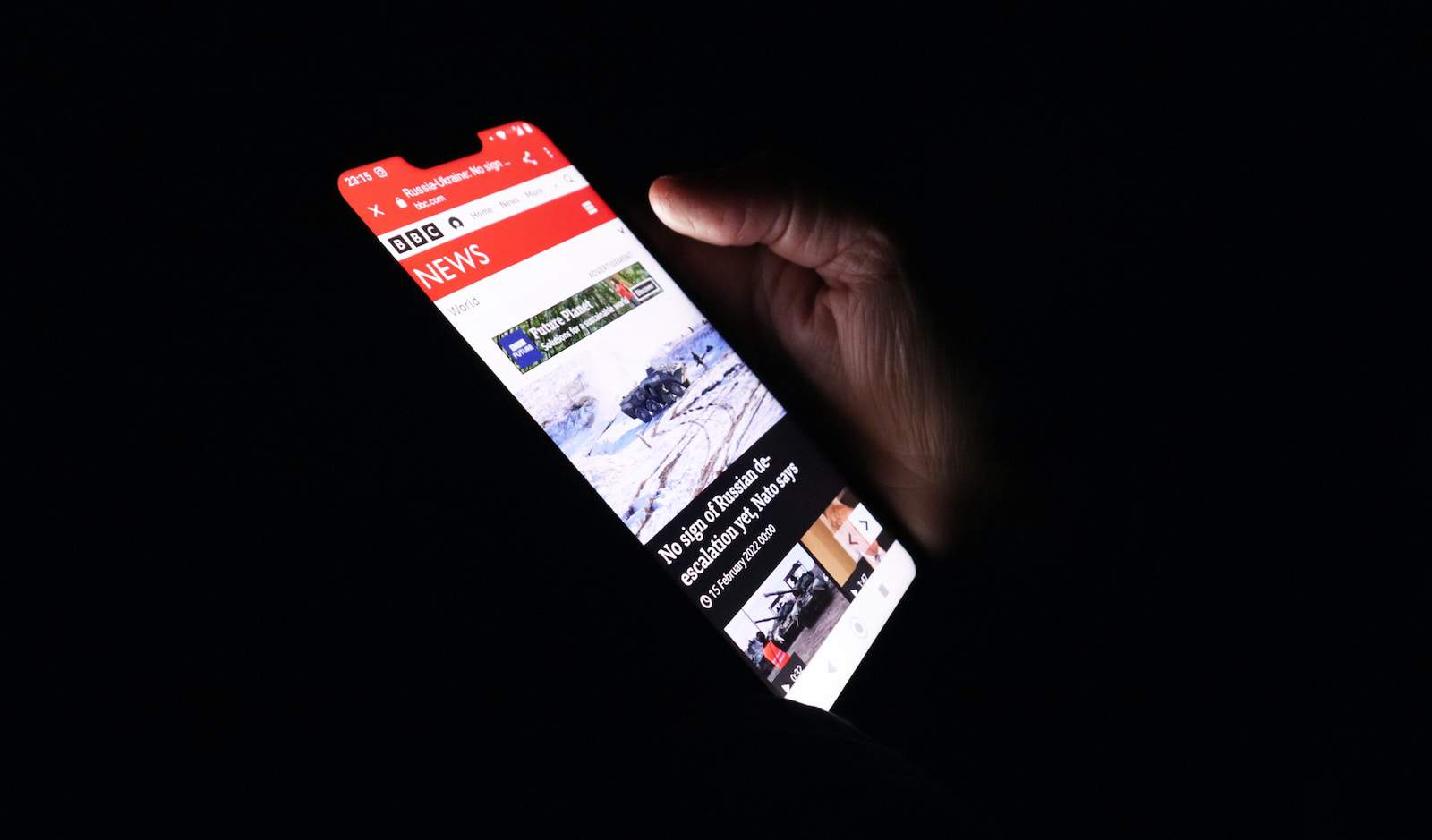If you’re an iPhone user, you might have experienced a peculiar issue where your device seems to have a mind of its own, scrolling up automatically without any input from you. This can be a source of frustration, especially when you’re in the middle of reading something interesting or trying to follow a recipe. Let’s explore what causes this and how you can fix it.
Troubleshooting Your Scrolling iPhone
If you’re frustrated by your iPhone randomly scrolling up, don’t worry! This common issue often has simple solutions. Here’s what could be causing the problem and how to fix it.
Hardware Issues
- Screen Protector or Case: Sometimes a faulty screen protector or case can interfere with your touch input. Remove both and see if the scrolling issue goes away.
- Moisture or Dirt: Clean your screen thoroughly with a microfiber cloth. Moisture, dirt, or residue can cause unexpected touch responses.
- Internal Damage: If you’ve dropped your iPhone recently, the internal components may be damaged. In this case, a professional repair may be necessary.
Software Issues
- Outdated System: Ensure your iPhone is running the latest iOS version. Go to Settings > General > Software Update. Updates often fix bugs and glitches.
- App Conflicts: If the scrolling only happens in a specific app, try uninstalling and reinstalling the app.
- General Glitches: A force restart can resolve temporary software issues. Follow these steps (which vary slightly depending on your iPhone model):
- iPhone 8 and later: Press and quickly release the Volume Up button, then the Volume Down button. Finally, press and hold the Side button until the Apple logo appears.
- iPhone 7: Press and hold both the Side button and the Volume Down button until the Apple logo appears.
- iPhone SE (1st Gen) or earlier: Press and hold the Home button and the Side button until the Apple logo appears.
Deeper Troubleshooting
If the basic solutions don’t work, here’s what to try next:
- Reset All Settings: Go to Settings > General > Transfer or Reset iPhone > Reset > Reset All Settings. This won’t erase your data but will restore your settings to defaults.
- Factory Reset: This is the last resort. Back up your iPhone first, then go to Settings > General > Transfer or Reset iPhone > Erase All Contents and Settings.
Table of Solutions
| Problem | Solution |
|---|---|
| Faulty case or screen protector | Remove the case and/or screen protector |
| Dirty or wet screen | Clean your screen thoroughly |
| Damaged internal components | Get your iPhone professionally repaired |
| Outdated iOS | Update to the latest iOS version |
| App conflict | Uninstall and reinstall the problematic app |
| Software glitch | Force restart your iPhone |
If none of the solutions above work, it’s time to consult an Apple technician for further assistance.
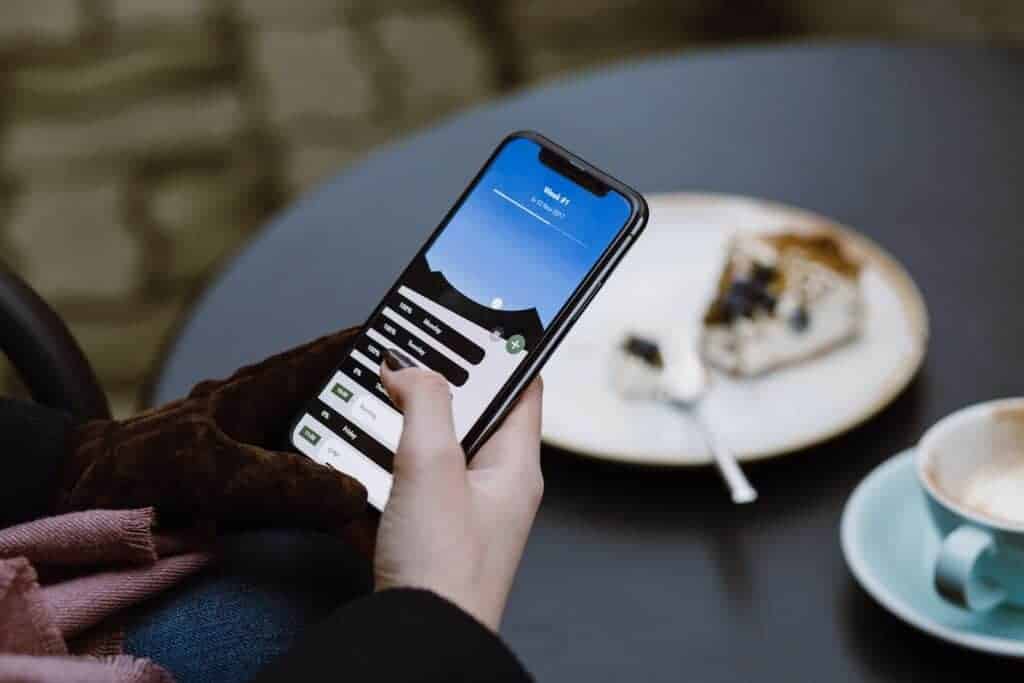
Why Does My iPhone Scroll Up By Itself?
Touchscreen Sensitivity
One common reason for this behavior is the touchscreen’s sensitivity. iPhones are designed with high responsiveness, which can sometimes lead to unintended touches being registered. If your finger or palm brushes against the top of the screen, the phone might interpret this as a command to scroll up.
Software Glitches
Software issues can also cause erratic scrolling behavior. An outdated operating system or a bug in a specific app can lead to unexpected actions, including auto-scrolling.
Hardware Problems
In some cases, hardware issues might be the culprit. If your iPhone has suffered a fall or has been exposed to liquids, the touchscreen might malfunction, leading to random scrolling.
How to Fix the Auto-Scrolling Issue
Adjust Touch Sensitivity
You can adjust the 3D or Haptic Touch sensitivity on your iPhone. Go to Settings > Accessibility > Touch, and then tap 3D & Haptic Touch. Here, you can modify the sensitivity level to reduce accidental touches.
Update Your iPhone
Ensure your iPhone’s operating system is up to date. Software updates often include bug fixes that can resolve auto-scrolling issues. Go to Settings > General > Software Update to check for available updates.
Restart Your iPhone
Sometimes, a simple restart can fix minor glitches. Turn off your iPhone and then turn it back on to see if the issue persists.
Check for App-Specific Issues
If the scrolling happens only in specific apps, try updating those apps. If the problem continues, you might want to contact the app developer for support.
Reset All Settings
If none of the above solutions work, consider resetting all settings on your iPhone. This won’t delete your data but will reset system settings to their defaults. Go to Settings > General > Reset > Reset All Settings.
Preventing Future Issues
Use a Screen Protector
A good quality screen protector can reduce the chances of accidental touches and protect your screen from physical damage.
Regularly Clean Your Screen
Dirt and smudges on your screen can cause touch sensitivity issues. Regularly cleaning your screen can help prevent this.
Handle with Care
Be mindful of how you hold and interact with your iPhone. Avoid gripping it in a way that your palm or fingers touch the top of the screen.
FAQs
Why does my iPhone keep scrolling up by itself?
Your iPhone may keep scrolling up on its own due to various reasons, including a dirty or damaged screen, a software glitch, or a hardware problem.
Why is my phone screen jumping when scrolling?
These erratic behaviors could stem from several factors such as a dirty or damaged screen, a software bug, a problematic app, or even a hardware issue with the touchscreen.
Can a case cause my iPhone to scroll up by itself?
Yes, a case that’s too tight or obstructs the screen edges could interfere with the touchscreen and cause scrolling issues. Try removing the case and see if the problem persists.
Will resetting my iPhone delete my personal data?
Resetting your iPhone will erase all your data and settings. It’s crucial to back up your data to iCloud or a computer before attempting a reset.
How do I know if it’s a hardware issue?
If the problem persists even after cleaning the screen, updating iOS, and removing third-party apps, it could indicate a hardware issue. You might need to contact Apple Support or visit an authorized repair center.
Can third-party apps cause this issue?
Yes, third-party apps, especially those with accessibility features or that interact with the touchscreen, could potentially cause scrolling issues. Try uninstalling recently installed apps to see if the problem resolves.
Is there a way to disable the auto-scroll to the top feature?
The auto-scroll to the top feature is generally helpful for navigating long pages. If it’s causing issues, consider adjusting settings within specific apps or contacting app developers for assistance.
What should I do if the problem occurs only in a specific app?
If the scrolling problem is limited to one app, try updating the app, clearing its cache, or reinstalling it. If the issue persists, contact the app developer for support.
Can a screen protector affect touch sensitivity?
Yes, a thick or poorly installed screen protector can interfere with touch sensitivity and cause scrolling problems. Try removing the screen protector or replacing it with a thinner, high-quality one.
How often should I update my iPhone?
It’s recommended to update your iPhone whenever a new iOS version is available. Updates often include bug fixes and performance improvements that could address scrolling issues.
What’s the best way to clean my iPhone screen?
Use a soft, lint-free cloth to gently wipe the screen. Avoid harsh chemicals or abrasive materials. If needed, dampen the cloth slightly with water or a specialized screen cleaning solution.
Can extreme temperatures cause my iPhone to malfunction?
Yes, exposing your iPhone to extreme heat or cold can cause various issues, including touchscreen malfunctions and scrolling problems. Try to keep your iPhone within its recommended operating temperature range.