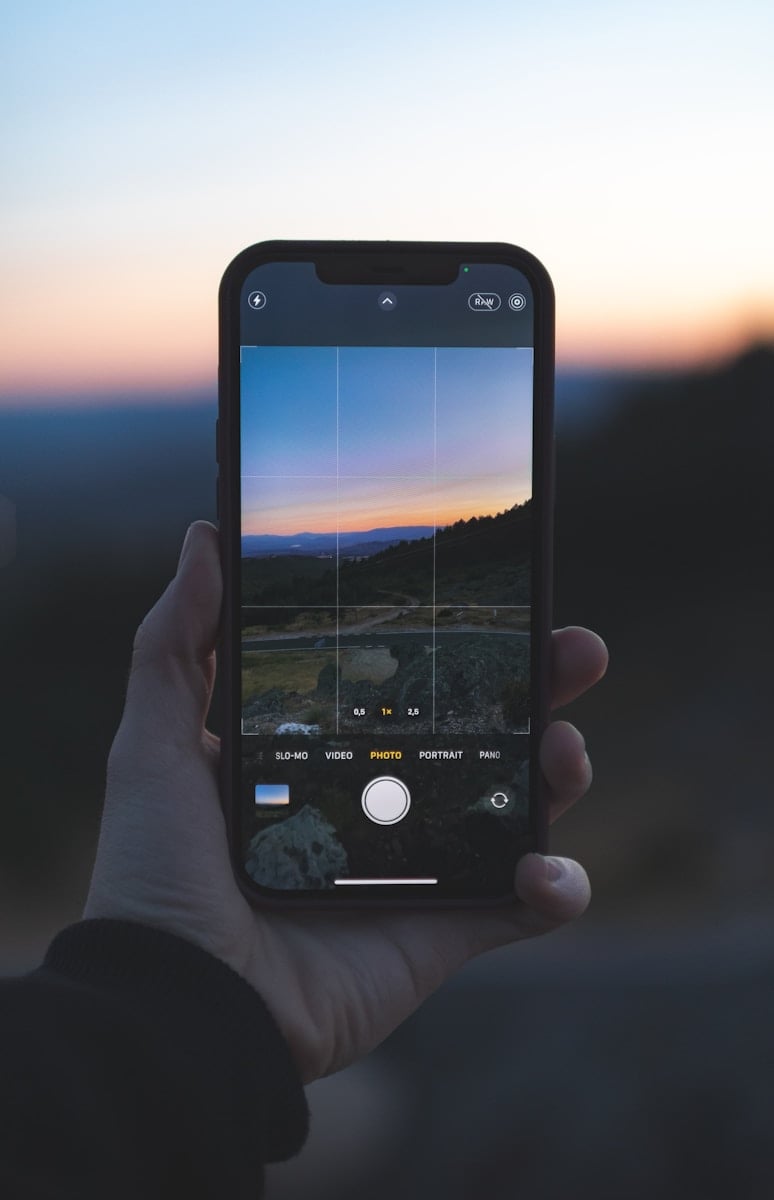Turning on the grid feature on an iPhone camera can aid in composing well-balanced and aesthetically pleasing photographs. This tool overlays a series of lines on the camera app’s display to help photographers align and position subjects within the frame. It leverages the basic principles of photography composition, including the rule of thirds, where the screen is divided into nine equal parts to guide the placement of important elements in the scene.
Enabling the grid lines is a simple process in the iPhone’s settings. By accessing the camera options in the settings menu, users can toggle the grid function on, immediately applying it to the camera app’s interface. This functionality assists both novice and seasoned photographers in capturing shots with better composition, making it a valued feature for improving the overall quality of photos taken with an iPhone.
For those looking to enhance their photography skills, the grid lines on the iPhone camera are an excellent tool to start with. It is not only useful for aligning and framing subjects but also in creating a balanced distribution of visual elements in photographs. Professional photographers have long used such guidelines, and the iPhone translates this professional approach to its accessible camera technology.
What Is the Camera Grid?
The grid overlays two horizontal and two vertical lines on your camera screen, dividing it into nine equal sections.
It’s mainly used for:
- Rule of Thirds – Aligning subjects for better composition.
- Level Shots – Keeping horizons straight.
- Balanced Framing – Positioning elements evenly.
How to Turn On the Camera Grid (iOS 17+)
Step‑by‑Step
- Open the Settings app on your iPhone.
- Scroll down and tap Camera.
- Find the “Grid” option under the Composition section.
- Toggle the switch ON (green).
- Open the Camera app — you’ll now see faint grid lines on the screen.
Extra Tip: Use the Level Feature
When the grid is on, iOS also enables a level indicator for overhead shots and flat lays:
- A yellow/white cross appears when your phone is perfectly aligned with the subject.
- Helps avoid tilted photos.
How to Turn Off the Grid
- Go back to Settings → Camera → Grid and toggle it off.
Quick Access in Control Center?
Currently, Apple doesn’t allow toggling the grid directly from the Control Center — it must be done via Settings.
✅ Bottom line: Turning on the camera grid is quick and helps improve your photography by making it easier to apply the rule of thirds and keep shots level.
Key Takeaways
- Grid lines assist in photo composition by adding an overlay of lines for alignment.
- The grid feature is activated through the Settings app under the Camera options.
- Using the grid lines can lead to more balanced and visually appealing images.
Enabling Grid Lines in the iPhone Camera
Turning on the grid lines on an iPhone camera helps users take well-composed shots with ease. This simple feature leverages the rule of thirds to enhance photo composition, making it a tool for photographers of all levels.
Navigating to the Camera Settings
To enable the grid feature, start by opening the Settings app on your iPhone. Scroll until you find the Camera option and tap it. You will see a Grid setting—this is where you can turn the grid on or off.
Using the Grid for Better Composition
A grid on your iPhone camera can guide you to create more balanced and visually appealing photos. It overlays faint lines on the camera display to divide the frame into thirds, both horizontally and vertically. Aligning the subject of your photo at the intersections of these lines can result in a stronger composition.
Advanced Camera Grid Utilization
When you turn on the camera grid on your iPhone, you unlock powerful tools for photography. These lines guide you to better pictures.
Improving Photography with Grid Lines
Photographers use grid lines to align the elements in their photos. The Rule of Thirds is a method they often apply. It improves composition by having key details sit at the intersections of grid lines. With this, you get photos that are interesting and well-balanced.
Preserving the Camera Grid Setting
Once you find this feature useful, you’ll want it on every time you use your camera. Your iPhone lets you preserve this setting. You turn on the grid once and it stays that way until you change it. This way, your camera is always ready for professional shots.
Leveraging Grid Lines for Different Photography Modes
Whether it’s a business tutorial or a vacation portrait, your camera’s grid is your silent guide. With grid lines, you maintain level photos and consistent framing. In portrait photography, they help focus on the main subject. Even in post-processing, they are vital for cropping and realigning shots.