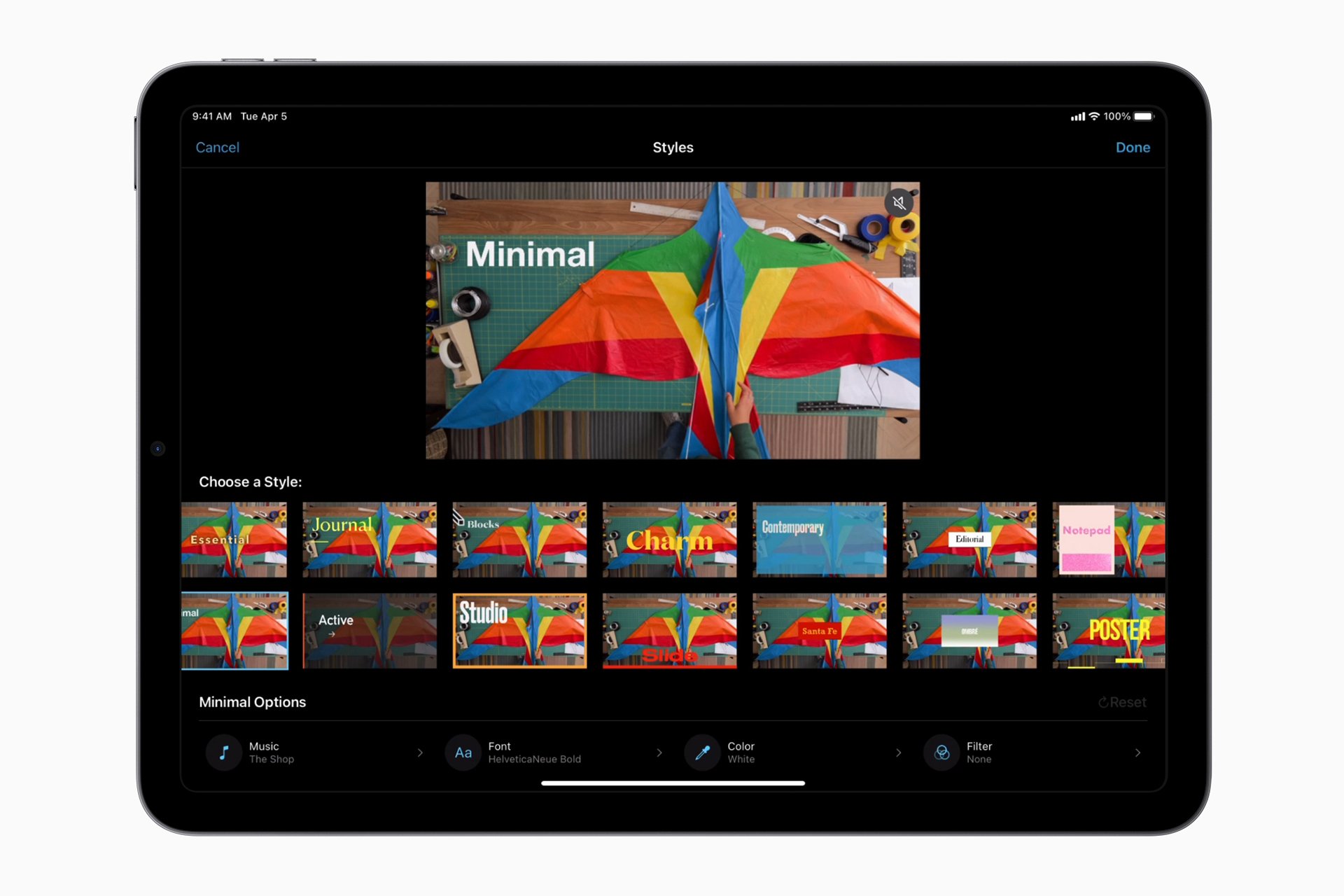Combining videos on an iPhone is a simple task that allows users to craft personalized movies or presentations from individual clips. With the increasing quality of iPhone cameras, more people are using their device for casual and even professional videography. Editing these videos directly on the iPhone is convenient and straightforward, especially with the use of iMovie, Apple’s video editing app. iMovie offers tools to merge multiple video files into one seamless movie without the need for complex software or transferring files to a computer.
Editing videos on the iPhone often involves selecting the desired clips and arranging them in a specific order to tell a story or convey a message. Users can add transitions and effects to enhance the viewing experience. Whether for sharing on social media, sending to friends and family, or for professional purposes, merging videos is an essential skill for iPhone users looking to maximize their video editing capabilities.
Using iMovie to combine videos involves opening the app, starting a new project, and selecting the videos to merge from the iPhone’s photo library. The process is user-friendly, making it accessible even for those new to video editing. This built-in tool empowers iPhone users to edit on the go and share their creations quickly and easily.
How to Combine iPhone Videos
Merge multiple clips into one video right on your iPhone
Whether you’re making a travel montage, combining family clips, or editing for social media, you can merge videos on your iPhone without a computer. Here’s how.
1. Using iMovie (Free from Apple)
Apple’s iMovie app is the easiest free option for combining videos.
Steps:
- Install iMovie
- Download from the App Store if it’s not already installed.
- Open iMovie and tap Create Project → Movie.
- Select your videos from your camera roll and tap Create Movie.
- The clips will appear in the timeline in the order you selected.
- To rearrange: drag clips left or right.
- To trim: tap a clip and drag the yellow handles.
- Add transitions (optional) by tapping the small icon between clips.
- Tap Done → Share → Save Video to export to your Photos app.
2. Using the Photos App (Quick & Simple)
If you just want to stitch together clips without fancy edits:
- Open Photos and select your first video.
- Tap Share → Save to Files (to keep originals safe).
- Use iMovie or a third‑party app from the Share menu to merge.
(Photos itself doesn’t merge videos directly — it sends them to an editing app like iMovie.)
3. Using Third‑Party Apps
If you want more effects, text, or music, try:
- CapCut (free, powerful editing tools)
- InShot (easy for social media videos)
- Splice (good for quick, professional edits)
General steps in these apps:
- Open the app → create a new project.
- Import your videos in the order you want.
- Trim, add transitions, and enhance as needed.
- Export to your camera roll.
4. Tips for Better Results
- Match orientation (all portrait or all landscape) for a cleaner final video.
- Trim clips first to remove unwanted parts before combining.
- Use consistent lighting and color for a more professional look.
- Keep your export resolution at 1080p or 4K for best quality.
✅ Bottom Line:
For most users, iMovie is the best free option to combine iPhone videos quickly, while apps like CapCut or InShot give you more creative control.
Key Takeaways
- iPhone video combining is easy with iMovie.
- Users can edit and arrange clips right on their device.
- iMovie is accessible for all skill levels.
Understanding Video Editing on iPhone
Editing videos on an iPhone is straightforward, thanks to Apple’s iOS which offers built-in tools suited for video editing. Users can manipulate video resolution and format directly from the native Photos app or by utilizing iMovie, Apple’s dedicated video editor.
Importance of Resolution and Format in Combining Videos
When combining videos on an iPhone, it’s essential to consider the resolution and format of the clips. Resolution signifies the video’s clarity, measured in pixels, like 720p or 1080p, and higher resolutions mean sharper images. For formats, the iPhone primarily uses MP4 and MOV, which are compatible with iOS and iMovie. Keeping resolution and format consistent across videos can ensure a smooth, cohesive final product.
Overview of Native iPhone Features for Video Editing
The iPhone’s Photos app lets users quickly trim and adjust video clips from their Camera Roll. For more complex editing, iMovie, available for free on the App Store, becomes a valuable tool. Users can join clips, add transitions, and include sound effects or music. With iMovie’s versatile timeline, dragging and positioning videos to the desired order is simple. Both the Photos app and iMovie allow for the convenience of editing videos without the need for additional software.
Steps to Combine Videos Using iMovie
iMovie is a practical tool for iPhone users to create movies by combining video clips. This section leads you through the process step by step, from starting a new project to exporting your combined video.
Creating a New Project in iMovie
To start, open the iMovie app and tap the + symbol. Select Movie from the options. This action creates a new project on the timeline where you’ll add and edit your videos.
Adding and Organizing Media Clips
After creating a new project, tap on Import media to add video clips from your library. Drag and drop each video onto the iMovie timeline to organize them in the desired order.
Applying Transitions and Effects
Within the timeline, transitions can be added between clips by tapping the space between them and selecting a transition type. For more flair, tap on a video clip to add iMovie’s built-in effects, enhancing your project.
Exporting Your Combined Video
Once satisfied with the combination, tap the Export button. Choose the preferred quality and save your video. Your video will now save to the chosen location on your iPhone.