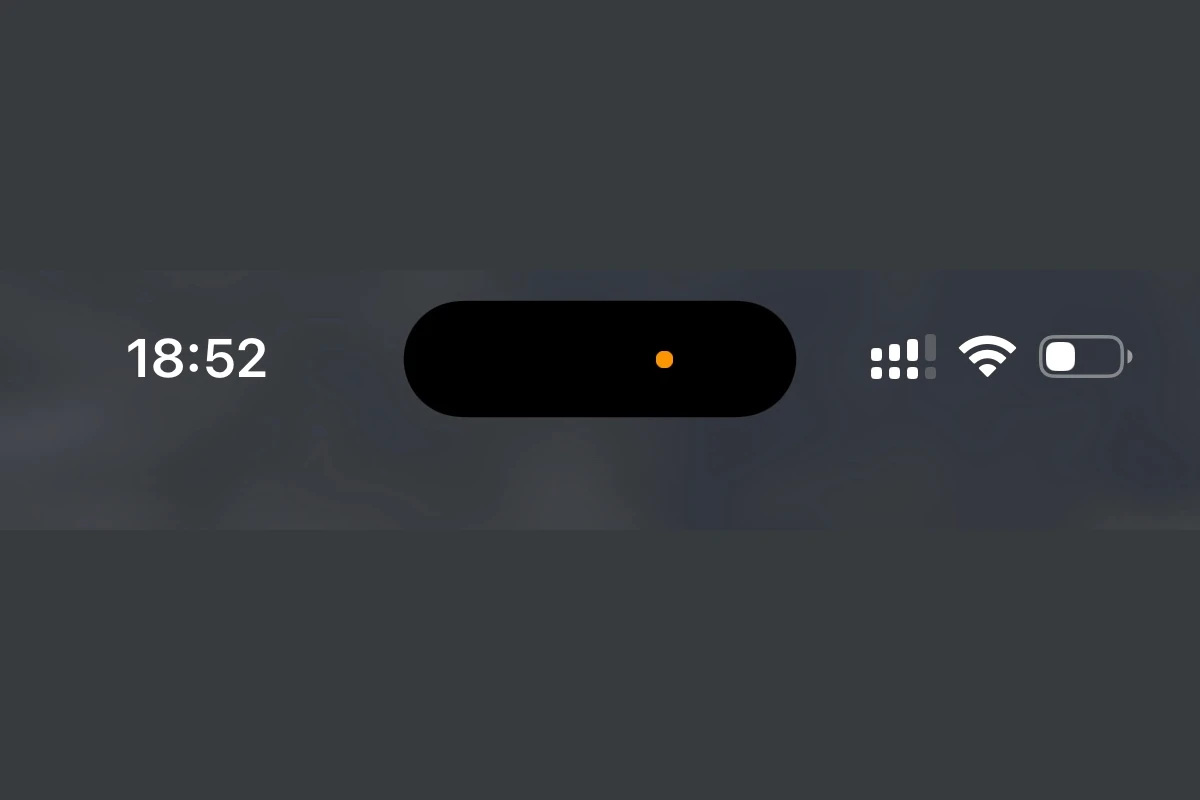An iPhone’s microphone is essential for phone calls, voice memos, and interacting with Siri. However, when the mic seems muted, users may miss important calls or fail to effectively use voice commands. Unmuting the microphone is therefore crucial. It involves checking the mute button and adjusting the settings on the device to ensure the mic is active.
Sometimes the issue may not be with the hardware but a result of software settings or permissions. Ensuring that apps have the necessary permissions to use the microphone can resolve these problems. Additionally, troubleshooting common issues like software glitches that cause the microphone to stay mute even when the button indicates otherwise can be necessary for restoring full functionality.
If people can’t hear you on calls, FaceTime, or apps, your iPhone’s microphone may be muted. This can happen accidentally during a call or because of a setting. Here’s how to fix it.
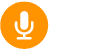
1. During a Phone Call
- Look at the call screen.
- If the microphone icon (bottom left) is red or highlighted, your mic is muted.
- Tap the microphone icon once to unmute.
2. During a FaceTime Call
- On the FaceTime screen, check the Mute button.
- If it’s highlighted, tap it to unmute.
3. In Apps (Zoom, Teams, WhatsApp, etc.)
- Most apps have their own mute/unmute button.
- Look for a microphone symbol inside the app during a call or meeting.
- Tap it to toggle between mute and unmute.
4. Check iPhone Settings
- Go to Settings > Privacy & Security > Microphone.
- Make sure the apps you want to use have Microphone access enabled.
- If access is turned off, the app can’t use your mic.
5. Hardware & Troubleshooting
- Check for blockages: Clean the microphone openings at the bottom, front, and back of your iPhone with a soft, dry brush.
- Remove cases or screen protectors that may be covering the mic.
- Restart your iPhone to clear temporary glitches.
- Test the mic: Open the Voice Memos app, record a short message, and play it back. If you don’t hear yourself, your mic may need servicing.
6. When to Contact Apple Support
If the microphone stays muted or doesn’t work across multiple apps, it may be a hardware issue. In that case, contact Apple Support or visit an Apple Store.
✅ Pro Tip: On iPhone 16 and later, you can also quickly unmute the mic during a call using the Action Button (if configured for mute/unmute).
Key Takeaways
- Unmuting the microphone ensures functionality for calls and voice commands.
- Software settings and permissions play a key role in microphone access.
- Effective troubleshooting can resolve mute-related issues on an iPhone.
Checking the Mute Settings
To ensure others can hear you during calls, it’s important to check the iPhone’s mute settings. These settings control the microphone’s audio during calls and when using apps.
Using the Mute Button
The mute button is on the side of the iPhone. During a call, check if the mute button shows an orange line. If you see this line, your iPhone is on mute. Toggle the button to unmute if you wish to speak.
Adjusting Volume Controls
Sound levels can affect mute settings. Use the volume buttons to increase your microphone’s volume during calls. You can adjust these controls on the screen or the side of your device.
Accessing Microphone Settings
Go to ‘Settings’ and tap ‘Privacy.’ Here, choose ‘Microphone’ to see which apps have permission to use it. Make sure that the app you’re using is not muted or restricted in this section.
Troubleshooting Common Issues
When an iPhone microphone is not working, it can disrupt phone calls, FaceTime interactions, Siri commands, and audio recordings. This section provides a step-by-step guide for addressing typical problems related to the iPhone microphone.
Performing a Sound Test
To check the microphone functionality, record a voice memo. Open the Voice Memos app, record a new memo, and play it back. If the audio is clear, the microphone is fine. In case you can’t hear anything, there could be a software or hardware issue.
Addressing Hardware Concerns
Inspect the microphone for any visible signs of dirt or dust. Clean the microphone gently with a soft-bristled toothbrush. Pocket lint can often obstruct the bottom microphone. Make sure Bluetooth is turned off as it might be routing the audio to a connected device.
Restarting or Resetting the iPhone
Sometimes a simple restart can fix the microphone issue. Press the side button and either volume button until two sliders appear, then drag the power off slider. If problems persist, reset the settings by going to Settings, General, Transfer or Reset iPhone, and tap Reset All Settings.
Seeking Further Assistance
If the microphone still isn’t working after all possible fixes are tried, contact Apple Support. They can help diagnose the problem and if necessary, advise on repair options. It is important to address microphone issues swiftly to ensure that your iPhone remains fully functional for communication.