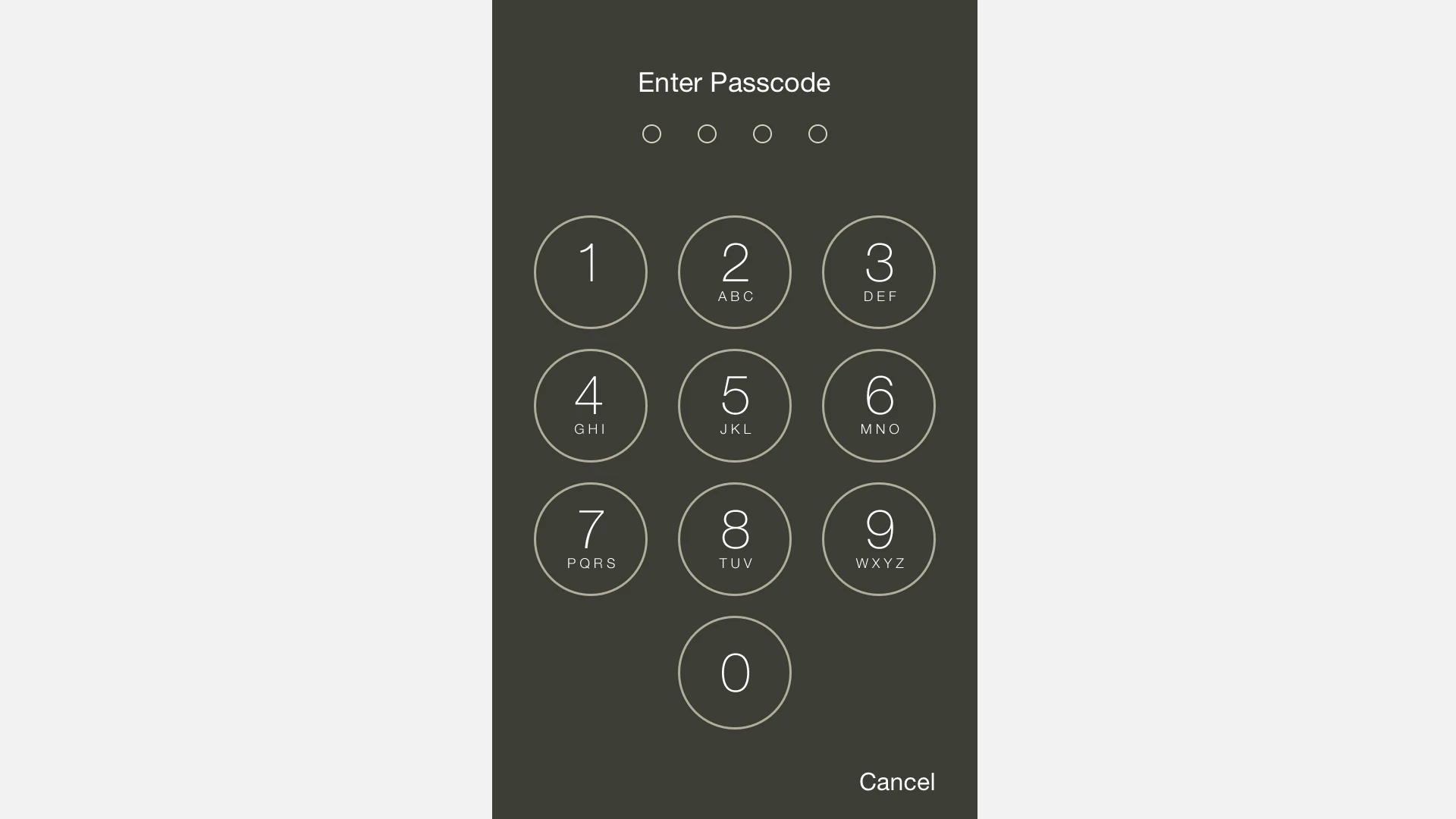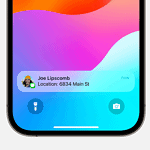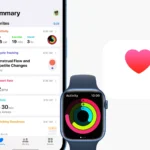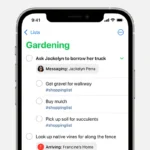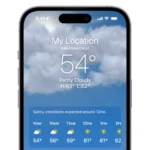Changing the passcode on an iPhone 14 enhances both security and privacy. Users should consider updating their passcode regularly to protect their information. The iPhone 14 offers a streamlined process for passcode updates through the Settings app. This allows users to maintain strong security protocols easily.
Before attempting a passcode change, one must have their current passcode at hand. It’s crucial as the device will require it as a verification step. This safeguard ensures that only the authenticated user can alter the access code.
To change the passcode on an iPhone 14, navigate to the Settings app. One should then select ‘Face ID & Passcode’ or ‘Touch ID & Passcode’, input their existing code, and proceed to set up a new one. The phone will guide users through each step, enforcing a user-friendly approach to security management.
Steps to Change Passcode on iPhone 14, 15, 16, and 17
Changing your passcode regularly helps keep your iPhone secure. Whether you want something easier to remember or stronger against intruders, here’s how to update it.
📱 Step-by-Step Instructions
- Open Settings
- Tap the Settings app on your iPhone’s home screen.
- Go to Face ID & Passcode
- Scroll down and tap Face ID & Passcode.
- If your iPhone has a Home button (not the case for iPhone 14–17), it would say Touch ID & Passcode.
- Enter Your Current Passcode
- Type in your existing passcode to access the settings.
- Select “Change Passcode”
- Scroll down and tap Change Passcode.
- Enter Current Passcode Again
- For security, you’ll need to re‑enter your old passcode.
- Set a New Passcode
- Enter your new passcode.
- Re‑enter it to confirm.
- Choose Passcode Options (Optional)
- Tap Passcode Options if you want something other than the default 6‑digit numeric code. Options include:
- Custom Alphanumeric Code (letters + numbers, strongest)
- Custom Numeric Code (any length of numbers)
- 4‑Digit Numeric Code (less secure but quicker to enter)
- Tap Passcode Options if you want something other than the default 6‑digit numeric code. Options include:
✅ Tips for a Strong Passcode
- Avoid birthdays, repeated digits (e.g., 111111), or simple sequences (e.g., 123456).
- Use a Custom Alphanumeric Code for maximum security.
- Regularly update your passcode if you share your phone in public spaces.
📌 Works on:
- iPhone 14 (iOS 16/17)
- iPhone 15 (iOS 17)
- iPhone 16 (iOS 18 expected, but same steps)
- iPhone 17 (iOS 18/19, same steps)
Apple keeps the passcode process consistent across models, so these instructions remain valid.
👉 Official Apple guide: Set a passcode on iPhone
Key Takeaways
- Updating a passcode on an iPhone 14 bolsters security.
- Have the current passcode ready for verification purposes.
- Use the Settings app to easily change the passcode.
Preparing to Change Your Passcode
Before you begin, know that changing your passcode is a key security step for your iPhone 14. It helps keep your data safe.
Understanding Passcode Options
The iPhone 14 provides multiple passcode types to choose from for enhanced security. Users may opt for a Custom Alphanumeric Code which includes both numbers and letters. This type is the most secure option available. Another secure choice is the Custom Numeric Code which allows for a numeric code of any length. Finally, the simplest form is the default 4-digit Numeric Code. Each passcode type offers a different level of security so users should select the one that best fits their security needs.
Accessing Passcode Settings
To change your passcode, start the Settings app on your iPhone. For iPhones with Face ID, navigate to Face ID & Passcode. If your iPhone has a Home button, go to Touch ID & Passcode instead. You will need your current passcode to access these settings. Remember, keeping your passcode safe and changing it periodically is an important step in protecting your personal information.
Steps to Change Your iPhone 14 Passcode
Changing your iPhone 14 passcode is essential for keeping your device secure. The process involves entering your current passcode, selecting a new one, and confirming the update.
Entering Your Current Passcode
First, go to the Settings app on your iPhone. Scroll down and tap on Face ID & Passcode or Touch ID & Passcode. You’ll need to enter your existing passcode to access the passcode settings and make changes.
Choosing a New Passcode
After entering your current passcode, select Change Passcode. Here you can choose a new passcode. For enhanced security, it’s better to opt for a longer passcode with a combination of letters and numbers, known as a Custom Alphanumeric Code. If you prefer, you can also create a Custom Numeric Code.
Confirming Changes and Restart
Once you pick a new passcode, you’ll need to enter it twice to verify your choice. After confirming, your iPhone will prompt you to restart. This step helps to ensure the new passcode is in effect and the previous one is no longer valid.