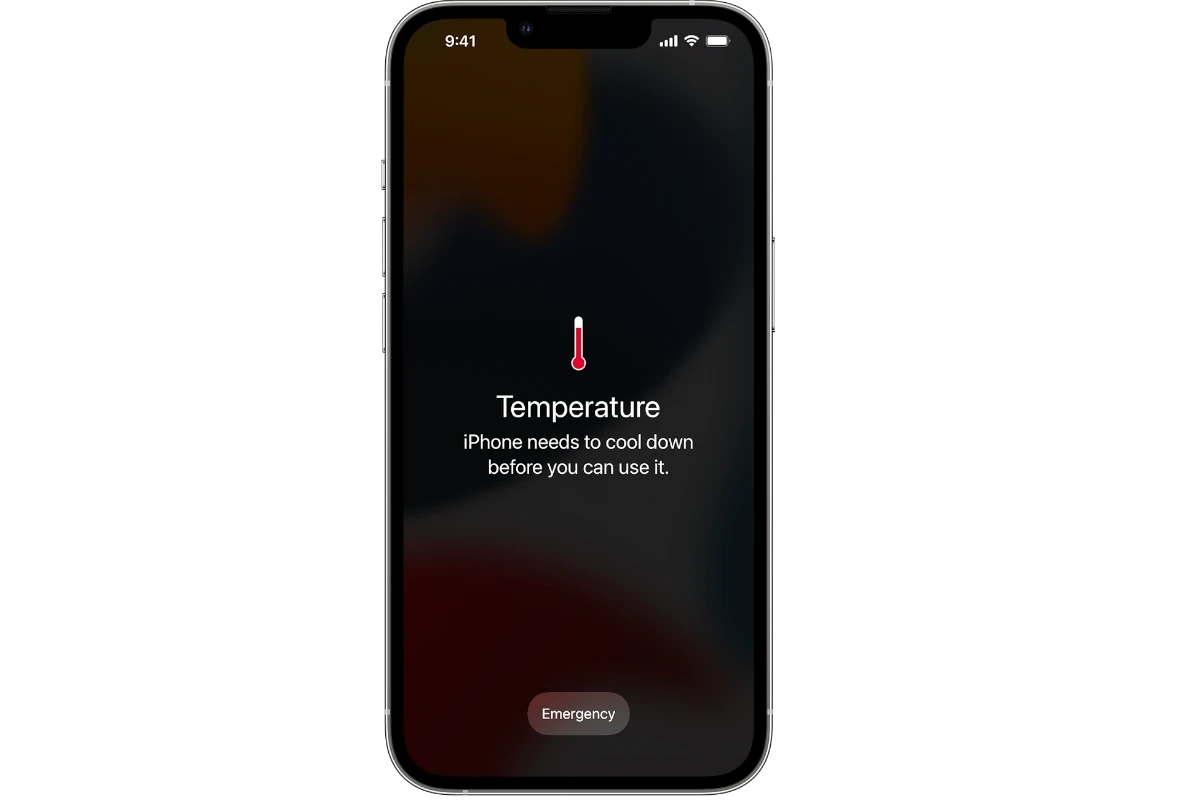Keeping your iPhone at the right temperature is crucial for its performance and longevity, and you definitely want to avoid situations where your phone is overheating. Unfortunately, however, there’s no built-in method from Apple that tells you your phone’s temperature (although there are warnings when the temperature gets too hot). So how do you check the internal temperature of your phone? With 3rd party apps, of course.
The easiest way to check your iPhone’s temperature is by using a third-party app like CPU-x Dasher z Battery Life, Battery and Charger Test, Battery Life App, or other similar apps. These apps can give you a quick reading of your device’s internal temperature. The easiest way to find them is to go into your app store and search for ‘Battery Temperature’ which will bring up several options that all do pretty much the same thing.
It’s important to note that iPhones work best between 32° to 95° Fahrenheit (0° to 35° Celsius). If your device gets too hot, it may slow down or shut off to protect its components. Regular temperature checks can help you avoid these issues and keep your iPhone running smoothly.
For those who prefer not to use apps, there are other methods. You can feel the back of your iPhone. If it’s too hot to touch comfortably, it’s likely overheating. Another option is to check your iPhone’s settings. Go to Settings > Battery > Battery Health. If your device is too hot, you may see a warning message here, but you won’t get a numerical temperature value.
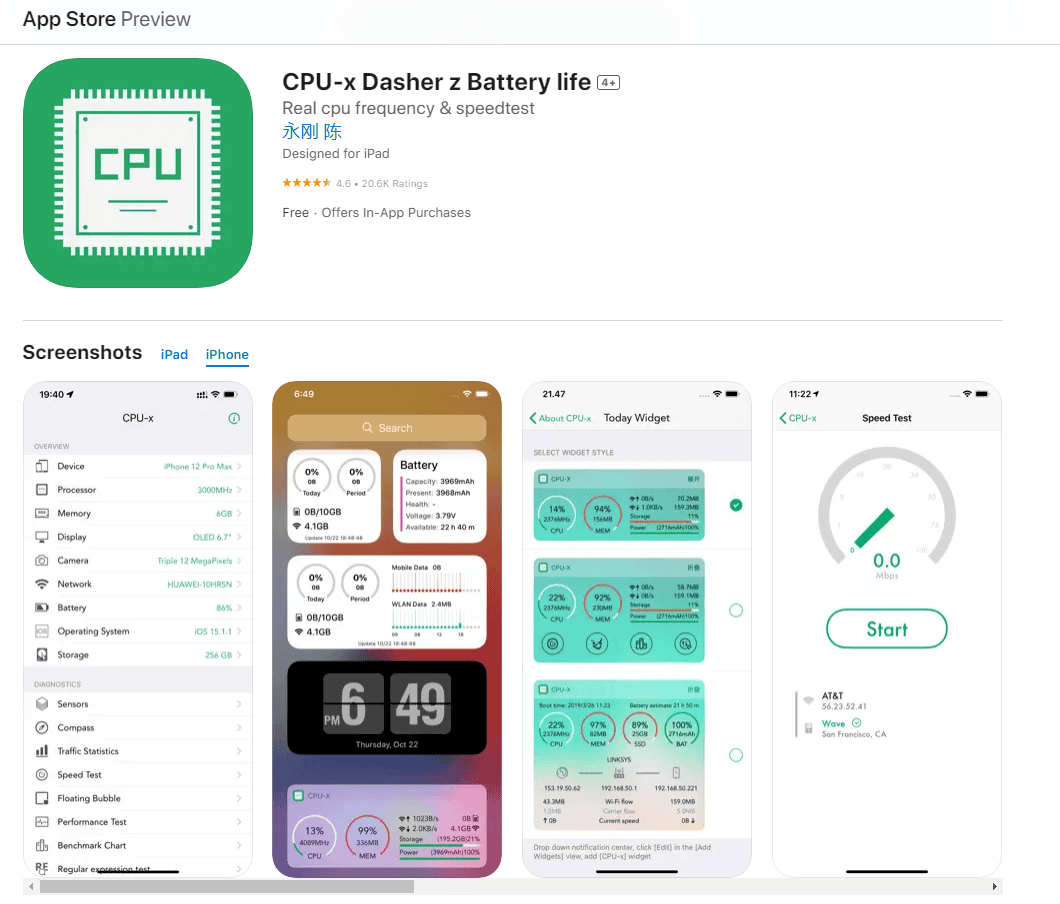
Keeping Your Cool: Monitoring Your iPhone’s Temperature
iPhones, like all electronic devices, generate heat during operation. Excessive heat can affect performance and battery life and even cause damage. Knowing how to check your iPhone’s internal temperature can help you avoid these issues. While Apple doesn’t provide a built-in temperature gauge, there are a few ways to monitor your device’s heat levels.
1. Warning Messages
The most direct way to know if your iPhone is getting too hot is by paying attention to warning messages. If your device exceeds safe operating temperatures, it will display an alert saying “Temperature: iPhone needs to cool down before you can use it.” This indicates that your iPhone has entered a protective mode to prevent damage. In this case, stop using your phone and let it cool down in a cool, well-ventilated area.
2. Third-Party Apps
Several apps available on the App Store can provide insights into your iPhone’s internal temperature. These apps use various sensors and data points to estimate the device’s temperature. Some popular options include:
- Battery Life Doctor Pro: This app offers detailed battery information, including temperature readings.
- System Status Lite: This app provides a comprehensive overview of your iPhone’s system status, including CPU temperature.
- CoconutBattery: While primarily designed for Mac, this app also offers some information about iOS device batteries, including temperature.
Keep in mind that the accuracy of these apps may vary, and they provide estimates rather than precise measurements.
3. Signs of Overheating
Even without an app or warning message, you can often tell if your iPhone is getting too hot by observing its behavior. Some common signs of overheating include:
- The phone feels hot to the touch.
- The display becomes dim or unresponsive.
- The battery drains quickly.
- Apps become sluggish or crash.
- The camera flash is temporarily disabled.
Tips to Prevent Overheating
Here are some tips to keep your iPhone cool and prevent overheating:
- Avoid direct sunlight: Don’t leave your iPhone in direct sunlight, especially in hot weather or inside a car.
- Remove the case: Cases can trap heat, so remove your case if your iPhone is getting hot.
- Limit demanding tasks: Avoid running demanding apps or games for extended periods, especially in hot environments.
- Update your software: Keep your iPhone’s software up to date, as updates often include performance and thermal optimizations.
- Turn off unused features: Disable features like Bluetooth, Wi-Fi, and location services when not in use.
| Method | Description |
|---|---|
| Warning Messages | iPhone displays an alert if it gets too hot. |
| Third-Party Apps | Apps like Battery Life Doctor Pro and System Status Lite can estimate iPhone temperature. |
| Physical Signs | Feeling hot to the touch, dimmed display, rapid battery drain, and sluggish performance can indicate overheating. |
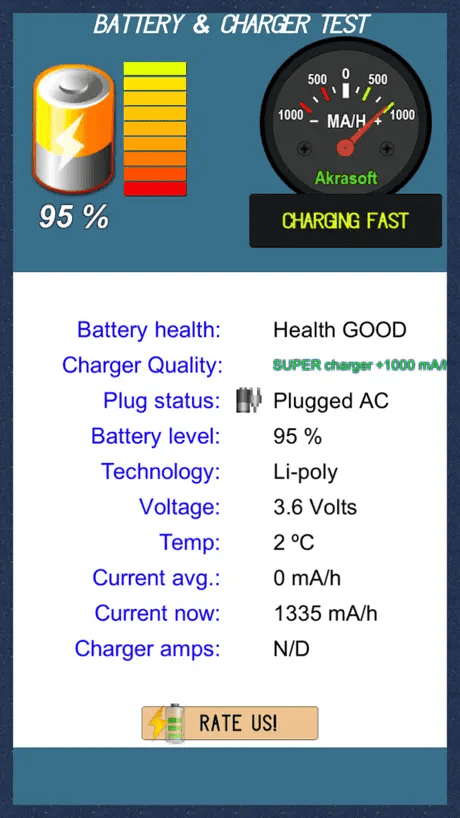
Key Takeaways
- Use apps like CPU DasherX or Battery Life to check iPhone temperature
- Feel the back of your iPhone or check Battery Health settings for signs of overheating
- Keep your iPhone within the recommended temperature range for optimal performance
Understanding iPhone Temperature
iPhones have built-in safeguards to manage their temperature. These features protect the device from damage and ensure optimal performance.
Factors Affecting iPhone Temperature
iPhones can heat up due to various reasons. Heavy usage like gaming or video streaming makes the processor work harder. This creates more heat. Charging also warms up the device. Ambient temperature plays a big role too. Using an iPhone in direct sunlight or a hot car can cause it to overheat.
Some apps use more power than others. This leads to higher temperatures. Background processes and poor cell signal can also make the phone work harder and generate heat. Software updates or bugs might cause unexpected temperature spikes.
iOS Features for Temperature Regulation
Apple designs iOS with temperature management in mind. The system monitors internal heat levels. If an iPhone gets too hot it will show a warning message. It might also limit certain functions to cool down.
iOS can dim the screen or slow down the processor to reduce heat. In extreme cases it may turn off completely. This protects the battery and other components from damage. The operating range for iPhones is 0° to 35° C (32° to 95° F).
iOS also has power management features. These help keep the device cool by reducing energy use. Users can check battery health in Settings. This shows if heat has affected battery performance over time.
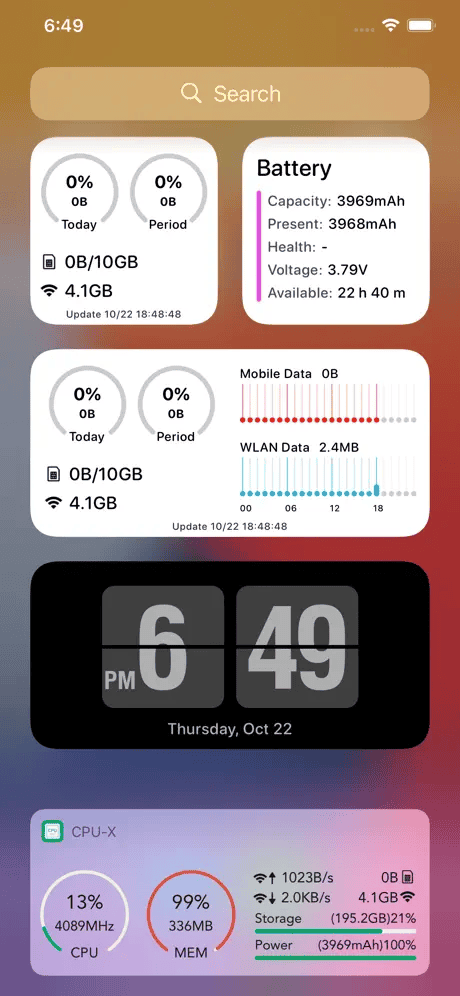
Frequently Asked Questions
iPhone users often wonder about monitoring their device’s temperature. These questions address common concerns and provide practical solutions for checking and managing iPhone temperatures.
What steps can I follow to monitor my iPhone’s internal temperature?
iPhones don’t have built-in temperature sensors for users to check. Look for signs of overheating like slow performance or a hot case. Stop using your iPhone if it feels too warm. Move it to a cooler spot and wait for it to cool down before using it again.
Are there specific apps to measure the temperature of my iPhone?
Apple doesn’t allow apps to directly measure internal iPhone temperatures. Some third-party apps claim to do this but they’re not always accurate. These apps often use estimates based on battery temperature or CPU usage. It’s best to rely on your iPhone’s own warning messages for temperature issues.
What is the recommended procedure to determine if my iPhone is overheating?
Check if your iPhone feels unusually hot to touch. Watch for warning messages about temperature. Your iPhone may show a temperature warning and stop working until it cools down. If this happens often, check for apps that might be causing the problem.
Can I view the ambient room temperature using my iPhone?
Standard iPhones can’t measure room temperature on their own. You need an external thermometer that connects to your iPhone via Bluetooth or the charging port. Some weather apps can show local temperatures but these are from weather stations, not your iPhone.
What indications suggest that my iPhone is running at an unsafe temperature?
Watch for these signs:
- The iPhone feels very hot to touch
- The screen dims or goes black
- Camera flash is disabled
- Charging slows or stops
- A temperature warning appears on screen
If you see these signs, stop using your iPhone and let it cool down.
How can I check the temperature status of my iPhone without external devices?
Look at how your iPhone behaves. If it’s too hot, it might:
- Slow down
- Have shorter battery life
- Take longer to charge
- Show a temperature warning
These signs mean your iPhone is too warm. Let it cool before using it again.