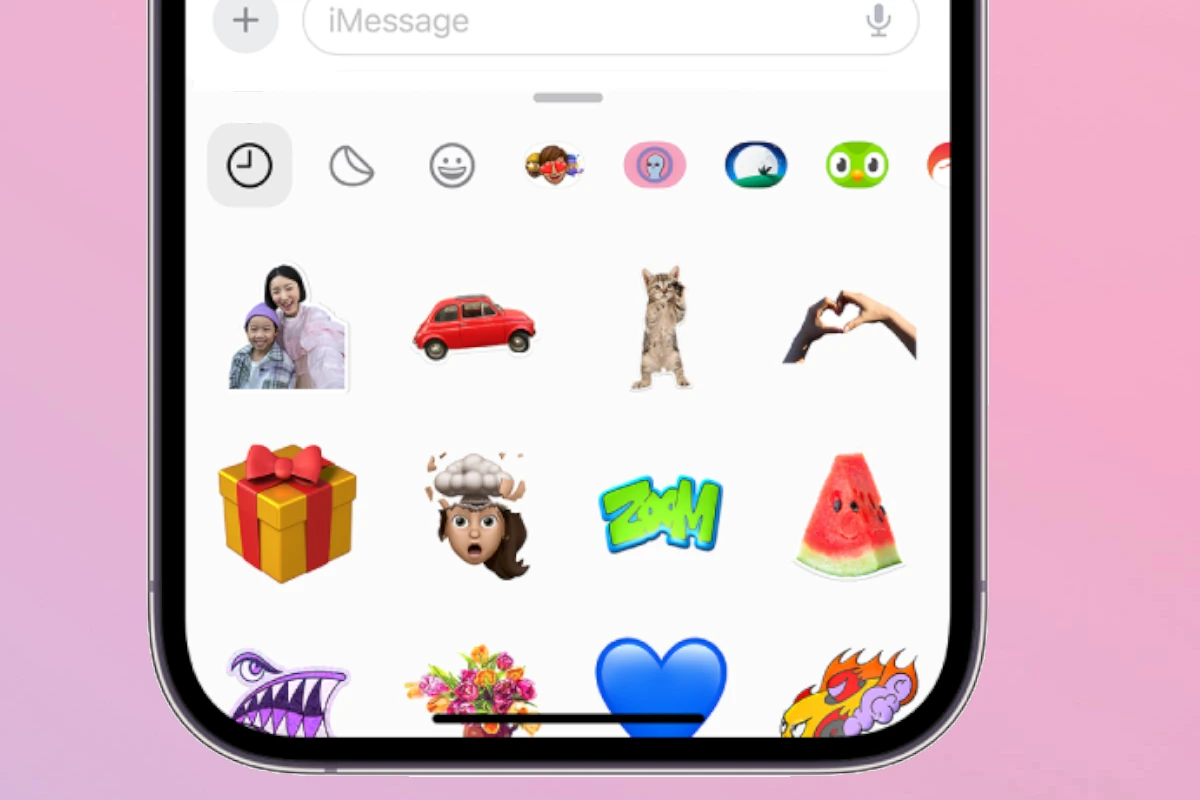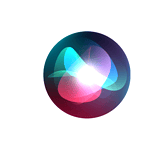Custom stickers add personality to iPhone messages, but they can clutter the messaging experience over time. To delete custom stickers on iPhone, open Messages, tap the emoji keyboard icon, select the Live tab, press and hold any sticker, then tap Delete to remove it. This simple process helps maintain a clean, organized sticker collection.
The iOS sticker management system puts users in control of their digital expression. iPhone users can remove individual stickers or delete multiple stickers at once through the Messages app or keyboard interface, keeping their sticker library fresh and relevant.
How to Delete Custom Stickers on iPhone
Custom stickers can be fun to use in iMessage, but sometimes you might want to clean up your sticker collection and delete stickers you no longer need. Here’s how to remove custom stickers from your iPhone.
What Are Custom Stickers?
Custom stickers are those you create yourself (from photos, emojis, or apps) or add via third-party sticker packs in iMessage.
How to Delete Custom Stickers in iMessage
Method 1: Delete Stickers from the Sticker Pack
- Open the Messages app on your iPhone.
- Open any conversation.
- Tap the App Store icon next to the text input field to open the iMessage app drawer.
- Swipe left or right to find the sticker pack you want to delete.
- Tap the three dots icon (…) at the right end of the app drawer.
- Tap Edit in the top right corner.
- You will see a list of your iMessage apps and sticker packs.
- To remove a sticker pack, tap the red minus (-) button next to it, then tap Delete.
- Tap Done to save changes.
Method 2: Delete Individual Custom Stickers from Messages
- Unfortunately, you cannot delete individual stickers once sent in a message, but you can remove the sticker pack to prevent future use.
How to Delete Stickers Created from Photos (iOS 17+)
If you have created custom stickers from photos using iOS 17’s sticker feature:
- Open the Messages app.
- Open a conversation where you used the sticker.
- Tap the Stickers icon in the app drawer.
- Long-press the sticker you want to delete.
- Tap Delete or Remove from the pop-up menu.
How to Delete Sticker Apps from iPhone
If you want to completely remove the sticker app:
- Find the sticker app on your Home Screen.
- Tap and hold the app icon.
- Tap Remove App.
- Confirm by tapping Delete App.
This will delete the app and all its stickers.
Summary Table
| Action | Steps |
|---|---|
| Delete Sticker Pack in iMessage | Messages > App Store icon > … > Edit > Remove pack |
| Delete Individual Custom Stickers (iOS 17+) | Long press sticker in Messages > Delete |
| Delete Sticker App | Home Screen > Long press app > Delete App |
If you want to keep your sticker collection tidy, regularly review and remove sticker packs or apps you no longer use.
Sources:
- iGeeksBlog – How to Delete Stickers on iPhone
- Apple Gadget Hacks – Delete Custom Stickers
- TechWiser – Ways to Delete Stickers on iPhone
Key Takeaways
- Custom stickers can be deleted through the Messages app or emoji keyboard
- Users can remove stickers individually or in bulk to organize their collection
- Deleting unwanted stickers helps maintain a cleaner messaging interface
Managing Sticker Collections on iPhone
iPhone users can control and customize their sticker collections through several built-in tools and features. The Messages app offers quick access to stickers, while iOS 17 introduces enhanced sticker management capabilities.
Understanding Stickers in iOS
Stickers add personality to iPhone messages. iOS 17 converts any image into a sticker by removing its background. Users can create stickers from photos, Live Photos, and emoji combinations.
The Messages app stores stickers in the sticker drawer, accessible through the + icon. These include:
- Custom-made stickers
- Built-in emoji stickers
- Third-party sticker packs
- Live Photo stickers
Navigating the Messages App and Sticker Drawer
The sticker drawer organizes stickers by categories. Users tap the + icon in Messages, then select the sticker tab to view their collection.
Recent stickers appear first for quick access. Users can browse different categories:
- All Stickers
- Live
- Emoji
- Memoji
- Custom
The emoji keyboard provides an alternative way to access stickers. Tap the emoji icon and select the Live tab to view and manage sticker collections.
Deleting Custom Stickers
To remove individual stickers:
- Open Messages
- Tap the + icon
- Select Stickers
- Long press the unwanted sticker
- Tap Delete
For bulk deletion in iOS 17:
- Access All Stickers
- Tap Select
- Choose multiple stickers
- Hit Delete
Additional Sticker Management Features
iOS 17 includes tools to organize sticker collections. Users can pin favorite stickers for quick access.
Storage management options help control space usage:
- Review sticker pack sizes
- Remove unused third-party packs
- Delete redundant custom stickers
The App Store offers additional sticker packs and management apps. These tools enhance organization and provide more sticker options.
Frequently Asked Questions
Common iPhone sticker management tasks include removing stickers from messages, deleting custom stickers, and managing the sticker library. These functions work differently across various apps and iOS versions.
How can I remove stickers from my iMessage conversations on an iPhone?
To remove a sticker from an iMessage conversation, press and hold the message containing the sticker. Tap “Sticker Details” in the menu that appears.
Swipe left on the sticker and tap the delete button to remove it from the message.
What is the process to delete sticker packs from WhatsApp on an iPhone?
Open WhatsApp and go to Settings > Storage and Data > Manage Storage. Select the chat containing sticker packs.
Tap “Select” and choose the sticker packs to delete. Press the trash icon to remove them.
Is there a way to remove stickers from the iPhone keyboard?
Access the keyboard in any app and tap the sticker icon. Press and hold any sticker you want to remove.
Select “Delete” from the popup menu to remove the sticker from your keyboard collection.
What are the steps to delete emoji stickers from an iPhone?
Open Messages and tap the sticker icon in the app drawer. Select “All Stickers” to view your collection.
Press and hold the emoji sticker you want to delete, then tap “Delete” to remove it.
How to manage and delete stickers from the sticker library on an iPhone?
Open Messages and tap the plus icon next to the text field. Select the sticker icon to access your library.
Long press any sticker and tap “Delete” to remove individual stickers. For bulk deletion, tap “Select” and choose multiple stickers before pressing “Delete.”
How can I remove custom stickers on my iPhone after updating to iOS 17?
Tap the All Stickers icon in Messages to view your custom stickers. Long press the sticker you want to remove.
Select “Delete” from the menu to permanently remove the custom sticker from your device.
Users can also delete multiple custom stickers at once by tapping “Select” in the sticker view and choosing multiple items before deleting.