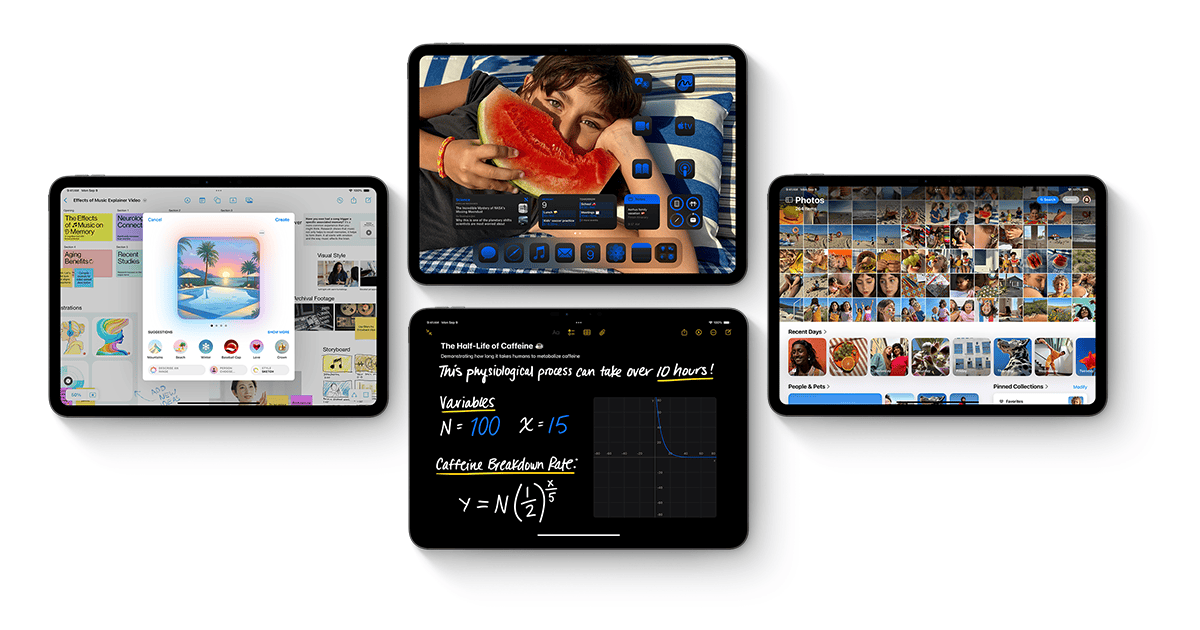Apple’s iPadOS 18 is more than just a software update—it’s a major evolution that brings the iPad experience closer to the productivity and customization levels long associated with desktops and laptops. From long-requested features like a native Calculator app to game-changing AI tools under the new Apple Intelligence suite, iPadOS 18 bridges the gap between creativity, functionality, and personalization like never before.
Whether you use your iPad for design, school, business, or play, this update has something for you. Let’s dive into all the new features, changes, and what’s been dropped.
How to Download iPadOS 18
You can download iPadOS 18 by heading to Settings > General > Software Update. Make sure you back up your device and free up at least 10GB of space before proceeding. This update is rolling out in phases but should be available globally by mid-April 2025.
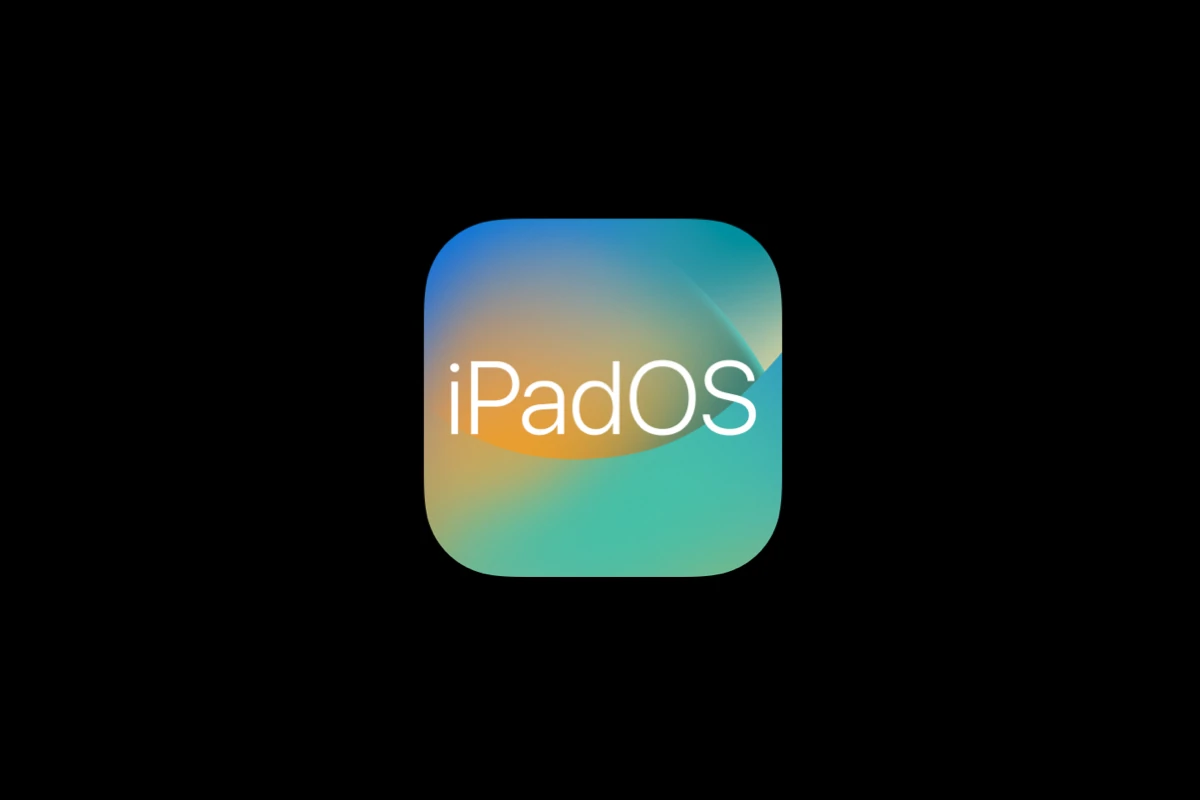
Compatible iPads
iPadOS 18 supports:
- iPad Pro 12.9-inch (3rd gen and later)
- iPad Pro 11-inch (1st gen and later)
- M4 iPad Pro (2024)
- iPad Air (3rd gen and later)
- iPad (7th gen and later)
- iPad mini (5th gen and later)
Dropped from support:
- iPad (6th gen)
- iPad Pro 10.5-inch and 2nd gen 12.9-inch (2017)
Privacy & Security Upgrades
- App Locking: Long-press any app to lock it with Face ID, Touch ID, or a passcode.
- Hidden Apps Folder: Keep sensitive apps away from prying eyes by hiding them in a secure folder. Access requires authentication.
This brings iPadOS privacy tools more in line with what Android has offered for years, and users have been asking for this level of control for a long time.
Personalized Home Screen & UI Changes
iPadOS 18 finally lets you treat your Home Screen like a creative canvas:
- Place apps anywhere—no more rigid top-left grid constraints.
- Resize widgets and mix them with app icons.
- Customize icon tint colors to match your wallpaper.
- Dark mode tweaks that adapt icons for better visibility.
This level of customization was previously a jailbreak-only dream.
A Real Calculator—And It’s Powerful
After more than a decade of waiting, iPadOS 18 includes a native Calculator app. But it’s not just any calculator:
- Math Notes: Write equations with Apple Pencil and get instant solutions.
- Graphing support: Plot equations visually.
- Unit conversion: Convert currencies, measurements, and more.
This makes it especially useful for students and professionals alike.
Smart Script and New Notes Features
iPadOS 18 transforms how you take notes:
- Smart Script: Uses machine learning to clean up and refine your handwriting in real-time.
- Math in Notes: Math Notes is now integrated directly into the Notes app, not just Calculator.
- Audio Recording: Record voice memos and transcribe them in your notes.
- Collapsible Headers & Rich Formatting: Keep long documents clean and structured.
Apple Intelligence Integration
AI is at the core of iPadOS 18, but it’s exclusive to iPads with the M1 chip and newer.
- Priority Notifications: Important alerts get sorted to the top.
- Image Playground: Create custom images using Sketch Style, Comic Style, and more.
- Smart Replies: In Mail and Messages, Apple Intelligence suggests entire email responses and personalized phrases.
- On-Device Processing: Keeps your data private by processing requests locally when possible.
Smarter Photos App
The Photos app gets smarter with:
- Natural Language Search: Ask for “photos of me at the beach in 2023” and your iPad finds them.
- Cleanup Tool: Remove background clutter from images.
- Memory Creation: Type a story, and iPad will auto-create a photo montage with chapters and music.
New Passwords App
No more relying on Safari to manage your credentials:
- Standalone Passwords App organizes logins, Wi-Fi passwords, and two-factor codes.
- iCloud Keychain integration means it syncs securely across all your Apple devices.
FaceTime Gets a Boost
- SharePlay + Remote Control: Share your screen and let others control it—perfect for helping family troubleshoot.
- On-Screen Drawing: Highlight or sketch over shared content to walk people through what you’re doing.
- Collaborative Apps: Use Notes or Freeform with others live during FaceTime calls.
New Accessibility and Communication Tools
- Tap to Cash: Quickly transfer money via Apple Cash just by tapping two devices together.
- Siri Upgrades: Ask Siri to summarize your messages, documents, or even web pages using Apple Intelligence.
- Notification Summaries: AI-generated summaries of your most important alerts.
What’s Missing or Removed
- Older iPads like the 6th gen and 2017 iPad Pros are no longer supported.
- Legacy 32-bit app support is gone.
- The Home app received only minor tweaks, signaling that Apple may be preparing a bigger update in the future.
iPadOS 18 is a meaningful leap forward—not just for power users, but for anyone who wants their tablet to be more personalized, secure, and intelligent. With AI integration, deep customization, and long-awaited features finally arriving, this update sets the tone for a new era of iPad productivity.
Key Takeaways
- iPadOS 18 can be installed through Settings > General > Software Update or by setting up automatic updates.
- Always back up your iPad data before installing a major update to protect your information.
- The update offers redesigned features and improved capabilities specifically made for iPad users.
Understanding iPadOS 18
To enjoy new features and better security on your iPad, keep it updated with the latest software. The new iPadOS 18 update includes exciting changes that take advantage of your iPad’s unique features. You can download iPadOS 18 by going to Settings > General > Software Update on your compatible iPad. Before updating, make sure your iPad is compatible.
This update works with many models, including iPad Pro (3rd generation and later), all iPad Pro 11-inch models, and newer iPad Air versions. It’s a good idea to back up your data before making any big software changes. While most updates run smoothly, a recent backup gives you peace of mind. iPadOS 18 redesigns many features, offering new ways to use Apple Pencil and improving multitasking options to make your iPad even more useful.
iPadOS 18 represents a significant leap forward in iPad functionality with improved speed and responsiveness across all supported devices. The update introduces powerful new AI features and redesigned apps that enhance productivity and creativity for iPad users.
Key Features and Enhancements
iPadOS 18 brings several exciting improvements to the iPad experience. The update is faster and more responsive on all supported devices, making everyday tasks smoother and more efficient.
Apple Intelligence stands as the centerpiece of this update. This AI system works across apps to help you write, summarize text, and create images. It’s available in beta on iPads with A17 Pro or M1 chips and newer.
The Control Center has been redesigned for better customization and access to frequently used settings. Users can now arrange controls to match their preferences.
A brand-new Calculator app finally comes to iPad, designed specifically for the larger screen. The Photos app also gets smart upgrades with better organization and editing tools.
Compatibility With iPad Models
iPadOS 18 works with a wide range of iPad models, though certain features have specific hardware requirements. The update supports iPad Pro models, iPad Air, and recent iPad Mini versions.
For full Apple Intelligence features, users need an iPad with an A17 Pro chip or any M-series chip (M1 and newer). These include:
- All iPad Pro M4 models
- iPad Pro models with M1/M2/M3
- iPad Air with M1 or newer
Basic iPadOS 18 functions work on older models like:
- iPad (7th generation and newer)
- iPad mini (5th generation and newer)
- iPad Air (3rd generation and newer)
Some older models may not receive all features due to hardware limitations. The performance improvements benefit even older compatible iPads, making them feel more responsive.
Preparing for the iPadOS 18 Update
Before installing iPadOS 18, taking a few important steps will help ensure a smooth update experience. Proper preparation can prevent data loss, storage issues, and compatibility problems that might otherwise occur during the update process.
Backup and Data Security
Making a backup is the most critical step before any major update. iPadOS 18 updates can sometimes lead to unexpected issues, and having a recent backup provides peace of mind.
Users can back up their iPad in two main ways:
- iCloud Backup: Go to Settings > [your name] > iCloud > iCloud Backup and tap “Back Up Now”
- Computer Backup: Connect the iPad to a computer and use iTunes (on Windows or older Macs) or Finder (on newer Macs) to create a backup
iCloud backups happen automatically when the iPad is charging and connected to Wi-Fi. However, manual backups right before updating are strongly recommended.
For extra security, users should note their Apple ID password and any important app passwords that might be needed after the update.
Checking Device Storage
iPadOS 18 requires sufficient free space to download and install. Users should aim to have at least 5GB of free storage before attempting the update.
- Go to Settings > General > iPad Storage
- Review available space at the top of the screen
- Delete unnecessary apps, photos, or videos if needed
Large files like movies and TV shows can be removed and re-downloaded later. The Storage screen shows which apps use the most space, making it easier to decide what to remove.
Photos can be optimized by enabling “Optimize iPad Storage” in Settings > Photos. This keeps smaller versions on the device while storing originals in iCloud.
Enrolling in the Apple Beta Software Program
For users wanting early access to iPadOS 18 features, the Beta Software Program provides pre-release versions.
To join the program:
- Visit the Apple Beta Software Program on any browser
- Sign in with an Apple ID
- Select iPadOS from the available programs
- Follow enrollment instructions for installing a profile
Beta software often contains bugs and may cause battery drain or app compatibility issues. Users should never install beta software on primary devices used for critical tasks.
Beta participants can provide feedback directly to Apple through the included Feedback app. This helps improve the final release version that will reach all users.
Executing the Update
Updating to iPadOS 18 is straightforward when you follow the correct steps. Several methods exist for installing the update, with options available for both wireless updates and computer-based installations if you encounter problems.
Step-by-Step Update Process
To begin the iPadOS 18 update, first ensure your iPad is charged above 50% or connected to power. Backing up your device to iCloud or your computer is crucial before starting.
Go to your iPad’s Settings app, then tap General, followed by Software Update. If iPadOS 18 is available, you’ll see the option to download and install it right away.
Before starting, connect to a stable Wi-Fi network as the update file is large. Tap Download and Install when ready.
You can turn on automatic updates by going to Settings > General > Software Update > Automatic Updates. This keeps your iPad updated without manual intervention.
The download may take 15-30 minutes depending on your internet speed. After downloading, tap Install Now when prompted.
Your iPad will restart several times during installation. Don’t worry if it shows the Apple logo for a while—this is normal.
Using iTunes for Update Installation
If wireless updating isn’t working, iTunes provides an alternative method. Connect your iPad to a computer with the latest version of iTunes or Finder (for macOS Catalina and newer).
Open iTunes or Finder and select your iPad when it appears. Click on the Summary tab, then click Check for Update.
When the update appears, click Download and Update to begin the process. Enter your passcode if prompted.
Keep your iPad connected throughout the entire process. This method is useful if you have:
- Limited Wi-Fi access
- Insufficient storage space on your iPad
- Problems with over-the-air updates
iTunes installation is also helpful for fixing iPadOS 18 issues since it completely reinstalls the operating system rather than just updating existing files.
Troubleshooting Common Update Issues
If your iPad gets stuck during the update, first try a force restart. For most iPads, press and release the volume up button, press and release volume down, then press and hold the side button until the Apple logo appears.
Some users have reported that the iPadOS 18 update caused problems with M4 iPads, prompting Apple to pull the update for these models. Check Apple’s support site for any known issues before updating.
If you see an error message, make sure:
- Your iPad has enough storage space
- Your internet connection is stable
- Apple’s servers aren’t overloaded (common on release day)
For an iPad that won’t update, try setting it up as a new device without transferring data. This often resolves stubborn update issues.
If nothing works, third-party tools like Tenorshare ReiBoot can help recover your device from update failures by putting it in recovery mode safely.
Post-Update Considerations
After updating to iPadOS 18, several important steps can help you get the most from your device. These include optimizing performance, learning new features, and addressing any issues that might appear after installation.
Optimizing Device Performance Post-Update
Start by checking your battery settings after installing iPadOS 18. Go to Settings > Battery to see which apps use the most power. Close unused background apps to free up memory and extend battery life.
Update all your apps through the App Store. Developers optimize their apps for new operating systems, and outdated apps may cause sluggishness.
Consider these quick performance tips:
- Restart your iPad after updating
- Remove unused apps and files
- Clear Safari cache and browsing history
- Disable unnecessary animations in Accessibility settings
If your iPad still runs slowly, try resetting all settings (this won’t delete your data). Go to Settings > General > Transfer or Reset iPad > Reset > Reset All Settings.
Exploring New iPadOS 18 Features
iPadOS 18 introduces several exciting features worth exploring. The new Calculator app includes both basic and scientific calculators, plus helpful tools like history and unit conversions.
The Control Center has received a major redesign, making it more customizable. Drag the corner to resize it or move controls to create your perfect layout.
Math Notes is a standout feature for students and professionals. It allows users to:
- Solve handwritten equations
- Convert handwritten notes to text
- Create interactive math diagrams
Photos app improvements include better search functions and AI-powered organization tools. Siri also works better with your photos, finding specific images through natural voice commands.
The Home Screen now offers more flexibility with app and widget arrangement, plus the option to lock or hide apps for better privacy.
Handling Potential Post-Update Problems
Some users have reported issues with iPadOS 18, especially with M4 iPads. Apple has temporarily pulled the update for these devices due to widespread bricking problems.
If your iPad shows update verification errors, wait for Apple’s next patch. The message “Unable to Verify Update” indicates Apple is aware of and working on the issue.
For frozen iPads post-update, try a hard reset: press and quickly release Volume Up, press and quickly release Volume Down, then press and hold the Top button until you see the Apple logo.
Storage problems often occur after updates. Check Settings > General > iPad Storage to find and remove unnecessary content. Large attachments in Messages and downloaded podcast episodes are common space-wasters.
iCloud sync issues can be fixed by signing out of iCloud (Settings > Apple ID > Sign Out) and signing back in after a restart.
Advanced Tips and Tricks
iPadOS 18 brings powerful features that can boost your productivity and creative workflows. Mastering these advanced capabilities will help you get the most from your iPad experience.
Utilizing iPadOS 18 AI Capabilities
The new Apple Intelligence features in iPadOS 18 transform how you interact with your iPad. Siri has received a major upgrade, understanding context better and responding to more natural language commands.
Try asking Siri to summarize your emails or messages. The AI can now highlight important information without you having to read everything.
The Calculator app finally comes to iPad with AI-powered features. It can:
- Solve complex equations
- Convert between units
- Extract numbers from photos
- Save calculation history
When writing documents, use the new writing tools to rewrite, summarize, or proofread your text. Just select the text and tap the Apple Intelligence icon that appears.
For photos, the AI can remove unwanted objects or people from your images. Open a photo, tap Edit, and select the “Clean up” tool to try this feature.
Integrating iPad with Other Apple Devices
iPadOS 18 makes your iPad work better with other Apple devices. The new update includes powerful cross-device features.
AirDrop now works faster between your iPad and iPhone. You can start a task on your iPhone and instantly continue it on your iPad Pro with a simple gesture.
Your iPad can now act as a control center for your Apple ecosystem. Set up device automation by going to Settings > Control Center > Home Controls.
The new Continuity Camera features let you use your iPad as a second camera for your Mac. This works great for presentations or online meetings.
For iPad Pro users, the Stage Manager feature now syncs across devices. Arrange your workspace once, and it follows you between iPad and Mac.
Check the Apple Store for accessories that enhance these cross-device features, like the Magic Keyboard that now supports more shortcut commands across multiple devices.
Aftermarket Support
iPadOS 18 users have access to various support options beyond Apple’s standard warranty. These services help maintain devices and solve technical issues when problems arise.
Repair and Replacement Services
Apple offers several options for iPad repairs following the iPadOS 18 update. The Apple Store provides direct repair services for software and hardware issues related to the update.
Users with AppleCare+ get priority service and reduced repair costs. This is especially important for M4 iPad Pro owners who experienced bricking issues during the initial release.
Many local repair shops now offer specialized iPadOS 18 troubleshooting. These shops can often fix minor problems at lower costs than official channels.
For devices with severe update-related damage, Apple provides replacement options based on warranty status. The company temporarily pulled updates for certain models to address critical bugs.
Online Community and Technical Support
Online forums like Reddit host active communities where users share iPadOS 18 fixes. These communities quickly identified the M4 iPad bricking issue before official acknowledgment.
Apple’s support website offers detailed guides for common iPadOS 18 problems. Users can follow step-by-step instructions for resolving update failures.
Third-party tech support services have developed expertise in handling iPadOS 18 issues. These services fill gaps for users without access to Apple Stores.
YouTube channels dedicated to Apple products provide helpful visual tutorials. These videos walk users through troubleshooting the new features in iPadOS 18 when they don’t work properly.
Frequently Asked Questions
Many iPad users have common questions about updating to iPadOS 18. These practical answers will help you navigate the update process, check compatibility, and understand the new features.
How can I install the latest iPadOS 18 on my device?
Installing iPadOS 18 is straightforward. Go to Settings on your iPad, then tap General, followed by Software Update.
If an update is available, you’ll see the option to download and install it. Make sure your iPad is connected to Wi-Fi and has enough battery life before starting.
Your iPad will restart automatically once the installation is complete.
What are the compatible iPad models for the iPadOS 18 update?
Not all iPads can run iPadOS 18. iPad models compatible with iPadOS 18 include iPad Pro models with M1 chips and later.
Other compatible models include newer iPad Air versions and some standard iPad models. If your device is too old, it won’t be able to install the update.
Check Apple’s website for the full list of supported devices if you’re unsure about your model.
How to troubleshoot issues with downloading iPadOS 18?
Some users can’t update their iPad to iPadOS 18 due to various reasons. First, check your internet connection and try a different Wi-Fi network.
Restart your iPad if the download seems stuck. This often fixes temporary glitches.
Free up storage space if you’re getting low storage warnings. Sometimes, updates require more space than initially indicated.
If problems continue, try connecting to iTunes on a computer to update, or contact Apple Support for help.
What are the new features included in iPadOS 18?
iPadOS 18 brings several exciting features. The update includes notification summaries for iPads with M1 chips and later.
Similar to iOS 18, it also contains visual intelligence improvements and various bug fixes.
The update focuses on enhancing user experience with better performance and security updates for your device.
Is it possible to manually download and install iPadOS 18?
Yes, manual installation is possible if automatic updates aren’t working. Connect your iPad to a computer with iTunes or Finder (on newer macOS).
Select your device when it appears in iTunes/Finder. Click on “Check for Update” and follow the prompts to download and install iPadOS 18.
This method is helpful when wireless updates fail or if you have limited internet bandwidth on your iPad.
How to check if my iPad is up to date with the latest software version?
Checking your current iPadOS version is easy. Open Settings, tap General, then About.
Look for “Software Version” to see which version you’re running. If it says iPadOS 18 followed by the latest point release (like 18.0.1), you’re up to date.
You can also go to Settings > General > Software Update, which will tell you if your iPad is up to date or if there’s a newer version available to download.