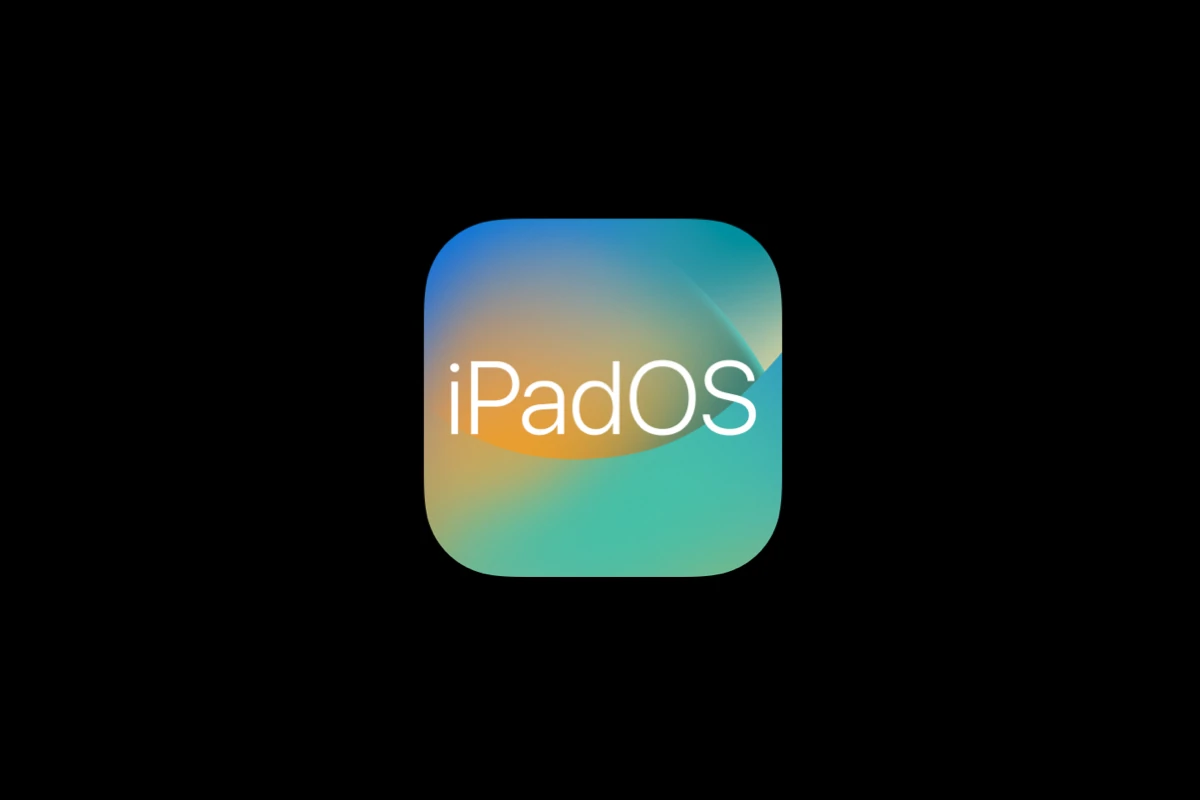Apple recently released iPadOS 17.7 to fix security issues. This update is vital for keeping your iPad safe from threats. Users should install iPadOS 17.7 as soon as possible to protect their devices.
The new version fixes 16 known security problems. These fixes cover a range of issues including kernel problems that could leak network traffic outside VPNs. Updating your iPad is simple and takes just a few steps.
To get the update go to Settings then General then Software Update. Make sure your iPad has enough battery life and is connected to Wi-Fi before starting. The update will download and install on its own. Your iPad will restart when it’s done.
Troubleshooting iPadOS 17.7: Resolving Common Issues
General Troubleshooting
- Restart Your iPad: A simple restart often resolves minor glitches.
- Check for Updates: Ensure all your apps are updated to their latest versions.
- Free Up Storage: If your iPad is running low on storage, it can impact performance. Delete unnecessary files or apps.
Specific Issue Fixes
- Battery Drain:
- Disable Background App Refresh for unnecessary apps.
- Reduce screen brightness.
- Check for misbehaving apps in Battery settings.
- Apple Pencil Issues:
- Unpair and re-pair your Apple Pencil.
- Update your iPad and Apple Pencil firmware.
- Replace the Apple Pencil battery if necessary.
- App Glitches:
- Force close the problematic app and reopen it.
- Reinstall the app.
- Contact the app developer for support.
- Performance Issues:
- Clear Safari cache and website data.
- Reset network settings.
- If problems persist, consider restoring your iPad to factory settings (back up your data first).
Table: Common iPadOS 17.7 Issues and Fixes
| Issue | Possible Fixes |
|---|---|
| Battery drain | Disable Background App Refresh, reduce screen brightness, check Battery settings for misbehaving apps |
| Apple Pencil issues | Unpair and re-pair, update firmware, replace battery |
| App glitches | Force close and reopen, reinstall the app, contact app developer |
| Performance issues | Clear Safari cache, reset network settings, restore to factory settings (backup data first!) |
While iPadOS 17.7 brings valuable security updates, some users have reported encountering a few bumps along the way. From battery drain woes to app hiccups, these issues can disrupt your iPad experience. Fortunately, most problems can be tackled with a bit of troubleshooting. Remember, if the issue persists, seeking assistance from Apple Support is always an option.
Key Takeaways
- iPadOS 17.7 fixes important security issues
- Update through Settings > General > Software Update
- Connect to Wi-Fi and charge your iPad before updating
Preparing Your Device for Update
Getting your iPad ready for iPadOS 17.7 is key. Check if your device can run the update. Back up your data. Make sure you have enough space.
Compatibility and Requirements
iPadOS 17.7 works on many iPad models. It runs on iPad Air 2 and later iPad Air models. iPad mini 4 and newer can use it too. All iPad Pro models support this update. The 5th gen iPad and later versions are also good to go.
Check your iPad model in Settings > General > About. Look at the “Model Name” to see which iPad you have. If your iPad is too old it might not work with iPadOS 17.7.
Make sure your iPad has the latest version before trying to update. Go to Settings > General > Software Update to see what version you have now.
Backup and Data Protection
Backing up your iPad is very important. It keeps your stuff safe if something goes wrong during the update.
You can back up to iCloud or your computer. For iCloud go to Settings > [Your Name] > iCloud > iCloud Backup. Tap “Back Up Now” to start.
To back up on a computer plug in your iPad. Open iTunes on Windows or Finder on Mac. Click on your iPad when it shows up. Then click “Back Up Now”.
A full backup saves all your data photos and settings. It’s the best way to protect everything on your iPad.
Ensuring Sufficient Storage
iPadOS updates need free space on your iPad. Check how much space you have left. Go to Settings > General > [Device] Storage.
If you don’t have enough space delete some stuff. Remove apps you don’t use. Delete old photos and videos. Clear your browser cache.
You can also move files to iCloud to free up space. Turn on iCloud Photos to store pictures in the cloud. Use iCloud Drive for documents.
If you still need more room try updating through iTunes or Finder. This method needs less space on your iPad.
Updating to iPadOS 17.7
iPadOS 17.7 brings key security fixes and bug patches. It’s best to update your iPad soon to stay safe and get the latest features.
Step-by-Step Update Instructions
Check your iPad’s battery. Make sure it’s over 50% or plug it in.
Connect to Wi-Fi. A strong internet link helps the update go smoothly.
Go to Settings > General > Software Update.
Tap “Download and Install” if iPadOS 17.7 shows up.
Enter your passcode when asked.
Agree to Apple’s terms.
Wait for the update to download and install.
Your iPad will restart when done.
The whole process can take 30 minutes to an hour. Don’t use your iPad during this time.
Troubleshooting Common Update Issues
Update won’t start? Try these fixes:
- Restart your iPad
- Check your Wi-Fi connection
- Free up storage space
- Reset network settings
If you see an error message, note the code. Look it up on Apple’s support site for specific help.
Still stuck? Contact Apple Support or visit an Apple Store. They can help with tricky update problems.
Verifying the Update for Security and Performance
After updating, check that iPadOS 17.7 installed right:
Go to Settings > General > About.
Look for “Version.” It should say 17.7.
Test key features like Wi-Fi, Bluetooth, and apps.
Watch for better battery life and faster performance.
iPadOS 17.7 fixes 16 security flaws. This helps protect your iPad from hackers. If you notice any odd behavior, report it to Apple.