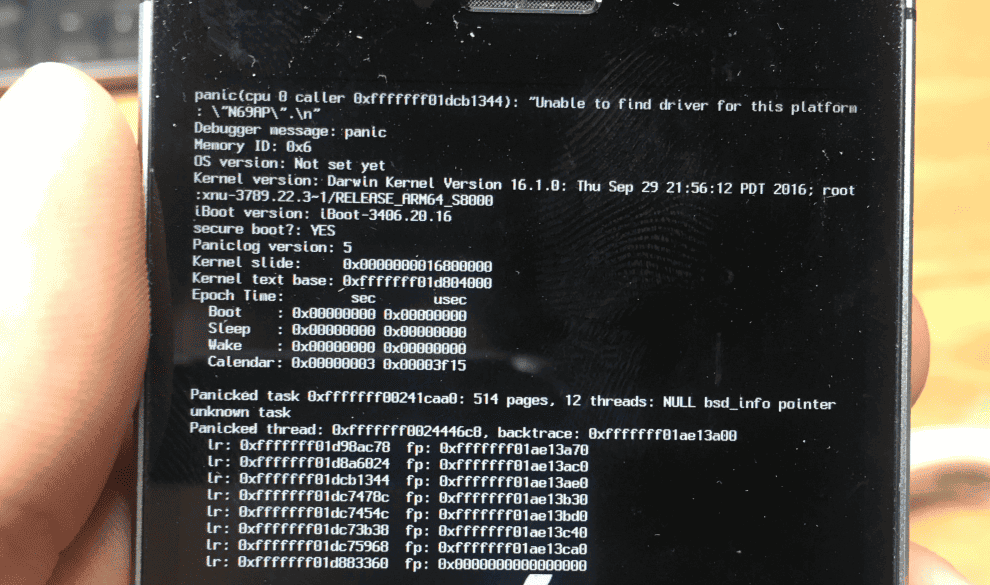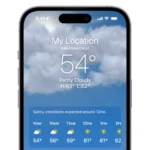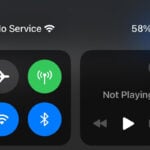Experiencing a sudden restart or shutdown on your iPhone can be unsettling, especially when it’s due to a kernel panic. This system-level error, similar to the Blue Screen of Death on Windows, indicates a critical failure that the iOS operating system cannot recover from on its own. However, before you hit the panic button, it’s important to understand that kernel panics are often resolvable. They can be a source of frustration for iPhone users, but understanding their causes and solutions can demystify these occurrences.
The key is to approach these issues with a blend of technical know-how and common sense. Regular maintenance, updates, and a cautious approach to third-party apps and accessories can go a long way in preventing kernel panics. As technology evolves, we can expect more robust solutions to these challenges, making our experience with iPhones smoother and more reliable.
Troubleshooting iPhone Kernel Panics
A kernel panic on your iPhone is like a sudden system crash. It’s frustrating, but you can often fix it. Let’s explore what it means and how to get your iPhone back on track.
What is an iOS Kernel Panic?
In simple terms, it’s when your iPhone’s operating system (iOS) encounters a critical error it can’t handle. This causes the phone to abruptly shut down and restart, often displaying a message about needing to connect to iTunes.
Common Causes
- Software Issues: Outdated iOS, buggy apps, or corrupted files can trigger kernel panics.
- Hardware Problems: Faulty hardware components, like a failing battery or damaged internal parts, can also cause these crashes.
- Jailbreaking: Modifying your iPhone’s software can lead to instability and increase the risk of kernel panics.
Troubleshooting Steps
| Step | Instructions |
|---|---|
| Force Restart | Press and quickly release the Volume Up button. Press and quickly release the Volume Down button. Then, press and hold the Side button until you see the Apple logo. |
| Update iOS | Go to Settings > General > Software Update. If an update is available, install it. |
| Update Apps | Open the App Store and tap your profile icon. Scroll down to see pending updates and install them. |
| Check Battery Health | Go to Settings > Battery > Battery Health. If your battery’s health is significantly degraded, it might be time for a replacement. |
| Restore with iTunes/Finder | Connect your iPhone to your computer and open iTunes (or Finder on macOS Catalina or later). Follow the prompts to restore your iPhone to factory settings. Remember to back up your data first! |
When to Seek Professional Help
If the issue persists after trying these steps, it’s likely a hardware problem. Contact Apple Support or visit an authorized repair center for further assistance.
Remember, kernel panics can be alarming, but they’re often solvable. By following these steps and seeking professional help when needed, you can get your iPhone back to working order.
How To Interpret iOS Kernel Panic Codes
Here’s a table providing guidance on reading iOS iPhone Kernel Panic codes:
| Step | Description |
|---|---|
| 1. Access Panic Logs: | – Go to Settings > Privacy > Analytics & Improvements. – Scroll down to “Analytics Data” and tap it. – Look for files named “panic.full” followed by a date and time. |
| 2. Identify Panic Code: | – Open the relevant “panic.full” file. – Search for a line starting with “panic(cpu” followed by a hexadecimal code (e.g., 0x8badf00d). This is the panic code. |
| 3. Interpret Code Meaning: | – Refer to online resources: Use websites like LogiWiki or developer forums to find explanations for specific panic codes. – Understand common patterns: – Codes often start with “0x” (indicating hexadecimal format). – Codes may contain letters and numbers representing different components or errors. |
| 4. Seek Further Guidance: | – If unsure about code interpretation, consult Apple Support or seek help from experienced technicians. |
| 5. Consider Additional Factors: | – Troubleshooting steps: Review any recent changes or troubleshooting attempts that might have triggered the panic. – Hardware issues: – Codes often indicate hardware problems with sensors, charging ports, or other components. – Seek professional repair if hardware issues are suspected. |
Additional Notes:
- Code complexity: Panic codes can be complex and vary across iOS versions.
- Third-party resources: Online communities and forums can offer valuable insights.
- Apple resources: Apple’s developer documentation and support may provide official guidance on specific codes.
- Code combinations: Multiple sensor issues might be indicated by combined codes (e.g., 0xC0000).
- Hexadecimal calculations: Use a programmer’s calculator to interpret hexadecimal values.
Key Takeaways:
- Kernel panics are critical system errors causing unexpected iPhone restarts or shutdowns.
- Common causes include hardware defects, software glitches, and firmware issues.
- Identifying and interpreting panic logs is crucial for troubleshooting.
- User experiences and discussions provide valuable insights into common scenarios leading to kernel panics.
What is a Kernel Panic?
Understanding the Basics
A kernel panic occurs when the core (kernel) of the iOS operating system encounters an unrecoverable error. This can result from various issues, ranging from hardware malfunctions to software bugs. Unlike regular app crashes, a kernel panic affects the entire system, leading to a sudden reboot or shutdown.
Common Causes of Kernel Panic
- Hardware Issues: Defective components like the logic board, memory, or power supply can trigger a kernel panic.
- Software Glitches: Bugs in iOS or installed apps can lead to system instability.
- Firmware Problems: Issues with the iPhone’s firmware, the software that controls hardware operations, can also cause kernel panics.
Identifying Kernel Panic on Your iPhone
Finding and Interpreting Panic Logs
Your iPhone stores system logs that can provide clues about kernel panics. To access these logs:
- Open the Settings app.
- Navigate to Privacy > Analytics & Improvements > Analytics Data.
- Look for entries with ‘panic’ in the title, typically listed as ‘panic.full’ followed by the date and time of the incident.
Understanding Panic Log Terminologies
Panic logs contain technical details that can be overwhelming. Key terms to understand include:
- CPU Caller: Indicates the part of the CPU that reported the issue.
- Panic String: The specific error message leading to the crash.
- Thermalmonitord: Related to temperature monitoring; issues here can indicate overheating.
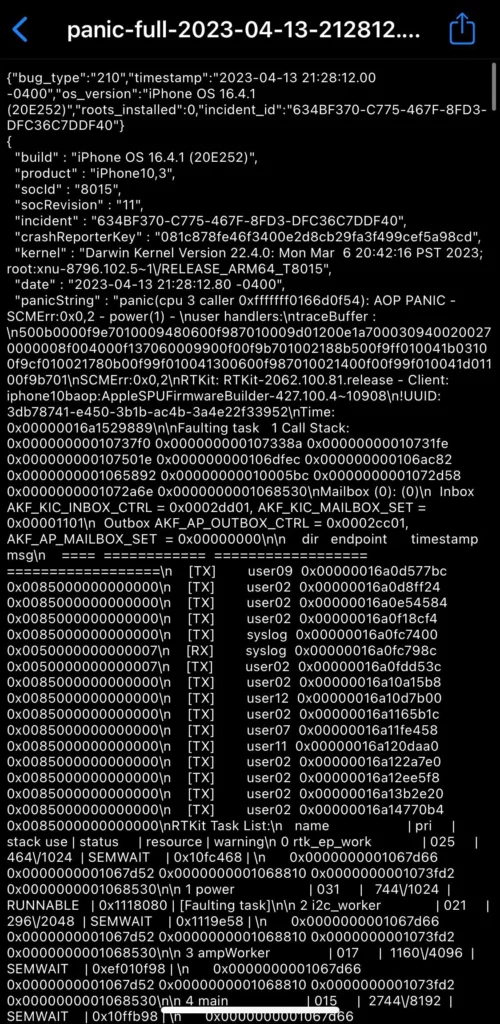
Real-World User Experiences
Insights from Reddit Discussions
User discussions on platforms like Reddit provide real-world scenarios of kernel panics. For instance, a Reddit user on r/ios shared an experience with an iPhone 12 suddenly rebooting while browsing Safari. The panic log indicated an “AP watchdog expired” error, a common issue also seen in M1 Macs.
Common Scenarios Leading to Kernel Panic
- Overheating: Excessive heat can force emergency shutdowns, manifesting as kernel panics.
- Accessory Incompatibility: Unauthorized accessories can interfere with system processes.
- Jailbreaking: Modifications from jailbreaking can leave the system prone to crashes.
External Links for Further Reading
- Understanding Kernel Panic – TechTarget
- iPhone Kernel Panics – iFixit
- How to Fix Kernel Panic Error on iPhone – Seber Tech
Advanced Troubleshooting Techniques
Step-by-Step Guide to Resolve Kernel Panic
- Force Restart: Often, a force restart can resolve temporary glitches causing kernel panics.
- Update Apps and iOS: Ensure all apps and the iOS itself are up-to-date to fix any known bugs.
- Disable Background App Refresh: For apps that are resource-intensive, disabling this feature can prevent conflicts leading to kernel panics.
When to Seek Professional Help
If kernel panics persist despite following these steps, it may indicate a deeper hardware issue. In such cases, seeking professional assistance from an Apple Authorized Service Provider is advisable.
Preventive Measures and Best Practices
Tips to Avoid Kernel Panic Occurrences
- Regularly update your iOS and apps to patch known vulnerabilities.
- Avoid using unauthorized accessories with your iPhone.
- Monitor your iPhone’s storage and battery health to prevent system strain.
Regular Maintenance and Updates
Keeping your iPhone well-maintained and updated is crucial in preventing kernel panics. This includes:
- Regularly backing up your data.
- Keeping an eye on storage space and battery health.
- Avoiding exposure to extreme temperatures.
The Future of Kernel Panic Management in iPhones
Technological Advancements and Their Impact
Apple continuously works on improving iOS stability and security. Future updates are expected to further minimize the occurrence of kernel panics, thanks to advancements in hardware and software technologies.
Apple’s Approach to Minimizing Kernel Panic Incidents
Apple’s software updates often address underlying causes of kernel panics. The company’s proactive approach in identifying and resolving these issues plays a significant role in enhancing the overall user experience.
Advanced Insights into iPhone Kernel Panic
In-Depth Analysis of Kernel Panic Causes
Understanding the root causes of kernel panics is crucial for effective resolution. Here’s a deeper look into some common triggers:
- Hardware Malfunctions: Issues like a faulty logic board or damaged memory chips can lead to kernel panics. Regular hardware diagnostics can help identify these problems early.
- Software Conflicts: Sometimes, conflicts between different apps or between apps and the iOS can cause system instability. Keeping your apps updated and avoiding unreliable third-party apps are key preventive measures.
- Firmware Flaws: Outdated or corrupted firmware can also lead to kernel panics. Ensuring your iPhone’s firmware is up-to-date is essential.
Technical Solutions to Kernel Panic
- System Restore: In cases where software issues are persistent, performing a system restore can help. This process reinstalls the operating system, potentially resolving underlying software conflicts.
- Hardware Repair: If diagnostics indicate a hardware issue, professional repair or replacement of the faulty component may be necessary.
Preventive Measures and Best Practices
Proactive Steps to Avoid Kernel Panic
- Regular Updates: Keep your iOS and apps updated to the latest versions to avoid known bugs.
- Monitor iPhone Health: Use built-in tools to monitor your iPhone’s battery and storage health.
- Avoid Extreme Conditions: Protect your iPhone from extreme temperatures and physical damage.
Regular Maintenance Tips
- Data Backup: Regularly back up your iPhone to prevent data loss in case of a kernel panic.
- Clean Install: Occasionally performing a clean install of the iOS can help maintain system stability.
Technological Advancements in iOS
Apple’s continuous innovation in hardware and software is expected to reduce the frequency of kernel panics. Future iOS versions will likely incorporate more robust error-handling mechanisms. Apple’s proactive approach in releasing regular updates and patches demonstrates their commitment to providing a stable and secure user experience.
FAQs
What is a kernel panic on iPhone?
A kernel panic on an iPhone is essentially a system crash. It’s a critical error that the iOS (the iPhone’s operating system) can’t handle, forcing the device to abruptly shut down and restart. Think of it as the iPhone’s equivalent of a “blue screen of death” on a Windows computer.
How serious is a kernel panic?
A kernel panic is a serious issue, indicating a significant problem with your iPhone’s software or hardware. While it doesn’t necessarily mean your phone is permanently damaged, it’s a sign that something needs attention.
Can you recover from kernel panic? Can kernel panic be fixed?
Yes, you can often recover from a kernel panic. In many cases, it’s a temporary software glitch that can be resolved with troubleshooting steps like force restarting your iPhone, updating your iOS or apps, or resetting certain settings. However, if the problem persists, it could indicate a hardware issue that requires professional repair.
How do I fix Apple kernel panic?
To fix an Apple kernel panic, start by trying a force restart. If that doesn’t work, update your iOS and apps to the latest versions. You can also try resetting all settings or restoring your iPhone to factory settings (make sure to back up your data first). If the issue continues, contact Apple Support or visit an authorized repair center.
What are common causes of kernel panics on iPhones?
Kernel panics can be caused by various factors, including:
- Software issues: Outdated iOS, incompatible apps, or corrupted files.
- Hardware problems: Faulty components, like a failing battery or damaged internal parts.
- Jailbreaking: Modifying your iPhone’s software can lead to instability and increase the risk of kernel panics.
How can I tell if my iPhone had a kernel panic?
If your iPhone suddenly restarts or shuts down without warning, it might have experienced a kernel panic. You can confirm this by checking the “Analytics Data” section in your iPhone’s settings. Look for logs with “panic” in the title, which provide details about the crash.
How can I prevent kernel panics on my iPhone?
To minimize the risk of kernel panics:
- Keep your iOS and apps updated.
- Monitor your iPhone’s battery health and replace it if necessary.
- Avoid jailbreaking your iPhone.
- Avoid exposing your iPhone to extreme temperatures or moisture.
- Handle your iPhone with care to prevent physical damage.
Will future iPhones have fewer kernel panic issues?
As technology advances and Apple continues to refine its software and hardware, it’s reasonable to expect that future iPhones will be less prone to kernel panics. However, it’s important to remember that any complex system can encounter unexpected errors, so occasional kernel panics might still occur even in the most advanced devices.