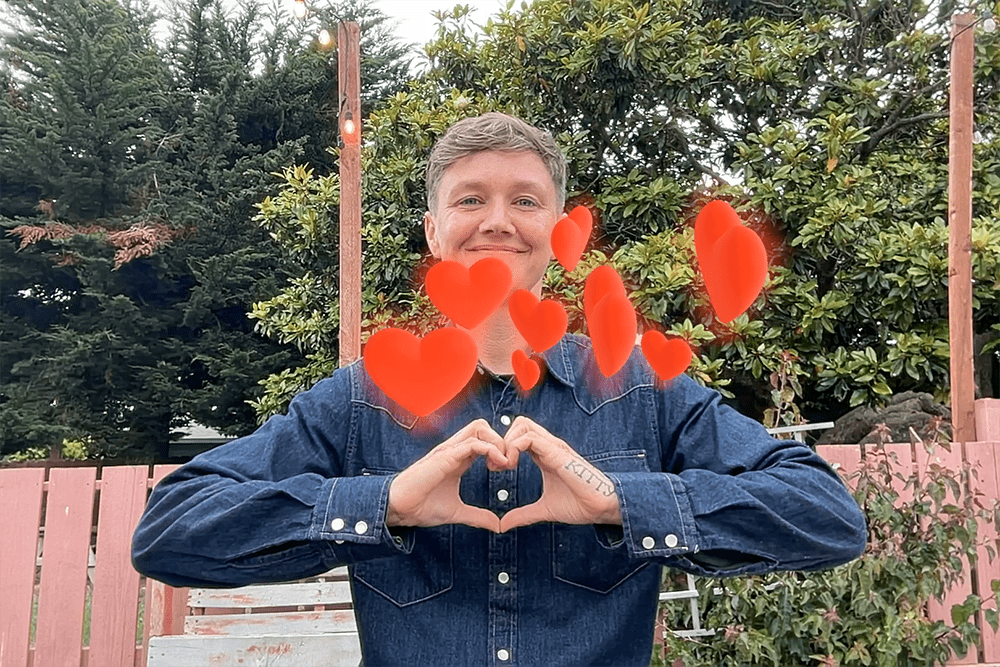The use of reactions on the iPhone has taken communication a step beyond traditional text responses, delivering a more expressive way to react during conversations. iPhone users can now experience a more engaging and interactive form of messaging with the introduction of animated reactions in iOS 17. These new features extend to FaceTime, where users can send visual effects like hearts and confetti, adding a layer of emotion and emphasis to video calls. With simple gestures or taps, reactions come to life, reflecting users’ instant feedback to moments shared during a call.
iOS 17 gives users an enhanced experience with its improved FaceTime reaction features. In addition to sending animated responses during text conversations, users can now convey their emotions during FaceTime calls with an array of effects. This adds a new dimension to how people interact, turning a regular call into an interactive, fun, and visually engaging experience.
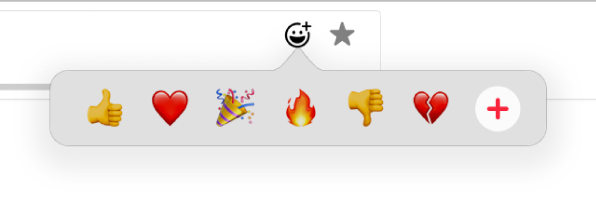
What Are iPhone Reactions?
iPhone reactions are quick response features that let you add emotional context to messages and content using emojis, symbols, or animated responses. They’re designed to make communication faster and more expressive while reducing notification overload.
iMessage Reactions: The Basics
How to React to iMessages
For iMessage conversations:
- Long press on any message bubble
- Select from the six default reactions: ❤️ (love), 👍 (like), 👎 (dislike), 😂 (laugh), ‼️ (emphasize), ❓ (question)
- The reaction appears as a small badge on the message
For group messages:
- Reactions show who reacted and how many people used each reaction
- Tap a reaction to see all participants who used it
Customizing iMessage Reactions (iOS 16+)
Adding custom emoji reactions:
- Long press on a message
- Tap the “+” button in the reactions menu
- Select any emoji from your emoji keyboard
- The custom emoji appears as your reaction
Using Memoji reactions:
- Long press on a message
- Tap the “+” button
- Select your Memoji character
- Choose from animated Memoji reactions
Advanced iMessage Reaction Features
Removing or Changing Reactions
- Long press the message with your reaction
- Tap your existing reaction to remove it
- Or select a different reaction to replace it
Reaction Notifications
- Settings → Messages → Show Previews
- Choose whether to receive notifications for reactions
- Reactions generate fewer notifications than full replies
Reactions Across Different Apps
Instagram Story Reactions
- View someone’s story
- Tap the message box at the bottom
- Choose from quick emoji reactions or type a custom response
- Double-tap the story to send a ❤️ reaction instantly
Facebook Messenger Reactions
- Long press any message in Messenger
- Select from: 👍❤️😂😮😢😡 reactions
- Hold down a reaction for more emoji options
Slack Reactions (in iOS app)
- Long press a message
- Tap “Add Reaction”
- Choose from recently used emojis or search for specific ones
- Custom emoji reactions are available in paid Slack workspaces
WhatsApp Message Reactions
- Long press any message
- Select from six reactions: 👍❤️😂😮😢🙏
- Reactions appear below the message
Managing Reactions Settings
iMessage Reaction Settings
To adjust reaction notifications:
- Settings → Messages
- Toggle Send Read Receipts (affects reaction visibility)
- Filter Unknown Senders (prevents reaction spam)
For group message reactions:
- Settings → Messages
- Group Messaging settings affect how reactions appear
- Consider Notify settings to control reaction alerts
Third-Party App Reaction Settings
Most apps allow you to customize reaction preferences:
- Instagram: Settings → Privacy → Story → Allow Message Replies
- Facebook: Settings → Notifications → Messages
- Discord: User Settings → Notifications → Reaction notifications
Reactions Etiquette and Best Practices
When to Use Reactions vs. Replies
Use reactions for:
- Acknowledging information (👍)
- Showing appreciation (❤️)
- Quick emotional responses (😂)
- Confirming receipt without cluttering conversation
Use full replies for:
- Complex responses
- Questions that need answers
- When context is important
- Professional communications
Group Message Reaction Etiquette
- Don’t over-react: Avoid reacting to every message
- Consider context: Professional groups may prefer minimal reactions
- Use appropriate reactions: Match the tone of the conversation
- Respect reaction meanings: Don’t use 👎 unless genuinely disagreeing
Troubleshooting Common Reaction Issues
Reactions Not Working
Check these settings:
- Ensure you’re using iMessage (blue bubbles) not SMS (green bubbles)
- Update to latest iOS version
- Settings → Messages → ensure iMessage is enabled
- Check internet connection
Reactions Not Appearing
- Reactions only work between iMessage users
- Android users see reactions as text (e.g., “Liked ‘your message'”)
- Some older iPhone models may not support all reaction features
Group Reaction Problems
- Ensure all group members are using iMessage
- Check that everyone has updated iOS versions
- Leave and rejoin the group if reactions aren’t syncing
Advanced Reaction Tips and Tricks
Keyboard Shortcuts for Quick Reactions
- Long press + swipe: Long press a message and swipe to your most-used reaction
- Double-tap shortcut: In some apps, double-tap messages for quick ❤️ reactions
Using Reactions for Organization
- Use ❓ reactions to mark messages needing follow-up
- Use ❤️ for important information to save
- Use 👍 to confirm task completion in group projects
Custom Reaction Strategies
For families:
- Create custom Memoji reactions for each family member
- Use specific emojis for different types of responses (🏠 for home-related messages)
For work:
- Establish team reaction meanings (✅ for approved, ⏰ for urgent)
- Use professional emoji reactions appropriately
Accessibility and Reactions
VoiceOver Support
- VoiceOver announces reactions and who sent them
- Settings → Accessibility → VoiceOver → Verbosity to control reaction announcements
Alternative Reaction Methods
- Assistive Touch can be configured for quick reactions
- Voice Control allows verbal commands for adding reactions
- Switch Control supports reaction menu navigation
Privacy and Reactions
Reaction Privacy Settings
- Reactions reveal you’ve read messages (similar to read receipts)
- In group chats, everyone can see who reacted and how
- Some apps allow disabling reaction visibility
Managing Reaction History
- iMessage reactions are part of message history
- Reactions sync across all your Apple devices
- Deleting conversations removes associated reactions
Future of iPhone Reactions
As of 2025, Apple continues expanding reaction capabilities:
- Enhanced Memoji reactions with more expressions
- Haptic feedback for reactions (on supported devices)
- Cross-platform improvements for better Android compatibility
- AI-suggested reactions based on message content
Quick Reference: Common Reaction Meanings
| Reaction | Common Usage |
|---|---|
| ❤️ | Love, appreciation, agreement |
| 👍 | Like, approval, acknowledgment |
| 👎 | Dislike, disagreement |
| 😂 | Funny, amusing, laughter |
| ‼️ | Emphasis, importance, excitement |
| ❓ | Confusion, question, need clarification |
iPhone reactions have become an essential part of digital communication, making conversations more expressive and efficient. By mastering these features across different apps and understanding proper etiquette, you can enhance your messaging experience and communicate more effectively with friends, family, and colleagues.
Remember that reactions are meant to enhance communication, not replace it entirely. Use them thoughtfully to add emotional context and maintain meaningful connections in our increasingly digital world.
Key Takeaways
- iPhone reactions enrich communication with expressive animated effects.
- FaceTime in iOS 17 allows for reactions using simple gestures or taps.
- These features add emotion and fun to conversations and video calls.
Facetime Reactions and iOS Features
With the release of iOS 17, the FaceTime app brings new ways to express reactions during a video call through enhanced on-screen effects and gestures. These improvements integrate seamlessly into the video chatting experience and allow users to convey their emotions effectively without interrupting the flow of conversation.
Facetime Enhancements
The FaceTime app now includes animated reactions that users can activate with simple hand gestures. For example, forming a heart shape with both hands during a FaceTime call produces a heart emoji animation on the screen. Furthermore, peace sign, thumbs up, and thumbs down gestures instantly generate corresponding on-screen effects to vividly express feelings without using words.
iOS 17 New Interaction Methods
iOS 17 introduces a seamless method to interact during video calls. Users can access additional interaction options directly from the Control Center during a FaceTime call. Notably, a long press on the screen unveils reaction options, avoiding the need to navigate through multiple menus. These direct interactive features make video calls more dynamic and engaging.
Messages and Interaction Options
iOS 17 revamps messages and interaction options for FaceTime. When users send messages during a video call, they have the option to include reaction bubbles, like a thumbs-up bubble, to responses. This provides a visual enhancement to messaging and allows for quick, clear communication. The update’s straightforward approach to interactions enriches the user experience across the board.
Animated Reactions and Visual Effects
Animated reactions add excitement to video calls by incorporating vibrant visual effects. These effects give users fun ways to express themselves during digital conversations.
On-Screen Animation Effects
Animated effects like confetti, fireworks, and lasers bring a dynamic element to FaceTime chats. For instance, making a heart shape with one’s hands can trigger a floating heart animation. Users can also send balloons or a laser burst, adding a 3D element to their interactions. The Truedepth camera system on iPhones and iPads enhances these animations, making them appear as though they are in the same space as the user.
Integrating Reactions with Devices
Beyond the iPhone, these visual effects can also be used on the iPad and Mac. With the recent updates in macOS Sonoma and macOS Ventura, Mac users can employ the same gestures to activate reactions. Apple’s continuous integration efforts mean that third-party video conferencing apps on both iOS and iPadOS 17 are adopting similar features. This creates a cohesive experience across different apps and devices.
Advanced Interaction Techniques
Physical gestures represent an intuitive way to communicate during video chats. They allow for a seamless interaction where users don’t need to touch their device to convey emotions. A thumbs up or a hand wave in front of the camera can translate into a corresponding animated effect. Apple devices use the portrait mode and other advanced sensors to detect these movements accurately, creating an interactive and engaging conversation without interrupting the flow.