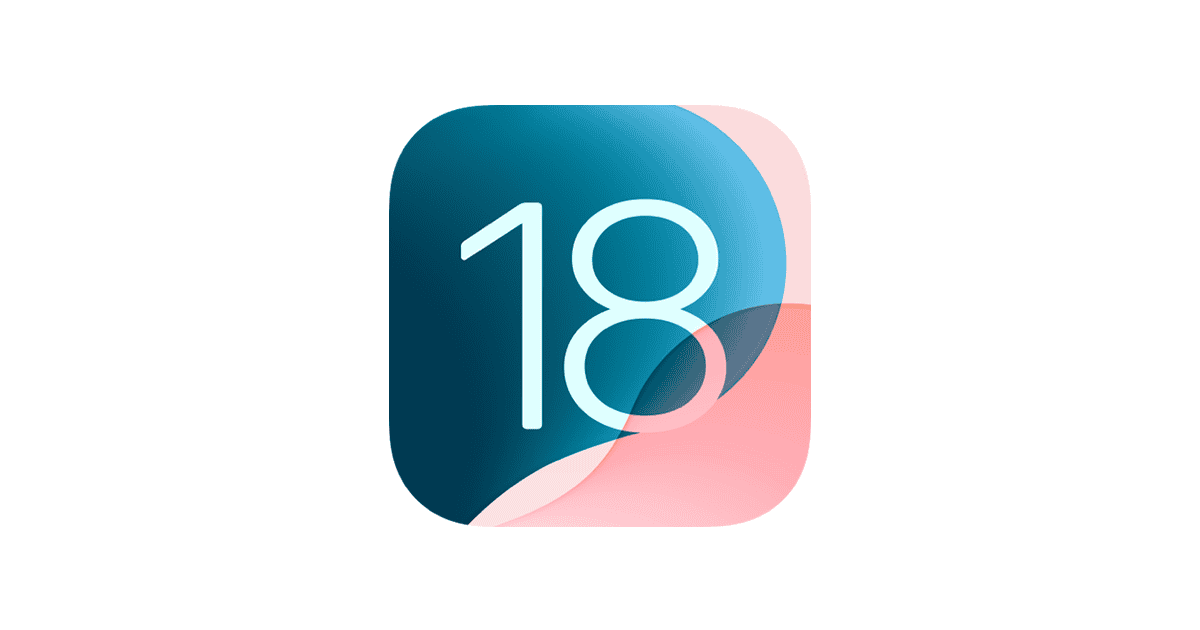Downloading the iOS 18 beta profile can be an exciting step for tech enthusiasts. Apple’s first iOS 18 developer beta is now available following the WWDC 2024 keynote. If you have an iPhone or iPad, you can start experiencing the new features and enhancements introduced with iOS 18.
To get started, you need to have an iPhone or iPad running iOS 16.4 or later. This is important so your device can support the new beta profile. Once your device meets this requirement, you can download the developer profile through Apple’s website. Follow the instructions to add the profile to your device, and you’ll be ready to install the iOS 18 beta.
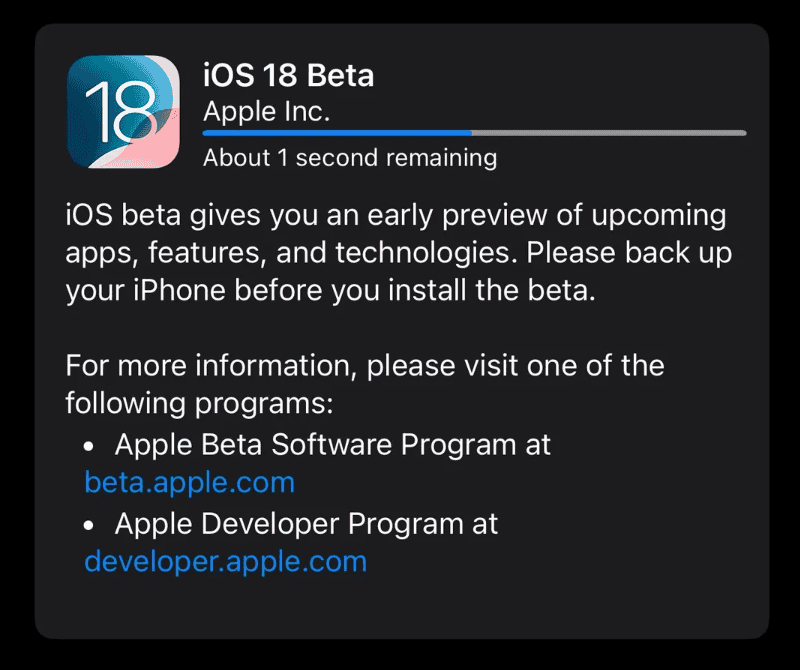
Installing the beta is straightforward. Launch the Settings app, go to General, and select Software Update. Here, you choose the Beta Updates option, and then select iOS 18. Your iPhone or iPad will start downloading the latest iOS 18 beta, giving you access to all its new features and improvements.
Remember to download iOS 18 you’re going to want to visit the developer website here:
https://developer.apple.com/account/
Dive into iOS 18: Your Beta Profile Download Guide
Understanding iOS 18 Beta
Before you dive in, it’s important to know that beta software is not final. It might have bugs or glitches. If you’re okay with that, then getting a taste of the latest features before everyone else can be pretty exciting.
Who Can Download?
Anyone can download the public beta later this summer. But if you’re an Apple developer, you can get your hands on it right now through the Apple Developer Program.
Download Options
There are two main ways to get the iOS 18 beta:
Over-the-Air (OTA) Update
This is the easiest method, and it’s just like a regular update.
- Enroll: If you’re a developer, enroll your device in the Apple Developer Program. For the public beta, you’ll sign up for the Apple Beta Software Program later on.
- Settings: Go to “Settings” > “General” > “Software Update.”
- Beta Update: Choose the “iOS 18 Developer Beta” or “iOS 18 Public Beta” option.
- Download and Install: Tap on “Download and Install.”
Manual Download with a Computer
If you have limited storage on your device or prefer using a computer, you can try this method.
- Download: Download the iOS 18 beta software restore image for your device from the Apple Developer website (for developers).
- Connect: Connect your iPhone or iPad to your computer.
- Finder or iTunes: Use Finder (on macOS Catalina or later) or iTunes (on Windows or older macOS versions) to restore your device using the downloaded image.
Remember to Backup!
Before installing any beta software, it’s crucial to back up your device. This way, you can easily revert to your previous iOS version if needed.
Get Ready to Explore!
Once you’ve successfully downloaded and installed the iOS 18 beta, it’s time to start exploring all the new features and improvements. Happy testing!
Key Takeaways
- Download the iOS 18 beta profile from Apple’s website.
- Ensure your device has iOS 16.4 or later.
- Install the beta through the Software Update section in Settings.
Getting Started with iOS 18 Beta
To start with the iOS 18 beta, you need to grasp the concept of beta releases, enroll in the Apple Beta Software Program, and check if your device is compatible.
Understanding Beta Releases
Beta releases let users try out new iOS features before the official release. There are two types: developer beta and public beta. Developer betas are for developers to test their apps with new features early. Public betas are available to everyone who joins the beta program. These betas might have bugs or issues, so it’s essential to back up your device before installing them.
Enrolling in the Apple Beta Software Program
To download the iOS 18 beta, join the Apple Beta Software Program. First, visit the Apple Beta Software Program website. Log in with your Apple ID. Follow the on-screen instructions and agree to the terms. Once enrolled, you’ll get access to public beta versions of iOS. If you are a developer, you must join the Apple Developer Program to access the developer beta.
Requirements and Compatibility
Before you install the iOS 18 beta, make sure your device supports it. iOS 18 will work on various iPhones but check Apple’s list to be sure your device is compatible. You’ll also need an Apple ID and a stable internet connection. It’s smart to have the latest version of iOS before upgrading to the beta. Always back up your data to prevent loss during the installation process.
Downloading and Installing iOS 18 Beta
Before diving into the steps for developers and public beta testers, it’s essential to understand the importance of backing up your data and following the correct installation steps.
Backup Before Installation
Backing up your iPhone is crucial. It prevents data loss during the beta installation.
- Open Settings on your iPhone.
- Tap Your Name at the top.
- Select iCloud.
- Tap iCloud Backup.
- Make sure iCloud Backup is turned on.
- Tap Back Up Now and wait for the process to complete.
Another method is using iTunes or Finder on a computer. Connect your iPhone to the computer, open iTunes or Finder, and choose Backup Now after selecting your device.
Installation Process for Developers
To install the iOS 18 beta for developers:
- Go to developer.apple.com on your iPhone.
- Sign in with your Apple Developer account.
- Navigate to Downloads and locate the iOS 18 beta.
- Tap Install Profile to download the configuration profile.
- Open Settings > General > Profile and tap Install.
- Restart your iPhone when prompted.
After the restart:
- Open Settings.
- Go to General > Software Update.
- Tap Download and Install when the iOS 18 beta appears.
Installation Process for Public Beta Testers
For public beta testers, follow these steps:
- Visit beta.apple.com on your iPhone.
- Sign in with your Apple ID and enroll your device.
- Download the configuration profile from the Public Beta website.
- Open Settings > General > Profile Downloaded and tap Install.
- Restart your iPhone as instructed.
After restarting:
- Open Settings.
- Go to General > Software Update.
- Tap Download and Install for the iOS 18 public beta.