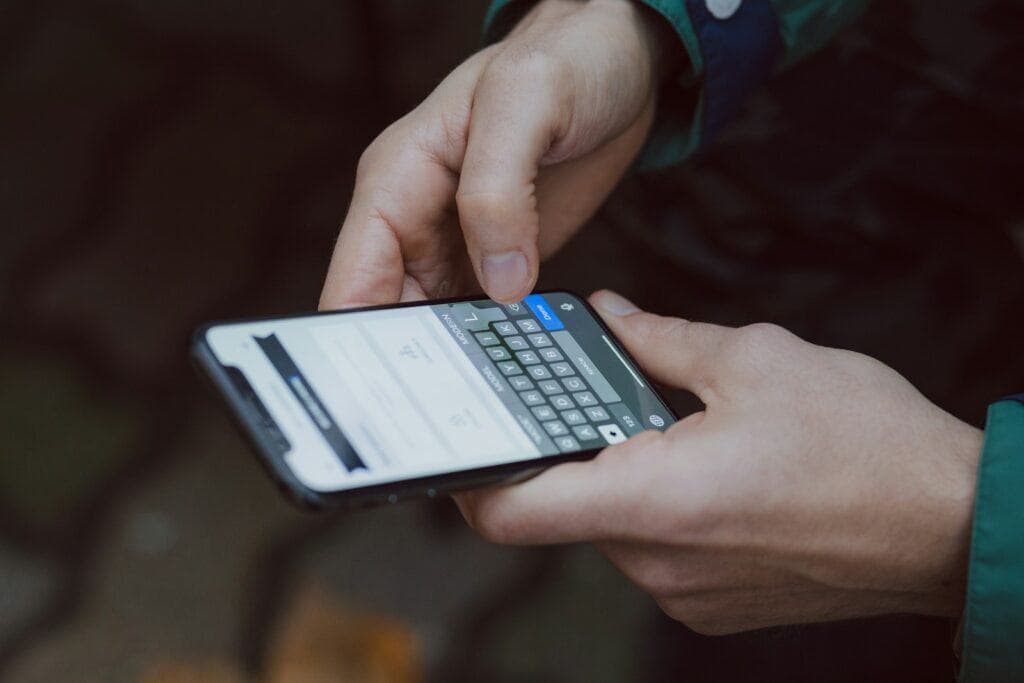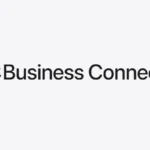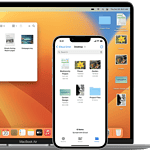In a world where smartphones hold an ocean of information and content, effectively managing that data is crucial. For iPhone users, understanding how to use the ‘Select All’ feature is an essential skill that simplifies tasks such as copying text, organizing files, or managing photos. This tool is versatile and can be accessed through various gestures and key combinations depending on the task at hand, whether it’s dealing with text or browsing through a gallery of images.
Learning to select multiple items on an iPhone can save time and streamline everyday interactions with the device. Whether it’s text in an email or a swath of photos, knowing the right gestures can make a significant difference. With a correct swipe or a combination of taps, users can extend their control over the content they wish to manipulate, moving beyond one-by-one selection to a more efficient bulk action.
1. Select All Photos
Unfortunately, iOS doesn’t have a single “Select All” button for the Photos app, but you can quickly select many at once:
- Open the Photos app.
- Go to All Photos or the album you want.
- Tap Select in the top-right corner.
- Place your finger on the first photo, then drag across and down — this highlights multiple photos quickly.
- To select your entire library, it’s easier to use iCloud.com on a computer, where you can press Cmd+A (Mac) or Ctrl+A (Windows).
👉 Tip: On iPhone 15 and iOS 17+, you can also use “Select All” inside specific albums like Recently Deleted (source: SolveYourTech).
2. Select All Text
When editing or copying text (Notes, Safari, Mail, Messages):
- Tap and hold on a word.
- From the pop-up menu, tap Select All.
- The entire block of text will be highlighted.
- Choose Copy, Cut, or Replace as needed.
3. Select All Emails in Mail App
To quickly manage emails:
- Open the Mail app and go to the inbox or folder.
- Tap Edit in the top-right corner.
- Tap Select All at the top-left (appears only in some folders).
- Choose Mark, Move, or Delete.
👉 If “Select All” doesn’t appear, you’ll need to manually swipe or tap multiple emails.
4. Select All Files in the Files App
- Open the Files app.
- Navigate to the folder.
- Tap the three dots (…) menu in the top-right.
- Tap Select → then Select All.
5. Select All in Safari (Web Pages)
- Tap and hold on text.
- Choose Select All from the menu.
- Copy or share as needed.
✅ Quick Summary
- Photos: Use “Select” + drag, or iCloud.com for full library.
- Text: Tap & hold → Select All.
- Mail: Edit → Select All (if available).
- Files: Menu (…) → Select → Select All.
- Safari: Tap & hold text → Select All.
Key Takeaways
- Understanding ‘Select All’ enhances iPhone data management
- Multiple selection gestures increase efficiency
- Mastery of ‘Select All’ saves time during content interaction
Understanding the Select All Feature on iPhone
The Select All feature on iOS devices allows users to pick every item within a page or block of text efficiently. This tool is crucial for editing tasks like copying, cutting, and pasting data with ease.
Basics of Select All on iOS
Select All is a basic but powerful feature in iOS, the operating system on the iPhone. It gives users a way to highlight and take action on all the content on their screen at once. This feature is found in many apps where text can be edited. In place of a physical keyboard, iOS offers a versatile touch interface.
Select All for Text and Editing Commands
To select all text in an app, users typically tap twice on a word. The option to Select All appears, and with one more tap, all the text in the block is selected. From here, the user can copy, cut, or paste the text using a menu that pops up. This method replaces keyboard shortcuts like Command + A on Mac computers.
The Role of Gestures in Selection
Gestures are integral to iOS and allow actions like Select All to be intuitive. Users employ gestures like pinching with two fingers to perform different tasks. Though no gesture currently selects all content, such as all pictures in a gallery, select gestures enable users to highlight groups of photos or files, displaying the intuitive design philosophy behind iOS devices.
Selecting and Managing Photos and Videos
This section offers guidance on organizing your media efficiently using your iPhone’s capabilities. It covers selecting media in the Photos app, various photo management techniques, and sharing or deleting files.
Using the Photos App for Selection
To select photos in the Photos App, open the app and navigate to the ‘Albums’ or ‘Library’ tab. Tap ‘Select’ in the upper right-hand corner. From here, tap and drag across photos to select multiple items quickly. If needed, you can tap photos individually to add them to your selection.
Advanced Photo Management Techniques
For advanced management, iCloud Photos can synchronize your media across devices. In an album, use ‘Filter’ to sort images or videos which saves time. To move photos, use the share button to send them to different albums or third-party apps. Third-party apps on the iPhone or Mac through Safari offer more elaborate sorting and filtering capabilities for those who need them.
Sharing and Deleting Media Files
Once selected, the share button enables you to share photos via messages, mail, or social media. Use the delete option to remove unwanted photos in bulk from your Camera Roll or Albums. Transferring photos to a computer for backup or further management is also a straightforward process through iCloud or by connecting your device to the computer.