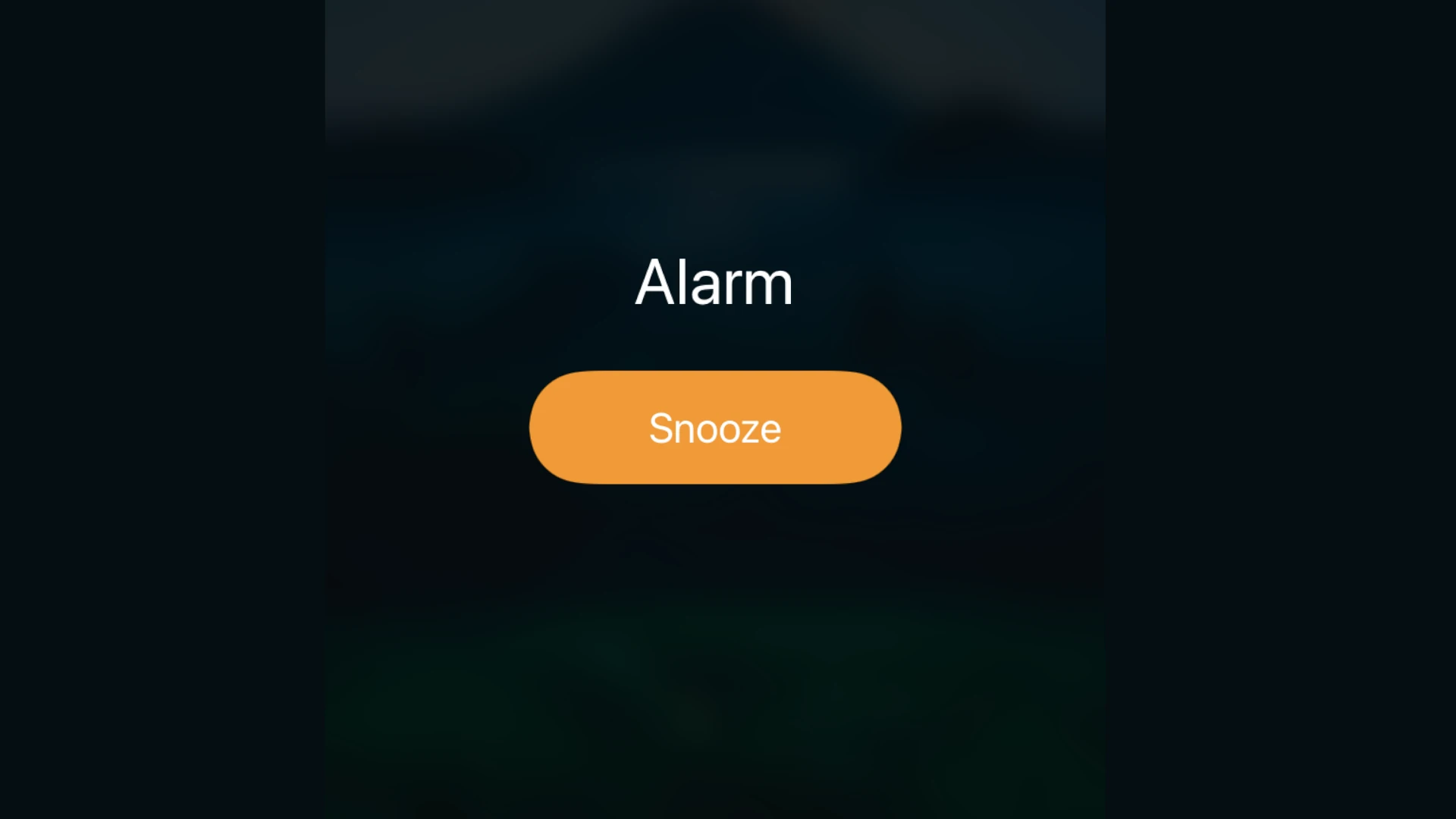Waking up on time is crucial for a productive day. Many iPhone users rely on the snooze function to ease into their morning routine. The default snooze time on iPhones is 9 minutes, but this can be changed using third-party apps.
While Apple doesn’t offer a built-in way to adjust the snooze duration, several apps on the App Store provide this functionality. Popular options include Alarm Clock for Me and Alarmy. These apps allow users to set custom snooze times, tailoring their wake-up experience to their preferences.
For those who prefer to stick with the native Clock app, it’s important to note that the 9-minute snooze interval is a deliberate design choice. This duration strikes a balance between giving users extra rest and preventing them from falling into a deep sleep cycle.
Customizing Your iPhone’s Snooze Time
The Default Snooze Time
By default, the iPhone’s snooze time is set to 9 minutes. This has been the standard for a long time, and many people are used to it. However, you cannot directly change this 9-minute default within the Clock app itself.
Workarounds for Different Snooze Durations
While you can’t change the built-in 9-minute snooze, there are some workarounds you can use to achieve different snooze durations:
1. Setting Multiple Alarms
This is the most effective way to create a shorter snooze. Instead of relying on the snooze button, set multiple alarms with the desired interval between them. For example, if you want a 5-minute snooze, set one alarm for 7:00 AM and another for 7:05 AM.
Pros:
- Gives you precise control over the snooze duration.
- Reliable and easy to set up.
Cons:
- Requires setting multiple alarms, which can be a little more work.
- You might accidentally dismiss all alarms.
2. Using a Third-Party Alarm App
There are many third-party alarm clock apps available on the App Store that offer customizable snooze times. These apps often have other advanced features as well, such as:
- Gradual wake-up sounds
- Sleep tracking
- Challenges to turn off the alarm (like solving a math problem)
Pros:
- Allows you to set any snooze duration you want.
- Often includes other useful features.
Cons:
- Requires downloading and using a separate app.
- Some apps may have in-app purchases or subscriptions.
Third-Party Alarm Apps with Customizable Snooze
Here are a few popular third-party alarm apps that offer customizable snooze times:
| App Name | Key Features | Pricing |
|---|---|---|
| Alarmy | Mission-based alarms (e.g., taking a photo, solving math problems), loud sounds, snooze blocking | Free with in-app purchases |
| Sleep Cycle | Sleep tracking, smart alarm that wakes you up in your lightest sleep phase, customizable snooze | Free with in-app purchases/subscription |
| SleepScore | Sleep tracking, personalized sleep advice, smart alarm with customizable snooze and wake-up window | Free with in-app purchases/subscription |
| Pillow Automatic Sleep Tracker | Sleep tracking, heart rate analysis, audio recordings of sleep sounds, customizable snooze and nap modes | Free with in-app purchases/subscription |
| Rise: Energy & Sleep Tracker | Sleep tracking, personalized insights, energy tracking, customizable snooze | Free trial, subscription required |
Why Apple Uses a 9-Minute Snooze
There are several theories about why Apple uses a 9-minute snooze:
- Mechanical Clocks: Some people believe it originated from mechanical clocks, where the gears and mechanisms made it difficult to achieve a precise 10-minute interval.
- Psychological Reasons: Some suggest that 9 minutes is just long enough to feel like you’ve gotten a little extra sleep but not so long that you fall back into a deep sleep, making it harder to wake up.
Choosing the Right Snooze Method for You
The best method for customizing your snooze time depends on your personal preferences:
- For occasional use or simple changes: Setting multiple alarms is the easiest option.
- For frequent customization or advanced features: A third-party alarm app is the better choice.
Managing Alarm Volume
Regardless of how you set your snooze, you can adjust the alarm volume to make sure you hear it:
- Go to Settings.
- Tap Sounds & Haptics.
- Adjust the slider under Ringtone and Alerts.
It’s important to test your alarm volume to ensure it’s loud enough to wake you up but not so loud that it’s jarring.
While directly changing the default 9-minute snooze on an iPhone isn’t possible, the workarounds discussed provide effective solutions for customizing your wake-up experience. Whether you prefer the simplicity of multiple alarms or the advanced features of a third-party app, you can find a method that suits your needs.
Beyond managing alarms, the iPhone also offers features for managing sleep patterns. The Health app includes a Sleep Schedule feature, which allows you to set regular bedtimes and wake-up times and track your sleep. This can help you establish a more consistent sleep routine and improve your overall sleep quality.
Key Takeaways
- Third-party apps can modify iPhone snooze times
- The default 9-minute snooze is intentional
- Custom snooze durations help personalize wake-up routines
Adjusting Your iPhone’s Snooze Settings
The snooze button is a common feature on alarm clocks and smartphones, offering a few extra minutes of sleep before facing the day. On iPhones, the default snooze time is set to 9 minutes, a standard that has been in place for many years. While this default cannot be directly changed within the iPhone’s Clock app, there are alternative methods and workarounds that users can employ to customize their snooze duration. Understanding these options allows for a more personalized wake-up experience, catering to individual sleep habits and preferences.
The iPhone’s snooze function allows users to customize their wake-up experience. By modifying snooze settings, users can tailor their alarm system to fit their personal preferences and sleep habits.
Understanding Default Snooze Time
The default snooze time on iPhones is set to 9 minutes. This duration is consistent across all alarms set on the device. Apple chose this time based on historical reasons dating back to mechanical clocks.
Many users find the 9-minute snooze adequate for their needs. It provides a short rest period without risking oversleeping. However, some may prefer longer or shorter intervals depending on their wake-up routine.
Steps to Change Snooze Time
Apple does not provide a built-in option to change the snooze duration on iPhones. Users seeking customization have two main options:
Third-party apps: Download alarm apps from the App Store that offer custom snooze times. “Alarm Clock for Me” is one such app that allows users to set their preferred snooze duration.
Multiple alarms: Set multiple alarms at desired intervals to mimic a custom snooze time.
To use a third-party app:
- Open the App Store
- Search for “custom alarm” or “adjustable snooze”
- Download and install a suitable app
- Follow the app’s instructions to set custom snooze times
Using Multiple Alarms Effectively
Creating multiple alarms can simulate a custom snooze time. This method uses the iPhone’s built-in Clock app:
- Open the Clock app
- Tap the “+” icon to add a new alarm
- Set the first alarm for your wake-up time
- Create additional alarms at your desired “snooze” intervals
For example, to have a 5-minute snooze:
- Set Alarm 1 for 7:00 AM
- Set Alarm 2 for 7:05 AM
- Set Alarm 3 for 7:10 AM
This approach gives more control over wake-up times but requires managing multiple alarms.
Choosing the Right Alarm Sounds and Volume
Selecting appropriate alarm sounds and volume levels enhances the wake-up experience:
Alarm Sounds:
- Choose from built-in options or use custom sounds
- Select sounds that are pleasant but effective at waking you
- Consider gradually increasing volume or nature sounds for a gentler wake-up
Volume Settings:
- Go to Settings > Sounds & Haptics
- Adjust the slider under “Ringer and Alerts”
- Enable “Change with Buttons” to adjust volume with side buttons
Tips:
- Test different sounds and volumes to find what works best
- Consider using vibration for a less jarring wake-up
- Adjust volume based on your sleep environment
By fine-tuning these settings, users can create a personalized alarm system that suits their needs and preferences.
Frequently Asked Questions
Adjusting snooze settings on iPhones has limitations and alternatives. Users often seek ways to customize this feature for their needs.
What steps are involved in adjusting the snooze duration on the latest iPhone model?
The built-in Clock app on iPhones does not allow changing the snooze duration. It remains fixed at 9 minutes. Users cannot modify this setting within the default app.
Is it possible to customize the default snooze interval on an iPhone?
Apple does not provide options to change the default 9-minute snooze interval. This limitation applies to all iPhone models and iOS versions.
What are the limitations of modifying the iPhone’s snooze timings?
The main limitation is the inability to adjust the snooze time in the native Clock app. Users cannot set custom intervals or disable the snooze function entirely within the default settings.
Can you extend the snooze period beyond the preset time on an iPhone?
Extending the snooze period beyond 9 minutes is not possible with the built-in Clock app. Third-party alarm apps offer this functionality as an alternative.
How does one access snooze settings on an iPhone with the latest iOS?
There are no specific snooze settings to access in the latest iOS. The Clock app maintains the standard 9-minute snooze without user-configurable options.
Are there alternative methods to control the snooze function on iPhones?
Third-party alarm apps provide more control over snooze settings. These apps allow users to set custom snooze durations and offer additional alarm features.