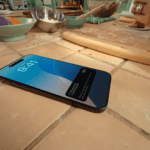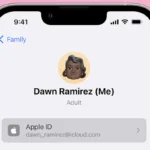When using an iPhone, privacy is paramount, and managing messages is a key part of maintaining that privacy. With the Recently Deleted Messages feature, users have more control over their text message data. This aspect of the iOS allows for the temporary storage of deleted messages before permanent removal. It’s a safeguard for accidental deletions but can also be a privacy concern for those who prefer immediate and complete deletion of their conversations.
Fortunately, iPhone users have the possibility to hide or permanently delete messages from the Recently Deleted folder. Through a simple process that can be performed directly on the device, these messages can be managed without demanding undue time or complex steps. Keeping your iPhone tidy and your personal information secure doesn’t need to be a complex task.
Why “Recently Deleted” Exists
Apple introduced the Recently Deleted folder in Messages to help users recover texts accidentally deleted. Messages stay there for 30 days before being permanently erased. However, if you prefer more privacy, you can hide or manually clear this folder.
🪄 Option 1: Manually Delete Recently Deleted Messages
This is the most straightforward way to ensure deleted messages are gone immediately.
- Open the Messages app.
- Tap Edit (top-left corner).
- Choose Show Recently Deleted.
- Select the conversations you want to remove permanently.
- Tap Delete → confirm Delete Messages.
✅ These messages are now permanently deleted and cannot be recovered.
🔒 Option 2: Hide Recently Deleted Messages (Privacy Workaround)
While Apple doesn’t currently allow you to disable the Recently Deleted folder entirely, you can hide it from plain view by using Screen Time restrictions.
- Open Settings → Screen Time.
- Tap Content & Privacy Restrictions → enable it.
- Go to Allowed Apps.
- Toggle Messages off temporarily (this hides the app).
- When you need Messages again, toggle it back on — the Recently Deleted folder won’t be visible unless accessed manually.
(Note: This doesn’t delete the folder but makes it less accessible.)
⚙️ Option 3: Use iCloud Settings for Better Privacy
If you have Messages in iCloud enabled, deleted messages sync across devices — including the Recently Deleted folder.
To stop this:
- Go to Settings → tap your Apple ID → iCloud.
- Tap Show All under Apps Using iCloud.
- Turn off Messages.
- Choose Disable and Download Messages to keep local copies only.
Now, deletions won’t sync across devices, giving you more control.
🧹 Bonus Tip: Auto-Erase Messages
You can set messages to delete automatically after a set time (bypassing the need to manage Recently Deleted often).
- Go to Settings → Messages.
- Under Message History, tap Keep Messages.
- Choose 30 Days instead of Forever.
🧾 Summary
| Goal | Method |
|---|---|
| Permanently delete messages | Use “Edit → Show Recently Deleted → Delete” |
| Hide Recently Deleted folder | Use Screen Time restrictions |
| Prevent sync across devices | Disable “Messages in iCloud” |
| Auto-delete old messages | Change “Keep Messages” setting |
Sources:
- Apple Communities discussion
- Coolmuster guide on disabling Recently Deleted
- YouTube tutorial on hiding Recently Deleted Messages
Key Takeaways
- iPhones offer a feature that temporarily stores deleted messages
- Users can manage their privacy by hiding or deleting these messages
- The process is straightforward and helps maintain a secure iPhone experience
Understanding the Recently Deleted Messages Feature
With iOS 16, iPhone users get a function that addresses both data management and privacy concerns through the ‘Recently Deleted Messages’ feature. This section breaks down the mechanics of the feature and examines its impact on user privacy and data control.
How the Feature Works
The ‘Recently Deleted’ folder in an iPhone collects text messages removed from conversations. After deleting a message, it moves to this folder and stays for 30 days. During this period, users can restore messages to the original conversation or delete them permanently. To access and manage this folder, one navigates to the Messages app, enters Edit mode, and selects the ‘Recently Deleted’ folder. From there, they can recover or remove messages as needed.
Implications for User Privacy and Data Management
The feature enhances privacy by allowing users to control which messages are recoverable and which are erased forever. User control is prominent, providing the option to instantly and permanently delete sensitive text messages. This layer of data management ensures that once a message is permanently deleted, it is no longer recoverable, aligning with privacy and security principles. On the other hand, the ability to recover deleted messages can be invaluable in situations where messages are erased by mistake, striking a balance between user convenience and careful data management.
Step-by-Step Guide to Hiding or Deleting Messages
This section will cover how to manage the Recently Deleted Messages feature on an iPhone including disabling the feature, deleting messages, and understanding recovery options.
Disabling the Recently Deleted Messages Feature
To turn off the feature that keeps messages in the ‘Recently Deleted’ folder, you’ll need to change the settings on your iPhone. Unfortunately, as of the current iOS update, there is no option to disable the Recently Deleted Messages feature directly. Messages that are deleted will go into the Recently Deleted folder and will stay there for up to 30 days unless manually removed.
Permanently Deleting Messages from the Recently Deleted Folder
If you want to get rid of a message for good and free up storage, start by opening your Messages app. Then, go to the Recently Deleted folder. Here you can select the messages or conversations you want to delete. After selecting, tap the ‘Trash’ icon and confirm to permanently remove the messages. They can no longer be recovered through the iPhone itself once this is done.
Managing Data Recovery and Message Restoration
For messages that you’ve deleted but now want back, recovery is possible within the 30-day window in the Recently Deleted folder. To recover a message, navigate to the said folder, select the messages, and then tap ‘Recover’. If the 30-day period has passed, you might consider using iPhone data recovery software. Remember, the use of such software should be as a last resort, and they may not guarantee recovery of all data.