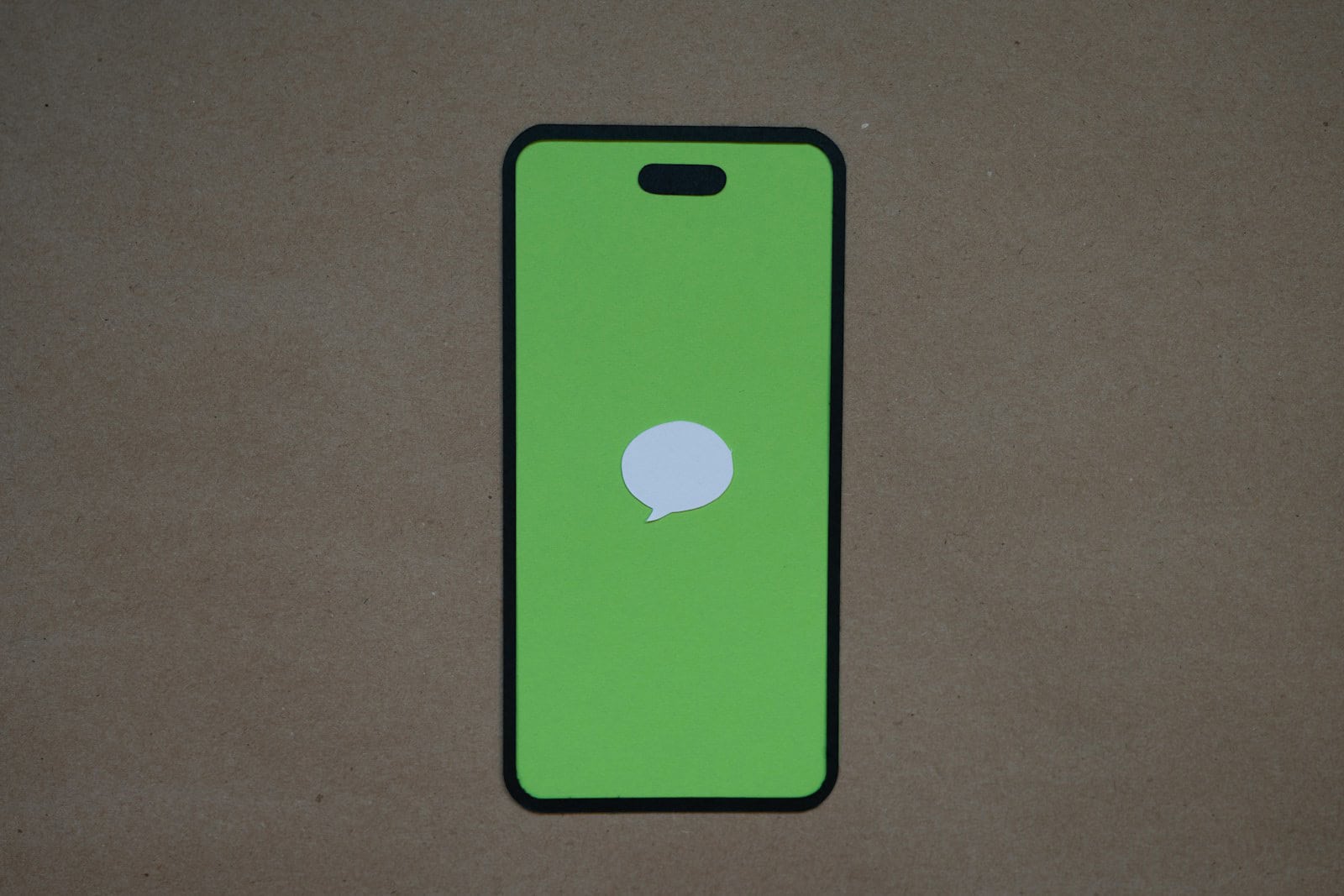Experiencing the annoying “Messages in iCloud is currently disabled” error? This common issue can disrupt your messaging. It’s often caused by a change in your settings or a simple error within your iPhone.
To fix this, try checking your iCloud and iMessage settings. Ensure both are enabled and that your device is connected to a stable internet connection. Sometimes, a quick sign-out and sign-in to your iCloud account can resolve the problem.
More advanced solutions may involve updating your iOS software or restarting your device to clear any minor glitches. Detailed guidance on these methods and more are just a scroll away.
Messages in iCloud Is Currently Disabled
If you see a message like “Messages in iCloud is currently disabled. Repair Account”, it means your device can’t sync messages properly with iCloud. This can happen after a software update, sign-out, or iCloud storage issue.
This guide explains what causes the problem and how to fix it step-by-step.
🧩 What Does “Messages in iCloud Is Currently Disabled” Mean?
When this error appears, your iPhone or iPad can’t upload or sync your iMessages and SMS to iCloud.
This means:
- New messages won’t sync across devices (iPhone, iPad, Mac).
- Older messages may not be backed up.
- You might see a “Repair Account” option that doesn’t work when tapped.
(source: AppleToolBox)
⚙️ Common Causes
- iCloud Account Sync Glitch – Temporary syncing issue between your device and iCloud.
- Outdated iOS or macOS – Older versions may have bugs affecting iCloud sync.
- iCloud Storage Full – Not enough space to store messages.
- Apple ID Verification Issue – You may need to sign in again or re-enable two-factor authentication.
- Network or Server Error – Poor internet connection or temporary Apple server downtime.
(sources: Coolmuster, Ubackup)
🧭 Step-by-Step Fixes
✅ Step 1: Check Apple System Status
Before troubleshooting your device, make sure Apple’s iCloud servers are up.
- Visit Apple’s System Status page.
- Look for iMessage and iCloud Backup.
- If either shows a yellow or red icon, wait until Apple resolves the issue.
(source: iPhone Life)
✅ Step 2: Ensure You’re Signed In to iCloud
- Go to Settings → [Your Name] → iCloud → Show All → Messages.
- Make sure Messages is toggled ON.
- If you’re signed out, sign back in with your Apple ID and password.
If you’re on Mac:
- Open Messages → Settings → iMessage tab → Enable Messages in iCloud.
✅ Step 3: Check iCloud Storage
- Go to Settings → [Your Name] → iCloud → Manage Account Storage.
- If your iCloud is full, delete old backups or upgrade your storage plan.
Messages in iCloud requires available space to sync data.
✅ Step 4: Turn Messages in iCloud Off and On Again
A quick reset of the feature can refresh the connection.
- Go to Settings → [Your Name] → iCloud → Messages.
- Toggle it OFF.
- Wait a few seconds, then toggle it ON again.
- Tap Merge when prompted to upload messages to iCloud.
(source: FoneGeek)
✅ Step 5: Update iOS or macOS
Software bugs often cause iCloud sync issues.
- On iPhone/iPad: Settings → General → Software Update.
- On Mac: System Settings → General → Software Update.
Install any available updates and restart your device.
✅ Step 6: Sign Out and Back In to iCloud
If the issue persists:
- Go to Settings → [Your Name] → Sign Out.
- Restart your device.
- Sign back in with your Apple ID and password.
- Re-enable Messages in iCloud.
✅ Step 7: Reset Network Settings (if needed)
If syncing fails due to connection errors:
- Go to Settings → General → Transfer or Reset iPhone → Reset → Reset Network Settings.
- Reconnect to Wi-Fi and try enabling Messages in iCloud again.
🧠 Additional Tips
- Keep your device plugged in and on Wi-Fi while syncing messages.
- Enable Two-Factor Authentication for your Apple ID — required for Messages in iCloud.
- Avoid using VPNs while syncing, as they can block iCloud services.
🚨 If “Repair Account” Doesn’t Work
Some users report that tapping “Repair Account” doesn’t fix the issue.
In that case:
- Sign out of iCloud completely.
- Restart your device.
- Sign back in and re-enable Messages in iCloud.
If it still fails, contact Apple Support for account-level troubleshooting:
👉 Apple Support – Messages in iCloud Help
✅ Quick Summary
| Problem | Likely Cause | Fix |
|---|---|---|
| “Messages in iCloud is currently disabled” | Sync glitch | Toggle Messages in iCloud off/on |
| “Repair Account” not working | Apple ID issue | Sign out and back in |
| Messages not syncing | Outdated software | Update iOS/macOS |
| iCloud storage full | Lack of space | Free up or upgrade storage |
| Can’t enable Messages in iCloud | Server or network issue | Check Apple System Status, reset network settings |
💬 Final Thoughts
The “Messages in iCloud is currently disabled” error is usually temporary and can be fixed by refreshing your iCloud connection, updating your software, or freeing up storage.
Once resolved, your messages will sync seamlessly across all your Apple devices again — keeping your conversations safe and up to date.
Key Takeaways
- Check and enable iCloud and iMessage settings.
- Sign out and sign back into iCloud.
- Update iOS and restart your device.
Troubleshooting Messages in iCloud Issues
This section covers the steps you need to resolve issues with Messages in iCloud. It includes checking your iCloud settings, performing network and software checks, and using reset and restore procedures.
Verifying iCloud Status and Settings
First, make sure that iCloud is set up correctly. Open the Settings app and tap on your name at the top to access your Apple ID. Ensure that you are signed in with the correct Apple ID.
Next, tap iCloud and look for the Messages option. It should be turned on. If not, switch it on. This option syncs your messages across all your Apple devices. Check if iCloud Storage is sufficient. If it’s full, you may need to manage your storage or purchase more.
Network and Software Checks
A stable network connection is essential for iCloud syncing. Check if Wi-Fi and Cellular data are working properly. If Wi-Fi signal is weak, switch to a stronger network or use Cellular data. Disable any VPNs that might interfere with the connection.
Check for software updates by going to Settings > General > Software Update. Make sure your iOS version is up-to-date. Updates often fix bugs and improve performance.
Reset and Restore Procedures
If iCloud Messages is still disabled, try resetting network settings. Go to Settings > General > Reset > Reset Network Settings. This action does not delete any data but resets Wi-Fi, Bluetooth, and other network settings.
Another method is to sign out and then sign back into iCloud. In Settings, tap your name, scroll down, and tap Sign Out. Wait a few moments before signing back in.
For more persistent issues, consider backing up your device to iCloud, then performing a restore. Use Settings > General > Reset > Erase All Content and Settings to reset your device. After the reset, restore from your iCloud Backup. This can often resolve complex problems by refreshing the system.
Advanced Solutions and Account Management
Fixing the “Messages in iCloud is Currently Disabled” error involves repairing your iCloud account and managing your data for proper syncing. Addressing these issues ensures smooth operation and data integrity.
Repairing the iCloud Account and Authentication
Sometimes, the error can appear when account settings are not in sync. A common approach is to click on the “Repair Account” prompt in the Messages app. If this does not resolve the issue, check if Two-Factor Authentication is on. It must be enabled for iCloud services to work correctly.
- Log Out and Log Back In: Go to Settings > Your Name > Sign Out. Restart the phone, then sign back in with your Apple ID.
- Update iOS: Ensure your device runs iOS 11.3 or later. Updates fix known bugs.
- Check Network Settings: Ensure you have a stable internet connection. Sometimes, a weak network can cause sync issues.
If these steps do not work, contacting Apple Support can provide additional troubleshooting.
Data Management and Messages Syncing
Efficient data management ensures all messages sync correctly. Begin by toggling iMessage settings.
- Toggle iMessage: Go to Settings > Messages and turn off iMessage. Wait a few seconds, then turn it back on.
- Check Sync Settings: Ensure “Messages in iCloud” is on. This setting can be found in Settings > Your Name > iCloud. Also, confirm that iCloud has enough storage space.
To manage data, consider deleting old messages, photos, or other large files that take up space.
- Backup Messages: Transfer messages to your computer for backup. This helps in case you need to restore them later.
- Manual Sync: Sometimes, syncing must be triggered manually. Ensure all Apple devices using the same Apple ID are set to sync messages.
Proper data management can prevent errors and keep your messages up to date across all devices.