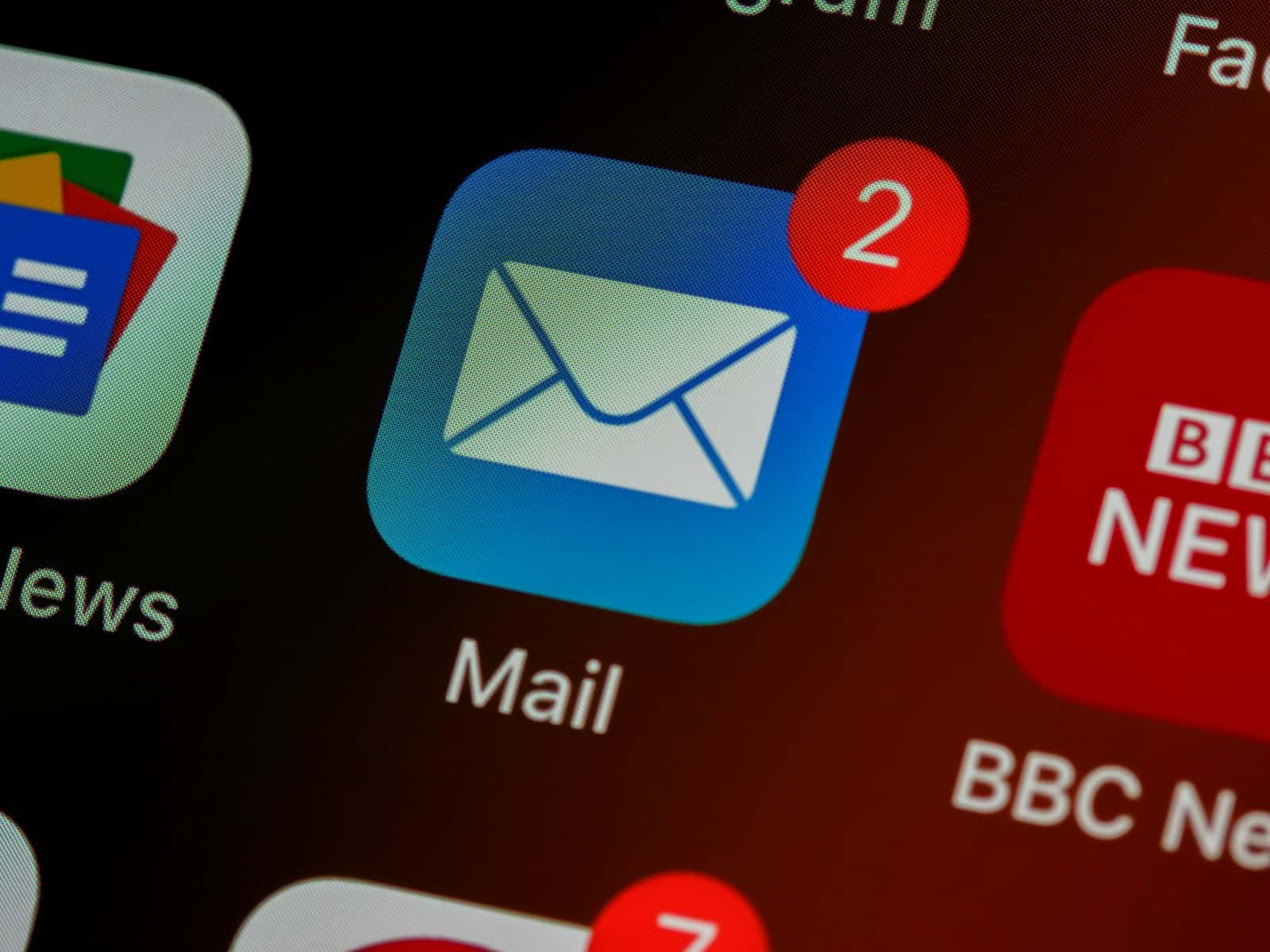Scheduling emails on an iPhone has become a straightforward process with the introduction of iOS 16. With this new feature, users can compose emails and set them to be sent out at a later time. This is particularly useful for managing communication across different time zones or for ensuring messages are sent at optimal times for the recipient. To use this feature, iPhone users simply compose an email in the Mail app and utilize the scheduling option before sending.
The iPhone’s Mail app provides a user-friendly interface for email management. This includes creating, editing, and deleting emails, as well as organizing and customizing mailboxes. With iOS 16, additional settings have emerged to enhance users’ emailing experience. Beyond Apple’s built-in Mail app, third-party email applications on the iPhone also offer various scheduling capabilities, sometimes with additional advanced features that integrate with other tools like calendars and to-do lists.
Method 1: Schedule Emails in the Apple Mail App (iOS 16 and Later)
Apple introduced built-in email scheduling in the Mail app starting with iOS 16, and it’s still available (and improved) in iOS 18.
✅ Step-by-Step:
- Open the Mail app on your iPhone.
- Compose a new email — tap the ✉️ Compose icon.
- Enter the recipient, subject, and your message.
- Tap and hold the Send (blue arrow) button.
- You’ll see scheduling options:
- Send Now
- Send 9:00 PM Tonight
- Send 8:00 AM Tomorrow
- Send Later… (choose a custom date and time)
- Tap Send Later… to pick your preferred date and time.
- Tap Done — your email will now appear in the Send Later folder until it’s automatically sent.
📁 Tip: You can view, edit, or cancel scheduled emails by going to:
Mail app → Mailboxes → Send Later
📧 Method 2: Schedule Emails in Gmail App
If you use Gmail on iPhone, the scheduling feature is built right in.
✅ Steps:
- Open the Gmail app.
- Tap the Compose button.
- Write your email as usual.
- Tap the three dots (⋯) in the top-right corner.
- Select Schedule send.
- Choose one of the suggested times or tap Pick date & time to set your own.
- Tap Schedule send to confirm.
📁 Find scheduled emails:
Tap the ☰ Menu → Scheduled folder.
💼 Method 3: Schedule Emails in Outlook App
Microsoft Outlook for iOS also supports scheduling.
✅ Steps:
- Open the Outlook app.
- Tap New Message.
- Compose your email.
- Tap the three dots (…) in the upper-right corner.
- Choose Schedule send.
- Pick a suggested time or tap Custom time.
- Tap Send Later to confirm.
📁 To manage scheduled emails:
Go to Outbox → Scheduled to edit or delete them.
⚙️ Notes & Tips
- Stay connected: Your iPhone must have an internet connection at the scheduled time for the email to send.
- Edit scheduled emails: Simply open the “Send Later” or “Scheduled” folder and select the email to reschedule or cancel.
- Works with iCloud, Gmail, Outlook, Yahoo, and most IMAP accounts through the Mail app.
- Best for: Professionals, marketers, or anyone who wants to send messages at optimal times.
🧠 Bonus Tip: Automate Email Scheduling with Shortcuts
If you want advanced scheduling (like recurring emails), use the Shortcuts app:
- Open Shortcuts → Automations → New Automation.
- Choose Time of Day or Event Trigger.
- Add an action: Send Email.
- Set the recipient, subject, and message.
- Save and enable the automation.
✅ Summary
| App | Scheduling Supported | How to Access |
|---|---|---|
| Apple Mail (iOS 16+) | ✅ Yes | Tap & hold Send → “Send Later” |
| Gmail | ✅ Yes | Menu → “Schedule send” |
| Outlook | ✅ Yes | Menu (…) → “Schedule send” |
| Yahoo Mail | ❌ No native scheduling | Use third-party apps |
In short:
You can now easily schedule emails on your iPhone using the built-in Mail app or apps like Gmail and Outlook — no extra tools needed.
Sources:
- How-To Geek – How to Schedule Emails on iPhone
- iGeeksBlog – How to Schedule Emails on iPhone, iPad, and Mac
- CE-Sphere – How to Schedule Emails Using the Mail App on iPhone
Key Takeaways
- iPhone users can compose and schedule emails to send later using the iOS 16 Mail app.
- The Mail app allows for editing, organization, and customization of mailboxes and email management.
- Advanced scheduling features might be available in third-party iPhone apps with additional integration options.
Scheduling Emails on Your iPhone
With iOS 16 or higher, iPhone users can schedule emails to send later using the Mail app. This function allows for a custom schedule, letting users pick a specific date and time for their messages to be dispatched. This can be particularly useful for setting outgoing messages to be sent at more appropriate times, such as 9:00 PM tonight or 8:00 AM tomorrow.
Setting Up Email Scheduling
To use the email scheduling feature on the iPhone, one must first update their device to iOS 16 or a later version. This ensures access to the latest features of the native Mail app, including the “Send Later” option. Users should open the Mail app to get started.
Composing and Scheduling Emails
When composing an email, one can easily schedule it by including the required details like the recipient, subject, and body. After typing the message, instead of tapping the Send button, one needs to press and hold it. A menu appears with “Send Later” options, enabling the author to align the message dispatch with a specific time—choose from options such as “Send 9:00 PM tonight” or create a custom schedule by selecting “Send Later” and picking a date and time.
Managing Scheduled Emails
Messages slated for future delivery go to the “Send Later” mailbox, where they rest until the chosen time arrives. Users can review, edit, or even cancel scheduled emails here. To adjust or check these messages, navigate to the “Send Later” mailbox, select the desired email and make any necessary changes, ensuring everything is set as intended before the email is sent.
Advanced Email Scheduling Features
When using an iPhone or an iPad with iOS or iPadOS 16, advanced email scheduling allows users to manage their scheduled emails effectively. They can edit, reschedule, and cancel these emails with ease.
Editing Scheduled Emails
After composing an email, users might need to make changes. They can edit scheduled emails by going to the “Sent” folder and selecting the email set to be sent later. By tapping on it, they gain access to make any necessary edits. Once they have made changes, they simply confirm to update the email before its scheduled time.
Canceling or Deleting Scheduled Emails
Should one need to cancel a scheduled email, the process is straightforward. They go to the “Sent” folder, choose the email in question, and select ‘Cancel Send’. The email then moves to the draft folder where users can delete it or save it for later use.
Utilizing Third-Party Email Applications
While the Mail app offers scheduling functions, third-party apps might have additional features. Apps like Spark and Gmail provide alternative scheduling options such as custom time settings and notifications. Users must download such apps and configure them with their email address to enhance the scheduling experience.
These features ensure proactive management of one’s email communication on iOS and iPadOS devices.