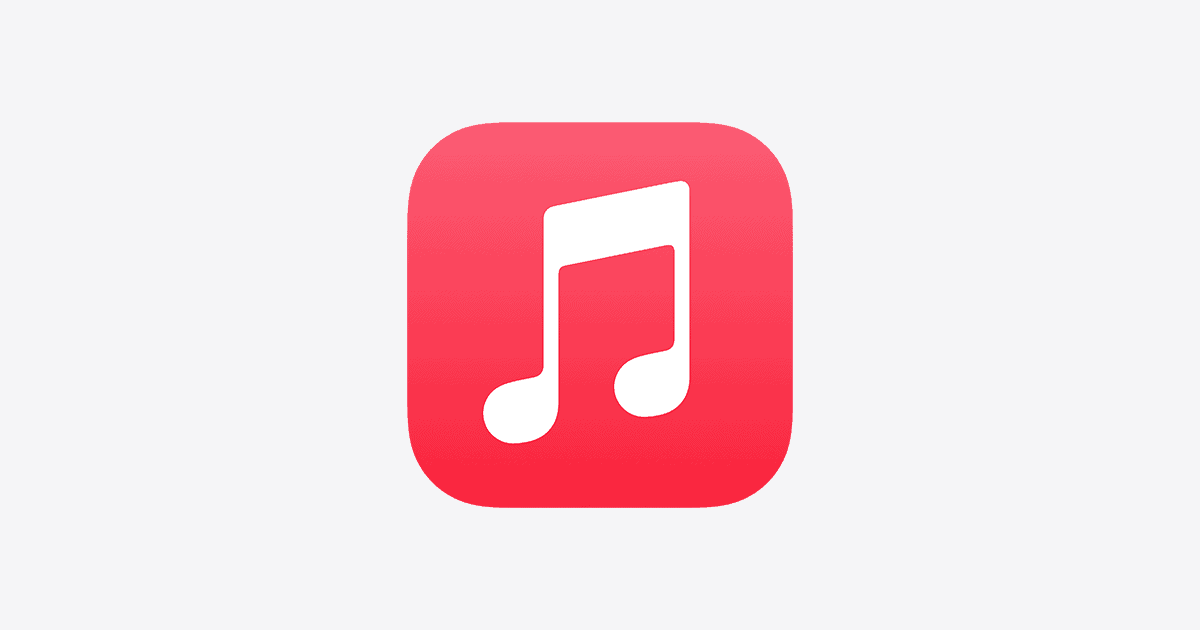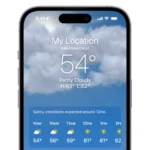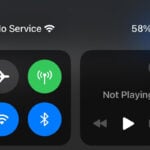Listening to music on your phone is a great way to enjoy your favorite tunes on the go. With an Android device, you have several options for downloading music. Some prefer streaming services like Spotify or Google Play Music, which allow for easy downloading within the app for offline listening. Others may opt to transfer their existing music files directly to the phone using a computer.
Understanding how to add music to your phone gives you the flexibility to enjoy your playlists anytime, anywhere. Whether it’s through a music app or by moving files from your computer to your Android device, the process is straightforward. You can connect your phone to your computer and drag and drop music files directly, or use a dedicated app to manage downloads to your device.
Breakdown Of How To Download Music
Here’s a breakdown of how you can download music to your phone, whether you’re on iPhone or Android, using various methods:
🎵 Option 1: Use a Music Streaming App (Offline Mode)
Most music apps let you download songs for offline listening (with a subscription).
✅ Spotify
- Open the Spotify app.
- Go to your playlist, album, or song.
- Tap the download icon (⤓ or ↓).
- Songs will be saved for offline listening.
✅ Apple Music
- Open the Apple Music app.
- Find the song/album you want.
- Tap the +Add button, then tap the Download icon.
✅ YouTube Music
- Open the app and go to a playlist or album.
- Tap the Download icon next to it.
You’ll need a YouTube Premium subscription.
📲 Option 2: Purchase & Download Music
Buy songs and own them forever.
✅ iTunes (for iPhone)
- Open the iTunes Store app.
- Search for the song or album.
- Tap the price, enter your Apple ID, and it will download to your Music app.
✅ Amazon Music (for Android or iPhone)
- Buy music from Amazon.com.
- Use the Amazon Music app to download it.
💾 Option 3: Transfer MP3s from a Computer
If you already have music files, you can transfer them.
🔌 iPhone (using iTunes or Finder)
- Connect your iPhone to your computer.
- Open iTunes (or Finder on Mac).
- Drag and drop music into your phone’s music library.
- Sync and it’ll show up in the Music app.
🔌 Android
- Connect your phone via USB.
- Choose File Transfer Mode.
- Drag MP3 files into the Music folder on your device.
🌐 Option 4: Use Free Music Download Apps
Some apps allow free, legal music downloads.
- Audiomack
- SoundCloud (some tracks are downloadable)
- Jamendo Music
Key Takeaways
- Music can be added to Android phones for offline enjoyment.
- Several music apps offer easy download features for Android.
- Direct file transfer from a computer to a phone is straightforward.
Understanding Download Options for Android Devices
Downloading music on an Android phone offers various options. Google Play Music provides a platform where users can both subscribe for monthly access or purchase individual music files. With a subscription, users get unlimited streaming and downloading capabilities for offline listening. However, Google Play Music is no longer available, and users are directed toward YouTube Music for a similar service.
For free music, users may turn to apps such as Spotify and Amazon Music that offer free versions with advertisements. These apps are available on the Play Store and enable users to listen to music for free, but the free plans usually do not include offline download features. To download and keep tracks, one needs to opt for a paid subscription.
Users who buy songs or albums can download them directly to their device. Music files download to a specific folder accessible via a file manager app. This allows for easy transfer between the phone and other devices such as a computer.
Apple Music, although from a different ecosystem, is available for Android as well and follows a subscription model similar to Spotify and Amazon Music. It lets subscribers download songs, playlists, and albums for offline playback.
All these services typically have an app on the Play Store. Users install the app, create an account, and follow the app’s instructions for downloading music. Some services may offer a computer-based music manager tool for transferring files between a computer and the device. This suits users wanting to move their existing music collection to their Android phone.
Transferring Music Files to Your Android Phone
When you want to enjoy your favorite tunes on the go, transferring music to your Android phone is simple. With options like using a USB cable or wireless methods, you can easily add music from various sources.
Using a USB Cable and Computer
To transfer music with a USB cable, connect your Android phone to your computer using the cable that came with your phone. For Windows computers, open File Explorer and locate your music files. On Macs, you’ll need the Android File Transfer app to move your files. Drag your music to the music folder in your phone’s internal storage or onto a USB flash drive if your phone supports it.
Wireless Transfer Methods
You don’t need cables to transfer music if you use wireless methods. Apps like Google Drive, OneDrive, or Dropbox let you move music from your computer to your phone. First, upload music files to your selected cloud storage. Then, on your phone, use the cloud app to download them. Wi-Fi and Bluetooth can also transfer files directly if you have an app that supports these functions.
Downloading Music Directly on Your Phone
Your phone is a powerful tool for downloading music. Use the Google Play Store to find music player apps that suit your taste. Some offer free radio stations and podcasts, while others might require a subscription for access to albums and songs. With a premium subscription and an internet connection, you can hit the download icon on any album or song to save it directly to your device.