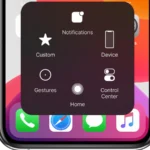When you need to disconnect an Apple Watch from your iPhone, it’s a simple process that can be done in a few minutes. You’ll need to unpair the devices if you’re getting ready to sell or give away your Apple Watch, or if you’re troubleshooting issues. This process also removes the Activation Lock, so the new user can set up the watch without any problems. It’s important to have your iPhone nearby when you start this process. Before you unpair the devices, make sure to back up your Apple Watch data to avoid losing any important information.
This can be done automatically as part of the unpairing process, which syncs your data to your iPhone. To unpair the watch, you’ll use the Watch app on your iPhone, go to settings, and follow the prompts to disconnect the two devices. After unpairing, all content and settings on the watch will be erased, leaving it ready for a new pairing. If you don’t have access to your iPhone, you can also reset your Apple Watch directly on the device. This involves going to the settings on your Apple Watch, tapping ‘General’, then ‘Reset’, and selecting ‘Erase All Content and Settings’. Keep in mind that if your watch is a GPS + Cellular model, you may need to choose whether to keep or remove your cellular plan.
Unpairing Your Apple Watch: A Simple Guide
Unpairing your Apple Watch from your iPhone is a straightforward process, whether you’re upgrading to a new watch or simply want a fresh start. Here’s how to do it, step by step:
Method 1: Using Your iPhone
This is the preferred method if you have your iPhone handy. Keep both devices close together as you unpair them.
- Open the Apple Watch app on your iPhone.
- Go to the My Watch tab and tap All Watches.
- Tap the info button ⓘ next to the watch you want to unpair.
- Tap Unpair Apple Watch.
- For GPS + Cellular models, choose whether to keep or remove your cellular plan.
- Enter your Apple ID password to disable Activation Lock, then tap Unpair.
Method 2: Using Your Apple Watch
You can unpair your Apple Watch even if you don’t have your iPhone. Note that this method will not create a backup or disable Activation Lock.
- On your Apple Watch, tap Settings > General > Reset.
- Tap Erase All Content and Settings.
- For GPS + Cellular models, choose to keep or remove your cellular plan.
- Tap Erase All to confirm.
Important Notes
- Unpairing your Apple Watch will erase all content and settings on the watch.
- If you plan to pair your Apple Watch with a different iPhone, make sure to keep your cellular plan (if applicable).
- If you’re selling or giving away your Apple Watch, make sure to disable Activation Lock before unpairing.
By following these simple steps, you can unpair your Apple Watch quickly and easily.
Key Takeaways
- Unpairing an Apple Watch from your iPhone requires the Watch app and is essential when selling or restarting the device.
- Back up data to iPhone before unpairing to preserve your information.
- A direct reset is possible on the Apple Watch itself if the iPhone is not available.
Preparing to Unpair Your Apple Watch
Before you begin the unpairing process, it’s crucial to understand the effects, ensure your data is backed up, and disable Activation Lock to avoid future issues.
Understanding Unpairing Effects
When you unpair your Apple Watch from your iPhone, it will reset the watch to its factory settings. This means that all the data on your Apple Watch, including content and settings, will be erased. The unpairing process includes an automatic backup of your watch’s data to your iPhone, ensuring you can restore your information to a new Apple Watch or re-pair the same watch later.
Backup and Data Retention
To keep your data safe during the unpairing process, your iPhone automatically creates a backup of your Apple Watch. This backup includes most of your data, but it may not contain your Apple Pay information or passcode. You can use this backup to restore a new Apple Watch or re-pair with the same watch without losing your personal settings and content.
Turning Off Activation Lock
Activation Lock is a security feature that prevents anyone else from using your Apple Watch if it’s ever lost or stolen. Before unpairing, you must turn off Activation Lock by entering your Apple ID password on your iPhone. To do this, open the Apple Watch app on your iPhone, tap ‘My Watch’ then ‘Apple Watch’, and select ‘Unpair Apple Watch’. You will be prompted to enter your Apple ID password, which removes the Activation Lock. After this step, you can proceed to erase your Apple Watch without worrying about security locks.
Steps to Unpair Apple Watch
When you need to unpair your Apple Watch, doing it correctly is crucial. It ensures your data is safe and makes it ready for a new start or pairing with a different iPhone.
Unpairing via the Watch App
To unpair an Apple Watch using your iPhone, start with the Watch app. Tap the My Watch tab, select All Watches, then the info button next to the smartwatch you wish to unpair. Choose Unpair Apple Watch and confirm by tapping Unpair [your Apple Watch name]. If your watch includes a cellular plan, you’ll have the option to keep or remove it. Remember, unpairing takes care of erasing all data from the Apple Watch and removing it from your iCloud account.
Unpairing Directly on Apple Watch
Unpairing can also be done directly on your smartwatch. On your Apple Watch, go to the Settings app, then hit General. Scroll down, tap Reset, and select Erase All Content and Settings. You might need to type in your passcode. If you have a cellular model, choose to keep or remove your cellular plan. The process removes your media, Wallet app cards, and erases all activities and settings.
After Unpairing: Setting Up as New or Restoring
Once the Apple Watch is unpaired, it’s ready for a fresh setup. You can pair it with a new iPhone or restore it from a backup if you’re upgrading. Turn on your Apple Watch and bring it near your iPhone until you see the Start Pairing message. Choose to set up as a new watch or restore from a backup. Make sure that both devices are updated to the latest software and that Bluetooth is enabled. Sign in with your Apple ID, and if prompted, update your Apple Watch to the current software version.