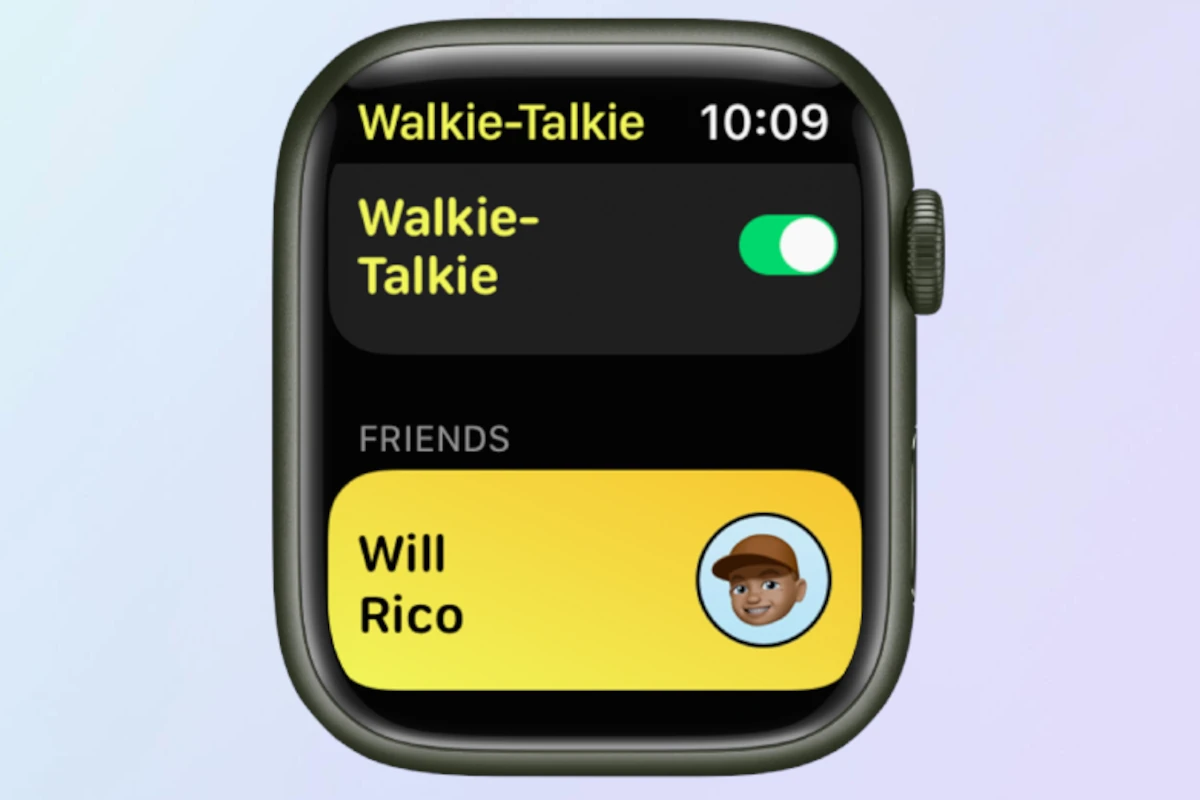No, you no longer have to download the walkie talkie app. It has been built into WatchOS since version 5. Apple Watch users can easily stay in touch with friends and colleagues using the Walkie-Talkie app, which turns the Apple Watch into a modern communication tool similar to classic walkie-talkies. Users can have instant voice conversations with a simple tap on their wrist, making it convenient when texting or calling is impractical.
To start using the app, users can open it from the Home screen, invite contacts with compatible Apple Watches, and begin communicating instantly once the invitation is accepted. The app’s interface is simple and designed to provide a hassle-free communication experience. Users press and hold the talk button to speak, and release it to listen, just like a traditional walkie-talkie. The app seamlessly integrates with other Apple Watch features, making it an efficient and enjoyable way to stay connected.
Key Takeaways
- Walkie-Talkie transforms Apple Watch into a communication device.
- No download needed, the app is pre-installed on watchOS 5 or later.
- Simple press, talk, and release functionality for easy conversations.
Setting up Walkie-Talkie on Apple Watch
The following steps will guide you through setting up the Walkie-Talkie feature on your Apple Watch. This easy process connects you instantly with other users for quick voice communication.
Preparing Your Devices
Before installing the Walkie-Talkie app, ensure that your Apple Watch is Series 1 or later with at least watchOS 5.3. Also, your iPhone needs iOS 12.4 or higher, and both devices must be signed in with the same Apple ID. An internet connection is essential for both devices to set up and use the Walkie-Talkie feature. Check that you can make and receive FaceTime audio calls as this is required for the Walkie-Talkie to function.
Walkie-Talkie App Installation
To install Walkie-Talkie, open the App Store on your Apple Watch and search for the Walkie-Talkie app. Download and install it on your device. You can also find it pre-installed on your watch if the watchOS is updated. Once it’s on your Apple Watch, press the Digital Crown to locate and open the app. Go to the Settings app on your watch, tap Accessibility, then toggle on Tap to Talk, allowing you to easily communicate by tapping the screen.
Inviting Contacts to Connect
After setting up the Walkie-Talkie app, it’s time to add friends. Open the app and swipe to the contacts list. To invite someone, tap ‘Add Friends’ and choose from your contact list. The person you invite will receive an invitation on their Apple Watch. Once they accept, you both can start using the Walkie-Talkie feature to send and receive short voice messages, much like a traditional walkie-talkie. It’s important to remember that both individuals must have the Walkie-Talkie app set up to connect.
Using Walkie-Talkie on Apple Watch
The Walkie-Talkie feature on the Apple Watch allows for instant voice communication with contacts. Like traditional walkie-talkies, users press a button to talk in real-time. Below is how to initiate conversations, manage sessions, and adjust settings for the best experience.
Initiating a Walkie-Talkie Conversation
To start a session, open the Walkie-Talkie app. To talk, press and hold the talk button. Release the button to hear a reply. Walkie-Talkie must connect before you can send your first message, so be patient if you see “connecting”. Ensure both parties have compatible Apple Watches with at least watchOS 5.3, and are available.
Managing Walkie-Talkie Sessions
During a Walkie-Talkie conversation, the Digital Crown adjusts the volume. To end a session, swipe down and tap the X or press the Digital Crown. Users can manage contacts within the app; swipe left on a friend and tap the delete button to remove them. If you want peace, toggle on Do Not Disturb, Silent Mode, or Theater Mode from the Control Center to mute notifications.
Customizing Walkie-Talkie Settings
In the app, you can edit the list of friends. Tap the plus sign to invite new contacts. Use the toggle at the top to make yourself available or unavailable for conversations. Remember, turning on Silent Mode, Theater Mode, or Do Not Disturb through the watch’s Control Center will affect Walkie-Talkie notifications along with others. Adjust the volume during a chat with the Digital Crown for clearer audio.