If your Apple TV remote suddenly stops responding, becomes laggy, or disconnects entirely, it can turn a relaxing movie night into a frustrating ordeal. Thankfully, most Apple TV Siri Remote issues can be resolved with a few quick steps — whether the problem is related to Bluetooth pairing, battery life, or software glitches.
This guide will walk you through every possible fix, so you can get back to streaming smoothly.
🛑 Common Symptoms of a Problematic Siri Remote
- No response when pressing buttons
- Delayed or laggy input
- Volume controls not working
- Siri not activating
- Remote disconnecting randomly
- Apple TV not recognizing the remote at all
1. 🔋 Check the Battery Level
If your remote is unresponsive or glitchy, battery level is the first thing to check.
How to Check:
- Go to Settings > Remotes and Devices > Remote on your Apple TV.
- The battery percentage will be displayed.
If battery is low:
- Charge using a USB-C cable (3rd-gen Siri Remote) or Lightning cable (2nd-gen Siri Remote).
- Let it charge for at least 30 minutes before using it again.
Tip: Avoid using low-quality charging cables or adapters, which may not provide enough power.
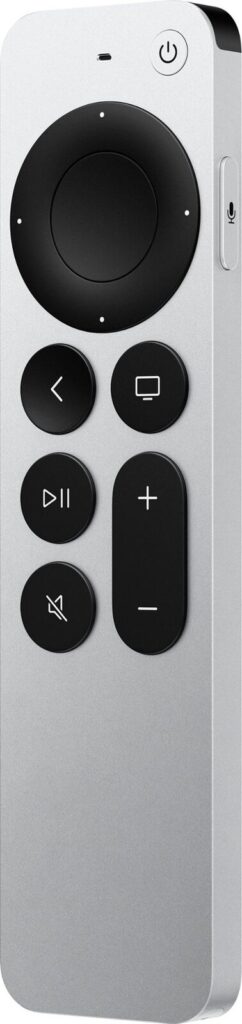
2. 📶 Reconnect or Re-Pair the Remote (Bluetooth Reset)
The Siri Remote connects to your Apple TV via Bluetooth, and like any wireless device, that connection can occasionally fail.
✅ Quick Reconnection Attempt
- Point the remote directly at the Apple TV.
- Press and hold the Back (←) button and the Volume Up (+) button for 5 seconds.
- Follow the on-screen instructions to re-pair the remote.
✅ Full Re-Pair (if still not working)
- Unplug your Apple TV from power for 10 seconds and plug it back in.
- Once powered on, bring the remote within 3 inches of the Apple TV.
- Press and hold Back (←) and Volume Up (+) again to initiate pairing.
- Look for the “Remote Connected” notification on screen.
3. 🔄 Restart Your Apple TV
Sometimes the problem isn’t the remote — it’s the Apple TV itself.
Restart with Remote (if working):
- Hold TV/Home and Back buttons together until the Apple TV LED blinks.
Restart via Settings (if remote partially works):
- Go to Settings > System > Restart
Restart manually:
- Unplug Apple TV from power for 10 seconds, then plug it back in.
4. 🧼 Clean the Remote & Ensure Line of Sight (IR Volume Control)
While most Siri Remote functions are Bluetooth-based, volume control may use infrared (IR) — which requires line-of-sight.
- Ensure there’s nothing blocking the remote’s signal to the TV or soundbar.
- Clean the front of the remote with a microfiber cloth — smudges or debris can interfere with IR transmission.
5. 🛠️ Reset Your Remote (Hard Reset Option)
If nothing else works, try resetting the remote itself:
- Unpair the remote:
- Go to Settings > Remotes and Devices > Bluetooth, then select your remote and choose “Forget Device.”
- Re-pair it using the steps above.
Note: This only works with 2nd and 3rd-gen Siri Remotes; older remotes use different technology.

6. 📱 Use Your iPhone as a Backup Remote
If your physical remote is still unresponsive, your iPhone can act as a full replacement.
To enable:
- Open Control Center on your iPhone.
- Tap the Apple TV Remote icon.
- Make sure your iPhone and Apple TV are on the same Wi-Fi network.
You can use this to navigate, control volume, type with the keyboard, and access Siri.
7. 🧩 Update tvOS
Apple regularly releases updates that improve remote performance and fix bugs.
To update:
- Go to Settings > System > Software Updates > Update Software
- Make sure your Apple TV is running the latest version of tvOS.
8. ❌ Still Not Working? Try Another Remote
If none of the above steps help, you may be dealing with a hardware failure.
Options:
- Test with another Siri Remote (if you have access to one).
- Use the Apple Support app to schedule a Genius Bar appointment or mail-in repair.
- Replace the remote: Siri Remotes are sold separately at the Apple Store or online.
Final Notes
While Apple’s Siri Remote is elegant and powerful, it’s not immune to the occasional hiccup. Most issues can be solved in under 10 minutes with a battery check, Bluetooth reset, or simple software update. And with your iPhone as a reliable backup, you’re never completely stuck.
If your remote still doesn’t cooperate, don’t hesitate to escalate the issue — Apple offers excellent customer service and may replace defective units under warranty.
Apple TV Remote Chargers
The Apple TV Remote is a crucial component of your Apple TV experience. Charging your Apple TV Remote is simple and can be done using a USB-C or Lightning cable, depending on your remote model. You’ll need to connect one end to the remote and the other to a power source like a computer USB port or Apple power adapter.
Keeping your Siri Remote charged ensures uninterrupted control of your Apple TV. A full charge takes about three hours and lasts for months with normal use. You can check the battery level through your Apple TV’s settings menu to know when it’s time for a recharge.
Several charging options are available for your Apple TV Remote. You can use the cable that came with your device or purchase a dedicated charging station for convenience. Some third-party chargers offer faster charging speeds or combine charging functionality with a protective case.
| Remote Model | Charging Port | Charging Time | Battery Life |
|---|---|---|---|
| Siri Remote (3rd Gen) | USB-C | ~3 hours | Months |
| Siri Remote (2nd Gen) | Lightning | ~3 hours | Months |
| Apple TV Remote (1st Gen) | Lightning | ~3 hours | Months |
Understanding Your Apple TV Remote
Apple TV remotes are essential for controlling your streaming device. They come in different models with varying features and charging methods.
Distinguishing Different Apple TV Models
Apple TV devices have evolved over the years, each with its own remote type. The original Apple TV used a simple aluminum remote. Later models introduced more advanced options.
The Apple TV HD (4th generation) and Apple TV 4K (1st and 2nd generation) use the Siri Remote. The latest Apple TV 4K (3rd generation) comes with an updated Siri Remote featuring USB-C charging.
To identify your Apple TV model, check the bottom of the device for the model number. You can then look up the specifications to determine which remote it uses.
Overview of Remote Types
Apple TV remotes have several variations:
- Aluminum Apple Remote: Simple design with basic controls
- Apple TV Remote: Includes a touchpad for easier navigation
- Siri Remote (1st and 2nd generation): Adds voice control and a larger touchpad
- Siri Remote (3rd generation): Features USB-C charging and a redesigned clickpad
| Remote Type | Key Features | Charging Method |
|---|---|---|
| Aluminum Apple Remote | Basic buttons | Replaceable battery |
| Apple TV Remote | Touchpad | Lightning cable |
| Siri Remote (1st/2nd gen) | Voice control, larger touchpad | Lightning cable |
| Siri Remote (3rd gen) | USB-C charging, clickpad | USB-C cable |
Each remote offers unique features to enhance your Apple TV experience.
Rechargeable Battery Info
Most modern Apple TV remotes use rechargeable batteries. The Siri Remote and Apple TV Remote have built-in lithium-ion batteries that last for months on a single charge.
To check your remote’s battery level, go to Settings > Remotes and Devices > Remote on your Apple TV. You’ll see a battery icon with the percentage.
Charging your remote is simple:
- Connect a USB-C or Lightning cable to the port on the bottom of the remote.
- Plug the other end into a USB power adapter or computer USB port.
A full charge takes about 3 hours. You can continue using the remote while it charges.
Charging the Apple TV Remote
The Apple TV remote requires periodic charging to maintain functionality. Proper charging ensures uninterrupted use of your Apple TV.
Finding the Charging Port
The charging port on your Apple TV remote is located at the bottom. For newer models with USB-C, you’ll find the port there. Older models use a Lightning port in the same location.
Look for a small rectangular opening. It may be covered by a protective flap. Gently open this flap if present. The port should be visible and accessible for inserting the charging cable.
Make sure to use the correct cable type for your remote model:
- USB-C for newer remotes
- Lightning for older versions
Indications of Charging Status
Your Apple TV remote provides visual cues to indicate its charging status. When you connect the charging cable, look for these signs:
- A small LED light near the charging port may illuminate
- On-screen notification on your TV when you press a button on the remote
- Battery icon in the Apple TV settings
To check the exact charge percentage:
- Go to the System app on your Apple TV
- Select Remote and Devices
- Click Remote
- View the Battery Level item
A lightning bolt icon next to “Remote” indicates active charging.
Charging Time and Duration
The Apple TV remote typically takes about three hours to fully charge. This provides several months of regular use before needing another charge.
To charge your remote:
- Connect the USB-C or Lightning cable to the remote’s port
- Plug the other end into a computer USB port or power adapter
- Leave connected until fully charged
You can use the remote while it’s charging. However, for fastest charging, avoid using it during this time.
| Charging Method | Estimated Time | Usage Time |
|---|---|---|
| Power Adapter | 3 hours | Months |
| Computer USB | 3-4 hours | Months |
If your remote won’t charge, try resetting it. Press and hold the Volume Down and Control Center buttons until the Apple TV’s status light cycles. This may resolve charging issues.
Troubleshooting Charging Issues
Charging problems with Apple TV remotes can be frustrating. These issues often have simple solutions you can try at home before seeking professional help.
Common Charging Problems
Check your charging cable first. Use a different Lightning or USB-C cable to rule out a faulty cord. Clean the charging port on your remote gently with a soft brush to remove debris.
Verify the power source. Try a different wall outlet or USB port on your computer. Apple’s USB power adapter is recommended for optimal charging.
Check the battery level on your Apple TV:
- Go to Settings
- Select Remotes and Devices
- Choose Remote
- View the battery percentage
If the level doesn’t increase after 30 minutes of charging, try resetting your remote. Press and hold the Volume Down and TV/Control Center buttons until the status light on your Apple TV turns off and on again.
When to Seek Apple Support
Contact Apple Support if your remote won’t charge after trying the above steps. They can help diagnose hardware issues or arrange repairs if needed.
Book an appointment at an Apple Store or authorized service provider if your remote is under warranty. Bring your Apple TV remote and charging cable to the appointment.
For out-of-warranty remotes, weigh the cost of repair against buying a replacement. Apple Support can provide pricing options to help you decide.
Replacing the CR 2032 Battery
Some older Apple TV remotes use a CR 2032 battery. To replace it:
- Use a coin to open the battery compartment
- Remove the old battery
- Insert a new CR 2032, positive side up
- Close the compartment
| Remote Model | Battery Type | Charging Method |
|---|---|---|
| Siri Remote (2nd gen) | Rechargeable | USB-C |
| Siri Remote (1st gen) | Rechargeable | Lightning |
| Apple TV Remote (aluminum) | CR 2032 | Battery replacement |
After replacing the battery, you may need to re-pair your remote with your Apple TV. Hold it close to the device and follow the on-screen instructions.
Navigating Your Apple TV with the Remote
The Apple TV remote offers simple controls for easy navigation and volume adjustment. It works seamlessly across different Apple TV models to enhance your viewing experience.
Using the Menu Button
The Menu button on your Apple TV remote is a key navigation tool. Press it once to go back one screen or return to the main menu. Long-press the Menu button to jump straight to the Home screen from anywhere in the interface.
For quick app switching, double-click the Menu button. This brings up the App Switcher, letting you move between recently used apps. To force close an app, swipe up on its preview in the App Switcher.
Some Apple TV models feature a Siri Remote with a touch-sensitive clickpad. Swipe on this surface to move through menus and content. Click to select items or pause/play media.
Controlling Volume
Your Apple TV remote allows easy volume control for a better viewing experience. Use the Volume Up and Down buttons on the side of the remote to adjust sound levels quickly.
For compatible TVs, the remote can control your TV’s volume directly through HDMI-CEC. This feature eliminates the need for multiple remotes.
To mute the sound, press and hold the Volume Down button until the mute icon appears on screen. Press any volume button to unmute.
Here’s a quick reference table for volume controls:
| Action | Result |
|---|---|
| Press Volume Up | Increase volume |
| Press Volume Down | Decrease volume |
| Hold Volume Down | Mute sound |
| Press any volume button when muted | Unmute |
You can also adjust volume settings in the Remotes and Devices menu of your Apple TV settings for more precise control.
Frequently Asked Questions
Charging your Apple TV remote can be straightforward once you know the basics. Here are some common questions about keeping your remote powered up.
What kind of charger does the Apple TV Remote use?
The newer Apple TV remotes use either a USB-C or Lightning cable to charge. Connect one end to the port on the bottom of your remote and the other to a computer USB port or Apple power adapter.
How can you tell if an Apple TV remote is charging?
When charging, the remote doesn’t display any indicator light. To check the battery level, go to Settings > Remotes and Devices on your Apple TV. The battery percentage will show there.
Can you charge an Apple TV Remote with an iPhone or iPad charger?
Yes, you can use an iPhone or iPad charger for your Apple TV remote. These chargers are compatible and provide the right power output for safe charging.
Is there a different charger for the first and second-generation Apple TV remotes?
The first-generation Siri Remote uses a Lightning connector. The second-generation Siri Remote also uses Lightning. The latest third-generation remote switched to USB-C.
Where can I find a replacement charger for my Apple TV remote?
You can purchase replacement cables from Apple stores, authorized retailers, or online marketplaces. Ensure you choose the correct type – Lightning or USB-C – for your specific remote model.
Are there any USB-C charging solutions available for the third-generation Apple TV remote?
For the third-generation remote, any standard USB-C cable will work. You can use cables from other devices or purchase new ones designed for the Apple TV remote specifically.
| Remote Generation | Charging Port | Compatible Chargers |
|---|---|---|
| 1st Gen Siri Remote | Lightning | iPhone/iPad chargers, USB power adapters |
| 2nd Gen Siri Remote | Lightning | iPhone/iPad chargers, USB power adapters |
| 3rd Gen Siri Remote | USB-C | USB-C chargers, power banks, computer USB ports |






