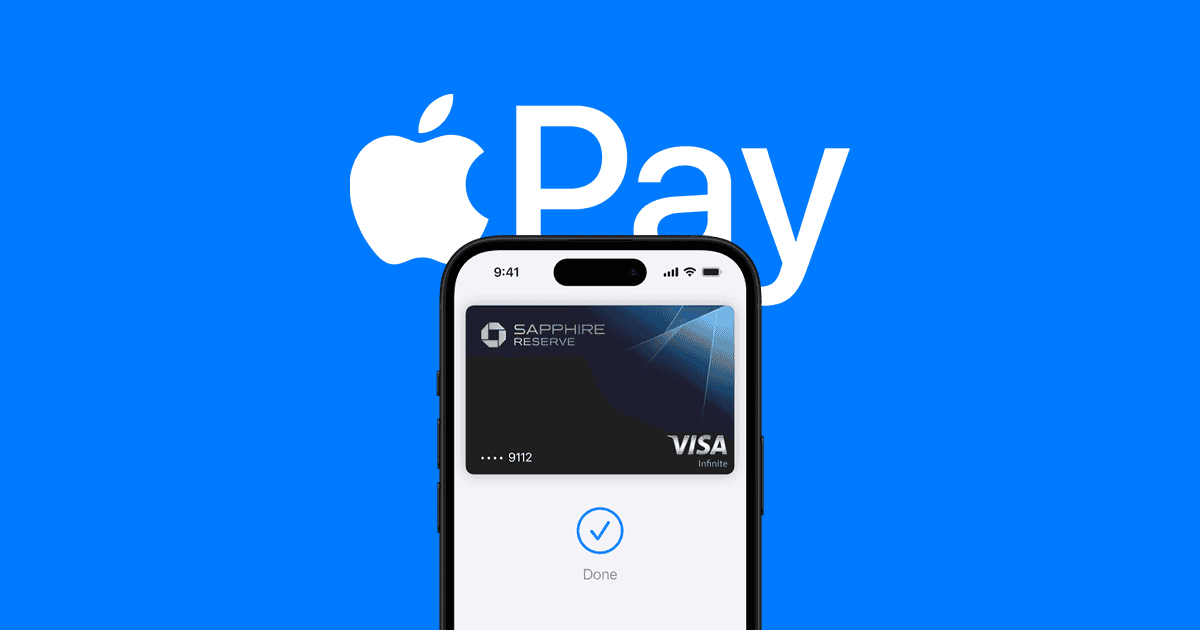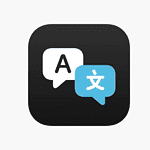Apple Cash now offers virtual card numbers with iOS 17.4, adding a new layer of security and convenience for online purchases. Users can access their unique virtual card number, expiration date, and security code directly through the Wallet app to make purchases on websites and apps where Apple Pay isn’t accepted.
The virtual card feature works similarly to the Apple Card’s virtual number system, which has been available since 2019. This expansion brings the same protection to Apple Cash users, letting them shop online without exposing their primary card details.
Safari users on iPhone and iPad get automatic virtual card number filling during checkout, while computer users can manually enter the details. This feature protects user payment information across different platforms and devices.
Guide: Virtual Card Number on Apple Cash
Apple Cash is a convenient way to send, receive, and spend money directly from your iPhone. Recently, Apple introduced the Virtual Card Number feature for Apple Cash, enhancing security and flexibility when making online purchases.
This guide explains what a Virtual Card Number is, how to set it up, and how to use it safely.
What is a Virtual Card Number on Apple Cash?
A Virtual Card Number is a unique, digital debit card number linked to your Apple Cash balance. It works like a regular debit or credit card but exists only virtually, not physically. This allows you to:
- Make secure online purchases on websites or apps that don’t support Apple Pay.
- Protect your real Apple Cash card number by using a temporary or rotating virtual number.
- Reduce the risk of fraud or unauthorized use since virtual card details can be changed or deactivated easily.
Benefits of Using a Virtual Card Number
- Enhanced Security: Your actual Apple Cash card number is never exposed during online transactions.
- Convenience: Use Apple Cash funds anywhere debit cards are accepted online, even if Apple Pay isn’t supported.
- Control: You can generate, manage, and deactivate virtual card numbers directly from your iPhone.
- Privacy: Keeps your financial information safer from hackers and data breaches.
How to Set Up a Virtual Card Number for Apple Cash
Requirements:
- An iPhone running iOS 17.4 or later.
- Apple Cash set up and funded.
- Apple Pay enabled on your device.
Steps:
- Open the Wallet app on your iPhone.
- Tap on your Apple Cash card.
- Scroll down and look for the option labeled Virtual Card Number or Create Virtual Card Number.
- Tap Create or Set Up.
- Follow the on-screen instructions to generate your unique virtual card number.
- Your virtual card details (number, expiration date, CVV) will appear, which you can use for online purchases.
How to Use Your Virtual Card Number
- When shopping online on websites or apps that do not accept Apple Pay, enter the virtual card number, expiration date, and CVV just like a regular debit card.
- The charges will be deducted from your Apple Cash balance.
- Use it wherever debit cards are accepted online for a safer transaction experience.
Managing Your Virtual Card Number
- You can view, regenerate, or deactivate your virtual card number anytime via the Wallet app.
- If you suspect fraud or want to stop using the virtual card, simply deactivate it and create a new one.
- Your physical Apple Cash card number remains unchanged and unaffected.
Tips for Safe Use
- Always keep your iPhone’s software updated to the latest iOS version.
- Use strong device security measures like Face ID or Touch ID.
- Regularly monitor your Apple Cash transactions for any unauthorized activity.
- Do not share your virtual card details with untrusted websites or individuals.
Conclusion
The Virtual Card Number feature on Apple Cash offers a secure, flexible way to spend your Apple Cash balance online, especially on sites that don’t support Apple Pay. By generating a unique card number, you add an extra layer of protection to your purchases and keep your financial data safer.
Set up your virtual card today and enjoy safer, more versatile online shopping with Apple Cash!
Key Takeaways
- Apple Cash virtual card numbers provide secure online shopping where Apple Pay isn’t accepted
- Access virtual card details instantly through the Wallet app with Face ID or passcode verification
- Safari automatically fills virtual card information on compatible devices for faster checkout
Setting Up and Using Virtual Card Numbers With Apple Cash
Apple Cash virtual card numbers provide a secure way to make online purchases without sharing actual card details. The feature requires iOS 17.4 and works seamlessly with Safari autofill.
Understanding Virtual Card Numbers in Apple Cash
Virtual card numbers add an extra layer of security to Apple Cash transactions. These unique numbers mask the actual card details during online purchases.
The system generates a specific card number, expiration date, and security code. This information can be used anywhere regular debit cards are accepted online.
Virtual card numbers work differently from physical cards. They can be changed if compromised, while keeping the main Apple Cash account secure.
Steps to Set Up Apple Cash Virtual Card Number on iOS
- Update iPhone to iOS 17.4 or later
- Open the Wallet app
- Select Apple Cash card
- Tap the three dots (More button)
- Select “Card Number”
- Authenticate with Face ID or passcode
The virtual card details appear instantly. Users can view the card number, expiration date, and security code at any time through these same steps.
Making Purchases and Managing Transactions
Safari automatically fills Apple Cash virtual card details during checkout on iPhone and iPad. For other browsers or devices, enter the card information manually.
The virtual card works like a standard debit card for online purchases. Transactions appear in the Wallet app with merchant details and amounts.
Users can request a new card number if needed:
- Open Wallet app
- Select Apple Cash
- Tap More > Card Number
- Choose “Request New Card Number”
Eligibility and Compatible Devices
Required items for Apple Cash virtual cards:
- iOS 17.4 or later
- U.S. residency
- Active Apple Cash account
- Compatible iPhone or iPad
Supported devices include:
- iPhone XS and newer models
- iPad Pro (3rd generation and later)
- iPad Air (3rd generation and later)
- iPad mini (5th generation and later)
Apple Cash Family accounts can also use virtual card numbers with parent/guardian approval.
Frequently Asked Questions
Apple Cash virtual card details are accessible through the Wallet app, with built-in security features and options to manage card numbers for safe digital transactions.
How can I retrieve my Apple Cash virtual card number?
Users can access their Apple Cash virtual card number in the Wallet app. Tap the Apple Cash card, select the More button (three dots), then tap “Card Number” and authenticate with Face ID or passcode.
What to do if my virtual card number for Apple Cash is not working?
Contact Apple Support immediately to report issues. Try force-closing and reopening the Wallet app first. The virtual card may need reactivation or updating through account settings.
Are there ways to generate a new virtual card number for Apple Cash?
Yes. The security code changes automatically with usage for fraud protection. Users can request a new virtual card number if they suspect unauthorized activity.
Can Apple Cash be used without a physical card, using only a virtual card number?
Yes. Apple Cash functions as a virtual debit card without requiring a physical card. Users can make purchases online or in apps using the virtual card number, expiration date, and security code.
Is it possible to obtain Apple Cash card details such as the CVV through the app?
The 3-digit security code is visible in the Wallet app alongside the card number and expiration date. This code updates regularly for enhanced security.
What steps should I follow to view my virtual card number for Apple Cash within Apple Wallet?
Open the Wallet app and select the Apple Cash card. Tap the More button, then select “Card Number.” Authenticate using Face ID or passcode to view the complete card details.
Safari automatically fills these details during online checkouts on iPhone and iPad. For computer purchases, users need to enter the information manually.