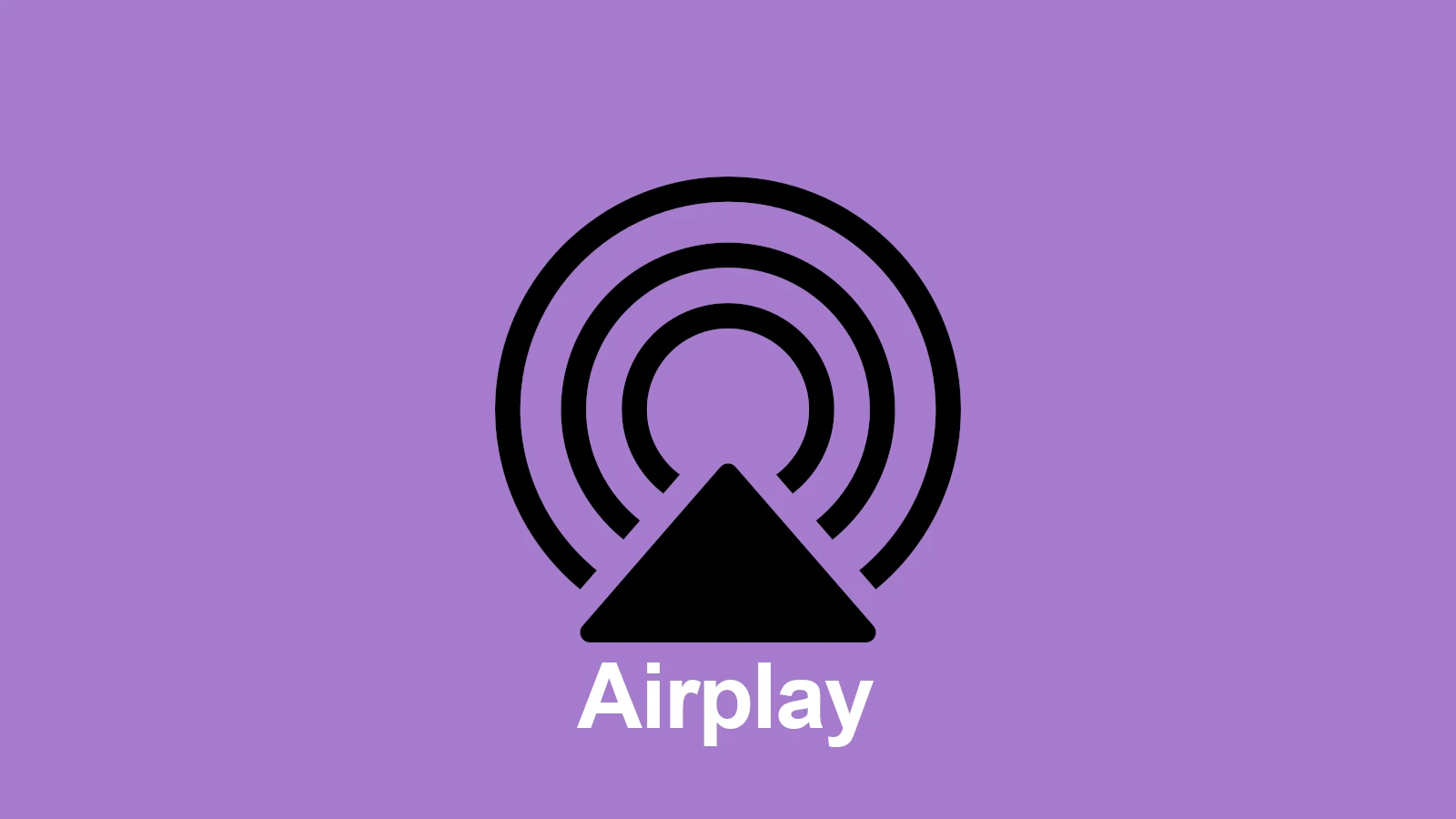AirPlay lets you share your iPhone screen on your Mac. This feature opens up new ways to use your devices together.
You can now stream or mirror your iPhone display to your Mac using AirPlay with macOS Monterey or later. This handy function allows you to view your iPhone apps, photos, and videos on your Mac’s larger screen.
To use this feature, both devices need to be on the same Wi-Fi network. Simply swipe down from the top-right of your iPhone screen to open Control Center, tap Screen Mirroring, and select your Mac. Your iPhone screen will then appear on your Mac display.
| Feature | Requirement |
|---|---|
| AirPlay to Mac | macOS Monterey or later |
| iPhone compatibility | iOS 14 or later |
| Network | Same Wi-Fi network |
| Control | Screen Mirroring in Control Center |
Requirements
Before you start, make sure:
- Your iPhone is running iOS 15 or later.
- Your Mac is running macOS Monterey (12) or later.
- Both devices are on the same Wi‑Fi network.
- Your Mac is signed in with the same Apple ID as your iPhone (for best results).
🔹 Method 1: Mirror Your iPhone Screen to Mac
- On your Mac, open Control Center (top‑right menu bar).
- Make sure AirPlay Receiver is enabled.
- Go to System Settings > General > AirDrop & Handoff > AirPlay Receiver.
- Choose who can AirPlay to your Mac (e.g., “Current user” or “Everyone on the same network”).
- On your iPhone, swipe down from the top‑right corner to open Control Center.
- Tap Screen Mirroring.
- Select your Mac from the list of available devices.
- Your iPhone screen will now appear on your Mac.
🔹 Method 2: Stream Specific Content (Video, Music, Photos)
Instead of mirroring the entire screen, you can stream a single video, song, or photo:
- Open the app on your iPhone (e.g., Photos, Music, YouTube).
- Tap the AirPlay icon (usually looks like a rectangle with an arrow).
- Choose your Mac from the list.
- The content will play directly on your Mac while you continue using your iPhone.
🛠 Troubleshooting Tips
- If your Mac doesn’t appear, ensure AirPlay Receiver is enabled in System Settings.
- Restart both devices and reconnect to the same Wi‑Fi.
- Update iOS and macOS to the latest versions.
- If using a work or school network, AirPlay may be restricted.
👉 With AirPlay, you can easily mirror your iPhone to your Mac or stream content seamlessly, making your Apple ecosystem work together more smoothly (source: Apple Support).
Setting Up AirPlay from iPhone to Mac
AirPlay allows you to stream content from your iPhone to your Mac seamlessly. This feature enhances productivity and entertainment options by extending your iPhone’s screen to your Mac.
Requirements for AirPlay
To use AirPlay from your iPhone to your Mac, you need:
- An AirPlay-compatible Mac model running macOS Monterey or later
- An iPhone with iOS 14 or later
- Both devices signed in with the same Apple ID
- Bluetooth turned on for both devices
Your Mac must be one of these models:
- MacBook Pro (2018 or newer)
- MacBook Air (2018 or newer)
- iMac (2019 or newer)
- iMac Pro (2017)
- Mac mini (2020 or newer)
- Mac Pro (2019)
Enable AirPlay on Mac
To set up your Mac as an AirPlay receiver:
- Click the Apple menu and select “System Preferences”
- Choose “Sharing”
- Check the box next to “AirPlay Receiver”
- Select who can AirPlay to your Mac:
- Everyone on the same network
- Anyone nearby
- Only people sharing your Apple ID
You can also adjust these settings in the “AirPlay Display” menu in the menu bar.
Connect iPhone and Mac to the Same Wi-Fi Network
For AirPlay to work, both devices must be on the same Wi-Fi network.
To check your Wi-Fi connection on iPhone:
- Go to Settings > Wi-Fi
- Ensure Wi-Fi is turned on
- Select your preferred network
On your Mac:
- Click the Wi-Fi icon in the menu bar
- Select the same network as your iPhone
If you can’t see the Wi-Fi icon, go to Apple menu > System Preferences > Network and select Wi-Fi.
Once connected to the same network, you’re ready to start using AirPlay from your iPhone to your Mac.
Using AirPlay to Stream Content
AirPlay lets you stream media from your iPhone to your Mac wirelessly. This feature works for both video and audio content from various apps.
Stream Video from iPhone to Mac
To stream video from your iPhone to your Mac, first ensure both devices are on the same Wi-Fi network. Open the video you want to stream in an app like YouTube. Tap the AirPlay icon (a rectangle with a triangle at the bottom). Select your Mac from the list of available devices.
For screen mirroring, swipe down from the top-right corner to open Control Center. Tap Screen Mirroring and choose your Mac. Your iPhone’s screen will now display on your Mac.
To stop streaming, tap the AirPlay icon again and select your iPhone.
Stream Audio to Your Mac
Streaming audio works similarly to video. Open the audio app you want to use, such as Apple Music or Spotify. Play a song, then tap the AirPlay icon. Choose your Mac from the list.
You can also stream audio directly from Control Center. Swipe down from the top-right corner and long-press the audio playback controls. Tap the AirPlay icon and select your Mac.
To adjust volume, use the controls on your Mac or iPhone. To end the stream, tap the AirPlay icon and choose your iPhone.
| Feature | Video Streaming | Audio Streaming |
|---|---|---|
| Apps | YouTube, Photos | Apple Music, Spotify |
| Control | In-app AirPlay icon | In-app or Control Center |
| Stop | Tap AirPlay, select iPhone | Tap AirPlay, select iPhone |
Advanced AirPlay Features
AirPlay offers powerful capabilities for seamlessly sharing content between your iPhone and Mac. These features enhance productivity and entertainment experiences.
Mirror Your iPhone Screen on a Mac
iPhone Mirroring allows you to display your iPhone screen on your Mac. This feature works on Macs running macOS Monterey or later. To use it:
- Ensure both devices are on the same Wi-Fi network
- Sign in to the same Apple ID on both devices
- Open Control Center on your iPhone
- Tap “Screen Mirroring”
- Select your Mac from the list
Your iPhone screen will now appear on your Mac. This is useful for presentations or sharing content with others.
Share Content Using Handoff
Handoff lets you start a task on one device and continue it on another. To use Handoff between your iPhone and Mac:
- Enable Bluetooth and Wi-Fi on both devices
- Sign in to the same iCloud account
- Enable Handoff in Settings (iPhone) and System Preferences (Mac)
When using a compatible app, you’ll see its icon in the Dock (Mac) or App Switcher (iPhone). Click or tap to continue your work seamlessly.
Manage AirPlay Devices and Sessions
AirPlay 2 allows you to stream audio and video to multiple devices simultaneously. To manage AirPlay devices:
- Open Control Center on your iPhone
- Tap the AirPlay icon in the audio playback controls
- Select one or more AirPlay-compatible devices
You can adjust volume for each device individually. To end an AirPlay session, tap the AirPlay icon and select your iPhone.
| Device | AirPlay Compatibility |
|---|---|
| MacBook Air (2018+) | Full support |
| iMac (2019+) | Full support |
| Mac mini (2020+) | Full support |
| Older Macs | Limited support |
Remember to keep your devices updated for the best AirPlay experience.
Troubleshooting AirPlay Connectivity
AirPlay connectivity issues can often be resolved with a few simple steps. Addressing common problems and ensuring a secure connection will help you enjoy seamless iPhone to Mac streaming.
Common AirPlay Issues and Solutions
Restarting your devices is often the quickest fix for AirPlay problems. Turn off both your iPhone and Mac, then turn them back on. Check that both devices are connected to the same Wi-Fi network. Update your iOS and macOS to the latest versions to ensure compatibility.
If AirPlay isn’t working, verify that it’s enabled in your Mac’s system settings. Go to System Settings > General > AirDrop & Handoff and turn on AirPlay Receiver. On your iPhone, swipe down from the top-right corner to open Control Center and tap Screen Mirroring.
Clear any VPN connections that might interfere with AirPlay. Reset your Wi-Fi router if connection issues persist. Check your Apple ID on both devices to ensure you’re signed in with the same account.
Ensuring a Secure AirPlay Experience
To protect your data while using AirPlay, set up a strong password for your Wi-Fi network. Enable two-factor authentication on your Apple ID for an extra layer of security. Keep your devices’ operating systems up to date to benefit from the latest security patches.
Use AirPlay’s built-in security features. On your Mac, go to System Settings > Sharing > AirPlay Receiver. Choose “Everyone” or “Anyone on the same network” based on your preferences. You can also set a password for AirPlay connections.
Disable AirPlay when not in use to prevent unauthorized access. Be cautious when using AirPlay on public Wi-Fi networks. Consider using a VPN for added security when streaming sensitive content.
| Security Measure | Description |
|---|---|
| Wi-Fi Password | Use a strong, unique password |
| Two-Factor Auth | Enable for Apple ID |
| AirPlay Settings | Set access restrictions |
| VPN Usage | Consider for public networks |
Frequently Asked Questions
AirPlay offers convenient ways to connect your iPhone and Mac. Let’s address common queries about using this feature effectively.
How can I enable AirPlay on my Mac to receive content from my iPhone?
To enable AirPlay on your Mac, go to System Settings. Click General, then AirDrop & Handoff. Turn on AirPlay Receiver. Choose who can AirPlay to your Mac from the dropdown menu.
What steps are needed to screen mirror my iPhone to my MacBook wirelessly?
First, ensure both devices are on the same Wi-Fi network. On your iPhone, open Control Center. Tap Screen Mirroring and select your Mac. Enter the AirPlay code if prompted on your Mac.
What should I do if my iPhone fails to connect to my Mac via AirPlay?
Check that both devices are on the same Wi-Fi network. Restart your iPhone and Mac. Ensure AirPlay is enabled on your Mac. If issues persist, update both devices to the latest software version.
Are there any specific requirements for using AirPlay to mirror my iPhone screen to my MacBook?
Your Mac needs to run macOS Sequoia 15 or later. Your iPhone should have a recent iOS version. Both devices must be on the same Wi-Fi network. Bluetooth should be on for both devices.
How do I use AirPlay to display content from my iPhone on my Mac?
Open the app with content you want to share. Tap the Share button. Look for the AirPlay icon in the share sheet. Select your Mac from the list of available devices.
Can I use AirPlay to stream audio from my iPhone to my Mac, and how?
Yes, you can stream audio. On your iPhone, open Control Center. Tap the AirPlay icon in the audio playback controls. Choose your Mac from the list of available devices. Your Mac will now play the audio.
| Feature | iPhone | Mac |
|---|---|---|
| Minimum OS | iOS 14+ | macOS Sequoia 15+ |
| Wi-Fi | Required | Required |
| Bluetooth | On | On |
| AirPlay Receiver | N/A | Enabled |