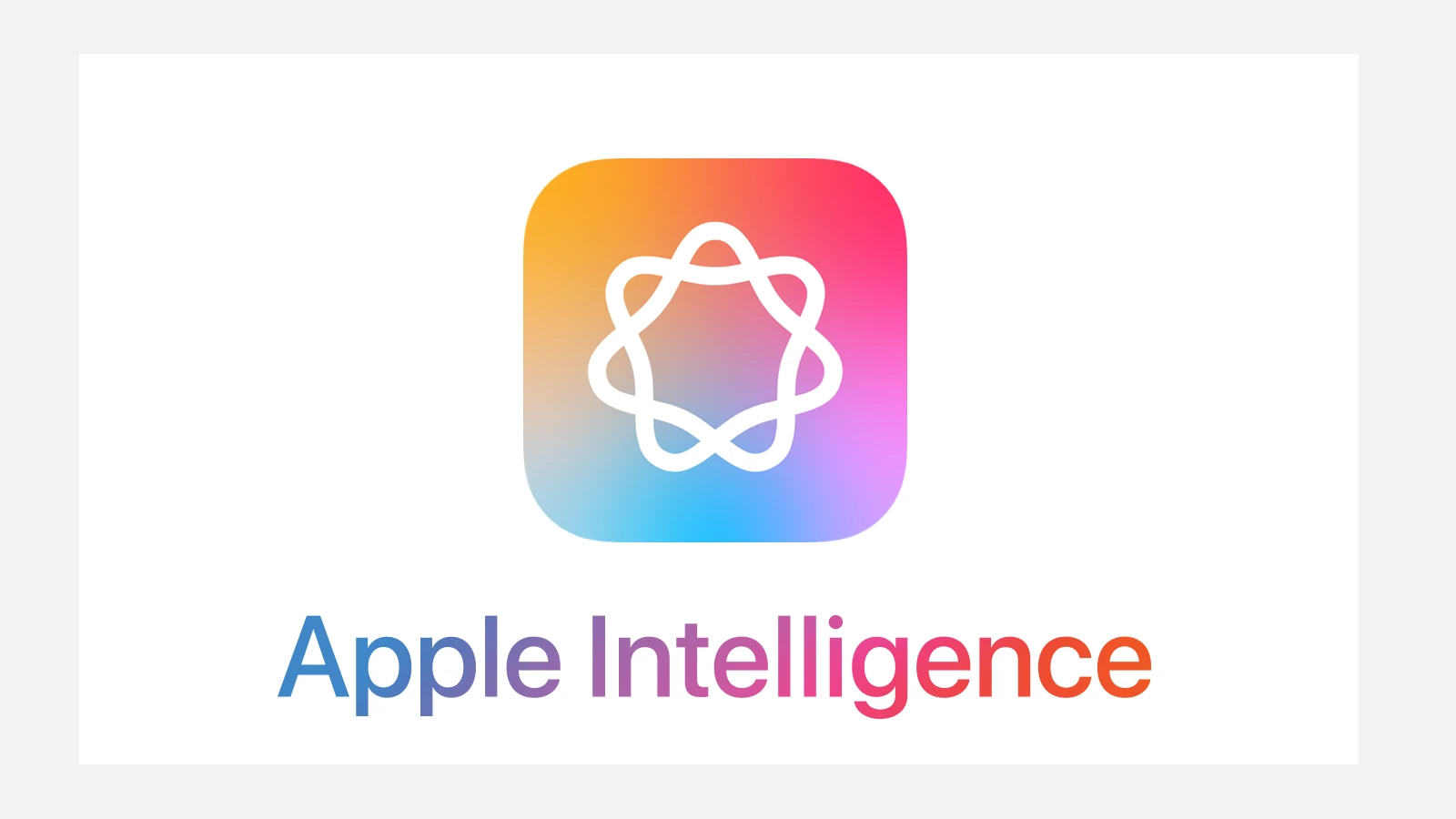Many iPhone users take advantage of iOS’s sharing suggestions to quickly send photos, links, or documents to contacts they frequently interact with. This feature leverages the user’s habits to predict whom they might want to share content with, streamlining the process by reducing the steps it takes to reach out to someone. It appears in places like the Share Sheet, which pops up whenever a user wants to share content from their iPhone.
However, not every iPhone user finds the sharing suggestions feature useful or desirable. Some may find that it clutters their interface or poses privacy concerns if others might glance at their screen while the suggestions are visible. The good news is that Apple’s iOS allows for customization of these sharing suggestions, enabling users to have more control over their device’s functionality and privacy.
In this guide, we’ll cover everything you need to know about Sharing Suggestions on iPhone, including how to enable, use, and customize them.
🔍 What Are Sharing Suggestions on iPhone?
Apple’s Sharing Suggestions feature makes it easier than ever to share photos, links, and other content with the people and apps you use most. Whether you’re sending a picture to a friend or sharing a webpage, your iPhone intelligently suggests contacts and apps right in the Share Sheet—saving you time and taps.
Sharing Suggestions are part of Apple’s Siri intelligence system. When you open the Share Sheet (the menu that appears when you tap the share icon), iOS automatically suggests:
- Contacts you frequently share with (via Messages, Mail, AirDrop, etc.)
- Apps you commonly use for sharing (like Notes, WhatsApp, or Instagram)
- Shared Library suggestions in the Photos app (for sharing pictures with family or friends)
These suggestions are generated on-device, meaning your personal data stays private and secure.
⚙️ How to Enable or Disable Sharing Suggestions
If you want to turn Sharing Suggestions on or off, you can do so easily in your iPhone’s settings.
Step-by-Step: Enable or Disable Contact Suggestions
- Open the Settings app.
- Scroll down and tap Siri & Search.
- Under Suggestions From Apple, look for Show When Sharing.
- Toggle this option on to enable or off to disable contact suggestions in your Share Sheet.
(Source: MakeUseOf)
🖼️ How to Enable Shared Library Suggestions in Photos (iOS 16+)
If you use iCloud Shared Library, iOS can suggest photos to share with people in your library based on who appears in your pictures.
To enable Shared Library Suggestions:
- Open Settings.
- Scroll down and tap Photos.
- Tap Shared Library.
- Turn on Sharing Suggestions to let your iPhone automatically suggest photos to add.
(Source: Nerds Chalk)
This feature uses on-device intelligence to recognize faces and events, so your iPhone can suggest photos that include your Shared Library members.
🧩 How to Customize the Share Sheet
You can also customize which apps appear in your Share Sheet to match your preferences.
To customize sharing options:
- Open the Share Sheet from any app (for example, Safari or Photos).
- Scroll to the bottom and tap Edit Actions.
- Add or remove apps and shortcuts.
- Drag to rearrange your favorite options for faster access.
(Source: Apple Support)
🧠 Tips for Using Sharing Suggestions Effectively
- Frequent Contacts: The more you share with someone, the more likely they’ll appear in your suggestions.
- Privacy Control: If you share your device, consider disabling suggestions to prevent personal contacts from appearing.
- App Developers: Developers can make their apps appear in the share sheet by supporting SiriKit intents and share extensions (source: Apple Developer).
❓ Troubleshooting: Sharing Suggestions Not Showing
If your sharing suggestions aren’t appearing:
- Make sure Siri & Search → Show When Sharing is enabled.
- Restart your iPhone.
- Update to the latest iOS version.
- If issues persist, go to Settings → General → Transfer or Reset iPhone → Reset → Reset All Settings (this won’t delete data but resets preferences).
(Source: Apple Community)
✅ Summary
| Feature | Where to Find It | What It Does |
|---|---|---|
| Contact Suggestions | Settings → Siri & Search | Suggests frequent contacts when sharing |
| App Suggestions | Share Sheet → Edit Actions | Recommends apps for sharing content |
| Shared Library Suggestions | Settings → Photos → Shared Library | Suggests photos to share with family or friends |
Final Thoughts
Sharing Suggestions on iPhone are a small but powerful way Apple uses intelligence to make everyday tasks faster. Whether you’re sharing a photo, link, or file, your iPhone learns your habits and makes the process seamless—while keeping your data private.
If you prefer a simpler experience, you can always customize or turn off these suggestions entirely.
Key Takeaways
- iPhone’s sharing suggestions adapt to user behavior to predict sharing contacts.
- Users can customize or disable sharing suggestions for privacy or simplicity.
- iOS offers settings to manage these suggestions to a user’s preference.
Understanding Sharing Suggestions
In this section, you’ll learn how the sharing suggestions feature on iPhone makes it easier to share photos and other content with contacts. This smart feature uses Siri & Search to suggest whom you might want to share with based on your interactions.
Share Sheet and Suggestions Overview
The Share Sheet on iOS is a powerful tool that appears when you tap the Share button in apps like Safari or Photos. It gives you quick access to actions like copying, printing, and sharing content through messages or social media. One of the standout features of the Share Sheet is the inclusion of contact suggestions. These suggestions make it fast to share with people you’ve recently interacted with.
Working with Siri & Search Suggestions
Siri & Search help enhance the Share Sheet by learning your sharing habits. They suggest contacts with whom you might want to share content. You can adjust these suggestions at any time. Go to Settings, tap Siri & Search and look for the Suggestions from Apple section. Here you can toggle on or off the Suggestions When Sharing feature to control the visibility of contacts in your Share Sheet.
Privacy Considerations of Sharing Suggestions
Privacy is a key part of Apple’s features, including sharing suggestions. On your iPhone, you have control over the privacy of your data, including the contacts suggested in the Share Sheet. In Settings under Siri & Search, you can choose to disable the Show When Sharing option. This action stops suggested contacts from appearing and gives you more privacy when using your share menu.
Customizing Sharing Options
iPhone users have control over their sharing settings, allowing modifications to streamline their experience. With a few taps, you can edit the Share Sheet to tailor which apps and contacts appear.
Modifying Suggestions in the Share Sheet
To change which options show up in your iPhone’s Share Sheet, begin by opening the Photos app or another app where you’d like to share content. Swipe on the list of app icons, and tap More. From here, you can add or remove the apps you use most often by tapping the green circle or the red minus sign.
Managing Contacts and Share Extensions
The Share Sheet can suggest contacts with whom you’ve interacted recently. To manage these, open the Settings app and select Siri & Search. Find Suggestions from Apple and look for Show When Sharing. Use the toggle to turn this feature on or off. In macOS Ventura, you can also control share extensions by right-clicking a file, choosing Share, and then Edit Extensions.
Troubleshooting Common Issues
Sometimes you might encounter a duplicate suggestion or a contact you don’t recognize in your Share Sheet suggestions. A simple toggle off and on of the Show When Sharing feature can often resolve such bugs. If issues persist, you can also try a long press on the contact’s profile picture in the Messages app and edit their info from the popover menu. If problems continue, checking system settings or consulting MacRumors or similar resources may provide a solution.