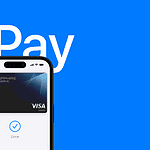The experience of typing on an iPhone has evolved significantly with the introduction of haptic feedback on iOS keyboards. Haptic feedback, also known as haptic technology, provides a tactile response to touch, offering a new layer of sensory interaction with the device. For iPhone users, this means the keyboard can mimic the sensation of pressing physical keys by vibrating slightly under the fingertips with each keystroke.
Customizing the iPhone keyboard to include haptic feedback is a simple process. Users can enable or disable this feature in their settings, allowing for a personalized typing experience. The availability of haptic feedback on the iPhone’s native keyboard and third-party keyboards like Gboard enhances the user’s ability to tailor the device to their preferences. It’s important to note that enabling haptic feedback may influence the device’s battery life, so users should consider this when customizing their settings.
The tactile experience of typing on an iPhone can be adjusted to fit individual needs and preferences. While haptic feedback aims to enhance the typing experience by providing physical cues, some users may prefer a silent and non-tactile keyboard. iOS provides the flexibility to configure this feature to either activate or deactivate the vibration response according to the user’s choice.
iPhone Keyboard Vibration (Haptics) Guide
When you type on your iPhone, you can feel subtle vibrations — called keyboard haptics. This feature provides tactile feedback as you type, making the experience feel more responsive and satisfying.
Introduced with iOS 16, keyboard haptics are available on all newer iPhones running iOS 16 or later (including iOS 18 in 2025).
⚙️ What Are Keyboard Haptics?
Keyboard haptics are small vibrations that occur when you press keys on your iPhone’s keyboard.
They’re powered by the Taptic Engine, the same system that provides feedback when you perform actions like unlocking your phone, toggling settings, or using Face ID.
💡 Benefits:
- Feels more natural and precise while typing.
- Provides a physical cue that a key was pressed.
- Improves typing accuracy for many users.
(Source: Apple Support – Change iPhone Keyboard Sounds or Haptics)
🔧 How to Turn Keyboard Vibration On or Off
You can easily enable or disable keyboard haptics in Settings.
✅ Steps:
- Open the Settings app.
- Go to Sounds & Haptics (or Sound & Haptics on some versions).
- Tap Keyboard Feedback.
- Toggle Haptic on or off.
- You can also toggle Sound if you want key clicks.
💬 Tip: If you don’t feel the vibration after turning it on, check that Vibration is enabled under
Settings → Accessibility → Touch → Vibration.
(Source: Apple Support)
🔋 Does Keyboard Vibration Affect Battery Life?
Yes, slightly.
Apple notes that turning on keyboard haptics may affect battery life because it uses the Taptic Engine for every keypress.
🔋 Battery Tips:
- If you’re trying to maximize battery life, consider turning off keyboard haptics.
- You can still keep sound feedback for typing if you prefer audible clicks.
- For best results, use Low Power Mode when your battery is low — it automatically reduces haptic intensity.
(Source: Apple Support – Change iPhone Keyboard Sounds or Haptics)
🧠 Troubleshooting Keyboard Vibration
If your iPhone keyboard vibration isn’t working, try the following:
1. Check Haptic Settings
- Go to Settings → Sounds & Haptics → Keyboard Feedback → ensure Haptic is turned on.
2. Enable Vibration System-Wide
- Go to Settings → Accessibility → Touch → Vibration → toggle On.
3. Restart Your iPhone
- A simple restart can fix temporary haptic or system glitches.
4. Update iOS
- Go to Settings → General → Software Update and install the latest version.
5. Check Silent Mode
- Haptics should still work in Silent Mode, but if they don’t, toggle the Ring/Silent switch off and on.
6. Reset All Settings (as a last resort)
- Go to Settings → General → Transfer or Reset iPhone → Reset → Reset All Settings.
This won’t delete your data, but it resets preferences, including haptic settings.
🎨 Optional: Customizing Keyboard Feedback
Some third-party keyboards (like Gboard or SwiftKey) offer adjustable vibration strength and custom feedback styles.
To enable in Gboard:
- Install Gboard from the App Store.
- Go to Gboard Settings → Preferences → Key Press Vibration Strength.
- Choose your preferred intensity.
⚠️ Note: Third-party keyboards handle haptics independently — they don’t use Apple’s Taptic Engine, so the feel may differ.
🧩 Summary
| Feature | Description |
|---|---|
| What It Is | Subtle vibration feedback when typing |
| Introduced In | iOS 16 |
| How to Enable | Settings → Sounds & Haptics → Keyboard Feedback → Toggle Haptic |
| Battery Impact | Slightly increases battery usage |
| Troubleshooting | Check Accessibility → Touch → Vibration |
| Custom Options | Available via third-party keyboards |
🪙 Key Takeaways
- Keyboard haptics make typing more tactile and satisfying.
- You can turn them on or off anytime in Settings → Sounds & Haptics.
- They slightly reduce battery life, but the impact is minimal.
- If haptics don’t work, ensure Vibration is enabled under Accessibility.
- Third-party keyboards offer extra customization options.
Sources:
- Apple Support: Change iPhone Keyboard Sounds or Haptics
- Apple Support: Change iPhone Sounds and Vibrations
- Apple Community Discussions: Keyboard Vibration Issues
Key Takeaways
- Haptic feedback on iPhone keyboards improves the typing experience with tactile responses.
- Users can easily enable haptic feedback in the iPhone settings for a personalized experience.
- Managing haptic settings allows users to balance their preferred typing feel and battery usage.
Enabling Haptic Feedback on iPhone Keyboards
Modern iPhones allow users to enable haptic feedback for their keyboard, which provides a tactile response to typing. This feature can be easily enabled or customized through the device’s settings.
Using iOS Settings for Haptic Feedback
To activate haptic feedback on the native keyboard, users should open the Settings app on an iPhone with iOS 16 or above. From here, navigating to Sounds & Haptics and then Keyboard Feedback allows the option to toggle Haptic on. When this setting is enabled, each key press on the keyboard will result in a slight vibration.
Adjusting Keyboard Vibration and Sound Settings
Within the same Keyboard Feedback section, users have the option to enable or disable keyboard sounds independently of haptic feedback. By activating the Haptic toggle, users can ensure feedback even when the iPhone is set to silent. However, it’s important to check Vibration settings in the Accessibility menu, as turning this off may affect the haptic feedback.
Third-Party Keyboard Haptic Options
For users preferring alternatives to Apple’s native keyboard, Gboard — a third-party keyboard — can also be set up to provide haptic feedback. Users need to Add New Keyboard under General > Keyboard > Keyboards and select Gboard. Within the Gboard app settings, haptic feedback can be enabled by turning on Enable haptics on key press. It is essential to grant Full Access to Gboard for haptic feedback to work properly.
Experience and Customization
The ability to feel a subtle vibration under your fingertips can greatly enhance the typing experience on your iPhone. This guide explores how to fine-tune this haptic feedback for a personalized touch interaction.
Impact on Typing Experience
Haptic feedback on iPhone models employing iOS 16 mirrors the sensation of pressing physical keys. When enabled, each keypress triggers a small vibration that confirms input for the user. This mimicry of a real keyboard’s tactile response can lead to faster and more accurate typing, as it leverages the sense of touch alongside visual cues.
Customizing Vibration Patterns and Intensity
Users have options to adjust vibration patterns and intensity to their preference. These settings are found in the iPhone’s Sounds & Haptics section. Here, one can choose the desired level of feedback that feels right for their touch. Google’s Gboard app, available on both iPhone and Android, provides similar customization, including an ‘Enable haptic feedback on key press’ feature that can be toggled to suit individual typing preferences.
Battery Life and Haptic Feedback Trade-offs
While haptic feedback enhances typing, it also impacts battery life. Engaging touch-based responses requires energy that, with constant use, may reduce the time between charges. Users should consider their battery life when activating these features and may opt to limit use during low-battery situations or favor a silent mode that conserves energy.