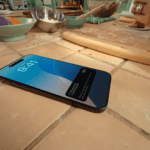Organizing your iPhone’s home screen can help you find apps quickly and keep your digital space tidy. Creating folders on your iPhone lets you group similar apps together, making them easier to manage and locate. To start, simply press and hold an app until all apps begin to jiggle, indicating they are ready to be moved.
Once the apps are wiggling, you can drag one app onto another to initiate a new folder. The new folder can be named immediately, providing a clear label for the types of apps it contains. You can add apps to the folder at any time by dragging them into it. When finished organizing, pressing the home button or swiping up on newer iPhone models will save your changes.
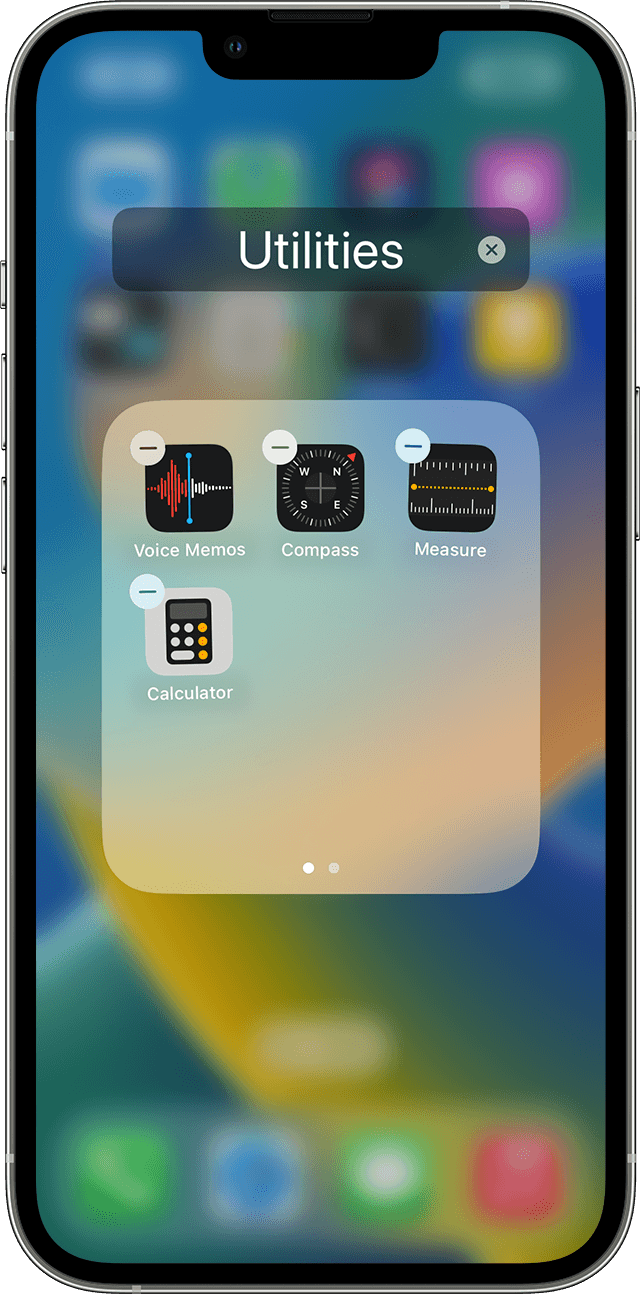
How to Make an App Folder on iPhone
Creating folders on your iPhone is a quick way to organize your apps, reduce Home Screen clutter, and make it easier to find what you need.
🧭 Step-by-Step: Create an App Folder
1. Go to Your Home Screen
Unlock your iPhone and go to the Home Screen where the apps you want to group are located.
2. Enter “Jiggle Mode”
Touch and hold any app icon until all the apps start to wiggle (this is called jiggle mode).
- On iPhones with Face ID, tap Done in the top-right corner when finished.
- On iPhones with a Home button, press the Home button to exit jiggle mode later.
3. Drag One App Onto Another
While the apps are wiggling:
- Drag one app on top of another app that you want to group it with.
- When the second app highlights and a folder frame appears around them, release your finger.
- A new folder will automatically be created containing both apps.
4. Name Your Folder
- iPhone will suggest a folder name based on the types of apps you grouped (e.g., “Games,” “Productivity”).
- To change it, tap the name field and type your preferred name (e.g., “Work,” “Social,” or “Travel”).
- Tap Done when finished.
5. Add More Apps to the Folder
- While still in jiggle mode, drag additional apps into the folder.
- You can have multiple pages inside a folder if you add many apps.
6. Rearrange or Remove Apps
- To move apps out of a folder, drag them back to the Home Screen.
- To rearrange apps within a folder, drag them into the desired order while they’re wiggling.
7. Exit Jiggle Mode
- Tap Done (Face ID models) or press the Home button (Touch ID models) to save your changes.
🗂️ Tips for Organizing Folders
- Combine similar apps (e.g., all social media apps in one folder).
- Use emojis in folder names for quick recognition (e.g., “📸 Photos”).
- Hide entire Home Screen pages if you prefer using the App Library (introduced in iOS 14).
- You can also search for apps using Spotlight instead of browsing through folders.
🔍 Bonus: Organize Folders in the App Library
If you prefer not to manually organize apps, the App Library (swipe left past your last Home Screen page) automatically sorts apps into intelligent categories like Social, Productivity, and Entertainment.
✅ Summary
| Task | Action |
|---|---|
| Create a folder | Drag one app onto another |
| Rename folder | Tap folder name and type a new one |
| Add more apps | Drag them into the folder |
| Remove apps | Drag them out of the folder |
| Exit edit mode | Tap Done or press Home |
Official Apple Resources:
Key Takeaways
- Group similar apps together in folders to tidy your iPhone’s home screen.
- Create a folder by dragging one app onto another while the apps are jiggling.
- Press the Home button or swipe up to save the new folder arrangement.
Creating and Organizing App Folders
Understanding how to create and organize app folders on the iPhone helps keep the Home Screen tidy. This guide presents clear steps to manage apps effectively.
Starting the Process
To begin, gently press an app icon on the Home Screen and wait for all icons to jiggle. This signals that the iPhone is in edit mode, allowing you to manipulate the app icons and organize them into folders.
Naming and Organizing
Once in edit mode, drag one app onto another to create a new folder. You can name the folder by tapping its title. A well-named folder helps with quick identification and enhances overall organization on your iOS device.
Adding Apps to Folders
To add more apps, drag and drop them into the folder. You can press the Home button or swipe up (depending on your iPhone model) to save the changes. This process helps organize apps and declutters the Home Screen.
Managing App Folders
Organizing apps into folders on your iPhone can declutter the home screen and increase productivity. This section provides straightforward steps for renaming folders, removing apps, and utilizing the App Library for better organization.
Renaming Folders
When you group apps into a folder, Apple suggests a name, but you might want to make it more specific. After the apps jiggle, touch and hold the folder. Then tap Rename and enter a new name that fits.
Removing Apps and Folders
To remove an app from a folder, press the folder until the apps jiggle. Move the app outside the folder to place it back on the home screen. Delete a folder by moving all apps out of it. The folder will disappear.
Utilizing the App Library
The App Library automatically sorts apps into categories making it easier to find what you need. To remove apps from the home screen and keep them in the App Library, touch and hold an app and select Remove App, then tap Move to App Library. Deleting apps from the App Library removes them from your iPhone.