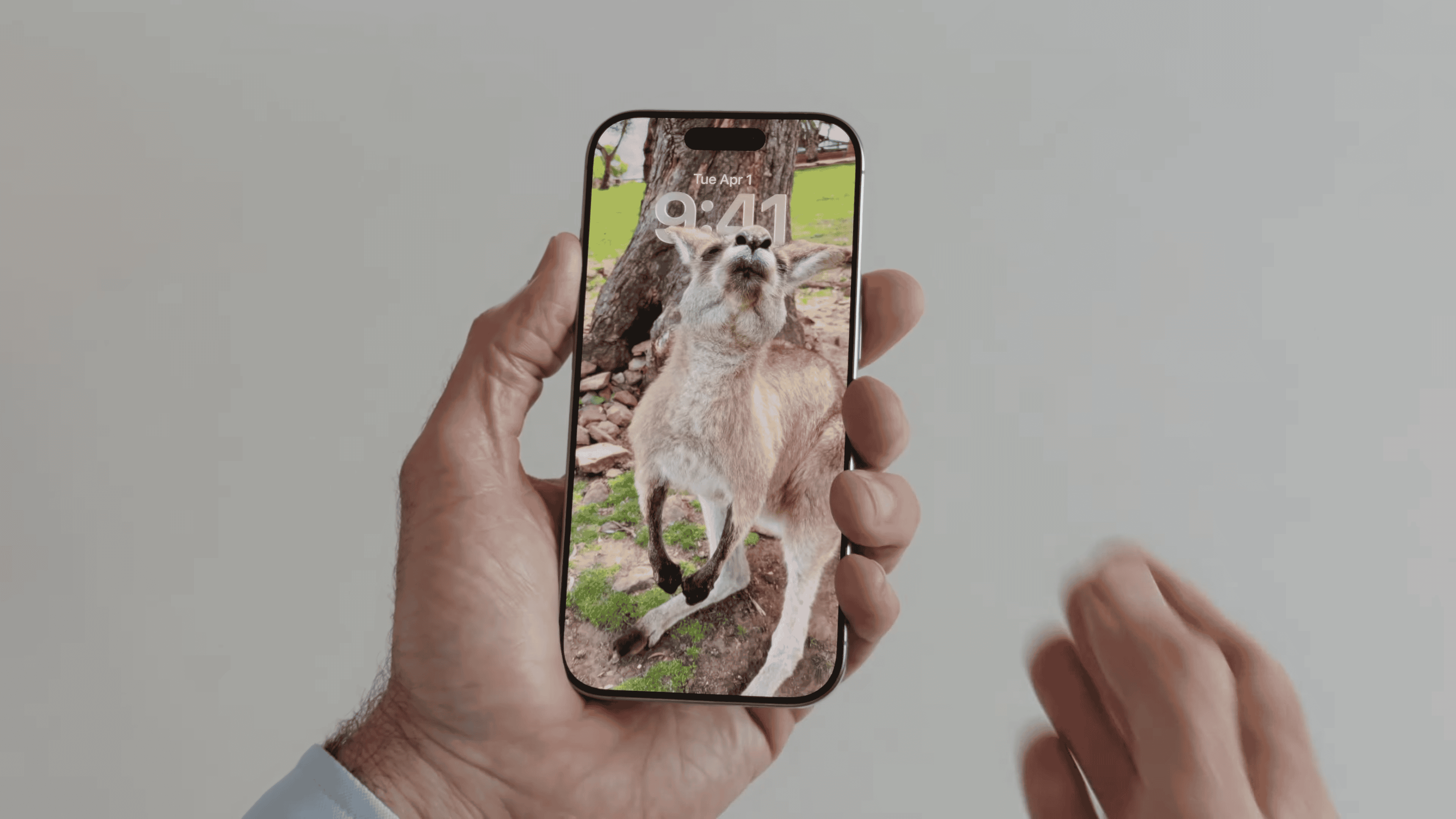Removing the camera from the iPhone lock screen can enhance privacy and reduce accidental camera launches. Many iPhone users prefer streamlining their lock screen for a cleaner look and increased security. With just a few steps, you can modify your iPhone to remove camera access directly from the lock screen, preventing anyone from taking photos without entering the passcode or using Face ID.
Adjusting your iPhone settings allows you to manage the features accessible from the lock screen, including the camera. This not only improves the overall privacy but also keeps essential functions right at your fingertip while limiting others. The process involves tweaking the Screen Time settings and changing the access given to the camera when the iPhone is locked.
Managing lock screen utilities beyond the camera can also contribute to a better user experience. You can tailor your iPhone to suit your personal preferences and security needs. By controlling what’s available on your lock screen, you maintain the balance between convenience and privacy.
How to Remove Camera from the Lock Screen on iPhone
If you want to remove or disable the camera shortcut on your iPhone’s lock screen for privacy or to declutter, here’s how you can do it based on your iOS version.
For iPhones Running iOS 18 or Later
With iOS 18, Apple introduced the ability to customize lock screen controls, including removing the camera icon:
- Open the Settings app on your iPhone.
- Navigate to Focus or Lock Screen customization options.
- Look for Lock Screen Controls or similar settings.
- Find the Camera control and toggle it off or remove it from the lock screen controls.
This will remove the camera icon from your lock screen, preventing quick access without unlocking your phone.
For iPhones Running iOS 17 or Earlier
Apple did not provide a direct way to remove the camera icon from the lock screen before iOS 18. However, you can restrict camera access via Screen Time:
- Open the Settings app.
- Tap Screen Time.
- Select Content & Privacy Restrictions and enable it if it’s off.
- Tap Allowed Apps.
- Toggle Camera off.
This disables the camera app entirely, including from the lock screen, but also removes camera access throughout the device until you enable it again.
Summary
- iOS 18+: Use the new lock screen customization to remove the camera shortcut directly.
- iOS 17 and earlier: Use Screen Time to disable the camera app, which removes it from the lock screen but also disables it everywhere.
Removing the camera from the lock screen can improve privacy and reduce accidental camera launches.
Key Takeaways
- Modifying iPhone settings can remove camera access from the lock screen.
- Screen Time settings are key to managing lock screen features.
- Customizing lock screen access improves user experience and privacy.
Modifying Camera Access on the iPhone Lock Screen
To maintain privacy or prevent accidental camera activation, iPhone users can adjust camera access from the lock screen. These settings are readily accessible and adjustable.
Navigating iOS Settings for Camera Privacy
First, users need to open the Settings app on their iPhone. Scrolling down, they will find the option for either Face ID & Passcode or Touch ID & Passcode, depending on the iPhone model. After entering their passcode, users will see a section labeled Allow Access When Locked. Here, the option to disable camera access can be toggled off, preventing the camera app from being activated from the lock screen.
Adjusting Screen Time Passcode Controls
For additional control, users can set up Screen Time by going to Settings and tapping Screen Time. They must create a unique Screen Time passcode to manage permissions. Under Content & Privacy Restrictions, users can select Allowed Apps and disable the camera. This will not only remove camera access from the lock screen but also restrict it entirely on the device, which serves as a parental control measure.
Additional Tips for Managing Lock Screen Utilities
The lock screen on an iPhone serves as the gatekeeper to the device’s features, including the camera. Effective management ensures both convenience and enhances security.
Utilizing Control Center Features
The Control Center on an iPhone offers quick access to numerous functionalities without needing to unlock the device. Users can customize Control Center by going to Settings and then Control Center to include only the features they use most often. For added security, especially when kids are using the iPhone, it may be wise to remove controls that access sensitive information.
Preventing Accidental Camera Activations
To prevent accidental camera activations, which can lead to annoying accidental photos, users should adjust the iPhone’s settings. This can be done by disabling the ‘Raise to Wake‘ feature under Display & Brightness in Settings. Additionally, by setting up Screen Time, one can remove the camera icon from the lower right of the lock screen, which helps reduce accidental swipes that activate the camera. It’s important to ensure that unauthorized users, such as children, cannot modify these settings by using Face ID or Touch ID for an added layer of security.