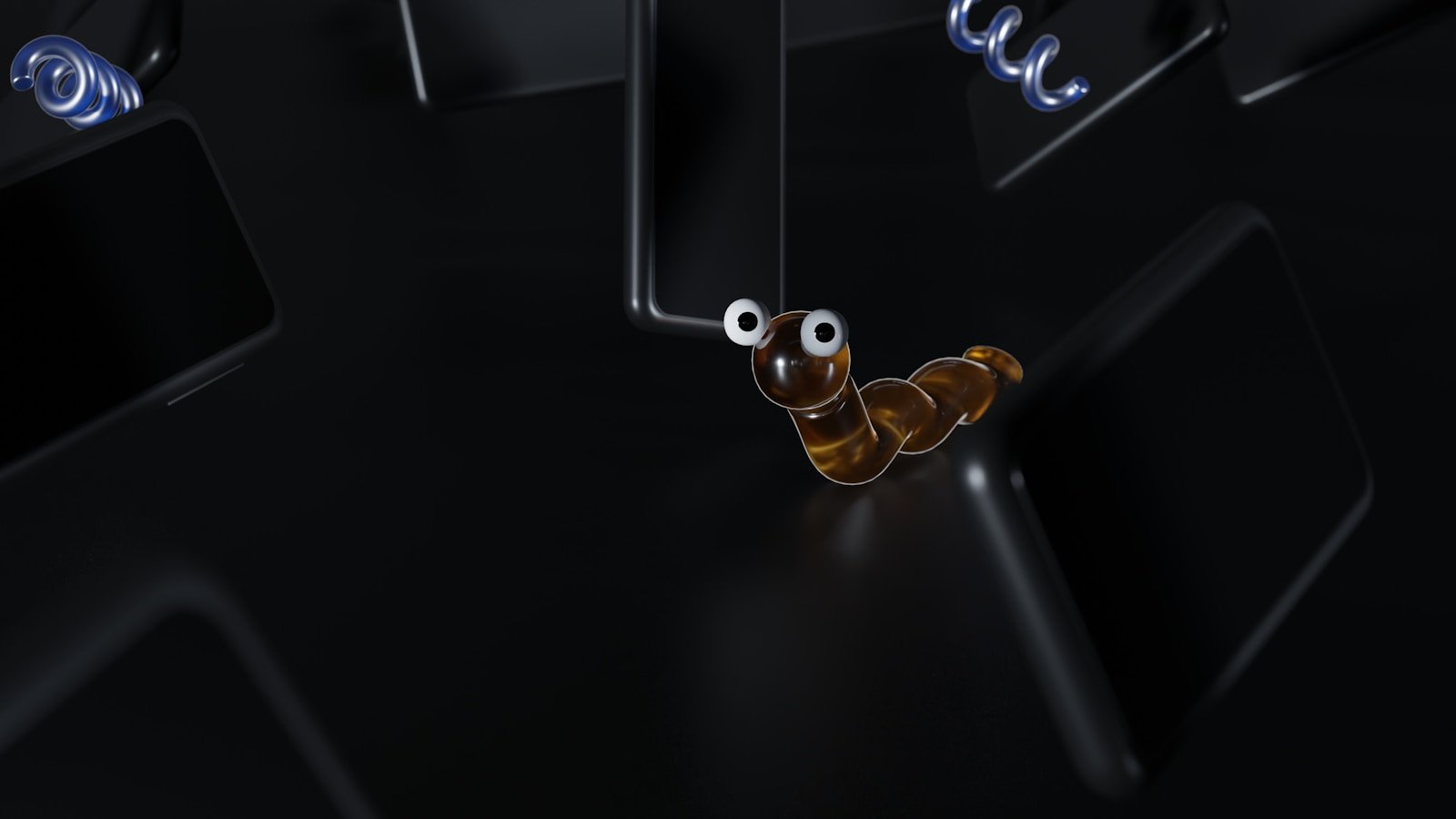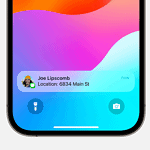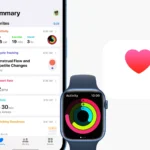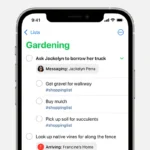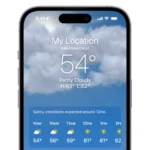Spyware on iPhones is a concern for many users. It is software that can collect personal data without permission. The stealthy nature of spyware means it operates in the background, often without the user’s knowledge. Detecting such software requires vigilance and understanding of how it works. Users may notice signs such as decreased performance, unusual data usage, or unexpected app behavior. Recognizing these symptoms promptly is crucial because the longer spyware is on a device, the more data it can gather.
Understanding how to find spyware involves checking for anomalies on the iPhone. This can include observing battery life, checking for unfamiliar apps, and monitoring data consumption. If any aspect of the phone starts acting out of the ordinary, it may be time to take a closer look. Regularly updating the operating system is one simple yet effective strategy for protection, as these updates often include security patches. In more severe cases where spyware is suspected, a factory reset might be necessary, though it should be seen as a last resort after backing up important data.
How to Find Spyware on iPhone
Spyware is malicious software that secretly monitors your activity, collects personal data, and sometimes controls your device remotely.
While iPhones are generally secure, jailbreaking, unsafe links, or malicious profiles can still make them vulnerable.
1️⃣ Signs Your iPhone Might Have Spyware
Look out for these red flags:
- Battery drains unusually fast (spyware runs in the background).
- Data usage spikes without reason.
- iPhone feels hot even when idle.
- Random pop-ups or apps you don’t remember installing.
- Unusual behavior — camera light turns on unexpectedly, settings change on their own.
- Background noise or clicks during calls.
- Performance lag despite plenty of storage.
2️⃣ Check for Unknown Apps or Profiles
Step-by-Step:
- Go to Settings → General → iPhone Storage
- Look for apps you don’t recognize.
- Delete anything suspicious.
- Check for Device Management Profiles:
- Go to Settings → General → VPN & Device Management.
- If you see an unknown profile, it might be a configuration used for spying — remove it.
3️⃣ Review App Permissions
- Go to Settings → Privacy & Security.
- Check Location Services, Microphone, Camera, and Photos.
- If an app you don’t trust has access, revoke it.
4️⃣ Look for Jailbreak Indicators
Spyware often requires jailbreaking to bypass Apple’s restrictions.
- Search for apps like Cydia, Sileo, or Zebra — these indicate a jailbroken device.
- If you didn’t jailbreak your phone but see these apps, that’s a major red flag.
5️⃣ Check Battery & Data Usage
- Battery: Go to Settings → Battery → check which apps use the most power.
- Data: Go to Settings → Cellular/Mobile Data → review data usage by app.
- Unknown apps consuming large amounts could be spyware.
6️⃣ Use Security Tools
While iOS doesn’t allow traditional antivirus scanning, you can:
- Run Apple’s built-in security updates (Settings → General → Software Update).
- Use trusted security apps like:
- Certo Mobile Security
- iVerify
- Lookout Mobile Security These can detect suspicious settings, profiles, or behaviors.
7️⃣ Check for Remote Management
- Go to Settings → General → VPN & Device Management.
- If you see Mobile Device Management (MDM) and you didn’t set it up, remove it — it could be controlling your phone remotely.
8️⃣ How to Remove Spyware
If you confirm or strongly suspect spyware:
- Update iOS — patches security vulnerabilities.
- Delete suspicious apps & profiles.
- Reset All Settings (Settings → General → Transfer or Reset iPhone → Reset All Settings).
- Factory Reset (Erase All Content and Settings) — this removes all data and spyware.
- Restore from a clean backup — not from a potentially infected one.
9️⃣ Prevention Tips
- Never click unknown links in texts or emails.
- Avoid jailbreaking — it removes Apple’s security protections.
- Install updates promptly.
- Only download apps from the App Store.
- Use strong passcodes and enable two-factor authentication.
💡 Quick Check Summary:
- Unknown apps or profiles? ❌ Remove them.
- High battery/data use? 🔍 Investigate.
- Jailbreak signs? 🚨 Restore device.
- MDM profile you didn’t install? 🔒 Remove immediately.
Key Takeaways
- Spyware on iPhones can manifest through unusual behaviors and performance issues.
- Regular monitoring and system updates are key defensive strategies.
- Thorough steps, including factory resets, may be essential for removing confirmed spyware infections.
Understanding Spyware on iPhone
Spyware on iPhone can be subtle yet harmful. It can compromise personal data and degrade device performance.
Types of iPhone Spyware
Different kinds of spyware target iPhones including keyloggers, trojans, and stalkerware. Keyloggers record what you type. Trojans disguise themselves as legitimate apps but carry malware. Stalkerware lets someone monitor your use without consent.
Common Symptoms of Spyware
Signs of spyware on an iPhone can include battery drain, excessive data usage, and overheating. Performance may slow down. You might find apps you did not download.
Ways Spyware Can Infect Your iPhone
Spyware often enters through phishing emails, websites, or text messages. Unverified apps and jailbreaking can also open your iPhone to spyware. Cybercriminals exploit iOS vulnerabilities to attack.
Prevention and Removal Strategies
Keeping your iPhone safe from spyware involves a series of steps to enhance security, detect potential threats, and remove them effectively. Recovery from a spyware infection emphasizes restoring iPhone’s data and privacy without lingering risks.
Enhancing iPhone Security
Secure your iPhone from the start by setting strong passcodes and enabling two-factor authentication. Regularly updating your iPhone to the latest software update is crucial as it includes security patches. Use only secure passwords and manage app permissions carefully, granting access only to trusted apps. Additionally, install a reputable security app that provides ongoing protection against threats.
Detecting and Removing Spyware
Spyware on iPhones can show signs such as overheating, unexpected apps, or unusual data usage. To detect spyware, review installed apps and remove suspicious ones. Clear browsing data and history regularly to eliminate spyware hiding in the cache. Using an antivirus tool can help you identify and remove spyware. If persistent spyware is found, consider a factory reset as a last resort, but remember to backup your iPhone to iCloud first.
Recovering After Spyware Removal
Once you get rid of spyware, secure your personal data by changing login details and passwords. Review app permissions again and reinstall only legitimate apps. Restore your data from a previous backup, avoiding any files that may be compromised. Monitor your iPhone’s behavior for any signs of remaining spyware and take further action if needed.