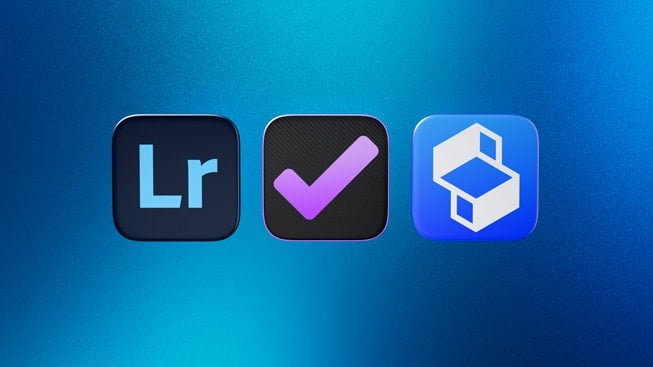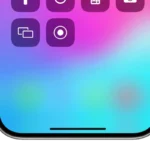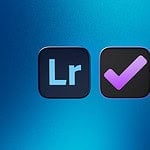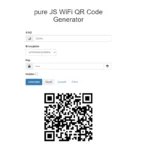Photo editing apps make it easy to fix and improve pictures right on your phone. You can do basic edits like cropping and brightening, or try more creative effects that used to need expensive computer software. The best mobile photo editing apps offer powerful tools while still being simple enough for anyone to use.
These apps work on both iPhones and Android devices, letting you edit photos wherever you are. Some are free with basic features, while others cost a few dollars or have monthly subscriptions for extra tools. Good photo editing apps help turn ordinary pictures into ones you’ll be proud to share on social media or print out.
1) Adobe Lightroom Mobile
Adobe Lightroom Mobile is a powerful photo editing app available for both iOS and Android devices. It offers professional-level editing tools in a user-friendly package that works well for beginners and experts alike.
The app lets you edit, organize, and enhance photos directly on your smartphone or tablet. You can download this free photo editor app and start improving your images right away.
One of the best features of Lightroom Mobile is its intuitive AI-assisted tools. These smart features help transform ordinary snapshots into stunning photos with minimal effort.
The app includes many preset filters that you can apply with a single tap. This makes it easy to give your photos a consistent look or style without spending hours on manual adjustments.
Lightroom Mobile also supports batch editing, which saves time when working with multiple photos. You can edit one photo and apply those same changes to many images at once.
According to reviews, Adobe Lightroom is considered the best option for photographers of all skill levels. Its combination of accessibility and advanced features puts it ahead of competing apps.
The interface is clean and straightforward. Most tools are easy to find, making the learning curve gentle for new users.
For Apple users, the Lightroom app is available in the App Store. Android users can find it on Google Play.
While the basic version is free, some advanced features require a subscription. However, the free version still provides enough tools for most everyday photo editing needs.
2) Snapseed
Snapseed stands out as a complete and professional photo editor developed by Google. It’s completely free and packs powerful editing tools that rival desktop software.
The app offers 29 different tools and filters. These include Healing, Brush, Structure, and HDR features that help users transform their photos with ease.
Many photographers appreciate Snapseed for its precision controls. Users can make exact adjustments to their images without needing to switch to computer software.
The interface is clean and user-friendly. Even beginners can quickly learn how to enhance their photos with just a few taps.
One of Snapseed’s best features is its non-destructive editing. This means you can always go back and change your edits without losing quality in your photo.
For those wanting to fine-tune images on their phone, Snapseed provides powerful editing features typically found only in desktop programs. The app works well on both Android and iOS devices.
Snapseed also includes special effects and filters. These help users create unique styles for their photos without needing complex skills.
The app consistently ranks among the best mobile photo editing apps according to experts. Its combination of power and simplicity makes it a top choice for both casual and serious photographers.
3) Picsart
Picsart stands out as one of the most versatile photo editing apps available today. This popular app combines powerful editing tools with an easy-to-use interface that works for beginners and experts alike.
With Picsart, users can do basic edits like cropping and filtering, but the app goes much further. It offers background removal, stickers, text options, and even drawing tools for creative expression.
The app shines with its AI features that help users transform ordinary photos into eye-catching images. These smart tools can change backgrounds, fix imperfections, and add artistic effects with just a few taps.
Picsart isn’t just for photos—it handles video editing too. Users can add effects, filters, and music to create short clips perfect for social media sharing.
The collage maker is another standout feature. It lets users combine multiple photos into one image with various layouts and styles to choose from.
Picsart offers both free and premium versions. The free version provides many useful tools, while the premium subscription unlocks additional features and removes watermarks.
Available on both iOS and Android, Picsart connects to a large community where users can share their creations and find inspiration from others. This social aspect adds value beyond just editing tools.
The app regularly updates with new features, filters, and templates to keep content fresh and current with visual trends. This makes it a solid choice for anyone wanting to improve their mobile photography.
4) Afterlight
Afterlight is a popular photo editing app available for mobile devices. It offers a complete set of easy-to-use tools that help users create beautiful edits with just a few taps.
This app has gained a large following with over 30 million users who enjoy its simple interface and powerful features. It provides one-tap presets and real film textures that make photo editing quick and fun.
Afterlight is consistently ranked among the best mobile photo editing apps by tech reviewers. It works well for both beginners and those with more editing experience.
The app stands out because of its balance between simplicity and capability. Users can make basic adjustments or dive into more detailed editing options depending on their needs.
Both iOS and Android users can download Afterlight, making it accessible to almost anyone with a smartphone. It offers a free version with in-app purchases for additional features.
The Afterlight Collective continues to update the app with new filters and tools. This keeps the editing options fresh and on-trend with current photography styles.
For those who enjoy film-like effects, Afterlight provides authentic textures and filters that mimic actual film stocks. These give photos a classic look that many digital photographers seek.
5) VSCO
VSCO stands out as a popular photo editing app with both free and premium options. The app includes 16 free presets that let you start editing right away without purchases or subscriptions, making it accessible for beginners and professionals alike.
This photo and video editor works on multiple platforms. You can use it on your iPhone, Android phone, Mac, or Windows PC. This flexibility means you can edit your photos wherever you are.
Users praise VSCO for its clean interface and professional-quality editing tools. The app focuses on creating a simple editing experience while still offering powerful features. Many photographers like how VSCO preserves a natural look in edited photos.
VSCO offers more than just filters. The full editing toolkit includes adjustments for contrast, saturation, and skin tones. You can also crop, straighten, and add borders to your images.
One unique feature of VSCO is its built-in community. After editing, you can share your photos on your VSCO feed. This creates a space to showcase your work and find inspiration from other photographers.
The desktop version gives you the same editing capabilities on a larger screen. This makes detailed editing work easier and provides a seamless experience between mobile and computer.
According to App Store reviews, many users consider VSCO “the best for photo editing” even without paying for premium features. The free version provides enough tools for most editing needs.
6) Polarr
Polarr stands out as a powerful photo editing app available on both Google Play and the App Store. This editor offers advanced tools that even professionals appreciate, yet remains accessible to beginners.
The app’s main strength is its huge collection of filters. Users can access millions of filters created by other Polarr users worldwide. This gives photographers endless options to enhance their images without starting from scratch.
AI technology makes Polarr especially useful. The app can detect faces, skies, and other subjects automatically. This smart feature makes selective adjustments much easier than with traditional editors.
Photographers who want more control will appreciate Polarr’s professional tools. The app includes options for color correction, curve adjustments, and local edits that rival desktop software.
Sharing is built into the Polarr experience. Users can create their own filters and share them with friends or the broader Polarr community. This social aspect helps photographers connect and learn from each other.
While the basic version offers many features for free, Polarr also has a Pro version with additional capabilities. The Pro upgrade unlocks more advanced editing tools for serious photographers.
The clean interface makes navigation simple despite the app’s powerful features. Most tools are just a tap away, making quick edits possible even for busy photographers on the go.
7) Apple Photos
Apple Photos comes pre-installed on every iPhone, making it a convenient first choice for quick edits. Many users don’t realize this default app offers solid editing capabilities right out of the box.
The interface is clean and simple to navigate. You can adjust brightness, contrast, saturation, and other basic elements with easy-to-use sliders. The app also includes several built-in filters that can give your photos different moods.
One standout feature is the “Auto” button that analyzes your photo and makes smart adjustments. This works surprisingly well for most casual shots. For those who want more control, the app offers manual adjustments for shadows, highlights, and color temperature.
Adobe Lightroom may offer more professional options, but Apple Photos handles most editing needs without requiring any extra downloads or payments.
The portrait mode editing in Apple Photos deserves special mention. You can adjust depth effect and studio lighting after taking a portrait photo. This feature alone makes it worth trying before looking at other apps.
Recent updates have added more advanced tools like selective color adjustments and improved red-eye correction. The app now saves your edit history, letting you go back to previous versions of your photo.
Apple Photos syncs across all your Apple devices through iCloud. Edit a photo on your iPhone, and those changes appear on your iPad or Mac automatically. This makes it perfect for people who use multiple Apple products.
Unlike many photo editors that push in-app purchases, Apple Photos gives you all its features for free. For beginners or casual photographers, it often provides everything needed without overwhelming with complex tools.
8) Google Photos
Google Photos is a powerful photo editing app available for both Android and iOS devices. This free app comes with a surprising range of editing tools.
The app’s AI-powered editing features stand out from other options. Magic Editor lets you reimagine your photos in creative ways. Magic Eraser can remove unwanted objects or people from your pictures with just a few taps.
For blurry photos, the Unblur tool works wonders. It sharpens images that didn’t quite come out right the first time. These smart features make editing fast and simple.
Google Photos also handles basic editing tasks well. You can crop, rotate, and adjust brightness, contrast, and saturation. The filters add nice touches without making photos look fake.
Storage is another big plus. The app backs up your photos to the cloud, keeping them safe if you lose your phone. You can access your pictures from any device.
The search function in Google Photos is remarkably smart. It can find photos based on what’s in them – like “beach” or “dog” – without you needing to tag them first.
Google Photos works especially well for Android users, as noted by many reviews calling it the best free photo editing app for Android. However, iPhone users can enjoy most of the same features.
The simple, clean interface makes editing easy even for beginners. Most tools work with just a few taps, and changes can be undone if you don’t like the results.
9) Enlight Photofox
Enlight Photofox is a powerful photo editing app for iOS devices. It builds on the success of the original Enlight app, offering more advanced artistic tools for creative photo editing.
Unlike the original Enlight, which was available as a one-time purchase with all features included, Photofox uses a freemium model. Users can download it for free but need a subscription to unlock all features.
The app stands out for its sophisticated editing tools aimed at more advanced users. These tools let photographers transform ordinary photos into artistic creations with just a few taps.
One of the app’s strengths is its ability to change backgrounds and remove objects from photos. This feature is perfect for creating surreal or fantasy-style images.
Users have praised Enlight Photofox for its reshaping and healing tools. These features help fix problem areas in photos or create artistic distortions as needed.
The app is now also known as Photoleap in some markets. It offers the same powerful editing features under either name.
For iPhone users who want to go beyond basic filters and adjustments, Photofox provides professional-level tools in a mobile format. The app helps create unique visual styles that stand out on social media.
While beginners might find some features complex, the app includes enough basic tools to be useful for all skill levels. The more advanced options are there when users are ready to explore them.
10) Darkroom
Darkroom is a powerful photo and video editor available for Apple devices. It works on iPhone, iPad, Mac, and even VisionOS, making it a versatile choice for Apple users.
This app offers a clean interface that makes editing both photos and videos simple. Users often praise how fast and easy Darkroom is to use compared to other apps.
Darkroom includes powerful AI tools and presets that help with quick editing. These features let you enhance photos without spending hours making adjustments.
One big advantage of Darkroom is its design for efficiency. The app lets you edit quickly and get back to taking more photos instead of being stuck in editing menus.
If you mainly take photos with an iPhone, Darkroom might be better than Lightroom. However, for professional cameras shooting in RAW format, Lightroom still has some advantages.
The app offers a comprehensive editing suite that rivals desktop programs. Apple users benefit from the feature-rich tools designed specifically for their devices.
Darkroom appears on many lists of top photo editing apps alongside VSCO, Afterlight, Lightroom Mobile, and Snapseed.
Cost is another plus for Darkroom. It’s more affordable than Lightroom while still offering professional-level editing tools.
The app is easy to try, with a free version that lets you test many features before deciding to upgrade.
Enhancing Your Mobile Photography
Mobile photo editing apps give you powerful tools to transform ordinary pictures into stunning images. The right adjustments can make your photos stand out with professional-looking results.
Adjusting Exposure and Lighting
Good lighting makes or breaks a photo. Most professional editing apps like Adobe Lightroom offer detailed controls for brightness, contrast, highlights, and shadows.
Start by fixing the overall exposure. If your photo is too dark or bright, use the brightness slider first. Then fine-tune with contrast to add depth.
For more control, adjust the highlights (brightest areas) and shadows (darkest areas) separately. This helps recover details in very bright skies or dark corners.
Apps like Snapseed offer spot adjustment tools that let you brighten or darken specific areas. This is helpful for fixing uneven lighting or creating focus on your subject.
Remember to use the HDR tool for high-contrast scenes. It balances bright and dark areas to create more natural-looking photos.
Utilizing Filters Effectively
Filters add style to photos with just one tap, but using them well takes some skill. Many top photo editing apps offer preset filters that change your image’s mood and look.
Tips for better filter use:
- Apply filters at lower intensity (30-60%) for a subtle, professional look
- Choose filters that match your subject (warm tones for portraits, cool tones for nature)
- Use the same filter family across related photos for consistent style
Apps like VSCO and Polish offer film-based filters that mimic classic photo styles. These create more authentic results than overly dramatic effects.
For best results, adjust the filter strength and then fine-tune with basic editing tools. Many photographers apply the filter first, then adjust contrast and saturation to perfect the final look.
Advanced Editing Techniques
Modern photo editing apps now offer powerful tools once only available on desktop software. These advanced features let you create precise edits and achieve professional-looking results right from your phone.
Layering and Masking
Layering allows you to stack multiple images or effects on top of each other. This technique is essential for creating complex edits without permanently changing your original photo.
Apps like Snapseed and Adobe Lightroom offer various layering options. With layers, you can:
- Add text overlays without affecting the image underneath
- Blend multiple photos together seamlessly
- Apply effects to specific areas only
Masking lets you hide or reveal parts of a layer. This is useful for combining elements from different photos or applying adjustments to specific areas.
The best apps for layering include PicsArt, which provides stickers and backgrounds that can be added as separate layers. For more precise control, look for apps with opacity sliders that let you adjust how transparent each layer appears.
Selective Editing for Focal Points
Selective editing allows photographers to draw attention to the main subject by adjusting only specific parts of an image. This technique mimics how our eyes naturally focus on certain areas.
The most useful selective editing tools include:
Brush tools: Paint adjustments directly onto specific areas
Radial filters: Create circular or oval selections with feathered edges
Gradient masks: Apply gradual changes across your image
Adobe Lightroom excels at selective editing with its healing brush for removing unwanted objects. The app lets you adjust exposure, contrast, and color in precise areas.
For beginners, the built-in Photos app on iPhones offers basic selective tools. More advanced users might prefer Snapseed’s “Selective” tool, which lets you place control points on specific areas and adjust multiple parameters at once.
Frequently Asked Questions
Mobile photo editing apps offer different features and capabilities for various user needs. Here are answers to common questions about finding the right editing app for your smartphone.
What are the top-rated photo editing apps available for iOS devices?
Adobe Lightroom Mobile stands as the leading photo editing app for iOS. It provides professional-grade tools in a mobile-friendly interface.
VSCO is another top choice for iPhone users. It offers unique filters and advanced editing tools that many photographers love.
Afterlight gives iOS users powerful editing capabilities with intuitive controls. Its interface makes complex edits simple for everyday users.
How can I achieve professional-level photo editing on my mobile device?
Start with Adobe Lightroom, which offers desktop-quality editing tools on mobile. It allows for RAW image processing and precise adjustments to exposure, contrast, and color.
Learn to use adjustment masks and selective editing. These features let users modify specific parts of photos without affecting the entire image.
Take time to understand histograms and color grading. These skills help create consistent, professional-looking images even on a small screen.
What are the most recommended free photo editing applications for Android users?
Snapseed tops the list of free Android editing apps. Created by Google, it offers powerful tools like selective adjustments and healing brush at no cost.
Google Photos provides basic but effective editing features. It’s pre-installed on many Android devices and syncs automatically with your Google account.
Pixlr is another excellent free option with plenty of filters and adjustment tools. It works well for quick edits and social media posts.
Which photo editing app offers the best features for both Android and iPhone users?
Adobe Lightroom Mobile provides a consistent experience across both platforms. It syncs edits between devices and offers professional tools regardless of the operating system.
Snapseed works equally well on Android and iOS. Its intuitive interface and powerful tools make it a favorite for users of both platforms.
PicsArt offers extensive editing features on both Android and iPhone. Its wide range of tools includes photo effects, drawing tools, and collage makers.
Can you suggest a photo editing app that is suitable for beginners yet offers advanced features?
Snapseed strikes the perfect balance between simplicity and power. Beginners can use its one-tap filters while gradually exploring more advanced tools.
VSCO offers an easy starting point with preset filters. As users grow more confident, they can access manual adjustments for more control.
PicsArt provides a playful interface that beginners find approachable. Behind its simple design lie sophisticated editing capabilities for when users are ready to advance.
What are some user-favorite photo editing apps according to online forums and discussions?
According to Reddit discussions, Snapseed is consistently praised for its powerful free features. Users specifically highlight its selective editing and healing brush tools.
Quora users frequently recommend Adobe Lightroom Mobile and VSCO. Many cite Lightroom’s professional capabilities and VSCO’s unique filters.
Afterlight receives positive mentions for its intuitive interface. Users appreciate how it makes advanced editing techniques accessible to everyday photographers.