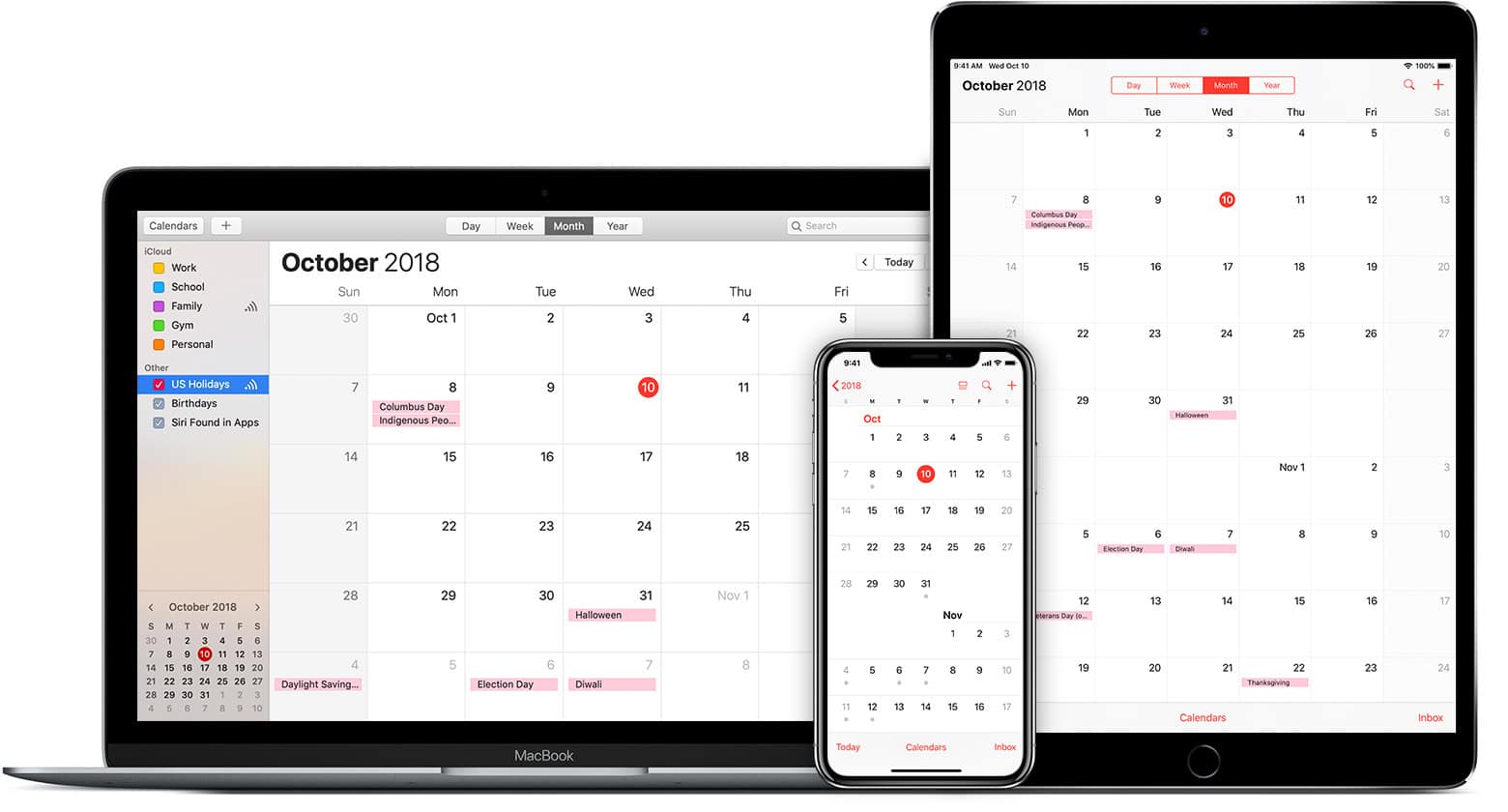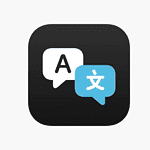Calendar reminders help people stay organized and never miss important events. Managing calendar reminders effectively means setting up default reminder times, choosing priority levels, and customizing notifications based on event importance. Calendar apps like Google Calendar, Outlook, and Apple Calendar offer flexible reminder options that adapt to different scheduling needs.
Digital calendars make it easy to set reminders for both one-time events and recurring appointments. Users can pick reminder intervals ranging from minutes to days before an event, and many apps allow color coding to visually distinguish between different types of activities.
Modern calendar apps sync reminders across multiple devices, ensuring notifications appear on phones, computers, and tablets. This keeps important events visible and helps people maintain their schedules whether at work, home, or traveling.
How to Manage Reminders in Calendar on iPhone, iPad, and Mac
Apple has made it easier than ever to manage your Reminders directly in the Calendar app — perfect for keeping your events and tasks in one organized view. Whether you’re using iOS 18, iPadOS 18, or macOS Sequoia, you can now create, edit, and complete reminders right from your Calendar.
This guide walks you through everything you need to know to make the most of this integration.
Why Use Calendar for Reminders?
The integration between Apple Calendar and Reminders brings your schedule and to-dos together.
You can:
- See tasks and events side by side.
- Add due dates and times to reminders that appear in your daily schedule.
- Mark reminders as complete directly from Calendar.
- Stay focused with time-blocking and productivity planning.
📱 On iPhone or iPad
1. View Reminders in Calendar
- Open the Calendar app.
- Tap the “Calendars” button at the bottom.
- Make sure Reminders is checked — this ensures tasks appear on your calendar.
You’ll now see your reminders listed on their due dates, just like events.
2. Create a Reminder From Calendar
- Tap the “+” button in the top-right corner.
- Select New Reminder (instead of New Event).
- Enter a title, date, time, and list (e.g., “Work,” “Personal”).
- Tap Add.
Your new reminder will appear both in the Reminders app and in Calendar.
3. Edit or Complete a Reminder
- Tap a reminder in Calendar to edit its details.
- When you finish a task, tap the circle next to it to mark it complete — it will automatically update in the Reminders app.
4. Adjust Reminder Visibility
If you don’t want reminders cluttering your calendar:
- Tap Calendars at the bottom of the app.
- Uncheck Reminders to hide them temporarily.
This doesn’t delete them — it just hides them from view.
💻 On Mac (macOS Sequoia or later)
1. Enable Reminders in Calendar
- Open the Calendar app.
- Click View → Show Reminders from the menu bar.
- Make sure your iCloud account is signed in and syncing both apps.
2. Create and Manage Reminders
- Click “+” → choose New Reminder.
- Add details like title, due date, and list.
- You can drag reminders onto the calendar timeline to adjust their time visually.
3. Sync Across Devices
All your reminders and events sync automatically across iPhone, iPad, and Mac — as long as you’re signed in with the same Apple ID and have iCloud Reminders and Calendar turned on.
To check:
- Go to System Settings → Apple ID → iCloud.
- Toggle Reminders and Calendar on.
🧠 Pro Tips for Power Users
- Time-block your day: Drag reminders to specific times to allocate focused work periods.
- Use Siri: Say “Remind me to send the report tomorrow at 9 AM” — it will appear in both Reminders and Calendar.
- Color-code lists: Assign colors to different reminder lists (Work, Personal, School) for better visual organization in Calendar.
- Use shared lists: Collaborate on reminders with family or coworkers — changes appear instantly across shared calendars.
Troubleshooting
If reminders aren’t showing up in Calendar:
- Make sure both apps are using the same iCloud account.
- Check that Reminders is enabled under Calendars → Show Reminders.
- Restart your device or toggle iCloud Reminders off and on again in Settings → Apple ID → iCloud.
Final Thoughts
Managing reminders directly in the Calendar app is one of the best ways to streamline your productivity. By uniting events and tasks in a single view, Apple makes it easier to plan your day, stay organized, and never miss a deadline.
Sources:
- Apple Support – Use Reminders in Calendar on iPhone
- iDownloadBlog – How to Use Apple Reminders and Calendar Together
- Geeky Gadgets – Master Notes, Reminders, and Calendar in iOS 18
- Effective Retail Leader – Better Together: Apple Reminders and Calendar
Key Takeaways
- Calendar apps offer customizable reminder settings to match individual scheduling needs
- Reminders sync automatically across devices to maintain schedule awareness
- Color coding and priority levels help organize different types of calendar events
Setting Up and Customizing Calendar Reminders
Calendar reminders help people track important events, meetings, and tasks. Digital calendars offer flexible reminder options with multiple notification methods and timing preferences.
Create Reminders
Creating calendar reminders starts with selecting the date and time. Users can tap the “+” button or double-click a time slot to add a new reminder.
Event details should include a clear title and specific timing. Users can mark events as all-day or set precise start and end times.
Popular options for reminder timing include:
- 15 minutes before
- 30 minutes before
- 1 hour before
- 1 day before
- Custom timing
For recurring events, users can set patterns like daily, weekly, or monthly repetition.
Managing Reminders
Users can edit existing reminders by clicking or tapping the event. The edit screen allows changes to dates, times, and notification settings.
Priority levels help organize reminders by importance. High-priority items appear prominently in calendar views.
Calendar apps offer these key management features:
- Delete or modify single instances
- Update entire series of recurring events
- Change notification timing
- Add notes or location details
Integrations and Notifications
Calendar apps sync across devices and platforms. iPhone users receive notifications through the default Calendar app, while Android users often use Google Calendar.
Email integration sends reminder notifications to connected email accounts. Users can customize notification sounds and appearance.
Advanced features include:
- Multi-calendar support
- Third-party app connections
- Location-based reminders
- Weather integration
- Travel time estimates
Push notifications appear on phones, tablets, and computers. Users can choose between banner alerts, sounds, or both.
Frequently Asked Questions
Calendar reminders help users stay organized and on top of their schedules. Proper setup and management of notifications ensures important events won’t be missed.
How do I configure notifications for agenda items in Google Calendar?
Open Google Calendar settings and select “Event Settings.” Choose notification preferences for events, including timing and delivery method (email, pop-up, or mobile push).
Set default notifications that apply to all new events. Custom notification settings can be applied to individual events during creation.
What are the steps to set reminders for another person in Google Calendar?
Add guests to the calendar event by entering their email addresses. Select notification settings specifically for guests during event creation.
Send calendar invitations that include the reminder preferences. Recipients can adjust their own notification settings after accepting.
What is the procedure to modify reminder settings in the Outlook Calendar?
Access Outlook Calendar settings and select “Calendar Options.” Navigate to “Reminders” to adjust default notification timing.
For individual events, open the event details and click the “Reminder” dropdown menu. Select a new time or turn off reminders completely.
How can I stop calendar alerts from appearing on my device?
Open calendar app settings and locate notification preferences. Toggle off all notifications or disable specific alert types.
Check device system settings to manage calendar app permissions and notification access.
What is the method for removing Apple Calendar reminders?
Open the Calendar app and select the event with unwanted reminders. Click “Edit” and remove reminder settings.
Delete multiple reminders at once by accessing Calendar preferences and modifying default alert settings.
Can reminders be set in the Outlook Calendar without creating an appointment?
Create a reminder-only item using the “Task” feature in Outlook. Set due dates and reminder times without blocking calendar time.
Tasks appear in the to-do list and trigger notifications like regular calendar events.