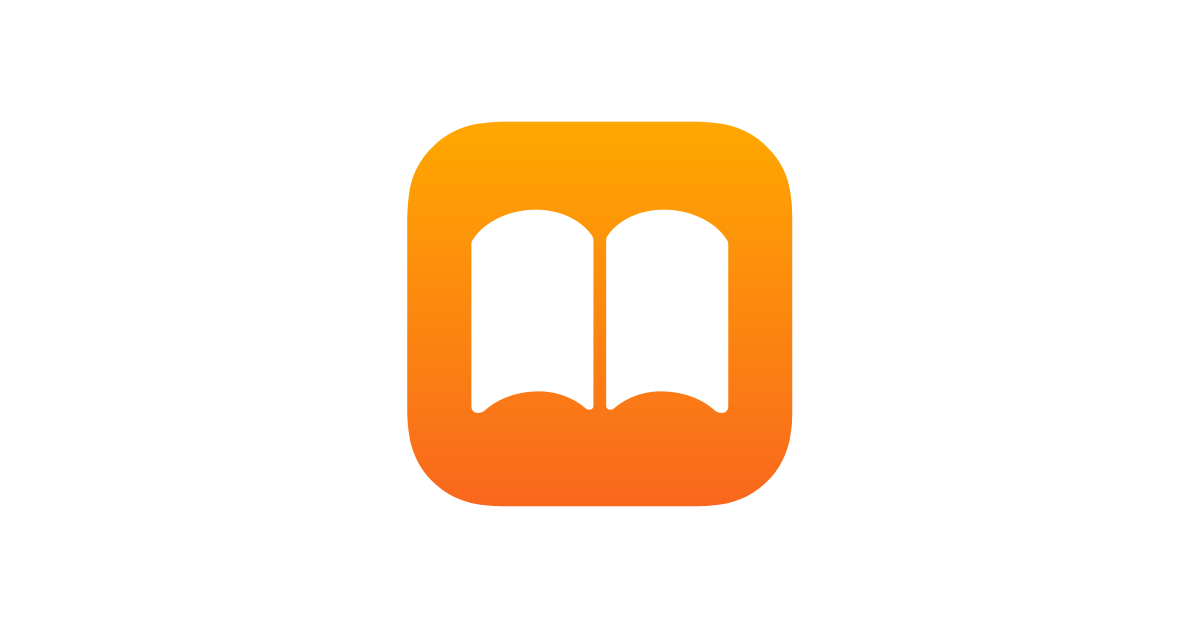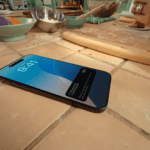Apple Books users experienced a significant change with iOS 16 when Apple removed the classic page-turning animation that had been a staple feature since the app’s inception. This change left many readers missing the familiar feel of turning virtual pages like a physical book.
Apple restored the beloved page-turning animation in iOS 16.4, giving users the choice between the traditional curl animation and scrolling mode. The feature combines the convenience of digital reading with the cherished experience of turning pages, making the app more versatile for different reading preferences.
The reading experience in Apple Books now accommodates various needs with simple customization options. Users can switch between modes through the app settings, allowing them to choose their preferred way to move through books and PDFs on their iPhone or iPad.
Apple Books Features and Updates: Tips for Digital Reading
Apple Books is a powerful, built-in app on iPhone, iPad, and Mac designed to enhance your digital reading experience. Whether you enjoy ebooks or audiobooks, Apple Books offers a variety of features and regular updates that make reading more enjoyable, personalized, and convenient.
This guide highlights the key features of Apple Books, recent updates, and tips to get the most out of your digital reading.
Key Features of Apple Books
1. Extensive Library Access
- Browse and purchase from a vast collection of ebooks and audiobooks directly within the app.
- Curated collections and personalized recommendations help you discover new titles.
2. Seamless Syncing Across Devices
- Your books, bookmarks, notes, and reading progress sync automatically across your iPhone, iPad, Mac, and even Apple Watch.
- Start reading on one device and pick up right where you left off on another.
3. Customizable Reading Experience
- Adjust font styles, sizes, and background colors to suit your reading comfort.
- Night mode and sepia options reduce eye strain in different lighting conditions.
- Use the built-in dictionary, highlight text, and add notes as you read.
4. Audiobook Playback Controls
- Listen to audiobooks with adjustable playback speed.
- Set sleep timers to stop playback after a certain period.
- Navigate chapters easily with intuitive controls.
5. Reading Goals and Activity Tracking
- Set daily or yearly reading goals to motivate yourself.
- Track how many minutes you read each day and the number of books or audiobooks completed.
- Receive encouragement and reminders to maintain reading streaks.
6. Search and Organization
- Use the Search feature to quickly find books in your library or the Apple Books Store.
- Organize your collection into custom bookshelves for easy access.
Recent Updates and Enhancements
- Improved Recommendations: Apple Books now offers smarter, personalized book and audiobook recommendations based on your reading habits.
- Enhanced Audiobook Experience: New playback features and interface improvements for easier control.
- Accessibility Improvements: Better VoiceOver support and customizable display options for readers with visual impairments.
- Family Sharing: Share purchased books and audiobooks with family members through Apple’s Family Sharing feature.
Tips for Maximizing Your Apple Books Experience
1. Set Reading Goals
Use the built-in goal setting to stay motivated. You can customize goals based on time spent reading or number of books finished each year.
2. Use Notes and Highlights
Highlight important passages and add notes for reference. These sync across devices and can be revisited anytime.
3. Explore Audiobooks
Try audiobooks for multitasking or when resting your eyes. Adjust playback speed and use sleep timers for a personalized listening experience.
4. Organize Your Library
Create custom bookshelves based on genres, authors, or reading status (e.g., “To Read,” “Favorites”) to keep your library tidy.
5. Take Advantage of Curated Collections
Browse Apple’s curated collections to discover new releases, bestsellers, and themed book lists.
6. Use Search Efficiently
Search by title, author, or keywords to quickly find books in your library or the store.
Getting Started with Apple Books
- Apple Books is pre-installed on Apple devices. Open the app to start browsing or importing ebooks.
- You can also import PDFs and EPUB files from other sources to read within Apple Books.
- Visit the Apple Books Store to purchase or download free titles.
Conclusion
Apple Books combines a rich catalog, powerful features, and seamless integration with Apple devices to deliver an exceptional digital reading experience. By exploring its customizable settings, tracking your reading goals, and leveraging new updates, you can enjoy your favorite books and audiobooks anytime, anywhere.
For more detailed help, visit the official Apple Books User Guide.
Key Takeaways
- Page-turning animations can be enabled or disabled in Apple Books through device settings
- iOS 16.4 brought back the classic curl animation while maintaining the scroll option
- Users can customize their reading experience across iPhone and iPad devices
Exploring Page Turning in Apple Books
Digital page turning transforms reading by combining traditional book mechanics with modern technology. Apple Books offers multiple ways to navigate through digital content with animations that enhance the reading experience.
The Evolution of Page-Turning on Digital Platforms
Apple Books introduced skeuomorphic page-turning animations in its early iPhone versions. These animations mimicked the physical act of turning pages in real books, creating a familiar and intuitive reading experience.
The app’s design philosophy initially focused on replicating physical books through digital interfaces. This approach helped readers transition from paper books to digital formats.
Touch gestures became central to the reading experience, letting users swipe or tap to move between pages.
Page Turning Mechanics on iOS and iPadOS
The Books app supports two main page-turning styles: Curl and Slide. Curl creates a realistic page-flipping effect, while Slide offers a simpler transition.
Users can customize their preferred animation style:
- Open Books app
- Tap the menu icon
- Select “Theme & Settings”
- Choose between Curl or Slide options
Touch controls allow readers to turn pages by tapping screen edges or swiping horizontally.
Enhancements in Recent iOS and iPadOS Updates
iOS 16 removed the classic page-turning animation, which sparked user feedback. Apple responded by reintroducing the feature in iOS 16.4.
The updated Books app now offers improved performance and smoother animations. These changes make page turns more responsive and natural.
The latest versions include accessibility improvements for users with different reading needs.
Reading Experience: Animation and Usability
Page-turning animations serve both aesthetic and functional purposes. The visual feedback helps readers track their progress through books.
The Curl animation creates an immersive experience by replicating physical book behavior. Slide offers a faster, more efficient option for readers who prefer simplicity.
Screen transitions adjust automatically based on reading speed and user preferences. This adaptability makes digital reading feel natural across different devices and scenarios.
Frequently Asked Questions
The page turning feature in Apple Books offers customization options and troubleshooting solutions across different iOS devices and versions.
How can I enable page-turning animation in Apple Books on an iPad?
Users can activate the page-turn effect by opening Apple Books and tapping the menu button in the bottom right corner. Select “Themes & Settings” and locate the page turn option.
Choose between “Curl” or “Slide” animation styles for the desired page-turning experience.
What should I do if page turning isn’t working properly on Apple Books?
Close the Apple Books app completely and restart it. This often resolves minor glitches with page animations.
Check for available iOS updates, as outdated software can affect app functionality.
Clear the app cache by going to Settings > General > iPhone/iPad Storage > Apple Books > Offload App.
Can the page turn effect be applied to PDFs in Apple Books?
The page turn animation works primarily with ebooks purchased through Apple Books.
PDF files support basic page transitions but may not display the full curl animation effect.
Is there a way to manually rotate pages within Apple Books?
Users can rotate pages by turning their device to switch between portrait and landscape modes.
The auto-rotation feature must be enabled in Control Center for this function to work.
Are there differences in the page turning experience across various iOS versions?
iOS 16 temporarily removed the classic page turning animation that existed since the app’s early days.
Apple restored the feature in iOS 16.4 after user feedback.
What solutions exist for issues with Apple Books page turner on the iPhone?
Reset the reading settings to default by going to Themes & Settings and selecting “Reset.”
Update to the latest iOS version to access the most recent page turning features and bug fixes.
If problems persist, sign out of Apple ID and sign back in to refresh the app’s settings.