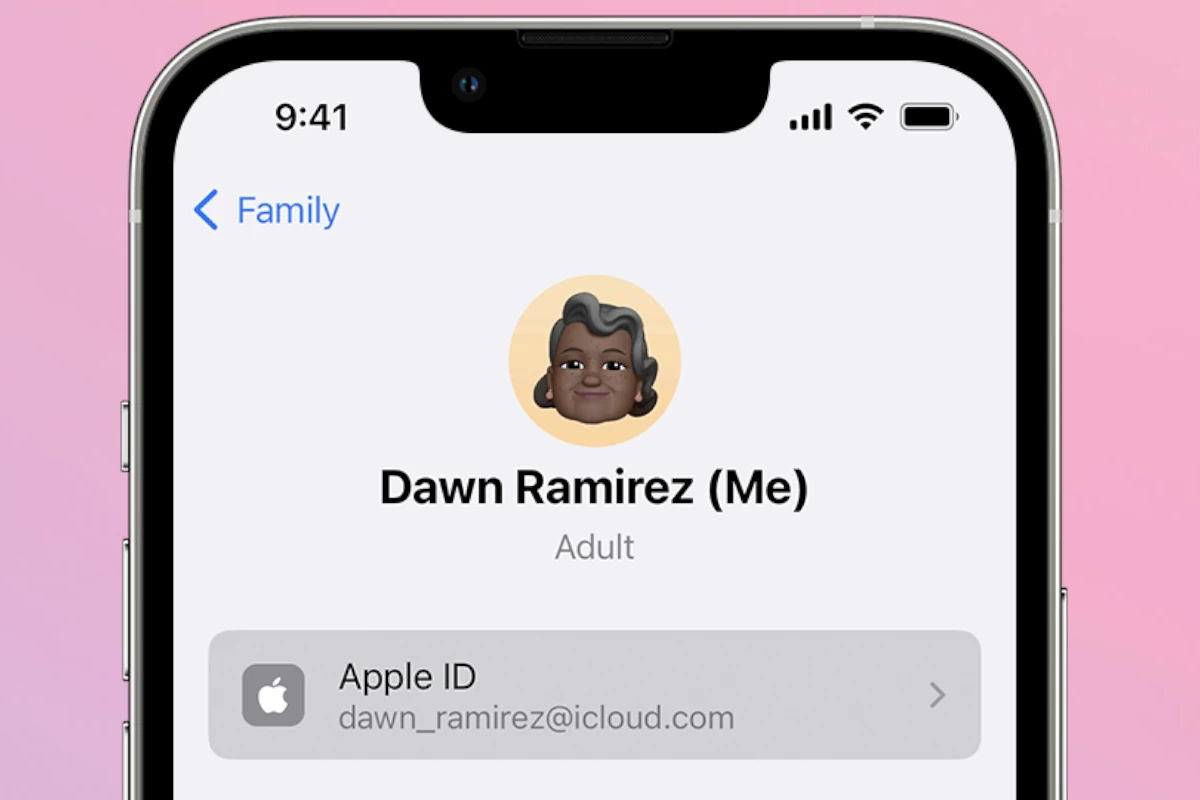Apple ID verification codes enhance your account security. These unique codes protect your personal information and prevent unauthorized access to your Apple devices and services. You’ll need them when signing in on new devices or making important changes to your account.
Getting a verification code is simple. Apple sends it to your trusted devices or phone number. You can also set up the built-in authenticator on your iPhone or iPad. This feature generates codes right on your device, even without an internet connection.
Using verification codes may seem like an extra step, but it’s worth it. They add a strong layer of protection to your Apple ID. This helps keep your data safe from hackers and identity thieves. Let’s look at some key facts about Apple ID verification codes:
| Feature | Benefit |
|---|---|
| Two-factor authentication | Adds extra security layer |
| Multiple delivery methods | Flexibility in receiving codes |
| Built-in authenticator | Works offline, no SMS needed |
| Time-sensitive codes | Expire quickly for added safety |
Apple ID Verification Code: How to Request and Use It
Apple uses two-factor authentication (2FA) to enhance the security of your Apple ID. When you sign in on a new device or browser, Apple requires a verification code in addition to your password. This code confirms it’s really you trying to access your account.
What Is an Apple ID Verification Code?
A verification code is a temporary, six-digit number sent by Apple to your trusted devices or phone numbers. It is required during the sign-in process to verify your identity and protect your account from unauthorized access.
How to Request an Apple ID Verification Code
1. Automatic Code Delivery
When you sign in to your Apple ID on a new device or browser, Apple automatically sends a verification code via:
- A pop-up notification on your trusted Apple devices (iPhone, iPad, Mac)
- A text message or phone call to your trusted phone number
2. Manually Request a Verification Code
If you don’t receive the code automatically or need a new one, you can request it manually from a trusted device:
On iPhone, iPad, or iPod touch:
- Go to Settings.
- Tap your name at the top.
- Select Password & Security.
- Tap Get Verification Code.
On Mac:
- Click the Apple menu and select System Preferences.
- Click Apple ID.
- Select Password & Security.
- Click Get Verification Code.
The code will appear on your screen—enter it on the device or browser where you are signing in.
Using the Verification Code
- When prompted during Apple ID sign-in, enter the six-digit verification code you received.
- The code is time-sensitive and usually expires after a few minutes.
- If the code is invalid or expired, request a new one.
What If You Can’t Receive a Verification Code?
- Make sure your trusted devices are online and signed in with your Apple ID.
- Check that your trusted phone number is correct and can receive texts or calls.
- If you don’t have access to your trusted devices or phone number, you can start account recovery to regain access (Apple Support on Account Recovery).
Trusted Devices and Trusted Phone Numbers
- Trusted devices are Apple devices where you’re already signed in with your Apple ID.
- Trusted phone numbers are numbers you’ve added to receive verification codes via SMS or phone call.
- You can manage trusted devices and phone numbers in your Apple ID settings.
Tips for Smooth Verification
- Keep your trusted devices updated and connected to the internet.
- Add multiple trusted phone numbers if possible.
- Don’t share your verification codes with anyone.
- Use the code promptly when requested to avoid expiration.
Summary
| Step | Action |
|---|---|
| Automatic code | Receive via trusted device notification or SMS/phone call |
| Manual request | Settings > Apple ID > Password & Security > Get Verification Code |
| Use code | Enter the 6-digit code during sign-in |
| Troubleshoot | Check trusted devices/numbers or start account recovery |
References
- Apple Support: Get a verification code and sign in with two-factor authentication
- Apple Support: How to use account recovery
Understanding Apple ID Verification Codes
Apple ID verification codes enhance account security by adding an extra layer of protection. You’ll need to enter these codes when signing in on new devices or making important changes to your account.
Role of Verification Codes in Account Security
Verification codes are a key part of two-factor authentication for your Apple ID. They help prevent unauthorized access even if someone knows your password. When you try to sign in, Apple sends a code to your trusted devices or phone numbers.
This system makes it much harder for hackers to break into your account. They would need both your password and physical access to one of your devices. Verification codes change frequently, usually expiring after a few minutes.
You can receive codes in several ways:
• On your iPhone, iPad, or Mac
• Via text message
• Through an automated phone call
How Verification Codes Work
When you sign in to a new device or browser, you’ll enter your Apple ID and password as usual. Then you’ll be prompted for a verification code. Apple will send this code to your trusted devices or phone numbers.
To get a code:
- Check your trusted devices for a pop-up notification
- Go to Settings > [Your Name] > Password & Security on iOS
- Look for a text message or incoming call on your trusted phone number
Once you receive the code, enter it to complete the sign-in process. If you can’t access your trusted devices, you can request a code to be sent to your trusted phone number instead.
| Verification Method | Pros | Cons |
|---|---|---|
| Trusted Device | Instant, secure | Requires device nearby |
| Text Message | Works without internet | Potential carrier delays |
| Phone Call | Accessible option | May be less convenient |
Remember to keep your trusted devices and phone numbers up to date in your Apple ID settings. This ensures you can always receive verification codes when needed.
Using Verification Codes
Verification codes are a crucial part of Apple’s two-factor authentication system. They help keep your account secure by requiring an extra step to prove your identity when signing in.
Signing in with Apple ID
To sign in with your Apple ID, you’ll need a verification code. On iOS devices, go to Settings > [your name] > Sign-In & Security > Two Factor Authentication. Tap Get Verification Code to generate a code.
For Macs, open System Preferences > Apple ID > Password & Security. Click “Get Verification Code” to receive one.
You can also get codes via text message or phone call to your trusted phone number. Enter the code when prompted during sign-in.
Remember, verification codes expire after a short time. If yours expires, simply request a new one.
Managing Trusted Devices and Phone Numbers
Trusted devices are those you’ve previously signed into with two-factor authentication. They can receive verification codes for your Apple ID.
To add a trusted phone number:
- Go to Settings > [your name] > Password & Security
- Tap “Add a Trusted Phone Number”
- Enter the number and verify it
You can have multiple trusted phone numbers. It’s wise to add a backup in case you lose access to your primary number.
To remove a device or number:
- Go to appleid.apple.com
- Sign in and scroll to “Devices” or “Trusted Phone Numbers”
- Select the item and click “Remove”
Recovering Access to Your Apple ID
If you can’t access your trusted devices or phone numbers, you may need to use account recovery. This process helps you regain access to your Apple ID when you don’t have enough information to reset your password.
To start account recovery:
- Go to iforgot.apple.com
- Enter your Apple ID
- Select “I need to reset my password”
- Choose “Start Account Recovery”
Account recovery can take a few days. Apple will send instructions to your verified recovery email address.
If you remember your password but can’t generate verification codes, you can reset your password to regain access.
| Recovery Method | Time | Requirements |
|---|---|---|
| Trusted Device | Immediate | Access to a device you’ve previously signed into |
| Recovery Key | Immediate | You’ve set up a recovery key |
| Account Recovery | Several days | Verified information about your account |
Security Settings and Considerations
Apple ID security settings protect your account from unauthorized access. Two-factor authentication and trusted devices play key roles in safeguarding your personal information.
Strengthening Account Protection
To enhance your Apple ID security, turn on two-factor authentication. This adds an extra layer of protection by requiring a verification code when signing in on new devices.
Set up trusted devices to receive verification codes. These can be iPhones, iPads, or Macs you regularly use. Trusted devices allow quick and secure access to your account.
Create a strong, unique password for your Apple ID. Use a mix of letters, numbers, and symbols. Avoid using personal information or common words.
Enable stolen device protection if available. This feature adds extra security checks when making important account changes.
Preventing Unauthorized Access
Regularly review devices linked to your Apple ID. Go to Settings > [your name] > Devices on iOS or iPadOS. Remove any unfamiliar devices from your account.
Check your account’s personal and security information periodically. Update contact details and security questions as needed.
Be cautious of phishing attempts. Apple will never ask for your password via email or text message. Verify requests through official Apple channels.
Use different passwords for each online account. This limits damage if one account is compromised.
| Security Feature | Purpose |
|---|---|
| Two-factor authentication | Requires verification code for new device sign-ins |
| Trusted devices | Receive verification codes for quick access |
| Strong password | Prevents easy account breaches |
| Account review | Identifies unauthorized devices or activity |
Consider using iCloud Keychain to generate and store complex passwords securely. This helps maintain unique passwords across your accounts.
Frequently Asked Questions
Apple ID verification codes are essential for account security. They protect your personal information and ensure only authorized access to your Apple services. Let’s address some common questions about these codes.
How can I reset my Apple ID verification code?
You can’t reset a verification code directly. Instead, you’ll need to generate a new code when prompted. Go to Settings > [your name] > Sign-In & Security > Two Factor Authentication on your iOS device. Tap “Get Verification Code” to receive a new one.
What are the steps to obtain an Apple ID verification code without access to a phone?
If you don’t have your phone, you can still get a verification code. Sign in to your Apple Account on a trusted device or computer. Click on “Security” and select “Get Verification Code” to receive one via email or text message to an alternate device.
Where should an Apple ID verification code be entered?
Enter your verification code in the designated field when signing in to your Apple ID. This typically appears after you input your username and password. The prompt will clearly state where to enter the code.
Is it possible to receive an Apple ID verification code via email?
Yes, you can receive verification codes via email. Set up an alternate email address in your Apple ID settings. When you need a code, choose the option to send it to your email instead of your phone number.
What does it mean if I receive an Apple ID verification code without requesting it?
Receiving an unexpected verification code might indicate someone is trying to access your account. Change your password immediately. Enable two-factor authentication if it’s not already active to enhance your account security.
How can I retrieve my Apple ID verification code if my phone is broken or lost?
If your primary device is unavailable, use a trusted device or computer to access your Apple ID account. You can generate a new verification code there. Alternatively, contact Apple Support for assistance in regaining access to your account.
| Method | Description | Availability |
|---|---|---|
| Trusted Device | Generate code in Settings | Immediate |
| Apple ID Website | Request code online | Requires internet |
| Apple Support | Contact for assistance | Business hours |